Managing AI Features
AI features can be enabled or disabled individually for the specified site using toggle options for Widget Insights, Dashboard Summary, and AI Assistant.
Note: To enable or disable AI features at the site level, the
Enable AI AgentandEnable Widget Insights and Dashboard Summaryoptions must be enabled globally.
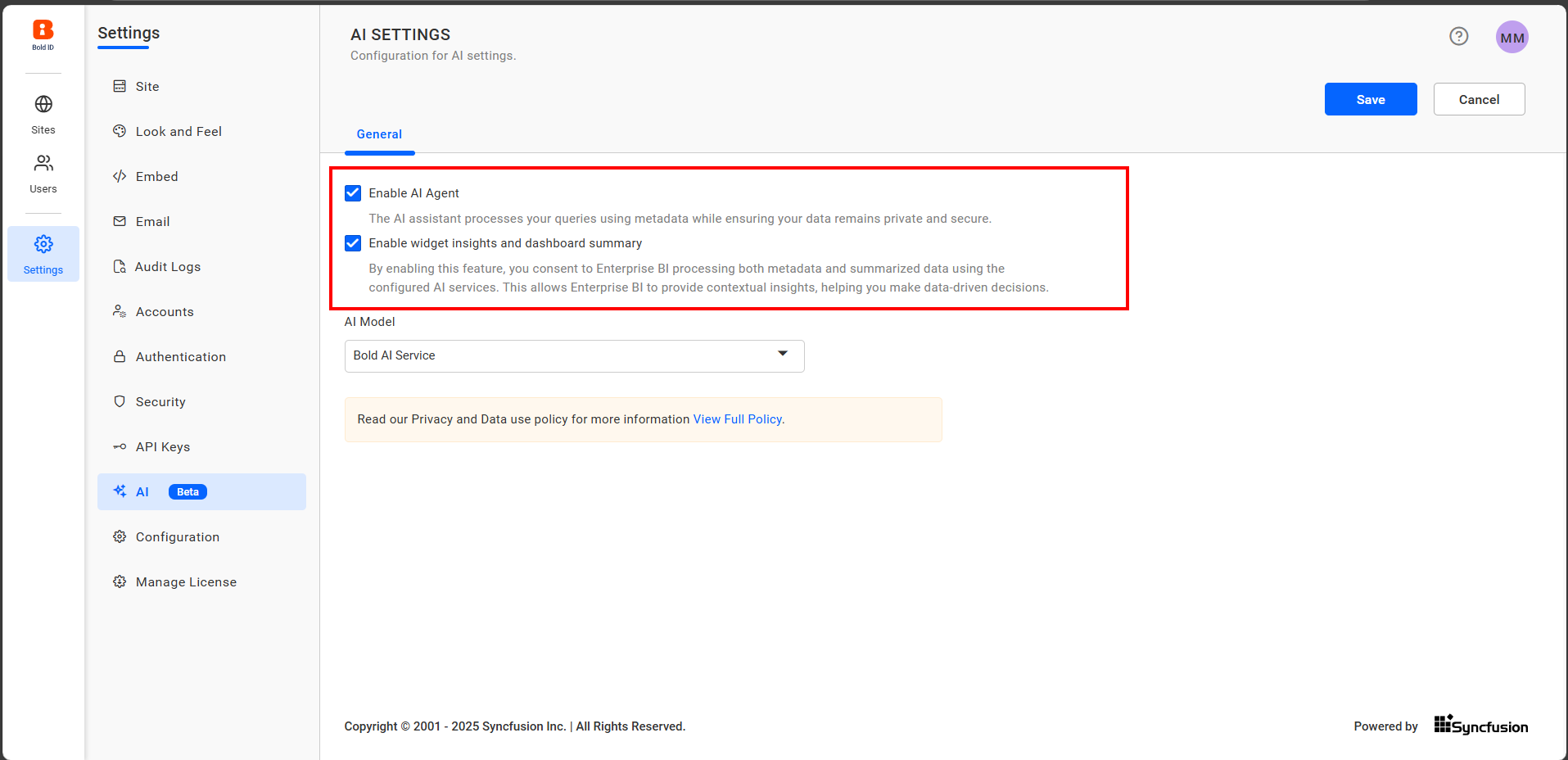
Guidelines for Managing AI Feature Visibility
- Select the
Manage Sitesoption from the profile icon.
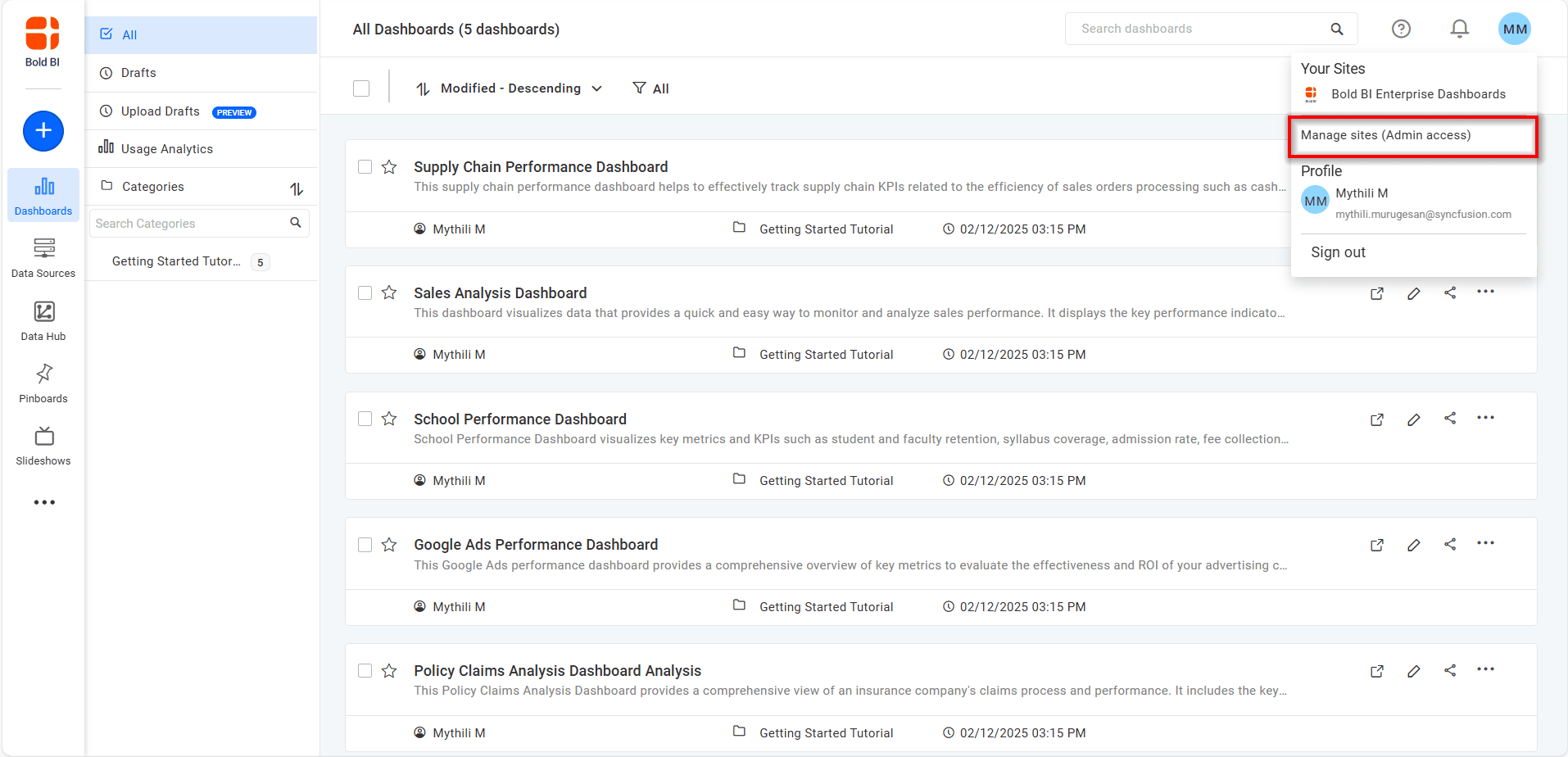
- On the Manage Sites page, choose the site for which you want to adjust AI feature visibility.
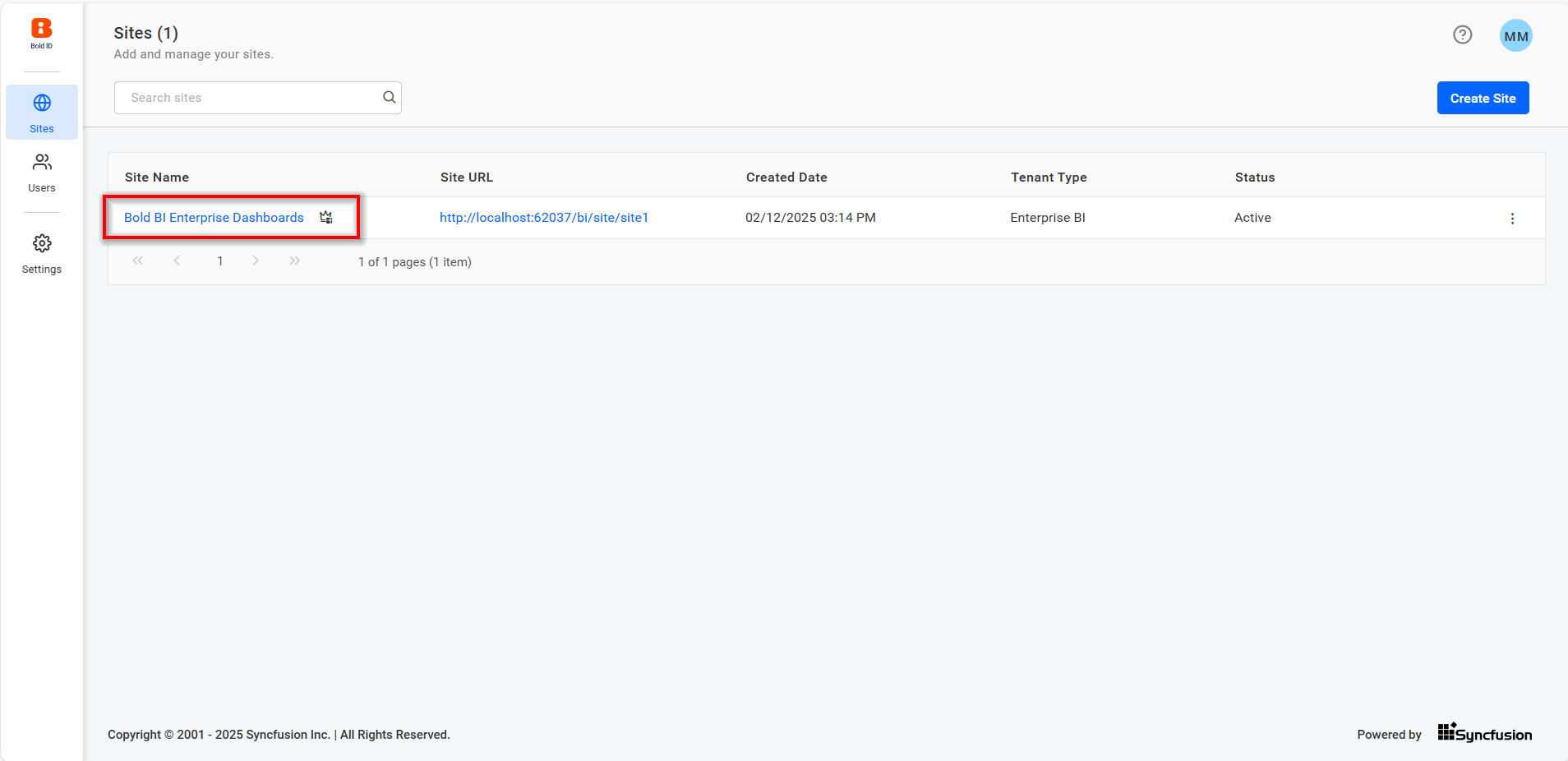
- On the site settings page, go to the AI tab and configure the visibility of the AI features.
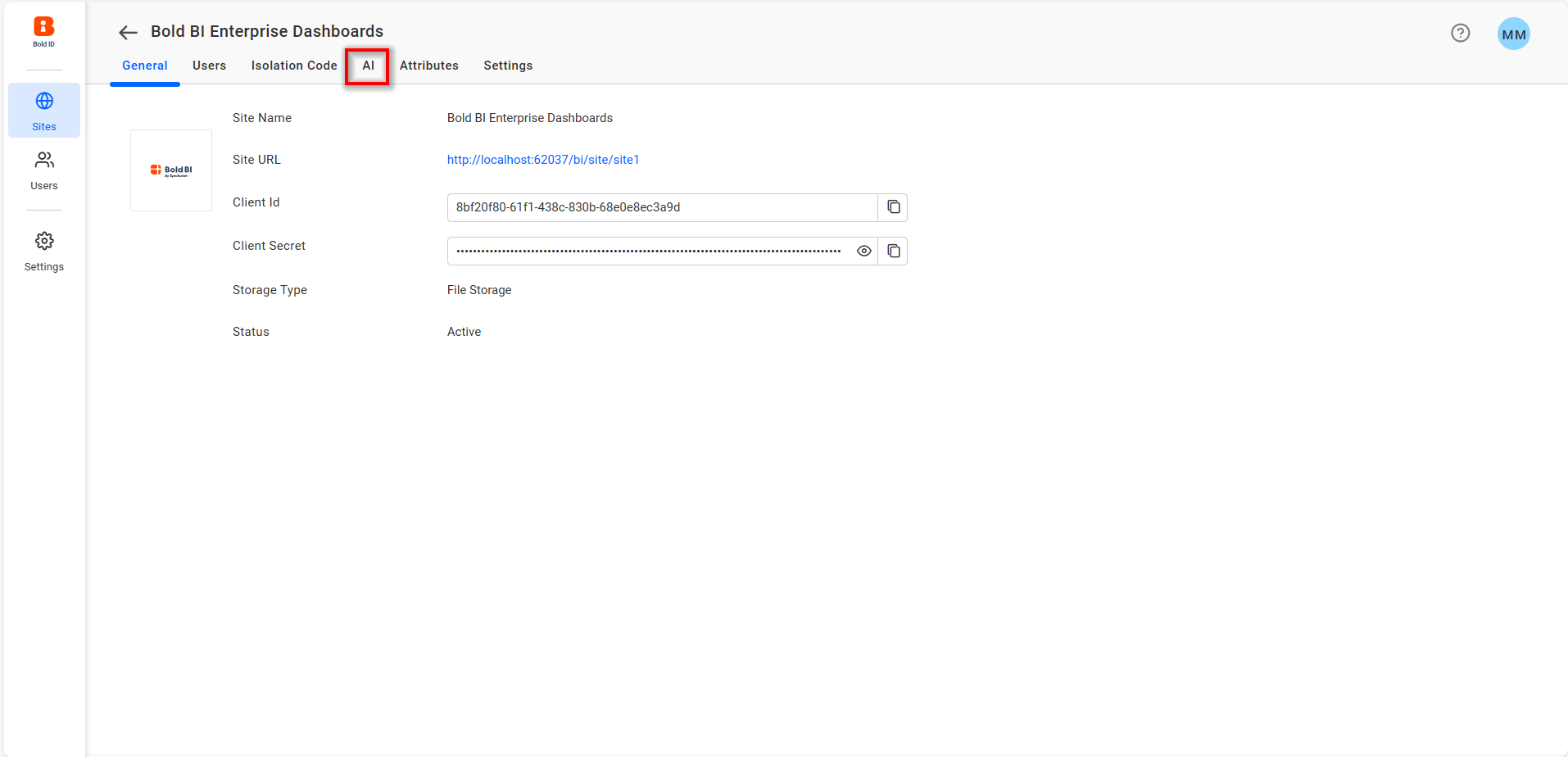
- Enable or disable each feature independently, then save the changes to apply the visibility.
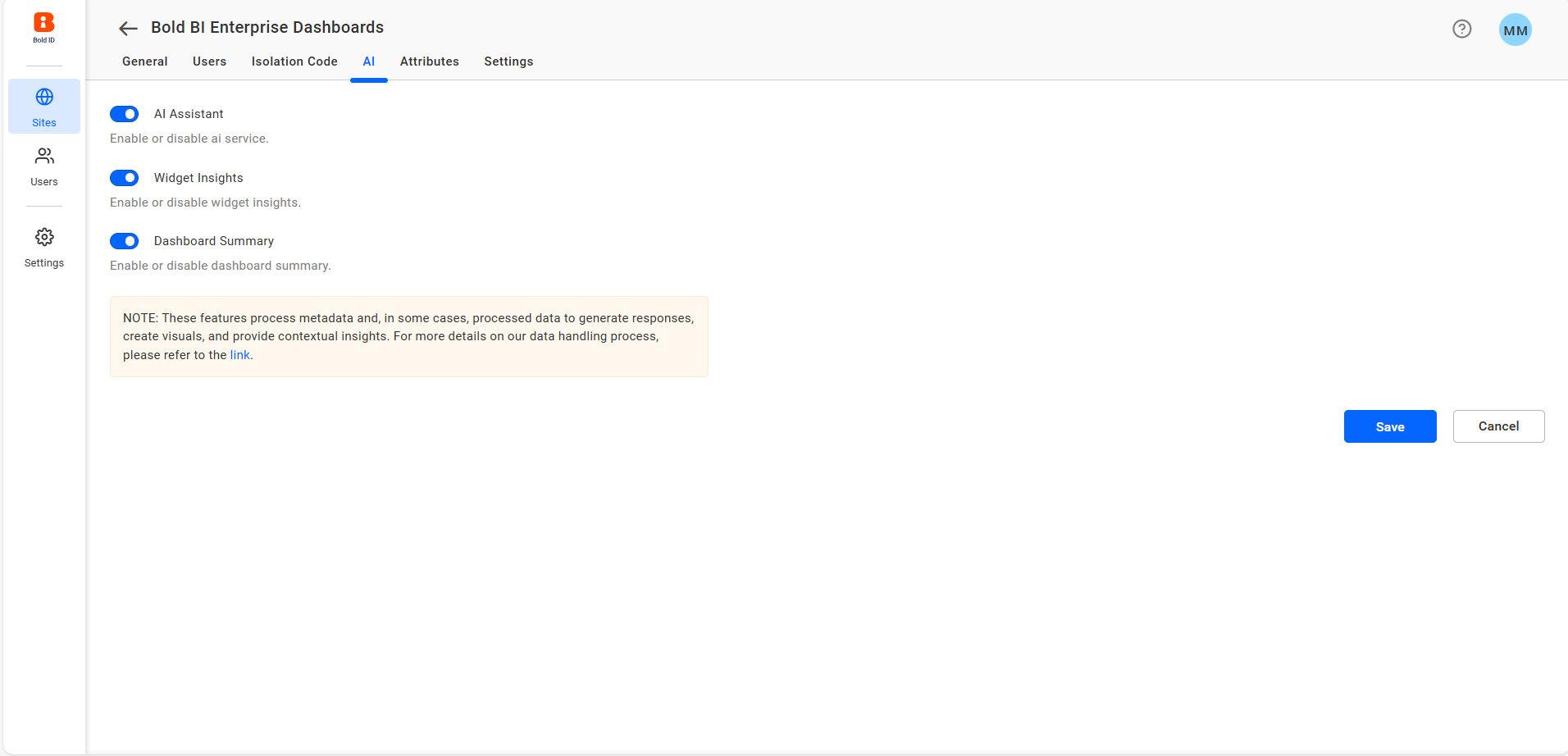
Instructions for Enabling or Disabling AI Features
AI Assistant
- Toggle the AI Assistance option to enable or disable AI chat assistance then save your changes.
Widget Insights
-
Toggle the Widget Insights option to manage widget insights, then save your changes
-
When enabled, widget insights will be visible for all supported widgets.
-
When disabled, no widget insights will be shown for any widget on the selected site.
-
Widget insight can be enabled or disabled for a specific widget by selecting the widget and clicking on widget properties to check or uncheck the Enable Summarize property.
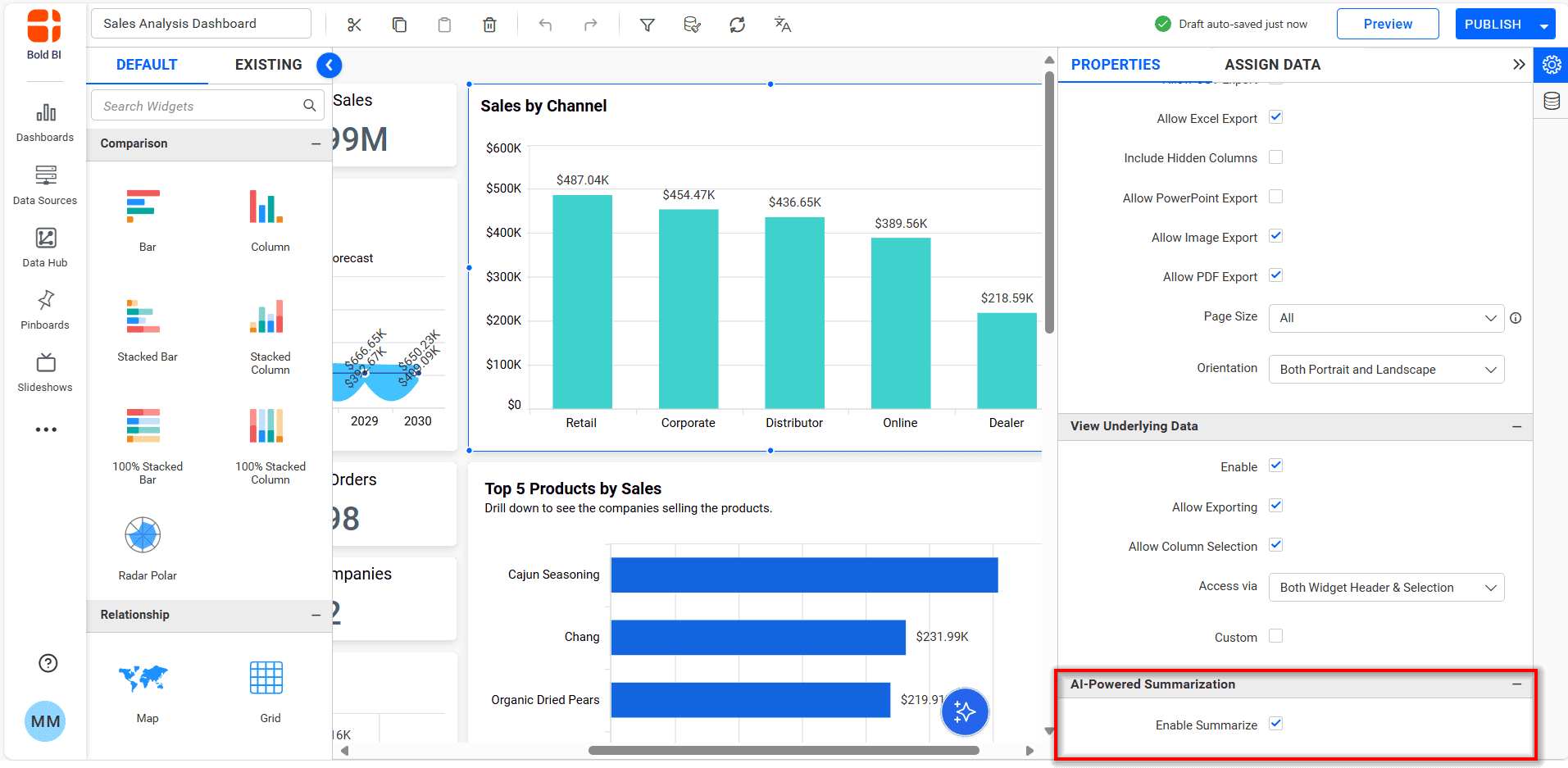
Dashboard Summary
-
Toggle the Dashboard Summary option to enable/disable the dashboard summaries, then save changes.
-
The dashboard summary can be enabled or disabled for a specific dashboard by opening the property panel and check/uncheck the Enable Summarize property.
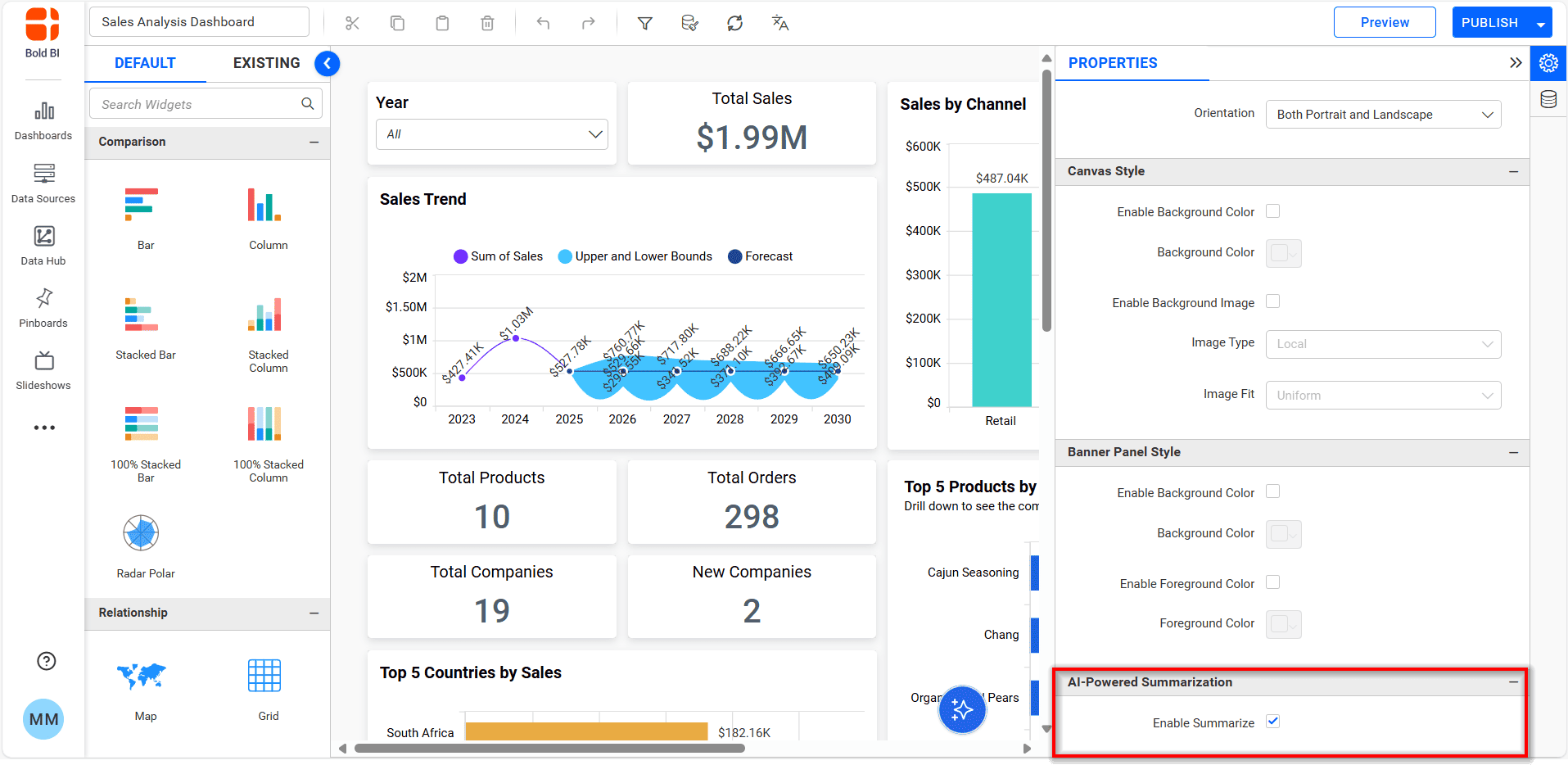
Note: AI features are only available for
On-Premiseusers.