Search results
Manage AI Settings in UMS
Steps to Enable or Disable AI Features and Configure AI at the UMS Level
You can enable or disable AI features and configure AI settings at the UMS level. Follow the steps below:
- Click on the
profileicon in the top-right corner and selectManage Sites.
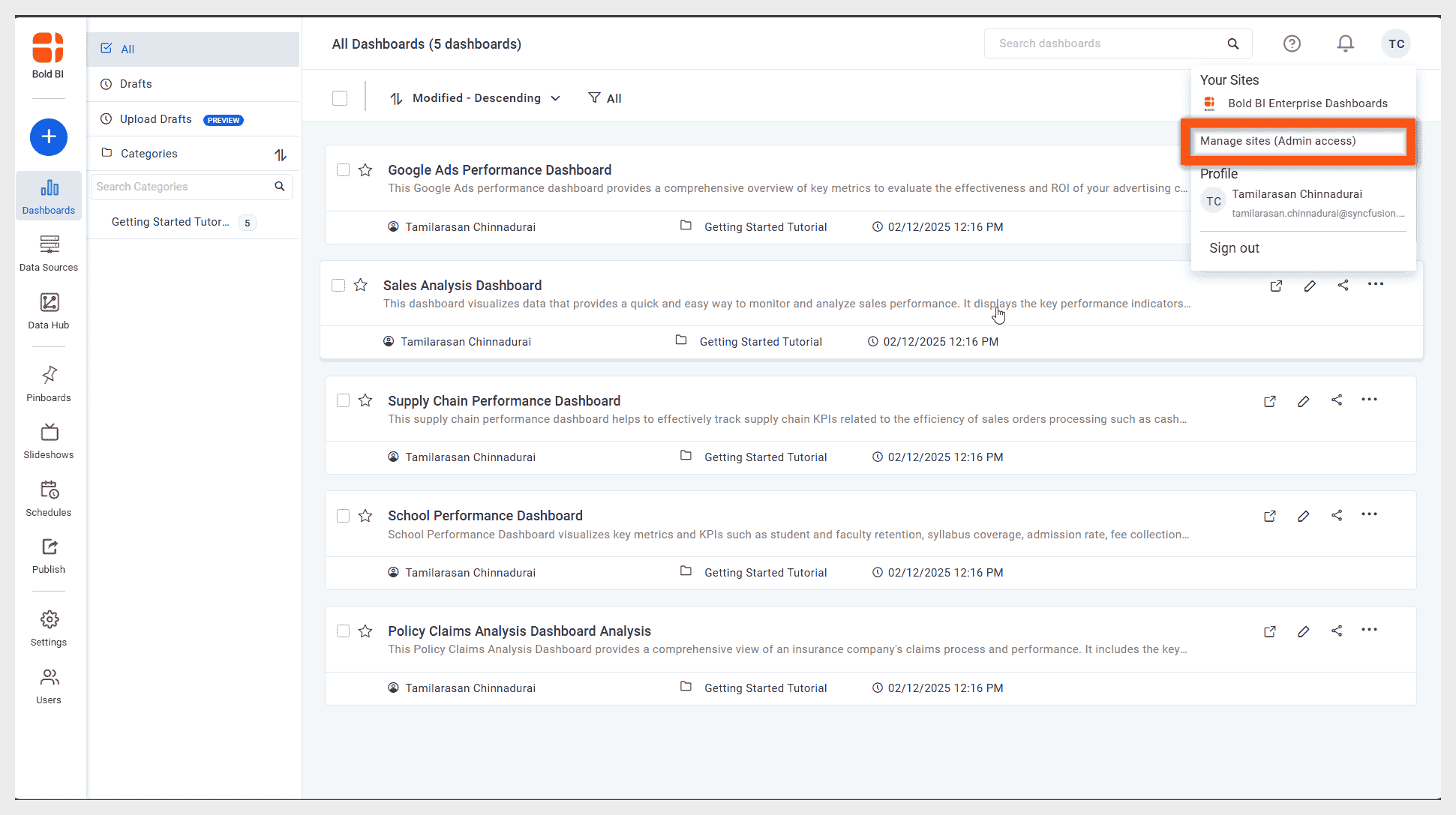
- On the Manage Sites page, click the
Settingsicon.
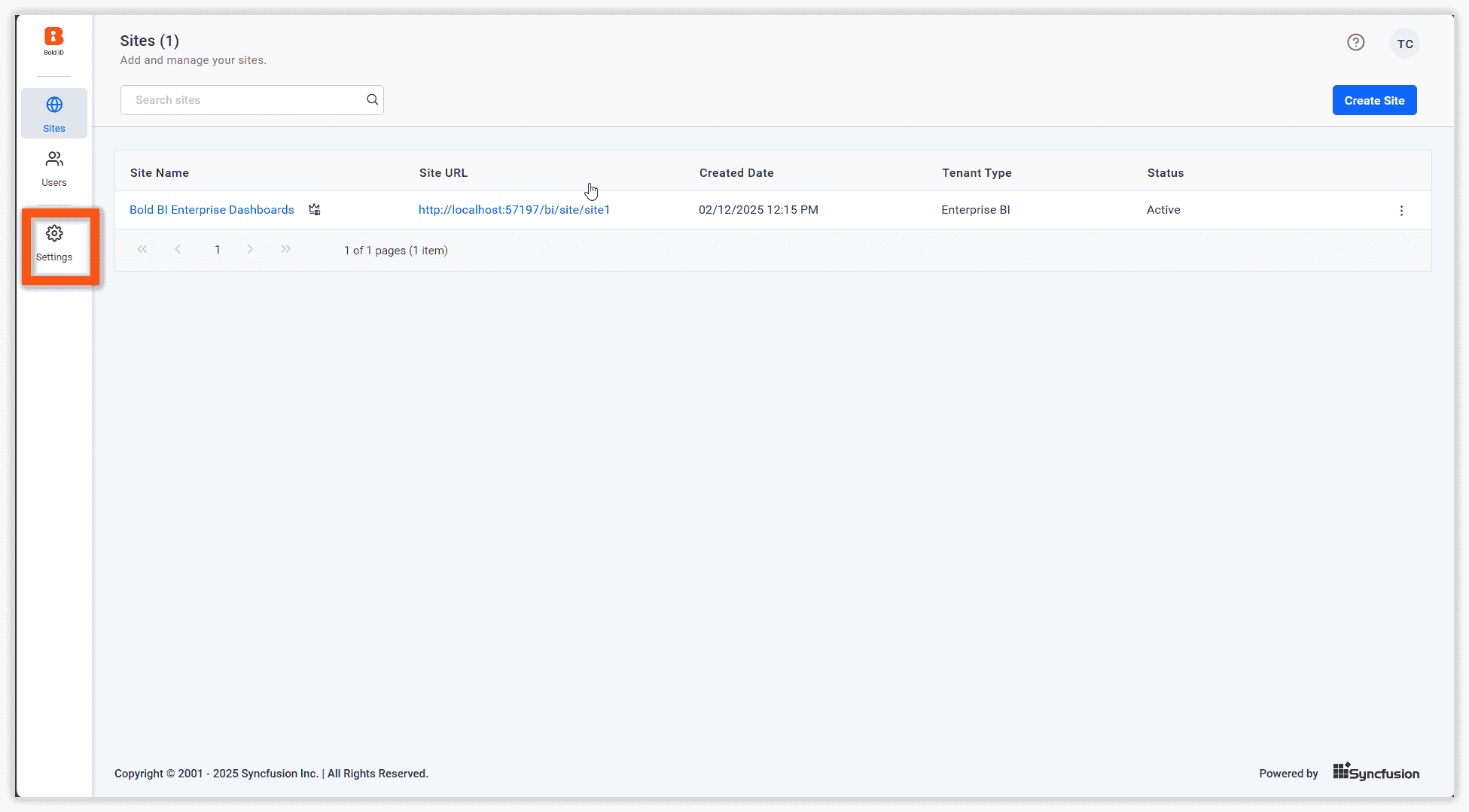
- In the Settings page, navigate to the
AIoption.
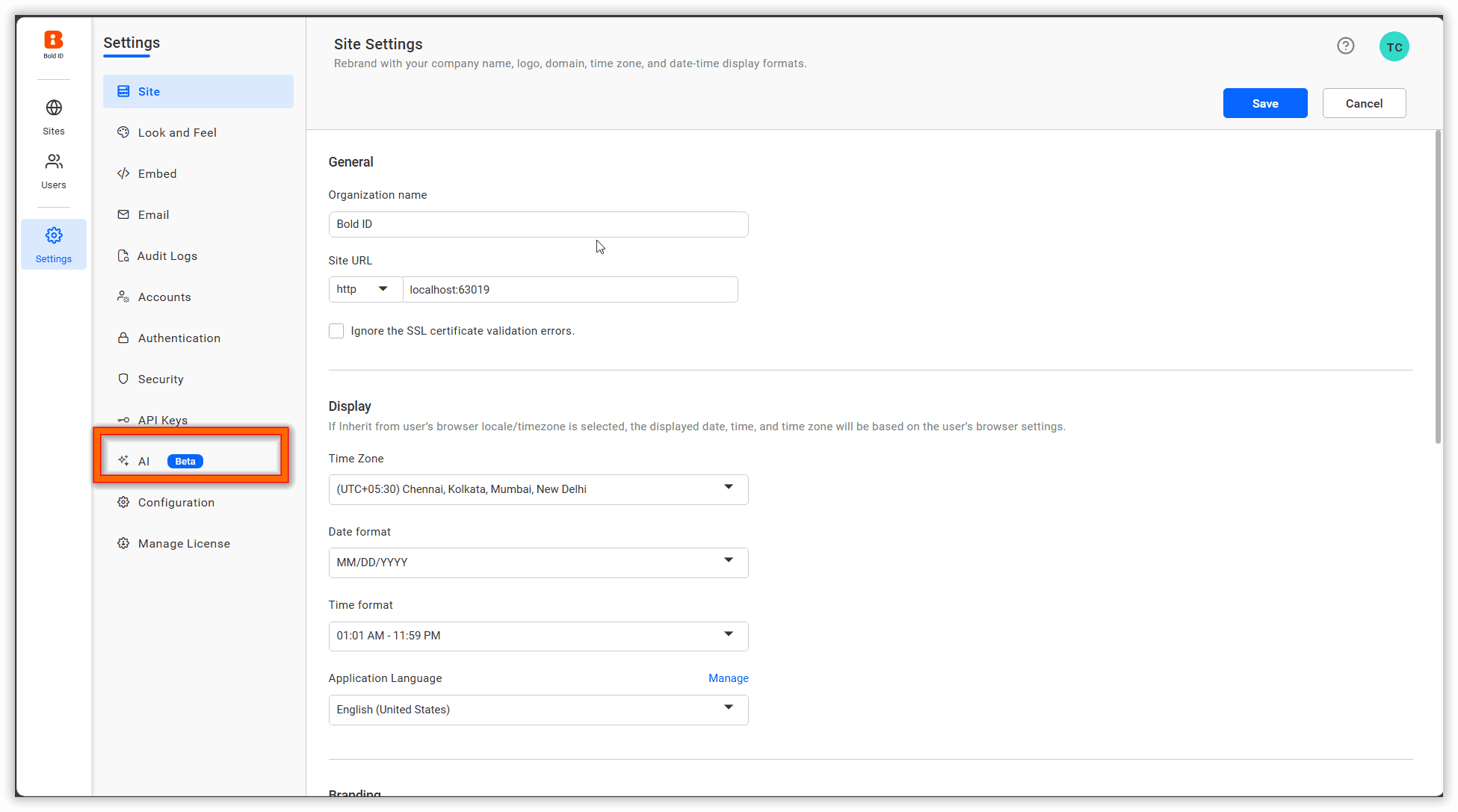
- On the AI page, enable or disable the Enable AI toggle button.
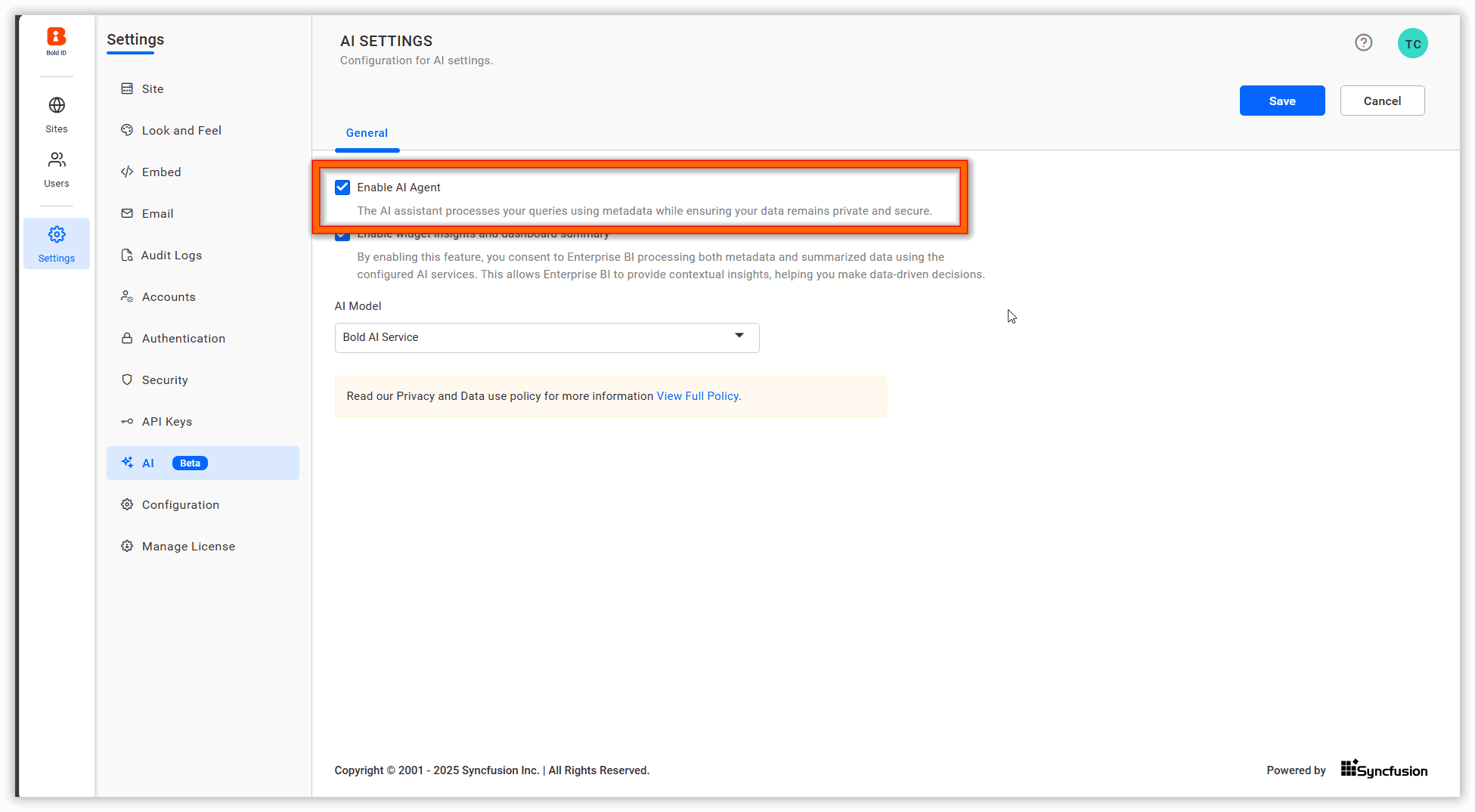
- Choose and configure your preferred AI on the AI page.
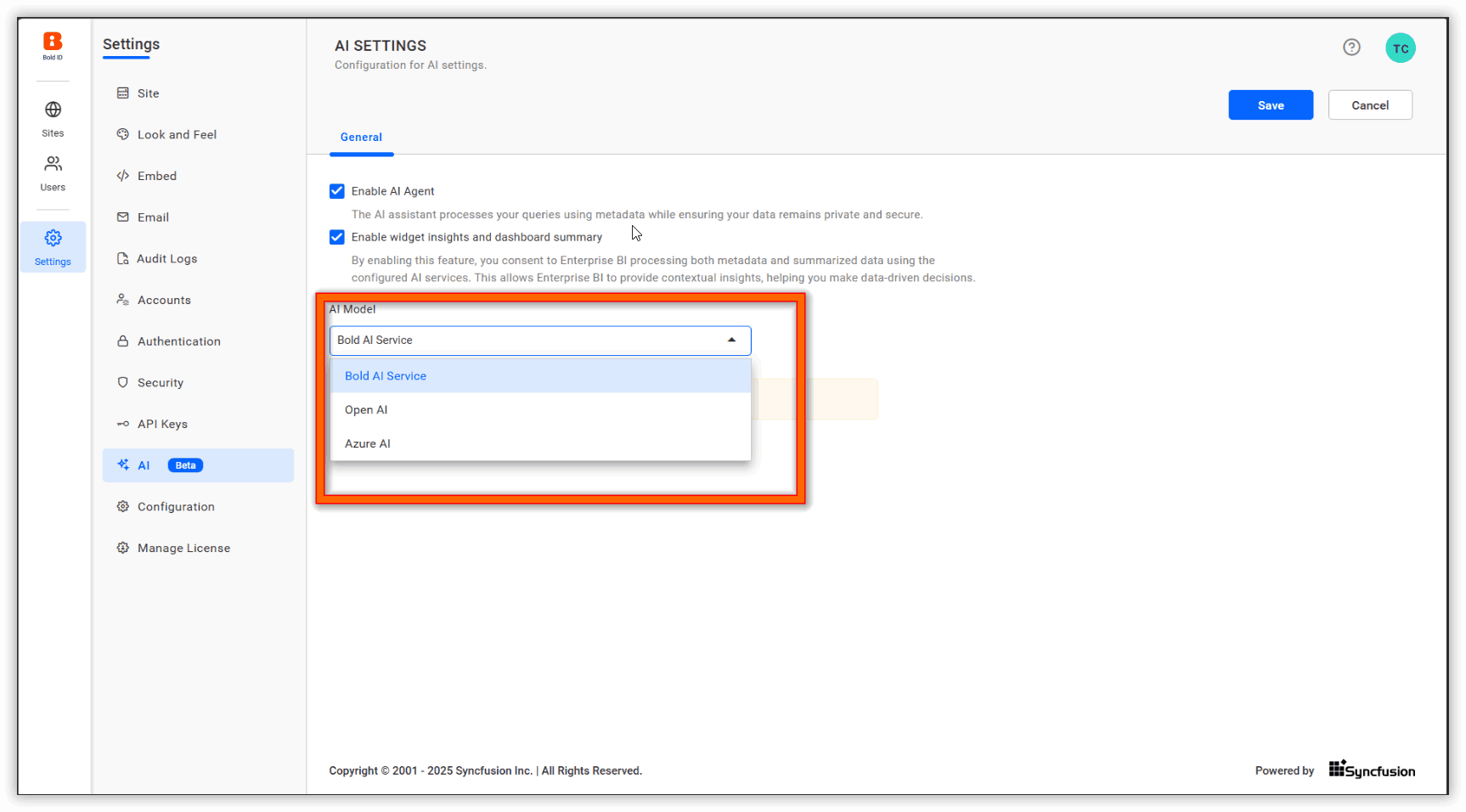
- If you select Bold AI Service, no credentials are required, and it operates as a cloud-based service.
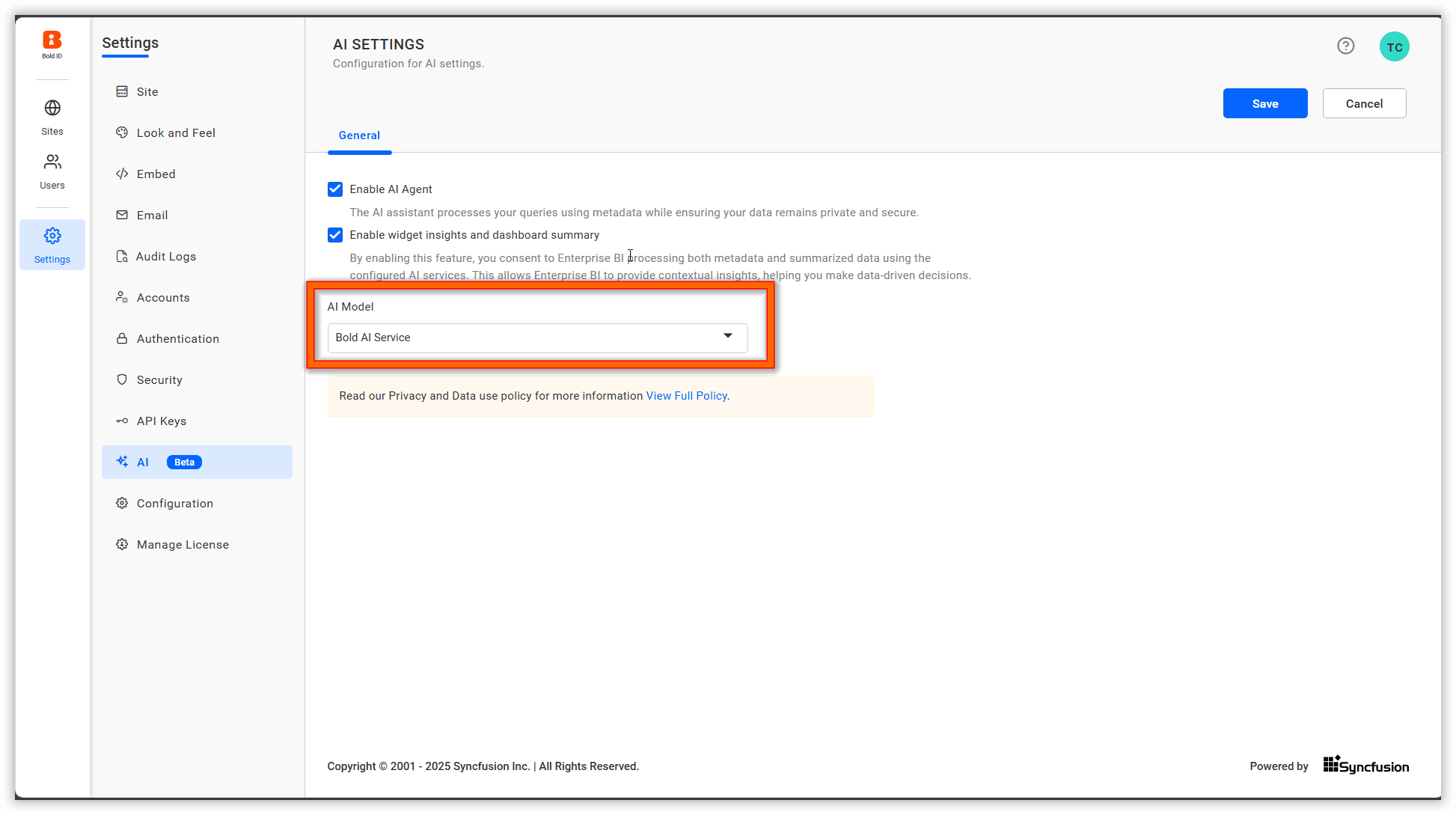
- If you select OpenAI, enter the API Key.
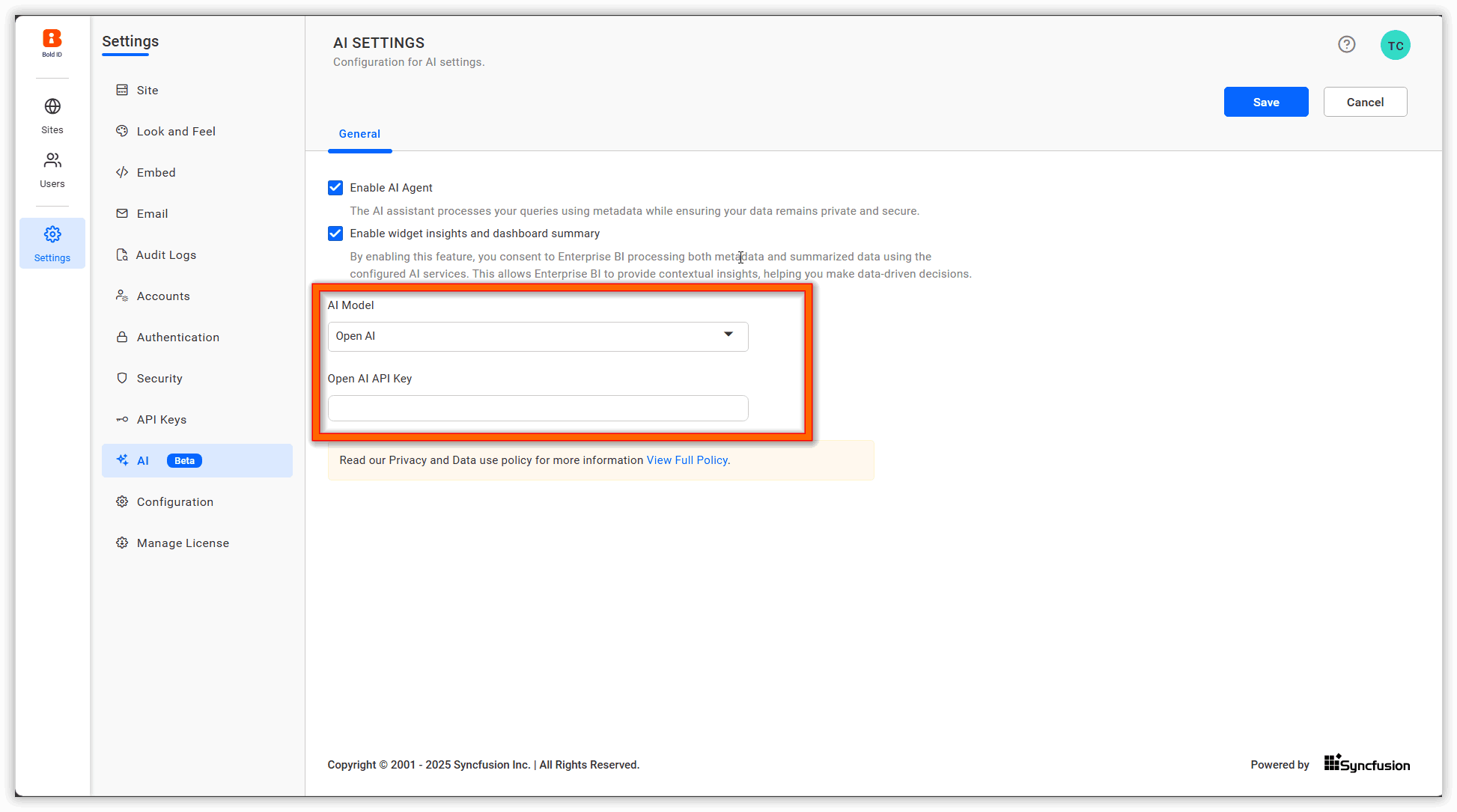
- If you select Azure AI, enter the model name, deployment name, resource name, and API key for configuration.
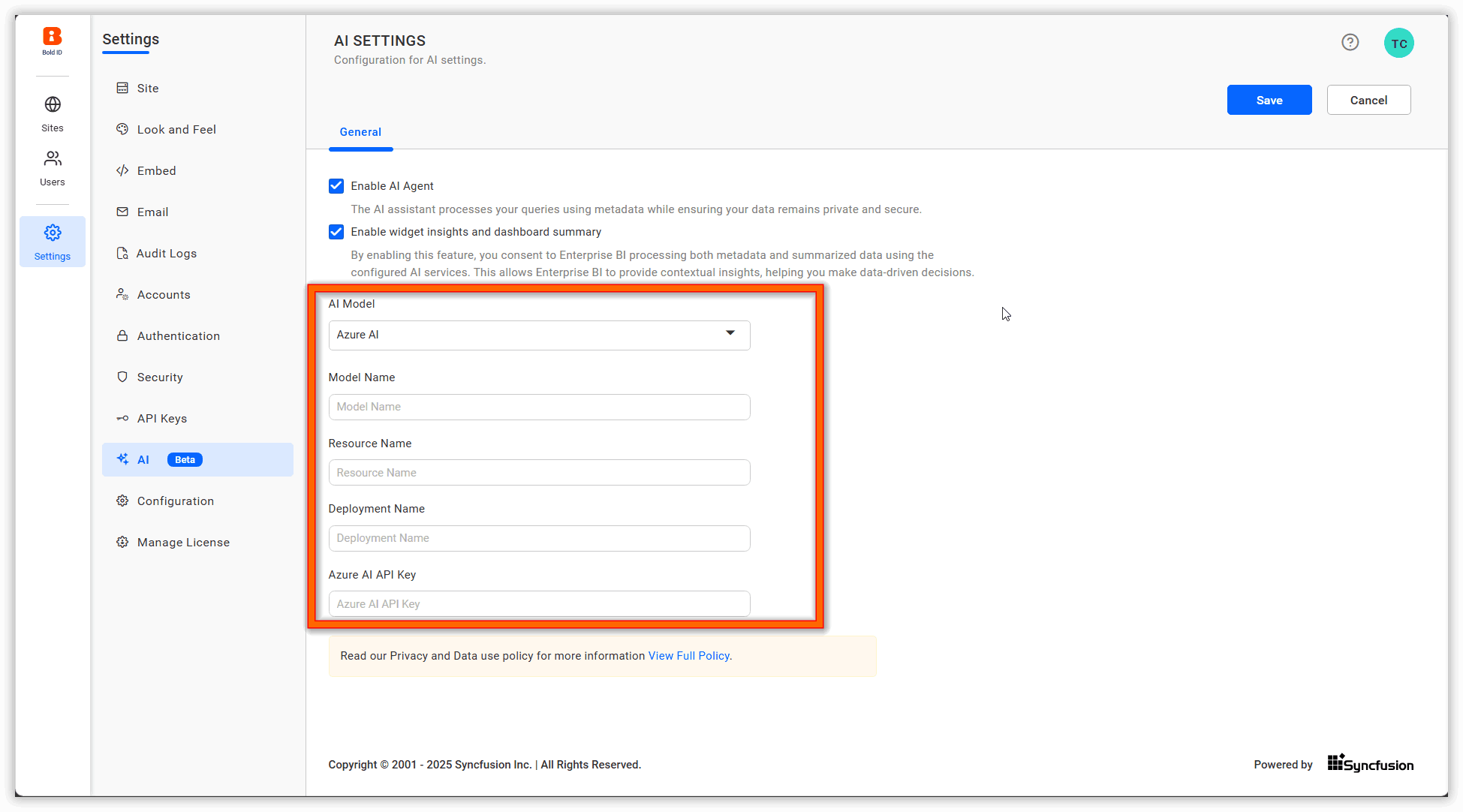
NOTE: This feature is available exclusively for on-premise users.
Thank you for your feedback and comments.We will rectify this as soon as possible!