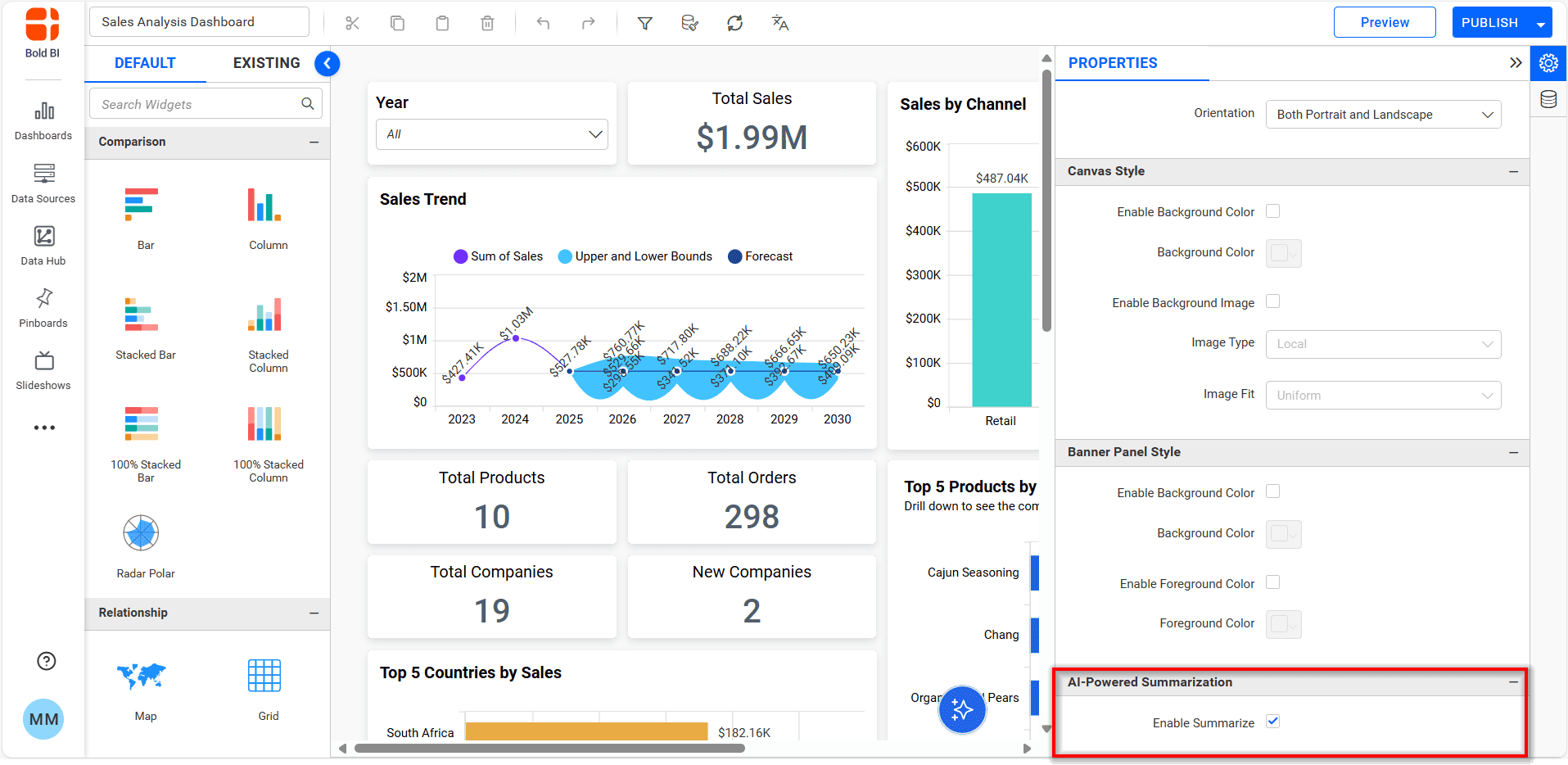Managing AI Features
The visibility of AI features can be managed at both the global and site level using enable/disable options.
Global Level
At the global level, AI feature visibility can be controlled using the enable/disable checkbox for Enable AI Agent, Enable widget insights and dashboard summary.
Guidelines for Managing AI Feature Visibility at the Global level
- Select the
Manage Sitesoption from the profile icon.

- On the Manage Sites page, select the
AIoption.
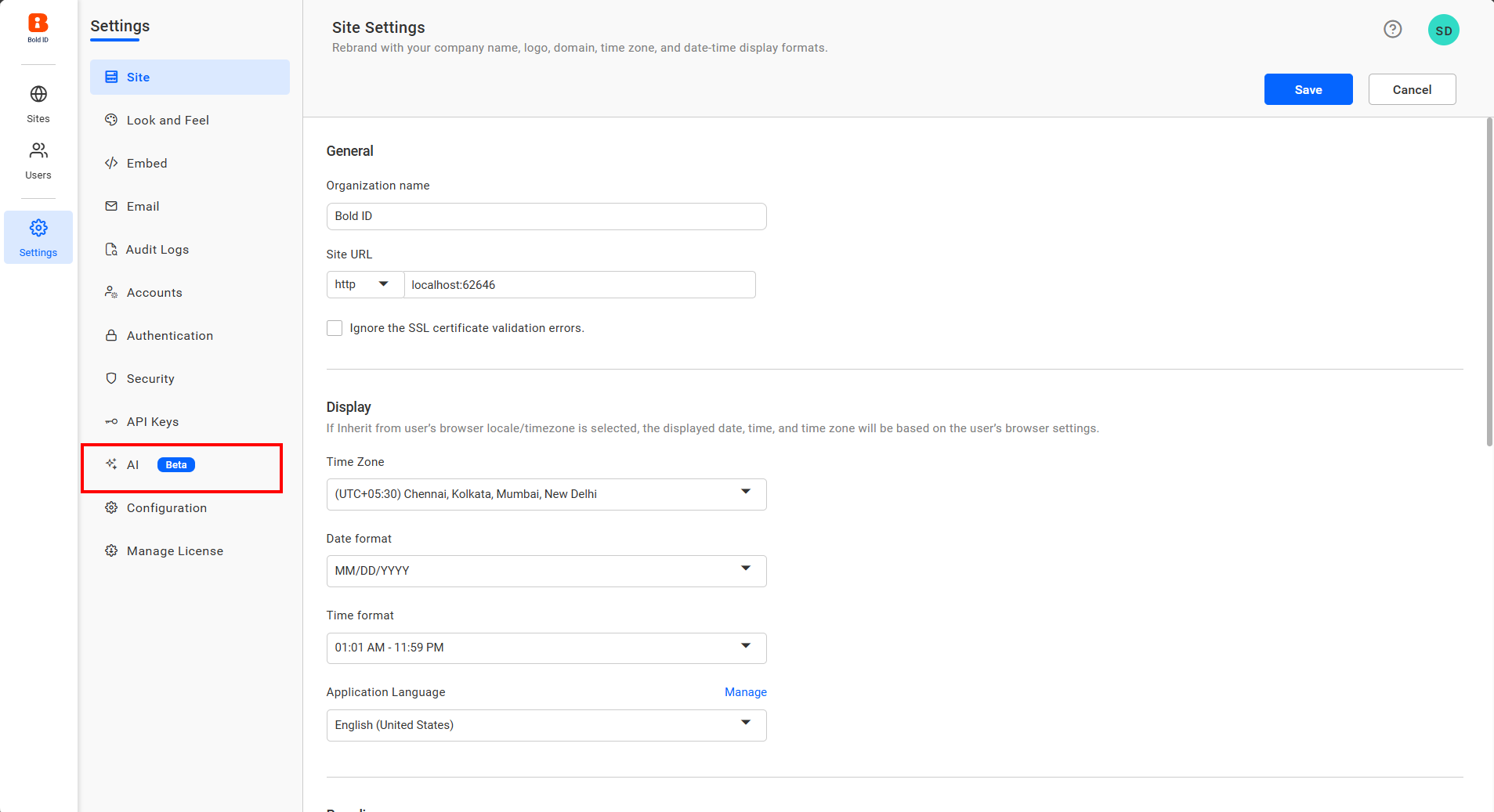
- On the AI page, Enable or disable the each feature independently, then save the changes to apply the visibility.
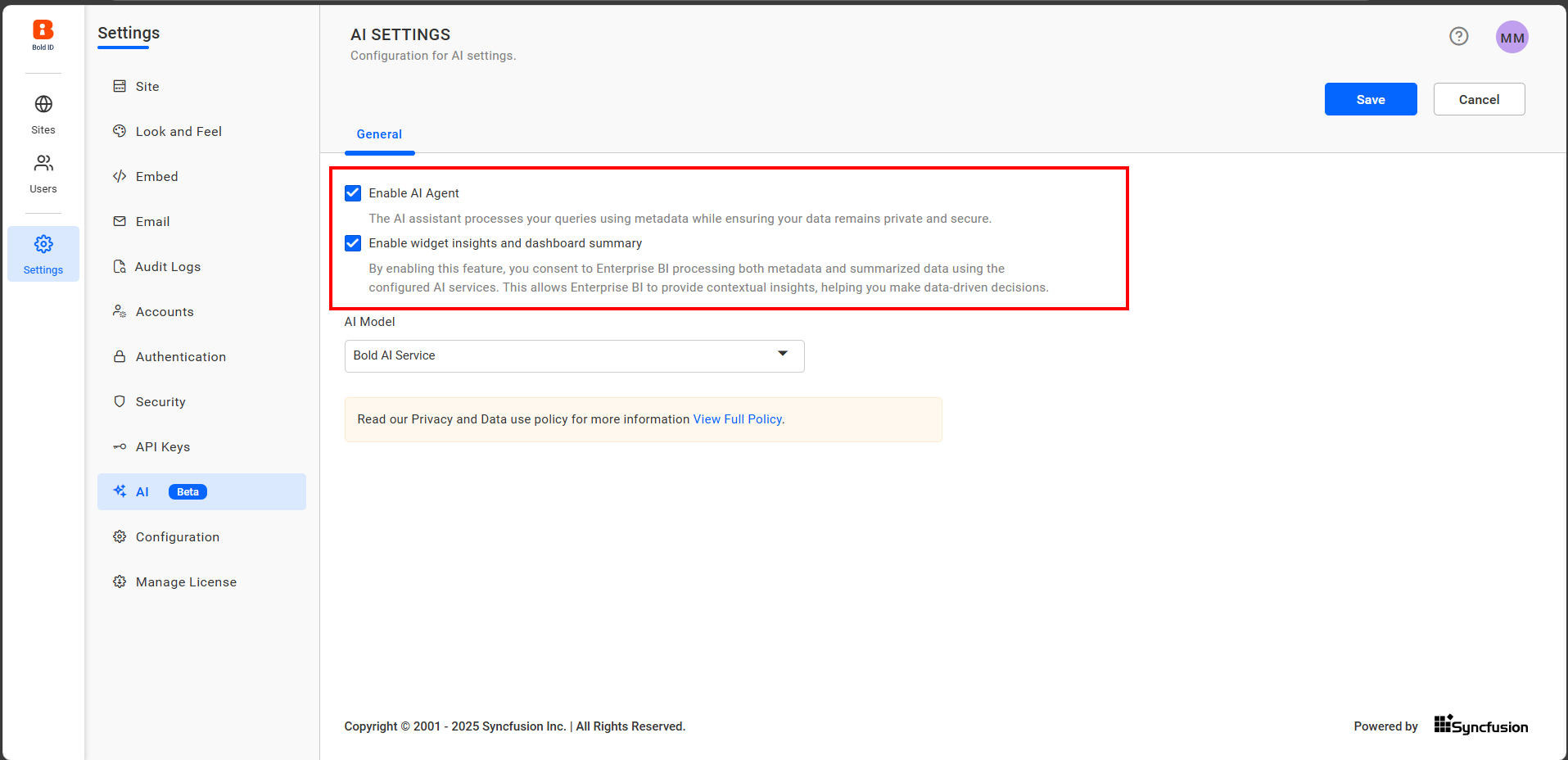
Site Level
AI features can be enabled or disabled for a specific site using toggle options. The AI Assistant has its own individual toggle, while Widget Insights and Dashboard Summary are controlled together with a single combined toggle.
Within Site Settings, AI features can be managed at two distinct levels:
-
Admin level
-
User level
Note: To enable or disable AI features at the site level, the
Enable AI AgentandEnable Widget Insights and Dashboard Summaryoptions must be enabled globally.
Guidelines for Managing AI Feature Visibility at the Site for Admins
- Select the
Manage Sitesoption from the profile icon.
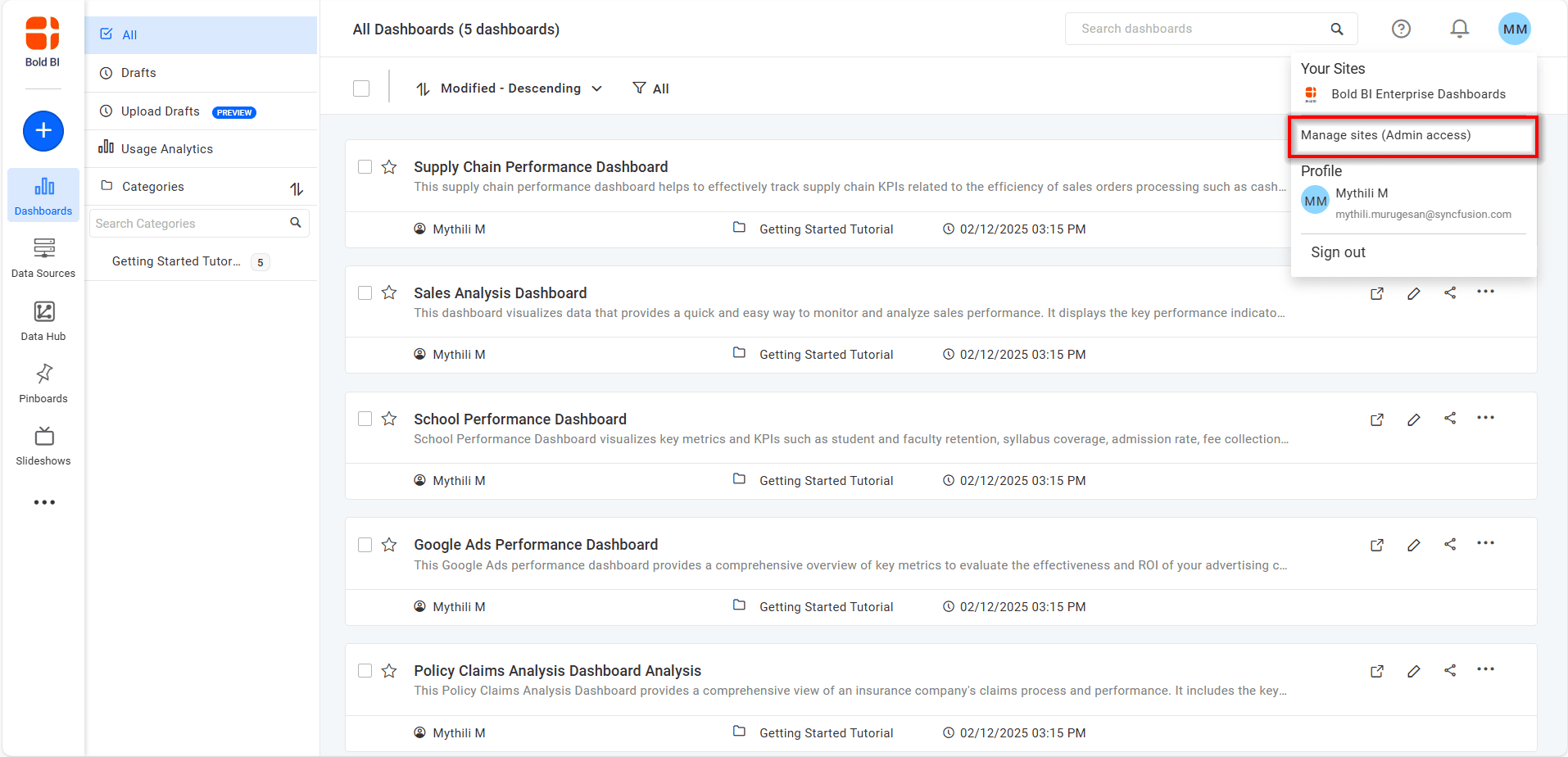
- On the Manage Sites page, choose the site for which you want to adjust AI feature visibility.
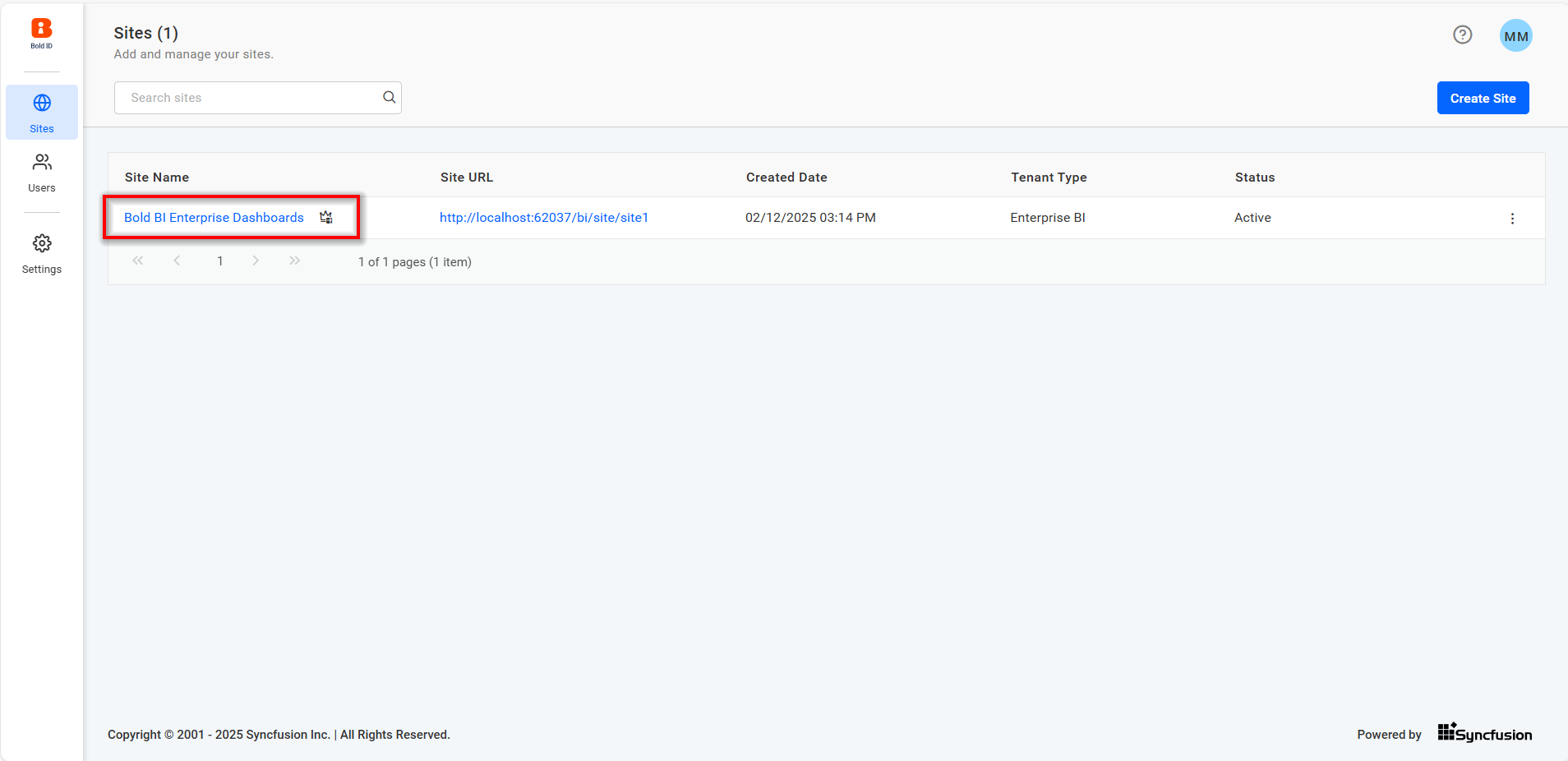
- On the site settings page, go to the AI tab and configure the visibility of the AI features.
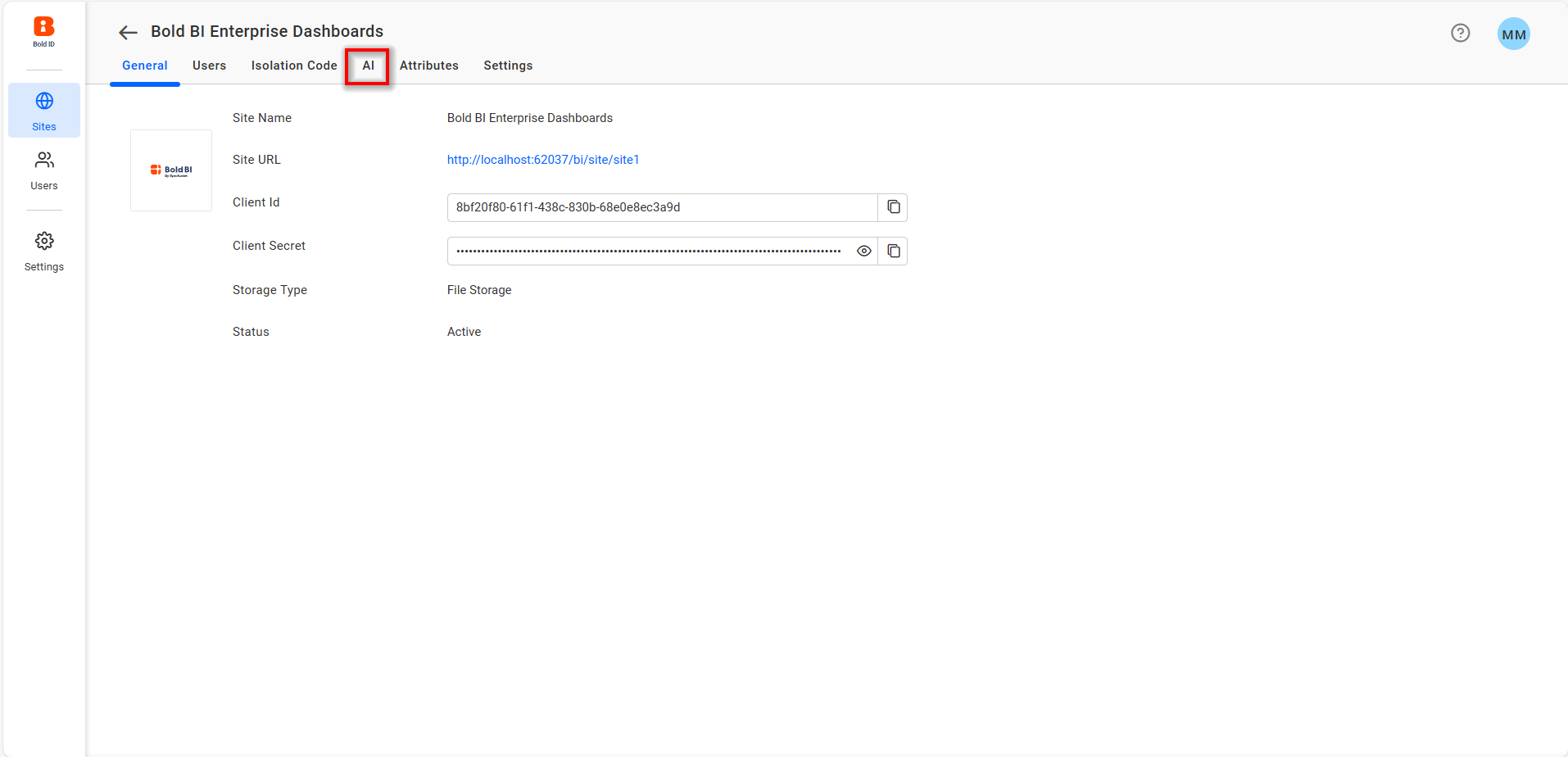
- Enable or disable each feature independently, then save the changes to apply the visibility.
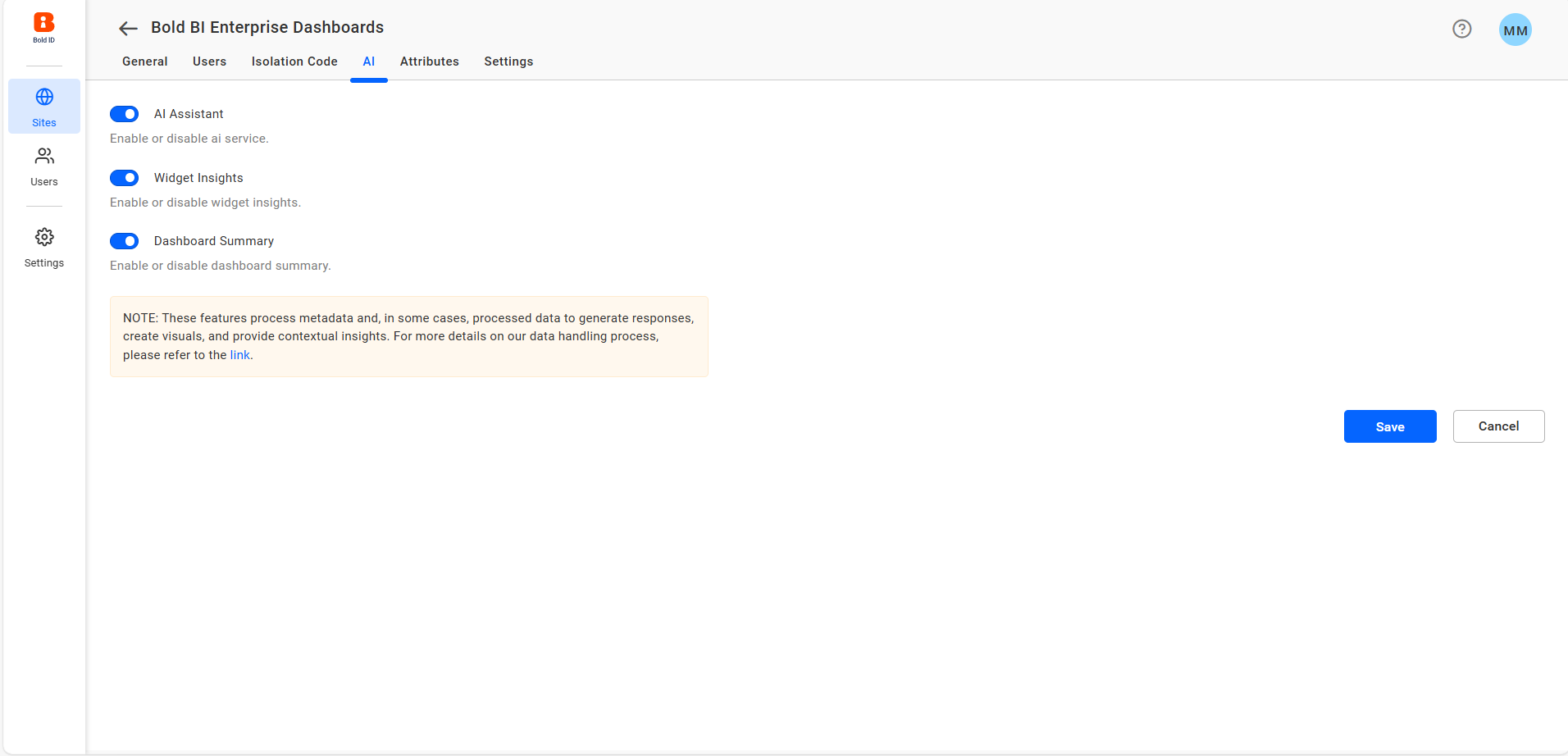
Guidelines for Managing AI Feature Visibility at the Site for Users
- Click on the
Settingsicon in the left-side panel.
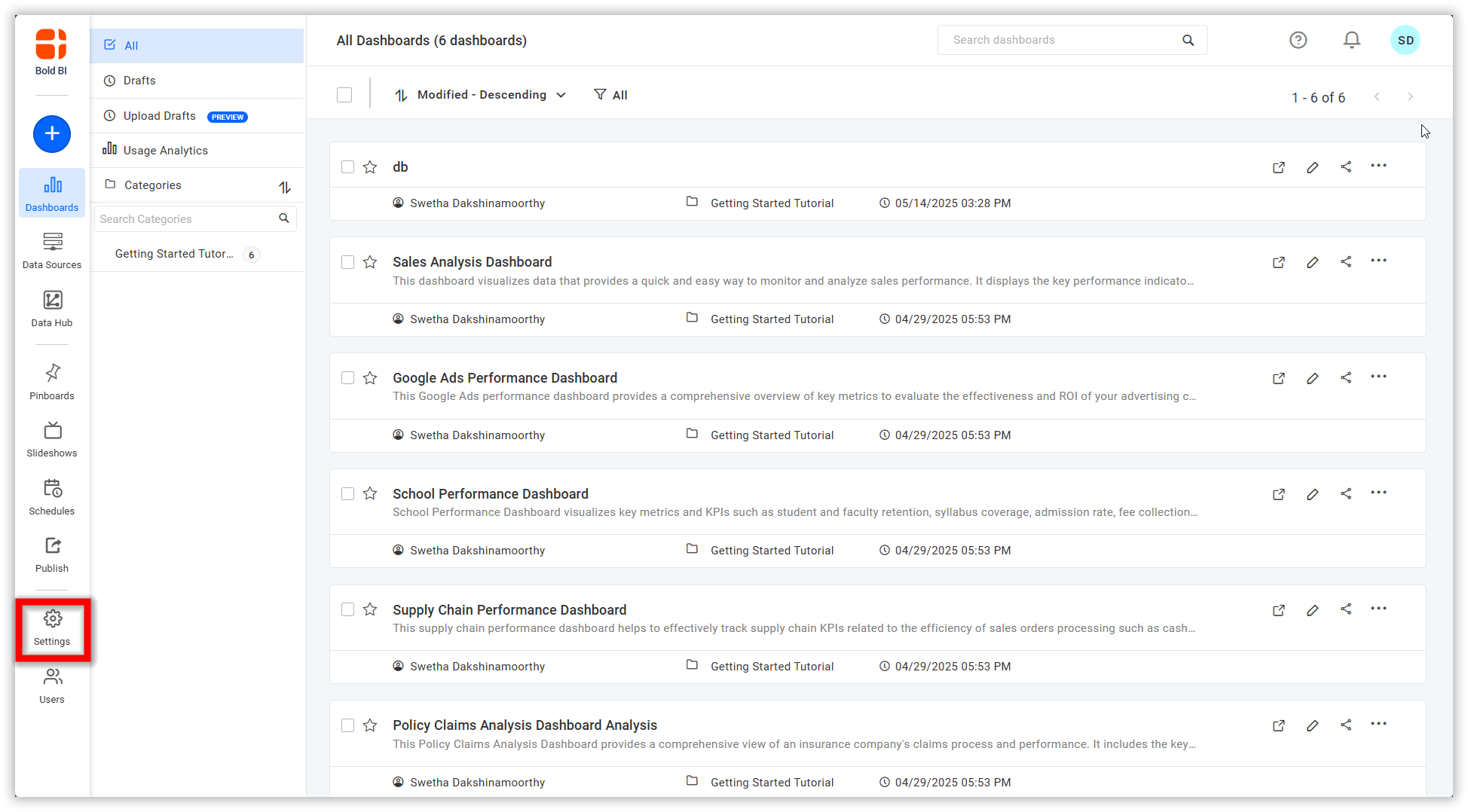
- In the Settings page, navigate to the
AIoption.
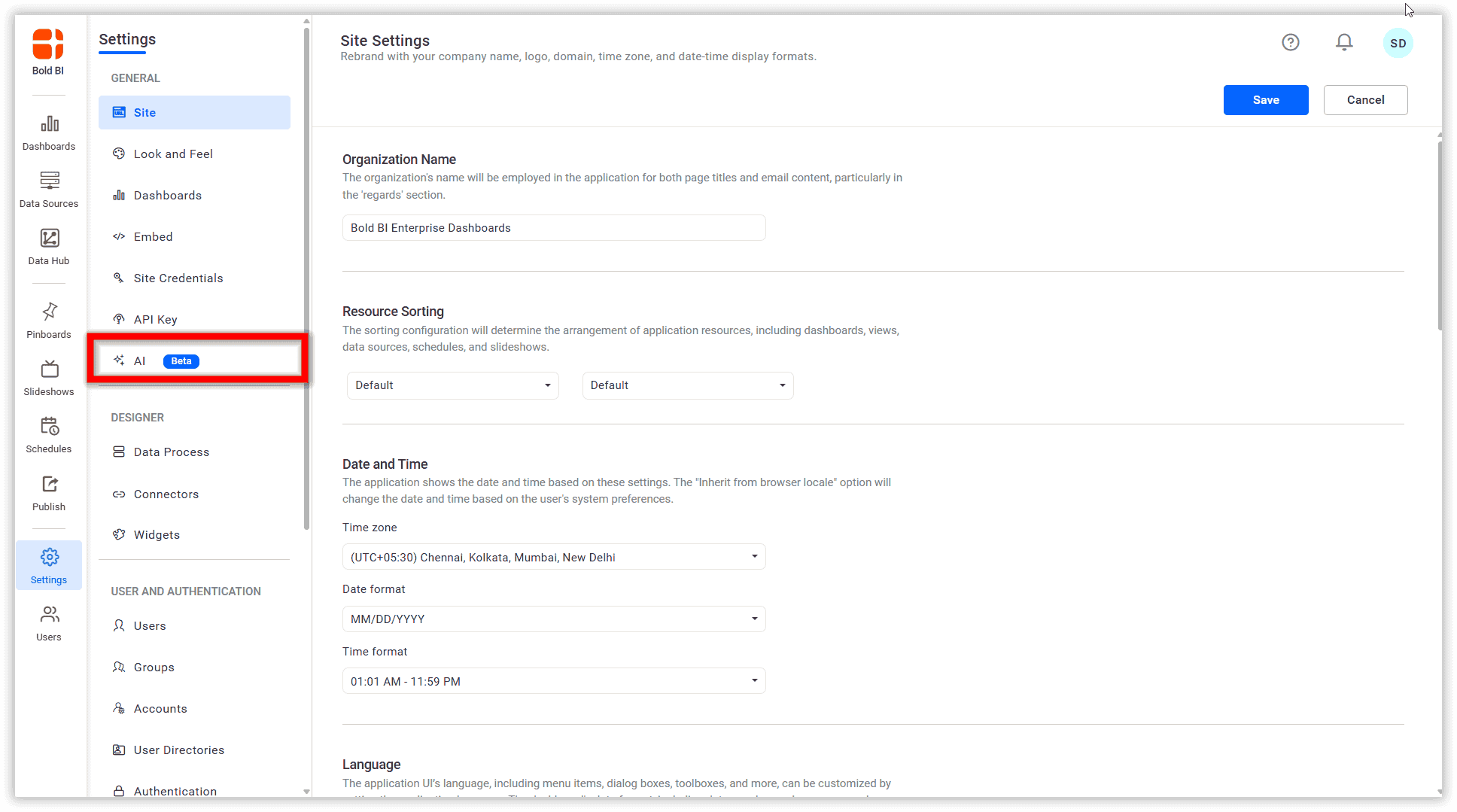
- On the site settings page, go to the AI tab and configure the visibility of the AI feature
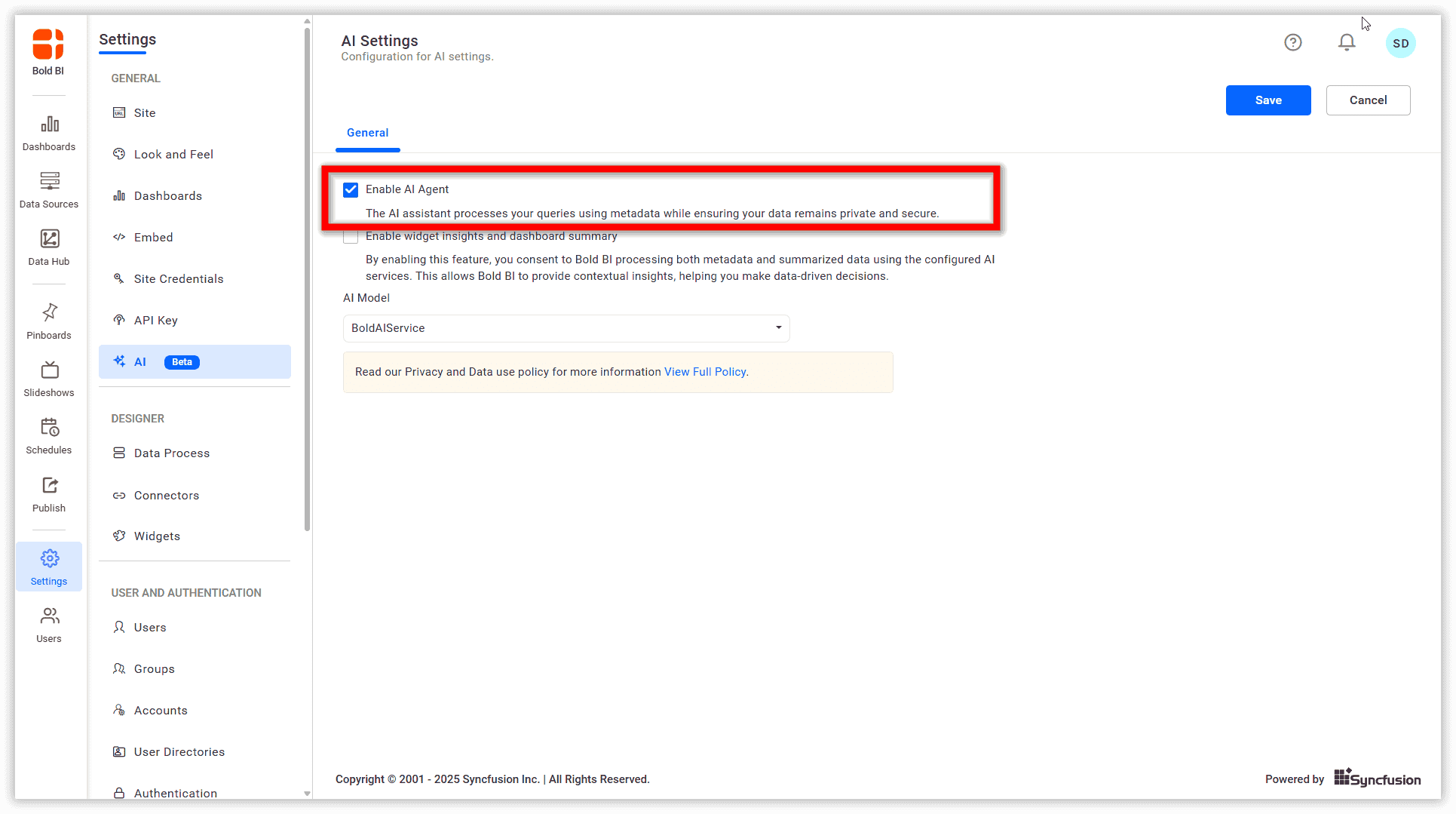
- Enable or disable each feature independently, then save the changes to apply the visibility.
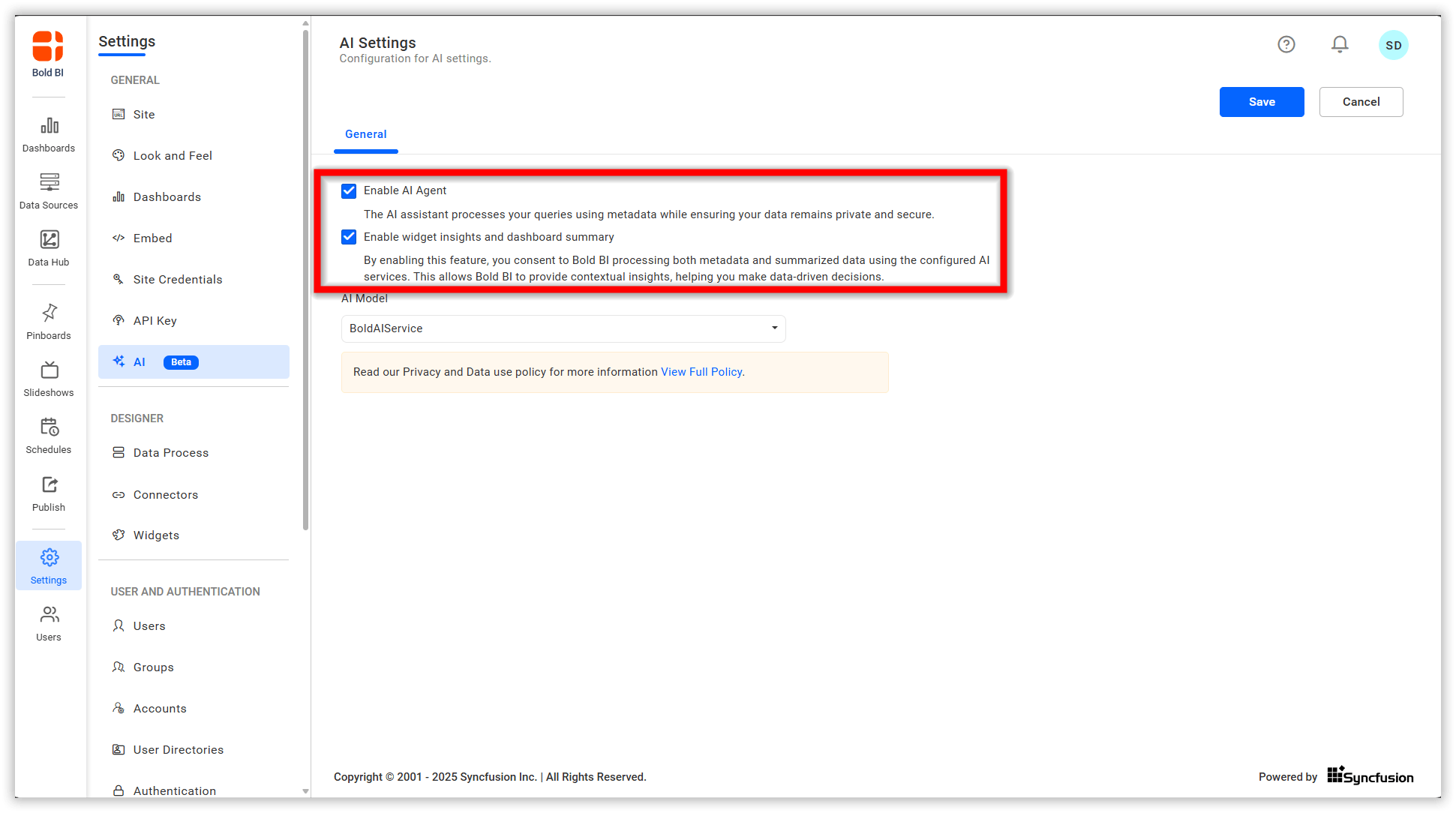
Instructions for Enabling or Disabling AI Features
AI Assistant
- Toggle the AI Assistance option to enable or disable AI chat assistance then save your changes.
Widget Insights
-
Toggle the Widget Insights option to manage widget insights, then save your changes
-
When enabled, widget insights will be visible for all supported widgets.
-
When disabled, no widget insights will be shown for any widget on the selected site.
-
Widget insight can be enabled or disabled for a specific widget by selecting the widget and clicking on widget properties to check or uncheck the Enable Summarize property.
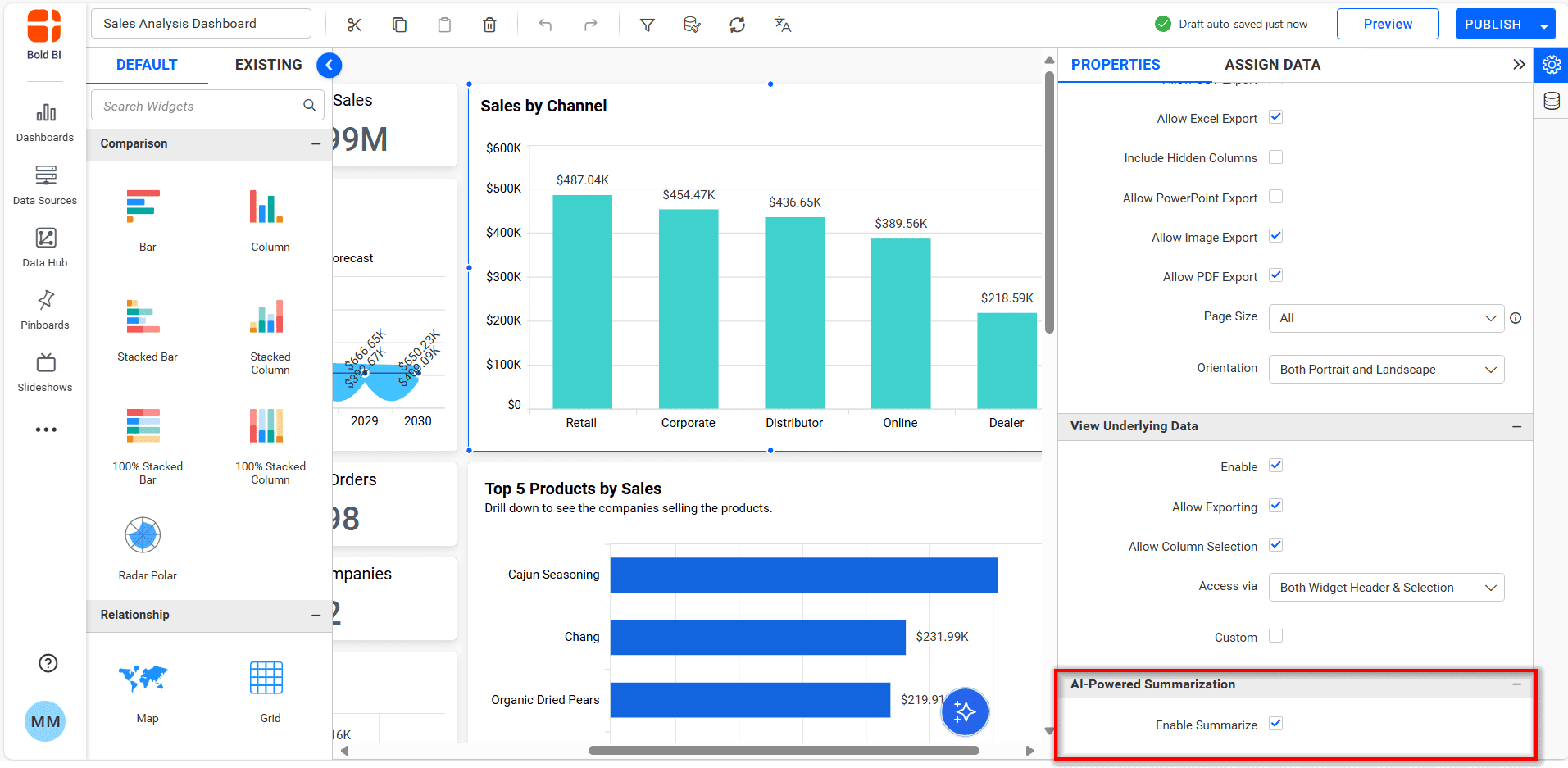
Dashboard Summary
-
Toggle the Dashboard Summary option to enable/disable the dashboard summaries, then save changes.
-
The dashboard summary can be enabled or disabled for a specific dashboard by opening the property panel and check/uncheck the Enable Summarize property.