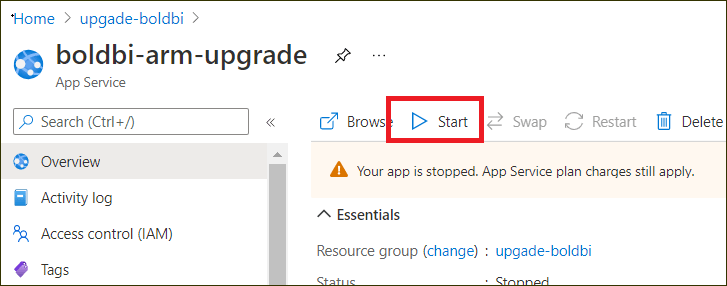Upgrade to the latest version
Follow these steps to upgrade the Bold BI Azure App service to the latest version:
NOTE: Upgrading to the latest version does not require a license key. However, our services will retrieve the license in the backend after upgrading to the latest version.
-
Log in to the Azure Portal and select the Bold BI Azure App Service in Microsoft Azure Services.
-
Choose Advanced Tools in the left panel of the Bold BI Azure App service and then click Go. This will open the KUDU console.
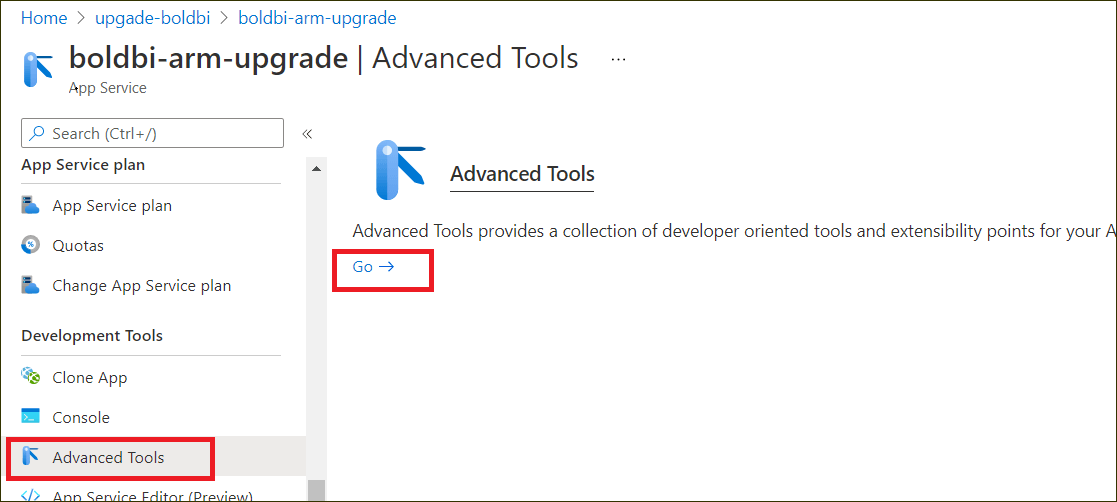
-
In the KUDU console, click Debug Console and choose PowerShell.
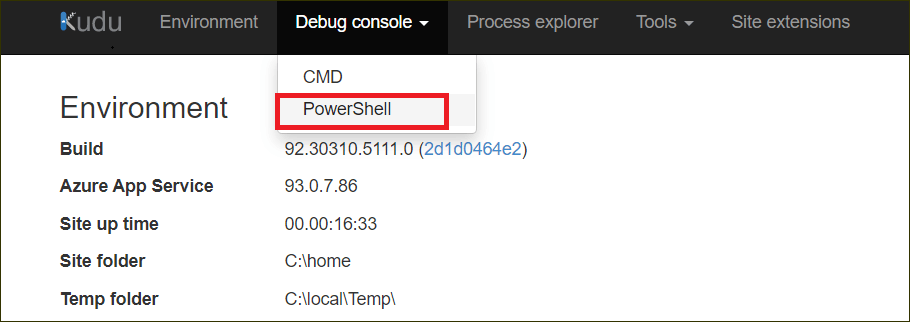
-
In PowerShell, navigate to the path
C:\home\site\repository\.git.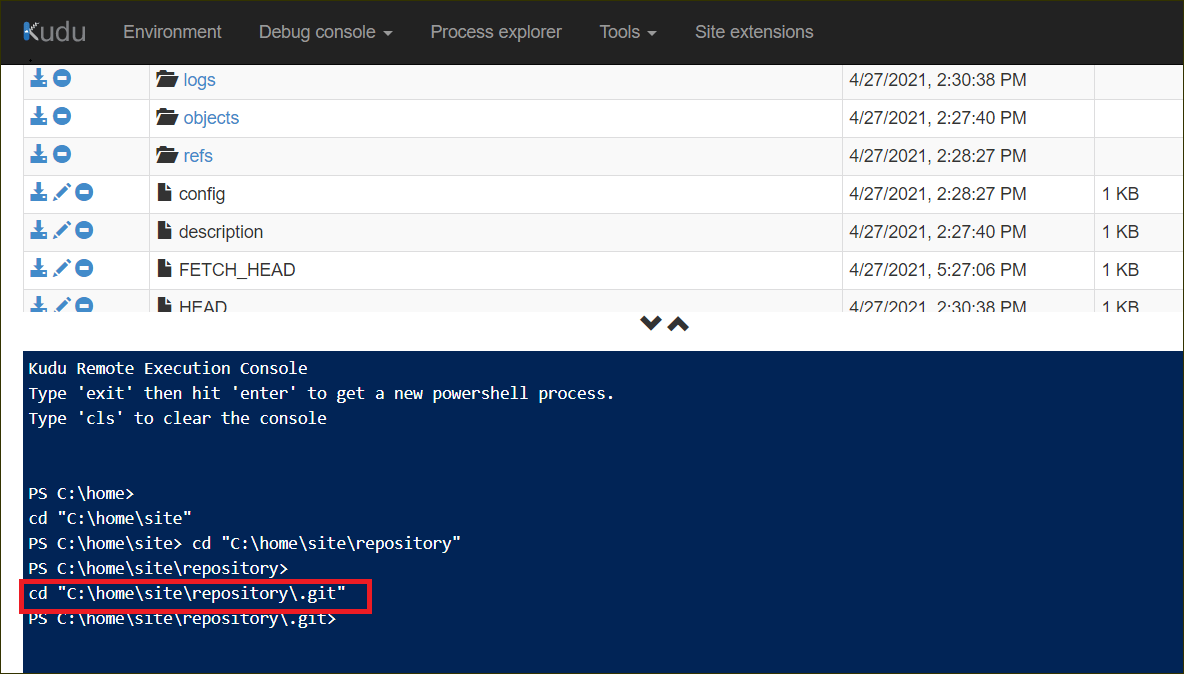
-
In the Overview section, click Stop.
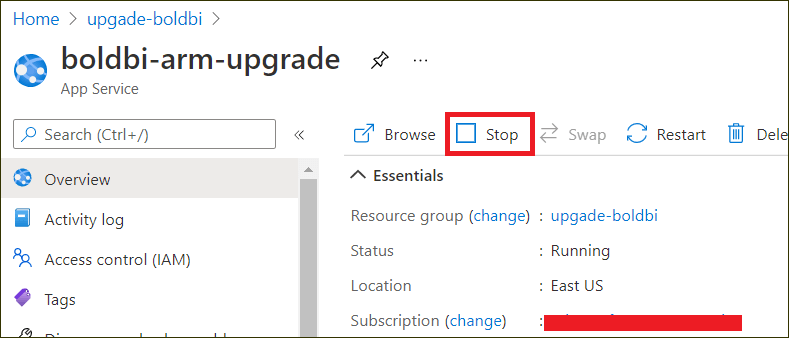
-
Go to the deployment center and click Disconnect. This will open the deployment option.
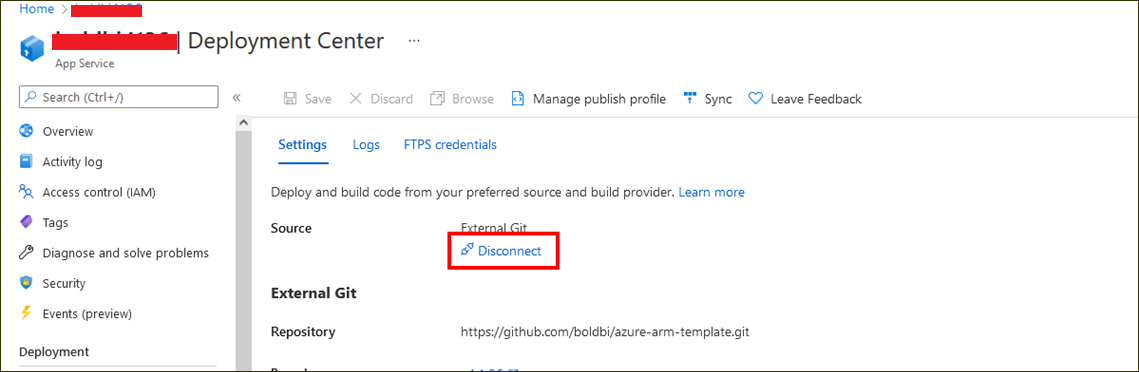
-
Select the External Git in the source option.
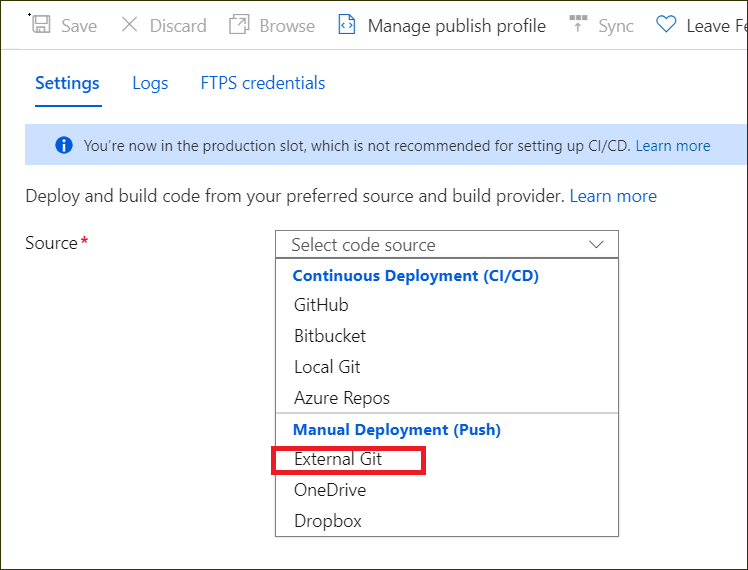
-
In the External Git, fill out the following information:
Repository - URL
Branch - latest
Repository Type - Public
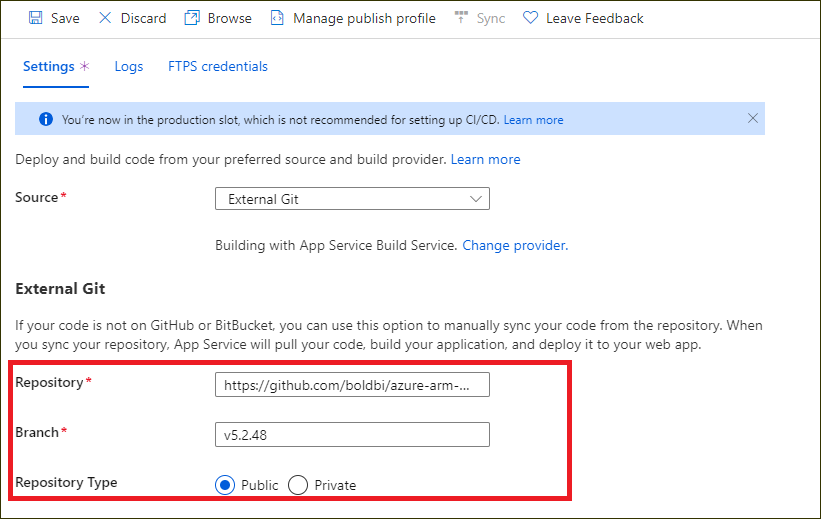
-
Next, click Save. The Successfully set up deployment notification will be shown in the notification blade.
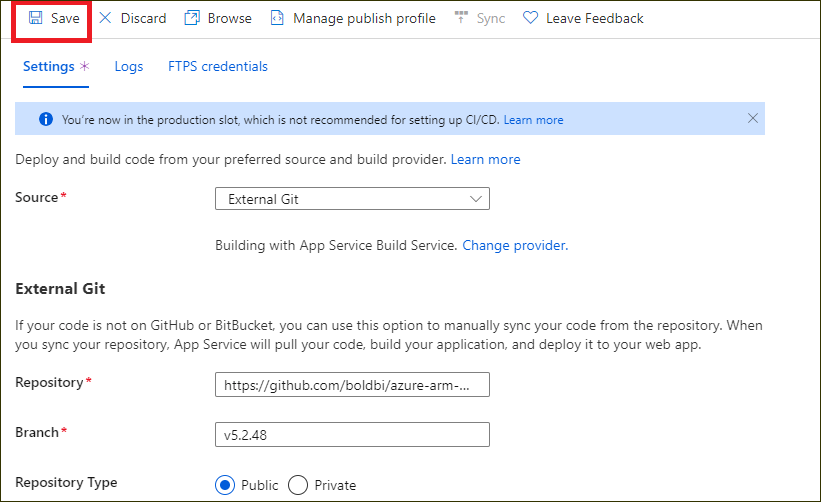
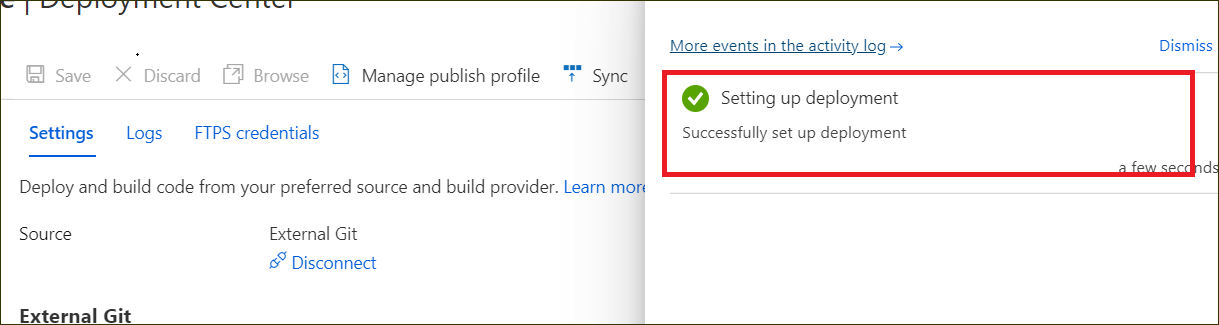
-
After completing the deployment setup, click Sync in the deployment center blade.
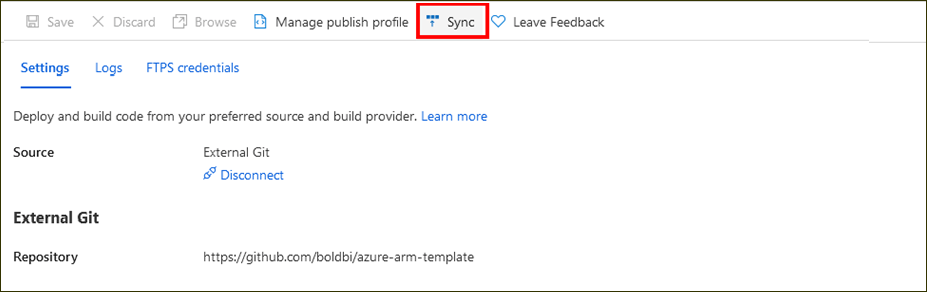

-
The synchronization progress will be shown in the deployment options blade.
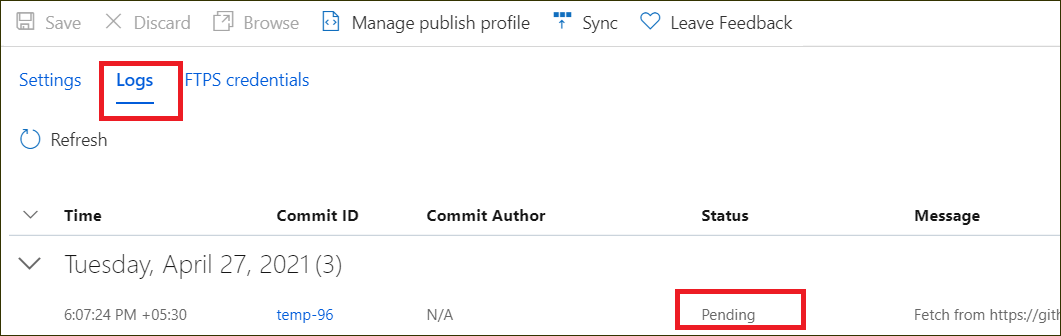
-
Please wait until the synchronization is completed.
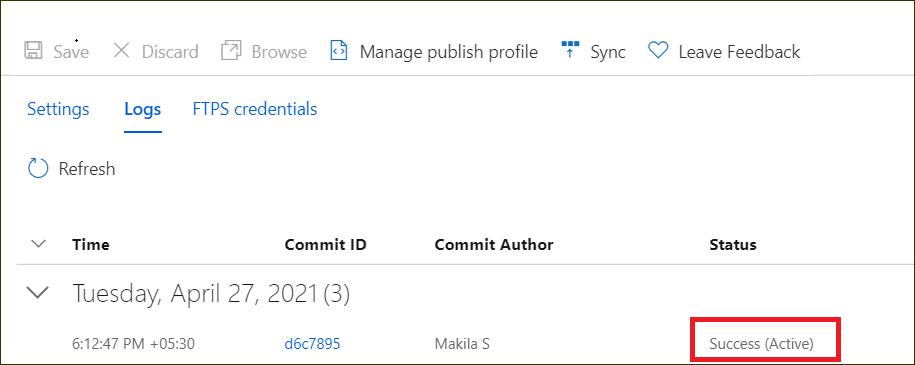
-
Then, click Start in the Overview section to start the Bold BI Azure App service.