Search results
Upgrade to latest Bold BI Enterprise Edition latest version
To upgrade the Bold BI Server VM to the latest source from older versions, follow these steps:
-
Connect to the Bold BI Server VM using a Remote Desktop Connection (RDP) by clicking on Connect in the virtual machine window. A Remote Desktop Protocol (
.rdp) file will be downloaded from the Azure portal.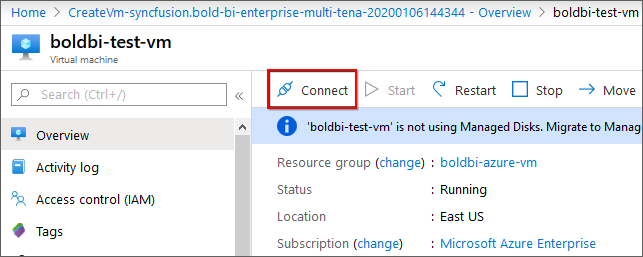
-
Open the downloaded .rdp file and click on Connect when prompted with the unknown publisher warning.
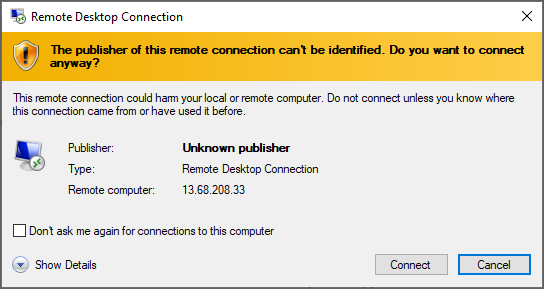
-
Enter the credentials provided when deploying the VM and click
OK.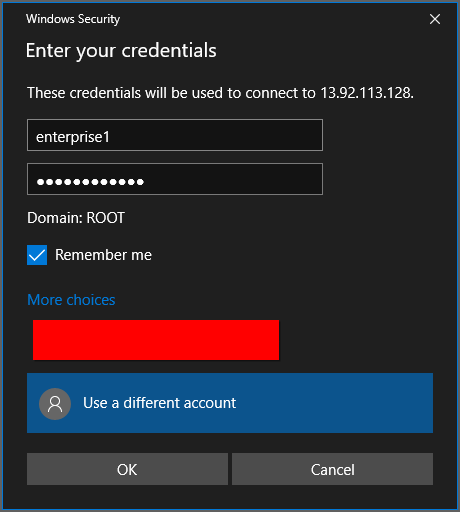
-
Upon successful connection, an identity verification window will appear. Click on
Yesto accept the certificate problems and connect to the virtual machine.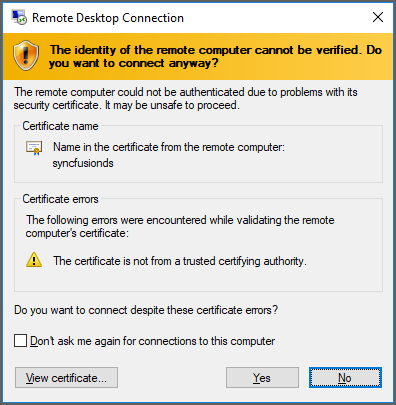
-
Once connected to the virtual machine, follow the provided steps to upgrade the Bold BI Server to the latest version.
Thank you for your feedback and comments.We will rectify this as soon as possible!