Bold BI Installation and Deployment on CentOS Environment
Deployment prerequisites
-
Install Nginx.
-
Install the
GDIPluspackage using the following command:sudo dnf install https://dl.fedoraproject.org/pub/epel/epel-release-latest-8.noarch.rpm sudo yum install epel-release sudo yum install libgdiplus -
If you want to install the ETL application with Bold BI, follow these steps. Otherwise, skip this step and proceed with step 4.
-
Check and install
Python 3.9by executing the following command:sudo dnf groupinstall 'development tools' && sudo dnf install wget openssl-devel bzip2-devel libffi-devel && sudo curl https://www.python.org/ftp/python/3.9.2/Python-3.9.2.tgz -O && sudo tar -xvf Python-3.9.2.tgz && cd Python-3.9.2 && sudo ./configure --enable-optimizations && sudo make install -
Install
python pipand the following pip packages by running the following command.sudo yum -y install python3-pip && python3.9 -m pip install duckdb===0.9.2 dlt===0.4.2 pymysql pyodbc pg8000 poetry pandas===2.0.0 "dlt[parquet]" "dlt[filesystem]"
-
-
Add an
openssl confpath to the environment if does not exist:export OPENSSL_CONF=/etc/ssl/
Configuring the Bold BI application
-
Register and download the Bold BI Linux package from here.
-
Download the Bold BI Linux package by running the following command:
sudo wget {Bold BI Linux package link} -
Extract the zip file:
sudo unzip {Bold BI Linux package zip file} -
Change the working directory to
BoldBIEnterpriseEdition-Linuxby running the following command:cd BoldBIEnterpriseEdition-Linux -
Execute the following command to deploy Bold BI in your Linux machine:
sudo bash install-boldbi.sh -i {new} -u {user} -h {host URL} -n {true or false}
-
i : Installation type: Specifies whether it is a new or upgrade installation.
-
u : Specifies the user or group that manages the service. Please ensure that this user exists on your Linux server.
-
h : Domain or IP address of the machine with HTTP protocol.
-
n : Setting this to “true” will automatically configure Bold BI with the Nginx front-end server.
IMPORTANT: If you have any existing applications running on the Linux machine using Nginx, set “-n” value to false and configure Nginx manually.
Example for new installation:
sudo bash install-boldbi.sh -i new -u www-data -h http://linux.example.com -n true
NOTE: You can also configure Bold BI with Apache server in CentOS.
Once the installation is completed, open the host URL in the browser and continue with the application startup.
Manually Configure Nginx
To configure Nginx as a reverse proxy to forward requests to the Bold BI app, modify /etc/nginx/nginx.conf. Open it in a text editor and add the following code.
#server {
#listen 80;
#server_name example.com;
#return 301 https://example.com$request_uri;
#}
server {
listen 80 default_server;
#server_name example.com;
#listen 443 ssl;
#ssl on;
#ssl_certificate /path/to/certificate/file/domain.crt;
#ssl_certificate_key /path/to/key/file/domain.key;
proxy_read_timeout 300;
proxy_connect_timeout 300;
proxy_send_timeout 300;
send_timeout 300;
client_max_body_size 200M;
location / {
root /var/www/bold-services/application/idp/web/wwwroot;
proxy_pass http://localhost:6500/;
proxy_http_version 1.1;
proxy_set_header Upgrade $http_upgrade;
proxy_set_header Connection keep-alive;
proxy_set_header Host $host;
proxy_cache_bypass $http_upgrade;
proxy_set_header X-Forwarded-For $proxy_add_x_forwarded_for;
proxy_set_header X-Forwarded-Proto $scheme;
fastcgi_buffers 16 16k;
fastcgi_buffer_size 32k;
}
location /api {
proxy_pass http://localhost:6501/api;
proxy_http_version 1.1;
proxy_set_header Upgrade $http_upgrade;
proxy_set_header Connection keep-alive;
proxy_set_header Host $host;
proxy_cache_bypass $http_upgrade;
proxy_set_header X-Forwarded-For $proxy_add_x_forwarded_for;
proxy_set_header X-Forwarded-Proto $scheme;
}
location /ums {
root /var/www/bold-services/application/idp/ums/wwwroot;
proxy_pass http://localhost:6502/ums;
proxy_http_version 1.1;
proxy_set_header Upgrade $http_upgrade;
proxy_set_header Connection keep-alive;
proxy_set_header Host $host;
proxy_cache_bypass $http_upgrade;
proxy_set_header X-Forwarded-For $proxy_add_x_forwarded_for;
proxy_set_header X-Forwarded-Proto $scheme;
}
location /ums/signalr/progresshub {
proxy_pass http://localhost:6502/ums/signalr/progresshub;
proxy_http_version 1.1;
proxy_set_header Upgrade $http_upgrade;
proxy_set_header Connection "upgrade";
proxy_set_header Host $host;
proxy_cache_bypass $http_upgrade;
proxy_set_header X-Forwarded-For $proxy_add_x_forwarded_for;
proxy_set_header X-Forwarded-Proto $scheme;
}
location /bi {
root /var/www/bold-services/application/bi/web/wwwroot;
proxy_pass http://localhost:6504/bi;
proxy_http_version 1.1;
proxy_set_header Upgrade $http_upgrade;
proxy_set_header Connection keep-alive;
proxy_set_header Host $host;
proxy_cache_bypass $http_upgrade;
proxy_set_header X-Forwarded-For $proxy_add_x_forwarded_for;
proxy_set_header X-Forwarded-Proto $scheme;
}
location /bi/messageHub {
proxy_pass http://localhost:6504/bi/messageHub;
proxy_http_version 1.1;
proxy_set_header Upgrade $http_upgrade;
proxy_set_header Connection "upgrade";
proxy_set_header Host $host;
proxy_cache_bypass $http_upgrade;
proxy_set_header X-Forwarded-For $proxy_add_x_forwarded_for;
proxy_set_header X-Forwarded-Proto $scheme;
}
location /bi/api {
proxy_pass http://localhost:6505/bi/api;
proxy_http_version 1.1;
proxy_set_header Upgrade $http_upgrade;
proxy_set_header Connection keep-alive;
proxy_set_header Host $host;
proxy_cache_bypass $http_upgrade;
proxy_set_header X-Forwarded-For $proxy_add_x_forwarded_for;
proxy_set_header X-Forwarded-Proto $scheme;
}
location /bi/jobs {
proxy_pass http://localhost:6506/bi/jobs;
proxy_http_version 1.1;
proxy_set_header Upgrade $http_upgrade;
proxy_set_header Connection keep-alive;
proxy_set_header Host $host;
proxy_cache_bypass $http_upgrade;
proxy_set_header X-Forwarded-For $proxy_add_x_forwarded_for;
proxy_set_header X-Forwarded-Proto $scheme;
}
location /bi/designer {
root /var/www/bold-services/application/bi/designer/wwwroot;
proxy_pass http://localhost:6507;
proxy_http_version 1.1;
proxy_set_header Upgrade $http_upgrade;
proxy_set_header Connection keep-alive;
proxy_set_header Host $host;
proxy_cache_bypass $http_upgrade;
proxy_set_header X-Forwarded-For $proxy_add_x_forwarded_for;
proxy_set_header X-Forwarded-Proto $scheme;
}
location /bi/designer/helper {
proxy_pass http://localhost:6507/bi/designer/helper;
proxy_http_version 1.1;
proxy_set_header Upgrade $http_upgrade;
proxy_set_header Connection "upgrade";
proxy_set_header Host $host;
proxy_cache_bypass $http_upgrade;
proxy_set_header X-Forwarded-For $proxy_add_x_forwarded_for;
proxy_set_header X-Forwarded-Proto $scheme;
}
}Once the Nginx configuration is established, run sudo nginx -t to verify the syntax of the configuration files. If the configuration file test is successful, force Nginx to pick up the changes by running sudo nginx -s reload.
Configure SSL
If you have an SSL certificate for your domain and need to configure the site with it, follow these steps or you can skip this:
-
Navigate to
/etc/nginx/conf.d. Open theboldbi-nginx-config.conffile in a text editor. -
Uncomment the following marked lines in the Nginx config file.
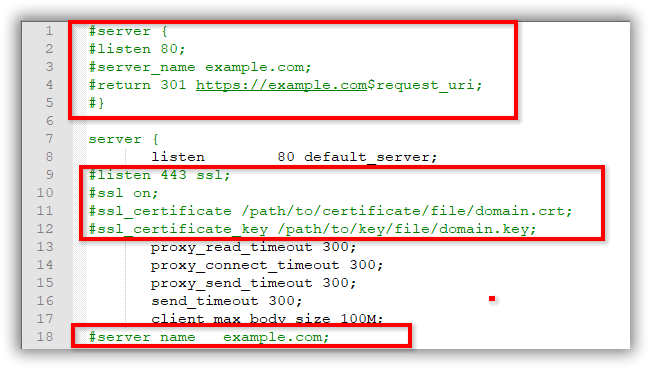
-
Comment the following marked line in the Nginx config file.
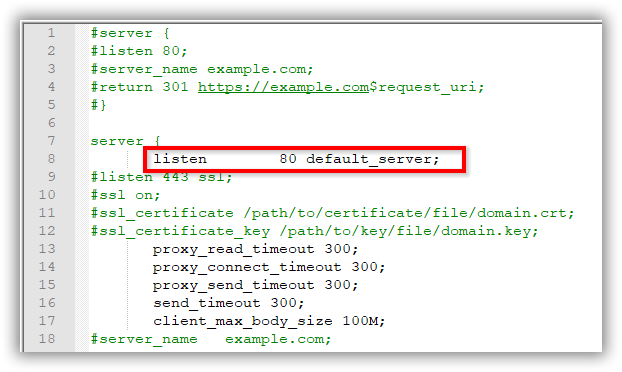
-
Replace
example.comwith your domain name. -
Define the path of the SSL certificate:
ssl_certificate /etc/ssl/domain.crt. -
Specify the directory where the SSL certificate key is located:
ssl_certificate_key /etc/ssl/domain.key. -
Save and run
sudo nginx -tto verify the syntax of the configuration file. If the configuration file test is successful, force Nginx to pick up the changes by runningsudo nginx -s reload.
NOTE: If you are configuring the application with SSL, you need to update the URLs in the product.json with
HTTPSlocated in `/var/www/bold-services/application/app_data/configuration.