Install the Bold BI Enterprise Edition in silent mode
This section outlines how to install and deploy the Bold BI Enterprise Edition in silent mode. This silent installer can be integrated into your existing installation process.
Installing the Bold BI Enterprise Edition in command line
To install the Bold BI Enterprise Edition in silent mode, follow the steps below.
-
First, download the
BoldBIEnterpriseEdition.exefrom your account. -
Run the downloaded
BoldBIEnterpriseEdition.exeby double-clicking it. The installer wizard automatically opens and extracts the package into the%temp%folder. -
The file
boldbienterpriseedition(version)(timestamp).exe file will be extracted into the%temp%directory. -
Run
%temp%.The Temp folder will be opened. Theboldbienterpriseedition(version)(timestamp).exe file will be present in one of the temp folders. The folder name will start asis.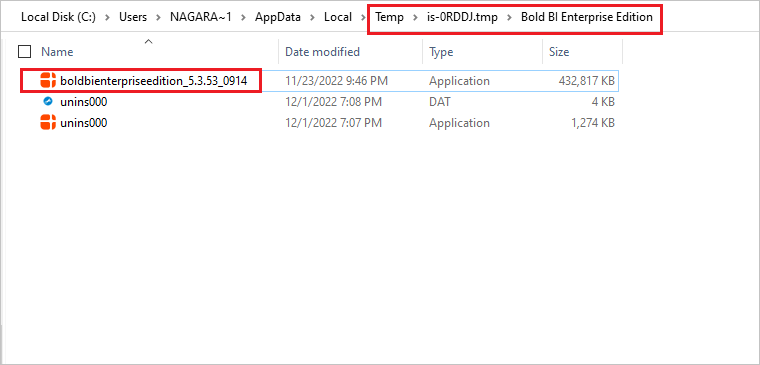
-
Copy the extracted
boldbienterpriseedition(version)(timestamp).exe file to any local drive, then exit the Wizard. -
Now, run the windows command prompt in Administrator mode and pass the following arguments in the command line to the
Bold BI Enterprise Editioninstaller to install it in silent mode.parameters:
boldbienterpriseedition_(version)_(timestamp).exe /Install Silent /InstallPath:{Location to install} /IISPortNo:{Port_No}/IISSiteName:{siteName} /IsSetFirewall:{true/false} /IsDesktopShortcut:{true/false} /IsStartMenuShortcut:{true/false} /IsSilentStartUp:{true/false} /JsonFilePath:{Location of the Startup JSON file path} -
You can install the Bold BI Enterprise Edition installer in two ways.
a. Configuring the application startup details during the installation
b. Silent installation alone without providing the application startup details
Configuring the application startup details during the installation
If you need to set the application configuration details during the setup installation itself, you can use this parameter list.
Once the setup installation is completed, your application will be configured by default, and you can proceed to use the Bold BI dashboards.
Download the v2_application_startup JSON file and provide all the necessary inputs. After providing your inputs in the file, pass it to the installer as an argument.

Example,

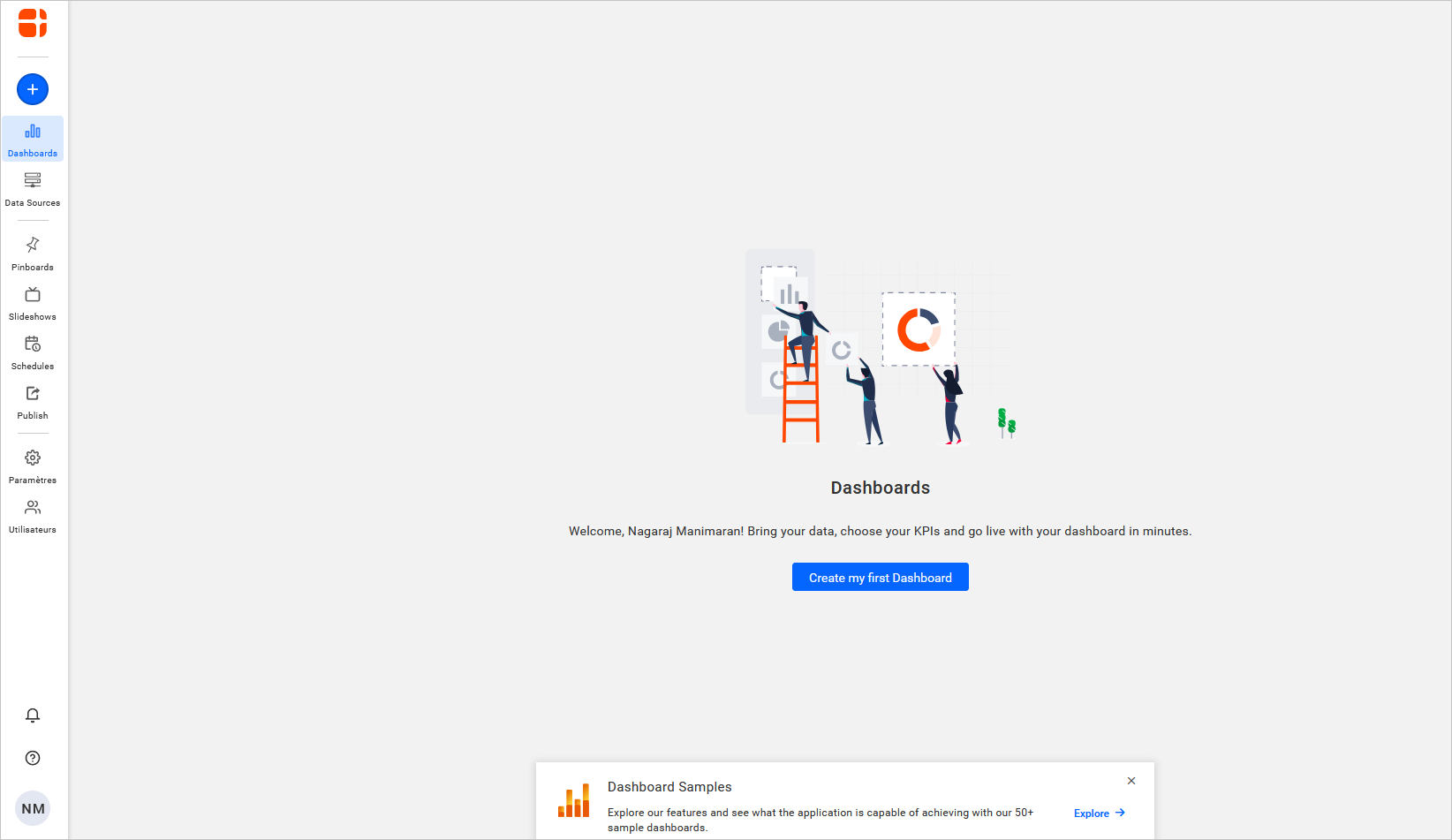
Silent installation alone without providing the application startup details
If you don’t want to provide the application startup configuration details during the silent installation, then set IsSilentStartUp to false and proceed with the installation.

Example,

Once the setup installation is completed, you can provide the startup details in the Bold BI application itself and configure it. Refer to the application startup for more information.