Overview and system requirements for Bold BI
Bold BI is an all-inclusive solution designed for creating, managing, and sharing business dashboards. This powerful dashboard server application allows for easy composition, management, and sharing of dashboards.
Prerequisites for Windows
Hardware requirements
The following hardware requirements are necessary to run the Bold BI Enterprise edition:
- Operating System: Windows Client 10+ | Windows Server 2022+.
- CPU: 2-core, 2.4 GHz or faster, and 32-bit or 64-bit processor.
- Memory: 8 GB RAM for 32-bit or 64-bit.
- Hard drive: 10 GB of free space (only installation files).
Software requirements
The following software requirements are necessary to run the Bold BI Enterprise edition:
- Framework: Microsoft .NET Framework 4.5
- Database: PostgreSQL 13.0+| Microsoft SQL Server 2016+ | MySQL 8.0+ | Oracle Database 19c+
- Web Server: Internet Information Services (IIS) 10.0+
- Web Browser: Microsoft Edge | Chrome | Mozilla Firefox.
Prerequisites for Linux
Hardware requirements
The following hardware requirements are necessary to run the Bold BI Enterprise edition:
- Operating System: Bold BI Linux can run on different Linux distributions. It has been verified on the following operating systems:
- Ubuntu 20.04+
- Cent OS Stream 9+
- Oracle Linux 9.2+
- Red Hat Enterprise Linux (RHEL) 9.3+
- CPU: 2-core.
- Memory: 8 GB RAM.
- Disk Space: 10 GB or more.
Software requirements
The following software requirements are necessary to run the Bold BI Enterprise edition:
- Database: PostgreSQL 13.0+| Microsoft SQL Server 2016+ | MySQL 8.0+ | Oracle Database 19c+
- Web Server: Nginx or Apache
- Web Browser: Mozilla Firefox | Chrome | Microsoft Edge.
How to Register Start a Free Trial and Download Bold BI
To begin your Bold BI journey, visit the official Bold BI home page. From here, you can register, start a free trial, and download the application to explore its features and capabilities.
Step 1: Start Your Free Trial
On the homepage, click the Try it Free button to initiate the registration process for a free trial. You’ll be redirected to a sign-up page that provides multiple options to get started.
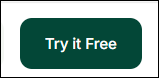
Step 2: Sign Up for Bold BI
Click Start with Bold BI to sign up using Google, Microsoft, or Syncfusion, or enter your details manually to begin your free 30 day trial and agree to the terms.
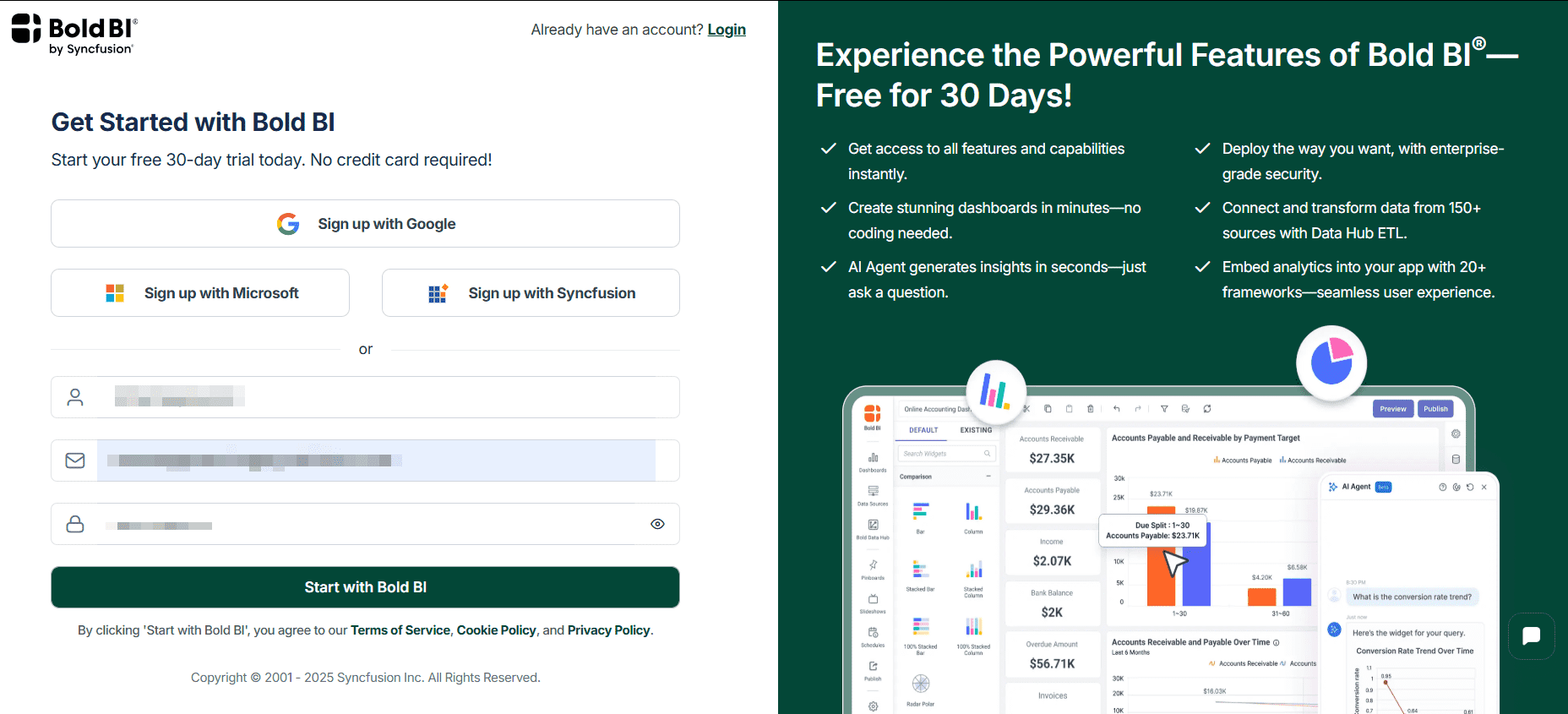
Step 3: Complete Account Setup
Simultaneously, you will be redirected to the next page. You can automatically retrieve account information for your name and email ID. Entering your work email address and company is optional. Then, click Proceed to complete.
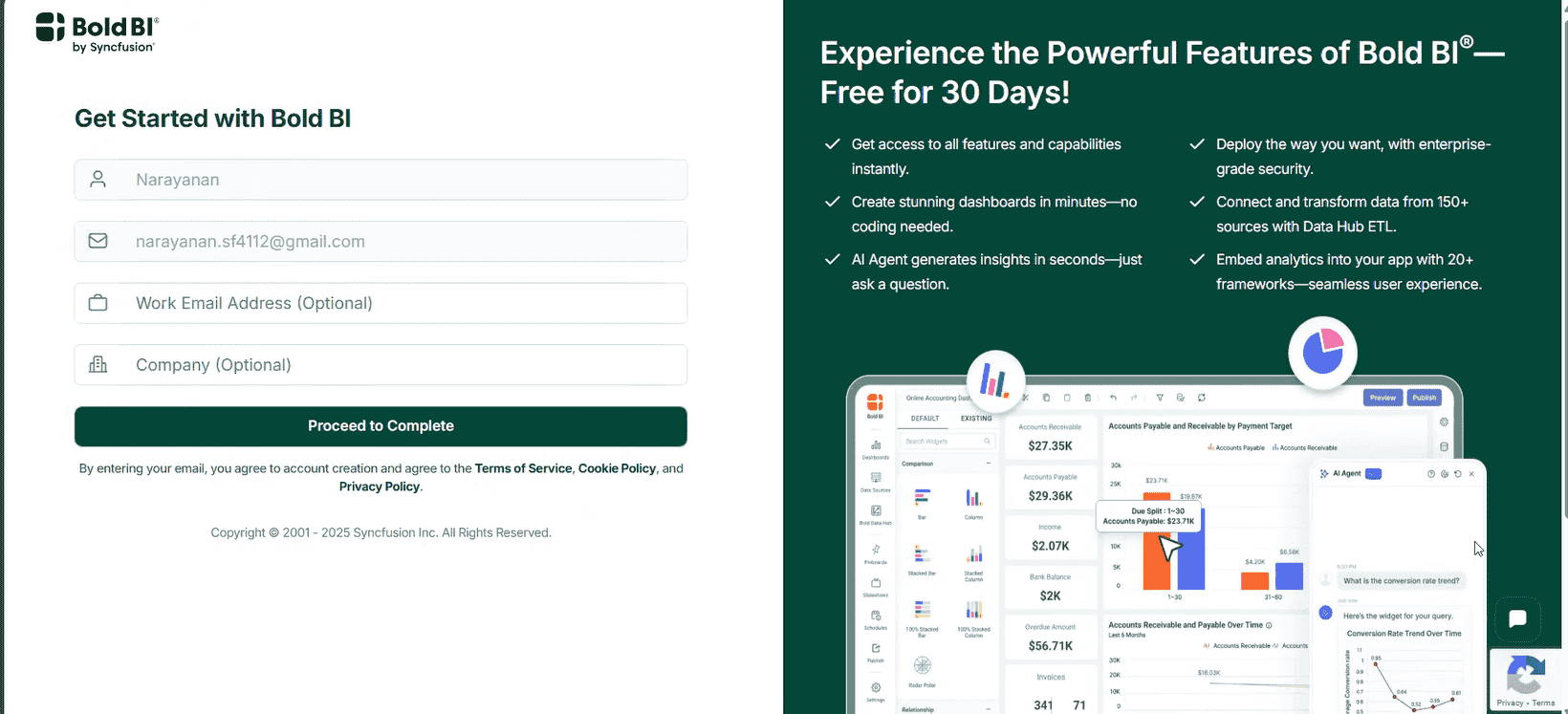
Step 4: Wait for Trial Activation
Allow a few moments for the registration process to complete. Once your trial environment is ready, you’ll be automatically redirected to the Bold BI Cloud Dashboard.
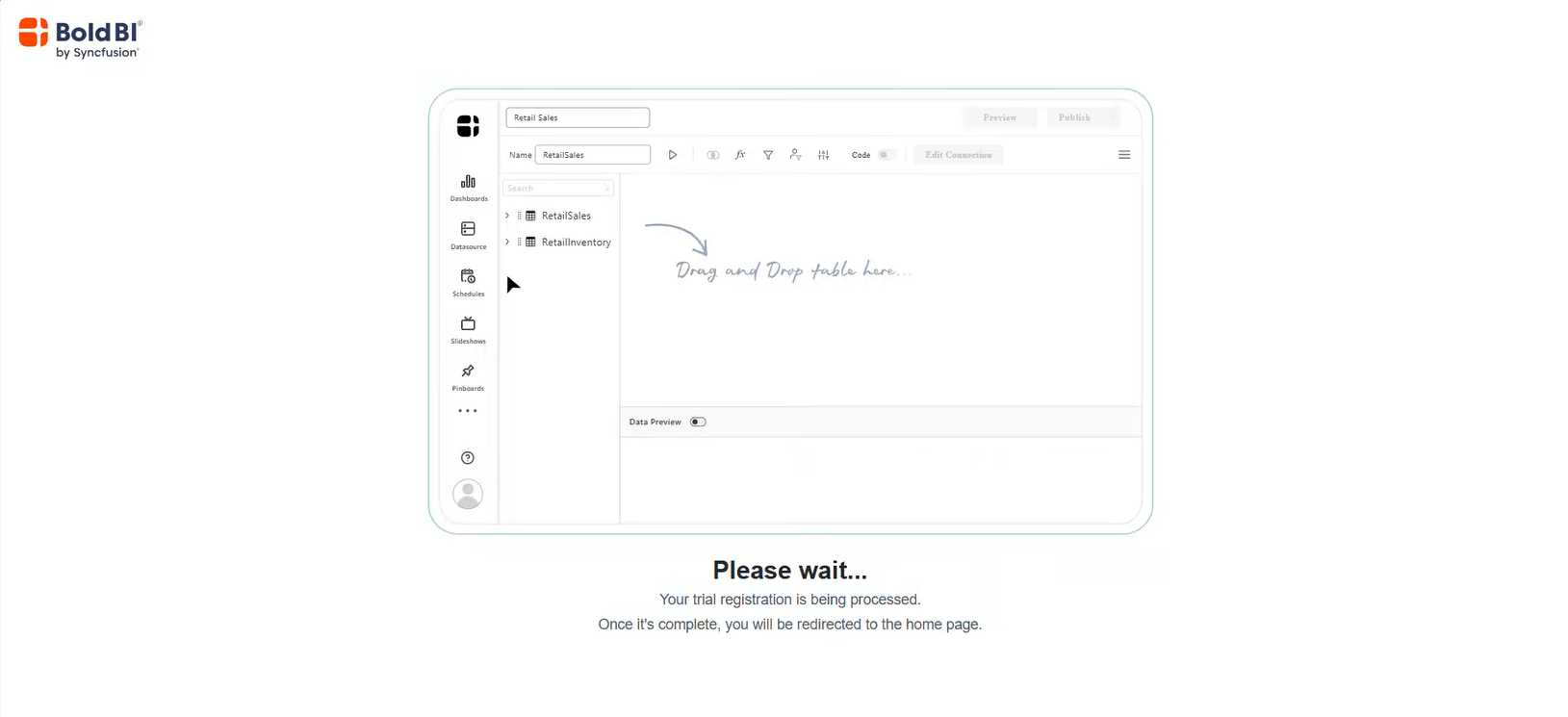
Step 5: Explore the Cloud BI Dashboard
In the Cloud BI Dashboard, you can explore Bold BI’s powerful features, such as creating dashboards, connecting to data sources, and visualizing data insights. This workspace allows you to manage, share, and customize your dashboards easily.
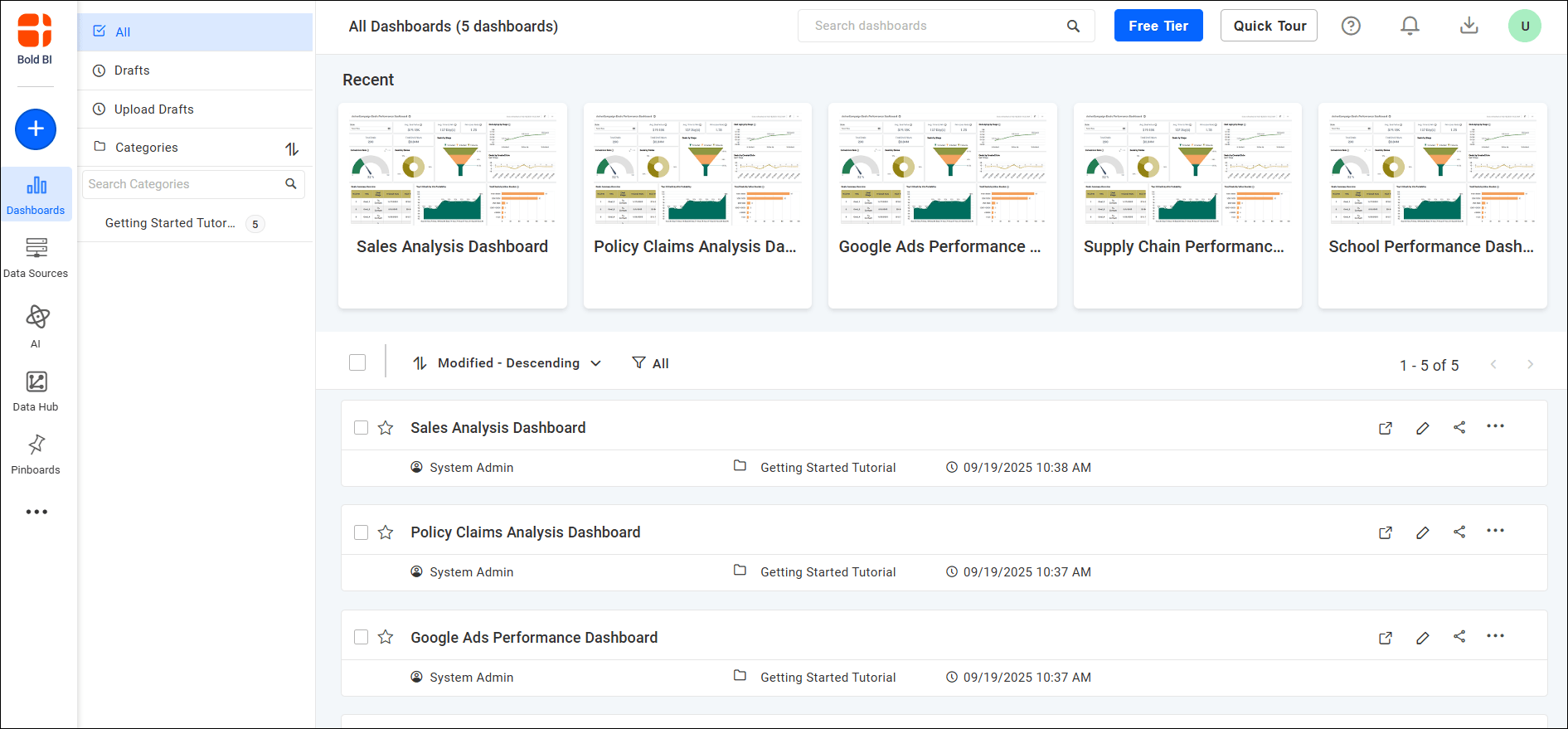
Step 6: Access Account Management and Downloads
To download the Bold BI installer:
- Click your profile icon in the top-right corner of the page.
- Select View Account from the dropdown menu to open the Account Management page.
- You’ll be redirected to the Downloads section.
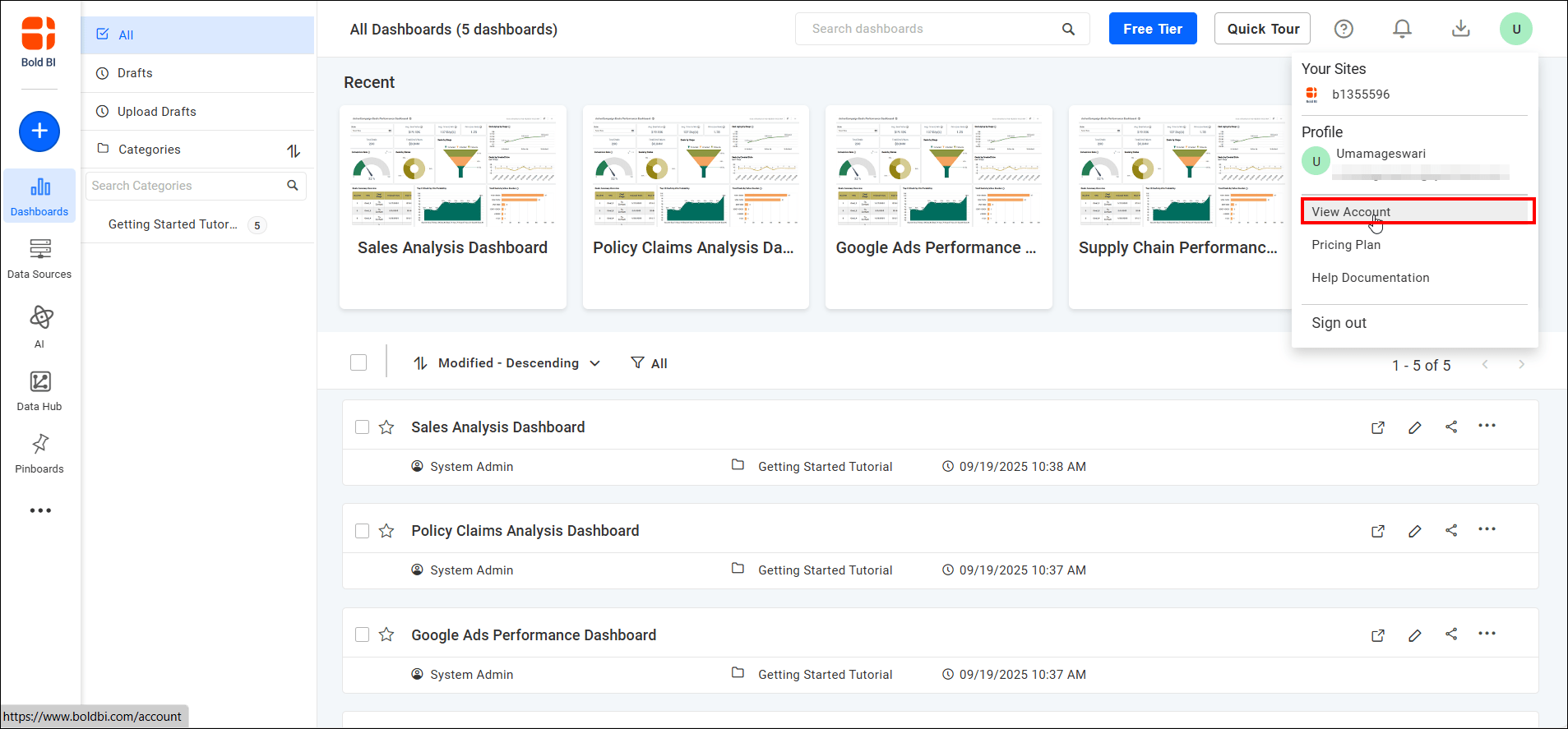
From the Downloads page, choose your preferred file type (for example, Windows or Linux installer) and click the Download icon. Follow the installation instructions to complete the setup and start using Bold BI on your system.
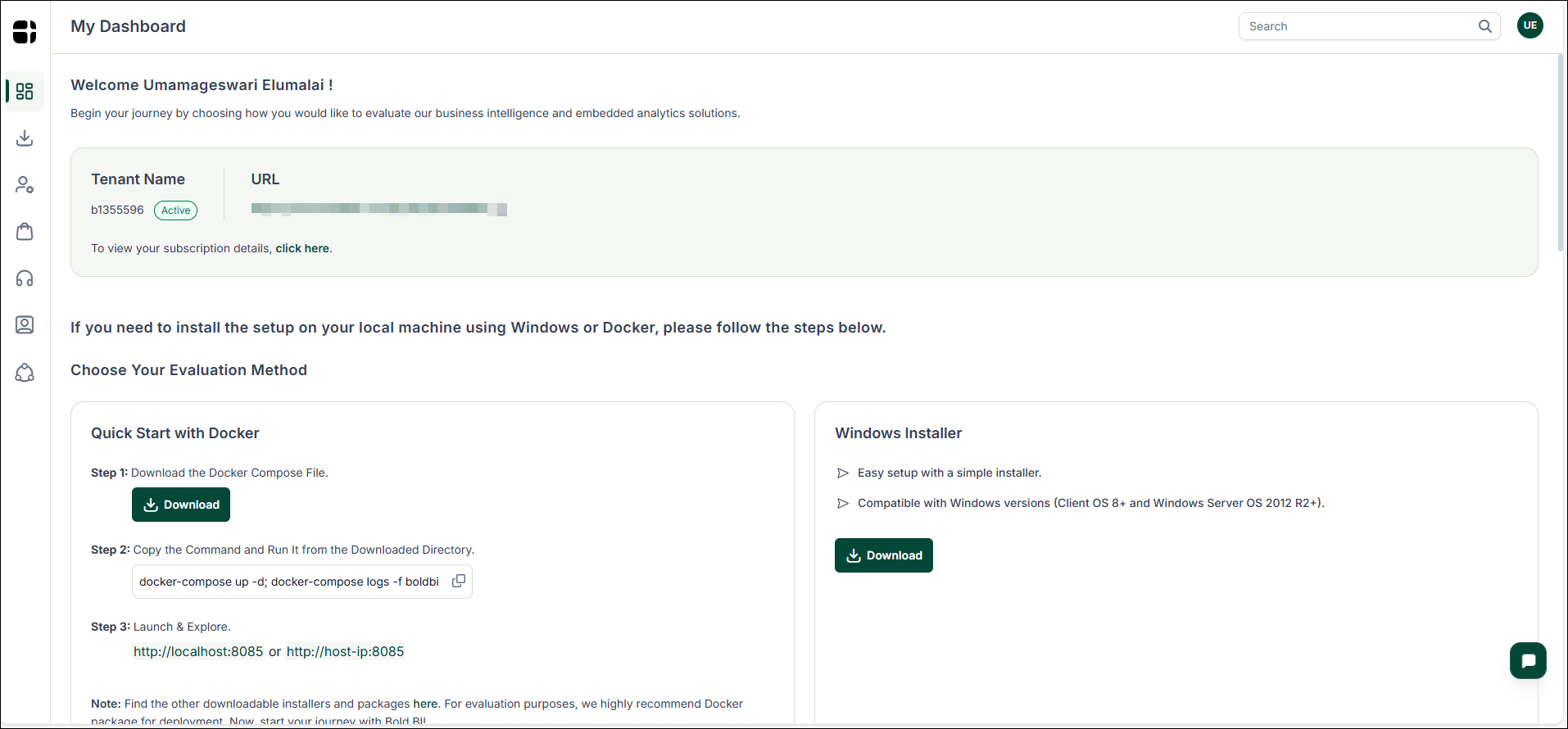
See Also
- Prerequisites for Windows
- Prerequisites for Linux
- How to Register Start a Free Trial and Download Bold BI
- See Also
Having trouble getting help?
Contact Support- Prerequisites for Windows
- Prerequisites for Linux
- How to Register Start a Free Trial and Download Bold BI
- See Also
Having trouble getting help?
Contact Support