Secure Dashboard Embedding via Backend Authorization
When embedding Bold BI dashboards using the Embed SDK, the Authorization URL plays a crucial role in securely fetching the access token and dashboard data. Here’s a step-by-step breakdown of the workflow:
Overview
The Authorization Server is a secure backend service that acts as the bridge between your client application (where the dashboard is embedded) and the Bold BI server. This is done through a backend endpoint in your application — referred to as the AuthorizationServer, configured using the authorizationServer.url member in the Embed SDK. You can refer this link to know more.
Think of it as a bridge:
- The frontend (using BoldBI SDK) sends a request to your backend.
- Your backend (Authorization Server) signs the request and forwards it to Bold BI.
- Bold BI validates the user and dashboard access, then returns an access token.
How it works
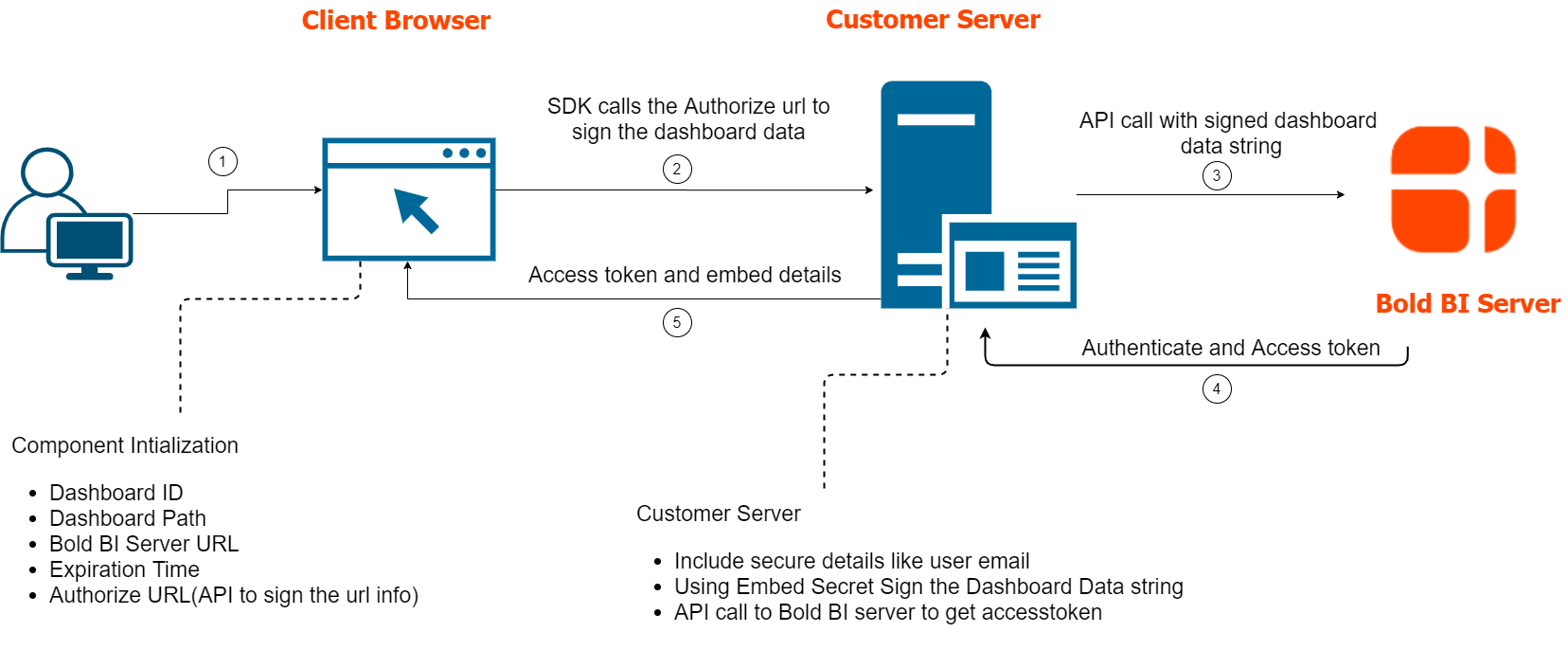
-
SDK Sends Request to Authorization Server
- The SDK sends a POST request to the configured
authorizationServer.url. - The request includes dashboard ID, user identity, and site information.
- The SDK sends a POST request to the configured
-
Authorization Server Validates and Prepares Payload
- It validates the request.
- Constructs the payload with user and dashboard details.
-
Authorization Server Sends Request to Bold BI
- The server forwards the payload to Bold BI’s token endpoint.
- Bold BI verifies the signature and user permissions.
-
Bold BI Responds with Token
- If valid, Bold BI returns an access token and dashboard metadata.
- If invalid, it returns an error message.
-
Authorization Server Forwards Response to SDK
- The token and metadata are returned to the client browser.
- The SDK uses this data to render the embedded dashboard.
Example Integration
Here’s how you can configure the Embed SDK with an Authorization URL in your client-side code:
var boldbiEmbedInstance = BoldBI.create({
serverUrl: "http://localhost:60515/bi/site/site1",
dashboardId: "c5bab292-0ee6-4ee7-9dfa-d6b3cffed7ff",
embedContainerId: "dashboard_container",
authorizationServer: {
url: "https://your-backend.com/authorize"
}
});
boldbiEmbedInstance.loadDashboard();And a basic example of what your Authorization Server endpoint might look like in your backend ASP.NET Core and Node.js application:
Here the embedQuerString received as a JSON object in the HTTP request body from the Embed SDK, and it contains a URL-style query string like below.

The embedClass is a C# class used to convert (deserialize) that JSON into a usable object.
| Parameter | Value |
|---|---|
| dashboardServerApiUrl | http://localhost:60515/bi/api/site/site1 |
| embedQuerString | embed_nonce=3601299f-541b-4cce-b1f2-aacda277134f&embed_dashboard_id=c5bab292-0ee6-4ee7-9dfa-d6b3cffed7ff&embed_dashboard_ids=&embed_dashboard_path=&embed_dashboard_paths=&pinboard_name=&embed_mode=view&embed_timestamp=1756891690&embed_expirationtime=86400 |
Code example (ASP.NET Core)
[HttpPost]
[Route("authorize")]
public string AuthorizationServer([FromBody] object embedQuerString)
{
var embedClass = Newtonsoft.Json.JsonConvert.DeserializeObject<EmbedClass>(embedQuerString.ToString());
var embedQuery = embedClass.embedQuerString;
// Use user email or username for authentication
embedQuery += "&[email protected]";
// Or use username
// embedQuery += "&embed_user_email=username";
// Add server timestamp to avoid timezone-related validation issues
double timeStamp = (int)DateTime.UtcNow.Subtract(new DateTime(1970, 1, 1)).TotalSeconds;
embedQuery += "&embed_server_timestamp=" + timeStamp;
var embedDetailsUrl = "/embed/authorize?" + embedQuery + "&embed_signature=" + GetSignatureUrl(embedQuery);
using (var client = new HttpClient())
{
client.BaseAddress = new Uri(embedClass.dashboardServerApiUrl);
client.DefaultRequestHeaders.Accept.Clear();
var result = client.GetAsync(embedClass.dashboardServerApiUrl + embedDetailsUrl).Result;
string resultContent = result.Content.ReadAsStringAsync().Result;
return resultContent;
}
}
public string GetSignatureUrl(string queryString)
{
// Get the embedSecret key from Bold BI.
var embedSecret = "8apLLNabQisvriG2W1nOI7XWkl2CsYY";
var encoding = new System.Text.UTF8Encoding();
var keyBytes = encoding.GetBytes(embedSecret);
var messageBytes = encoding.GetBytes(queryString);
using (var hmacsha1 = new HMACSHA256(keyBytes))
{
var hashMessage = hmacsha1.ComputeHash(messageBytes);
return Convert.ToBase64String(hashMessage);
}
}Code example (Node.js)
app.post('/authorize', function (req, response) {
var embedQuerString = req.body.embedQuerString;
var dashboardServerApiUrl = req.body.dashboardServerApiUrl;
embedQuerString += "&embed_user_email=" + userEmail;
embedQuerString += "&embed_server_timestamp=" + Math.round((new Date()).getTime() / 1000);
var embedSignature = "&embed_signature=" + GetSignatureUrl(embedQuerString);
var embedDetailsUrl = "/embed/authorize?" + embedQuerString+embedSignature;
var serverProtocol = url.parse(dashboardServerApiUrl).protocol == 'https:' ? https : http;
serverProtocol.get(dashboardServerApiUrl+embedDetailsUrl, function(resultContent){
var str = '';
resultContent.on('data', function (chunk) {
str += chunk;
});
resultContent.on('end', function () {
response.send(str);
});
});
})
function GetSignatureUrl(queryString)
{
var keyBytes = Buffer.from(embedSecret);
var hmac = crypto.createHmac('sha256', keyBytes);
data = hmac.update(queryString);
gen_hmac= data.digest().toString('base64');
return gen_hmac;
}Here, it will return the dashboard details in the resultContent response in the form of a raw JSON string from the Bold BI server if the provided dashboard is valid. Please find the below image of the resultContent.
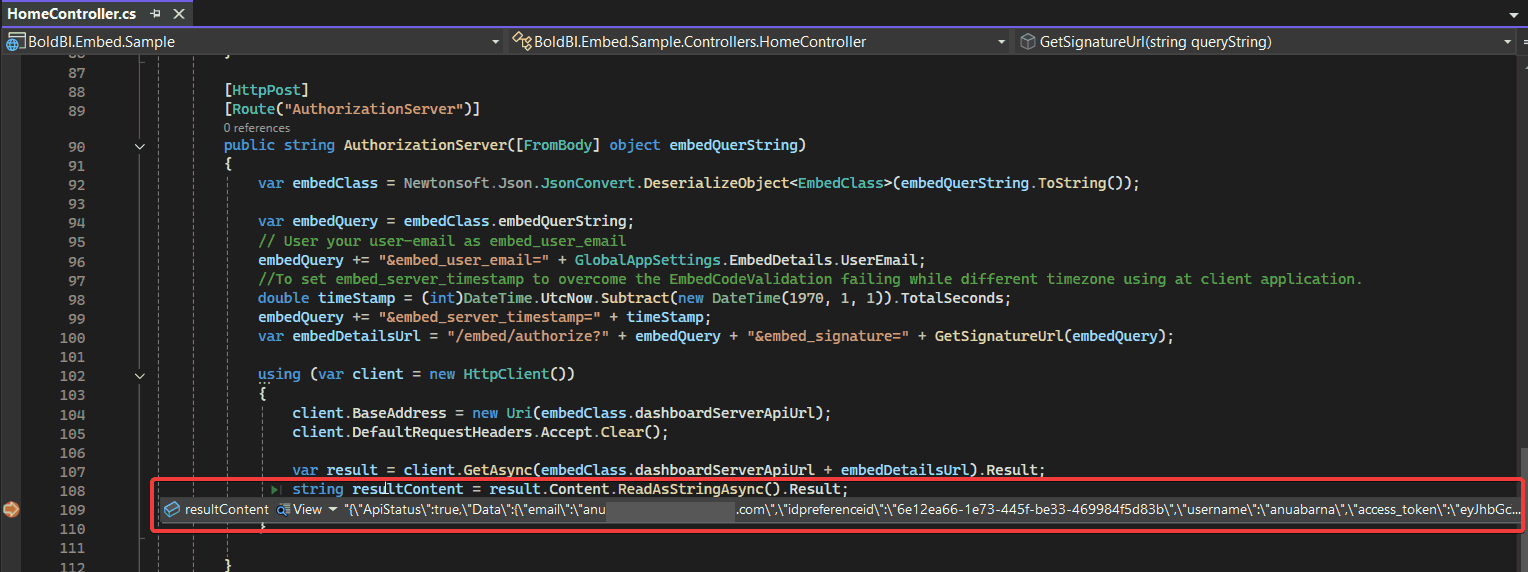
{
"ApiStatus": true,
"Data": {
"email": "[email protected]",
"username": "testuser",
"access_token": "eyJhbGciSI6IjE3NTY4OTEwMDYiLCJjdXN0b21fYXR0cmlidXRlIjOiJIUzI1NiIsInR5cCI6IkpXVCJ9.eyJlbWFpbCI6ImFudWFiYXJuYS5iQHN5bmNmdXNpb24uY29tIiwidXBuIjoiYW51YWJhcm5hIiwibmFtZWlkIjoiMSIsInVuaXF1ZV9uYW1lIjoiNmUxMmVhNjYtMWU3My00NDVmLWJlMzMtNDY5OTg0ZjVkODNiIiwiSVAiOiI6OjEiLCJpc3N1ZWRfZGF0Zoie30iLCJuYmYiOjE3NTYMiOiJodHRwOi8vbG9jYWxob3N0OjYwNTE1L2JpL3NpdGUvc2l0ZTEiLCJ4OTEwMDYsImV4cCI6MTc1Njk3NzQwNiwiaWF0IjoxNzU2ODkxMDA2LCJpc3hdWQiOiJodHRwOi8vbG9jYWxob3N0OjYwNTE1L2JpL3NpdGUvc2l0ZTEifQ.O1SqPb4gpcwCnqKHC1LtAdVWvdMnMKzDt8iz3vmIG-o",
"token_type": "bearer",
"expires_in": 604800,
"UserDetail": "{\"DisplayName\":\"Test user B\",\"Email\":\"[email protected]\",\"Username\":\"testuser\",\"FirstName\":\"Test user\"...}",
"ItemDetail": "{\"CanClone\":false,\"CanCopy\":false,\"CanCreateItem\":false,\"CanDelete\":false,\"CanWrite\":true,\"CategoryDescription\":null,\"CategoryId\":\"3ae74984-a689-4997-88b9-3c4e77f10dda\",\"CategoryName\":\"Getting Started Tutorial\",\"CreatedByDisplayName\":\"Test user B\",\"CreatedById\":1,\"CreatedDate\":\"08/08/2025 11:18 AM\",\"FailureOccurence\":0,\"Description\":\"This supply chain performance dashboard helps to effectively track supply chain KPIs related to the efficiency of sales orders processing.\",\"Id\":\"c5bab292-0ee6-4ee7-9dfa-d6b3cffed7ff\",\"ItemLocation\":\"c5bab292-0ee6-4ee7-9dfa-d6b3cffed7ff/1\",\"Name\":\"Supply Chain Performance Dashboard\"...}"
},
"Status": true
}NOTE: If you’re passing a large payload, use the POST method for the authorization call to avoid URL length limitations. See this KB article for details.
Having trouble getting help?
Contact SupportHaving trouble getting help?
Contact Support