Search results
Embed Authentication for the Widget Embedding
Embed the Bold BI single widget using an Embed Token and multiple widgets using Authorization Server Authentication.
Prerequisites
Before you begin, ensure the following:
- You have learned how to generate an Embed Authorization Token for single widget embedding.
- You have configured an Authorization Server to embed multiple widget embedding.
- The Embed Token must always be generated on the backend server side. The
embedSecretis highly sensitive and should never be exposed in frontend code, browsers, or client applications.
Key Considerations
- Users must have the required view permissions for the dashboards containing the widgets.
- Use the loadWidget() method to load a single widget.
- Use the loadWidgets() method to load multiple widgets.
Steps to Embed the Widget
- Install the Bold BI Embedded SDK (via NPM or CDN)
- Add a container
<div>in your frontend where the widget will load.
Embed a Single Widget Using loadWidget Method
<body onload="embedSample();">
<div id="embed_container"></div>
<script>
function embedSample() {
var boldbiEmbedInstance = BoldBI.create({
serverUrl: "<Bold BI Server URL>",
dashboardId: "<Dashboard Id>",
embedContainerId: "<Embed Container Id>",
embedToken: "<Embed token generated from backend server>"
});
boldbiEmbedInstance.loadWidget("<Widget ID>"); // For versions prior to v13.1, use loadDashboardWidget().
}
</script>
</body>Embed Multiple Widgets in a Single Instance Using loadWidgets Method
This method will load multiple widgets of the current dashboard with a single instance call.
<body onload="embedSample();">
<div id="dashboard"></div>
<div id="widget1" style="height:500px;width:500px"></div>
<div id="widget2" style="height:500px;width:500px"></div>
<div id="widget3" style="height:500px;width:500px"></div>
<script>
function embedSample() {
var dashboard = BoldBI.create({
serverUrl: "<Bold BI Server URL>",
dashboardId: "<Dashboard Id>",
embedContainerId: "<Embed Container Id>",
widgetList: [
{widgetName: "Medal details by Country", containerId: "widget1" },
{widgetName: "Total Medals by Country", containerId: "widget2" },
{widgetName: "Country", containerId: "widget3" }],
authorizationServer: {
url: "<Authorization Server URL>"
}
});
dashboard.loadWidgets(); // For versions prior to v13.1, use loadMultipleWidgets().
}
</script>
</body>Supported Authentication
| Scope | Method | Supports |
|---|---|---|
| Single widget | Embed Token (v14) | Widget ID |
| Authorization Server URL | Widget ID, Name | |
| API Key | Widget ID | |
| Multiple widgets | Authorization Server URL | Multiple widget names (list) |
Note: For more information on widget members, methods, and events, refer to this link.
How to Get Widget ID
-
In the Bold BI UI, navigate to the dashboard that contains the widget you want to embed. Click the context menu (three-dot icon) of the desired widget and select Get Embed Code.

-
In the Get Embed Code dialog, you can find the Widget ID within the embed code details.
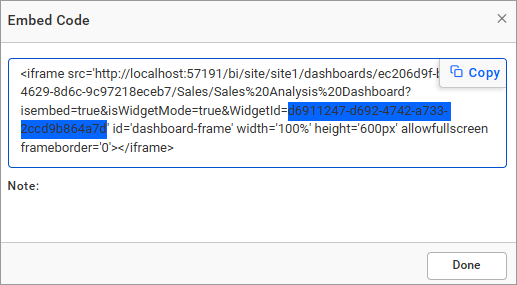
Thank you for your feedback and comments.We will rectify this as soon as possible!