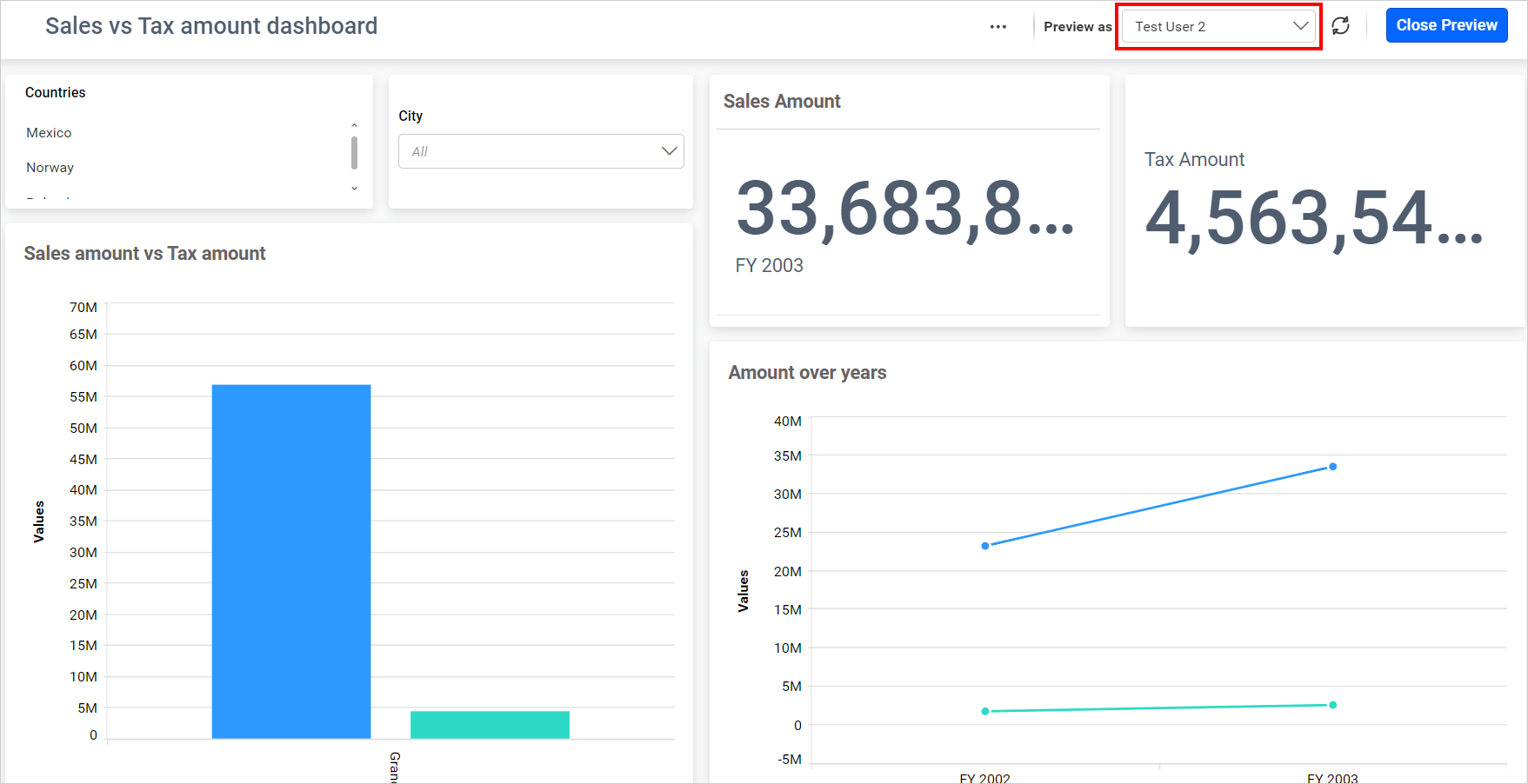How to apply Row-level Security in Elastic search data source
Bold BI application allows you to apply row-level security using user filters in the Elastic search data source by following these steps.
Row-level security in Elastic search data source
-
Refer to the Connecting Bold BI to Elastic search data source for successful connection.
-
Drag and drop the required table onto the data design view page in Bold BI, as shown in the following image.
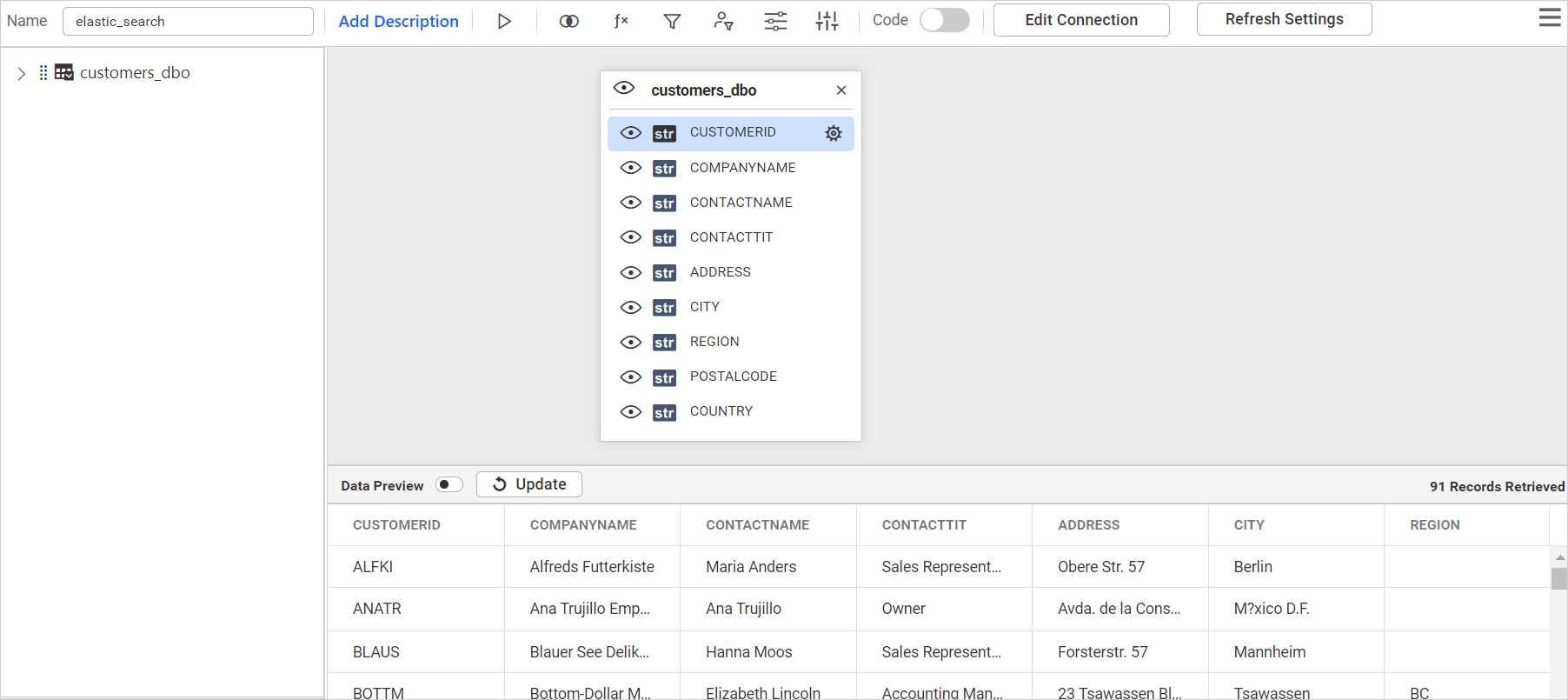
-
Click on the
Configure User Filtersicon, as shown in the following image, to filter data based on the users.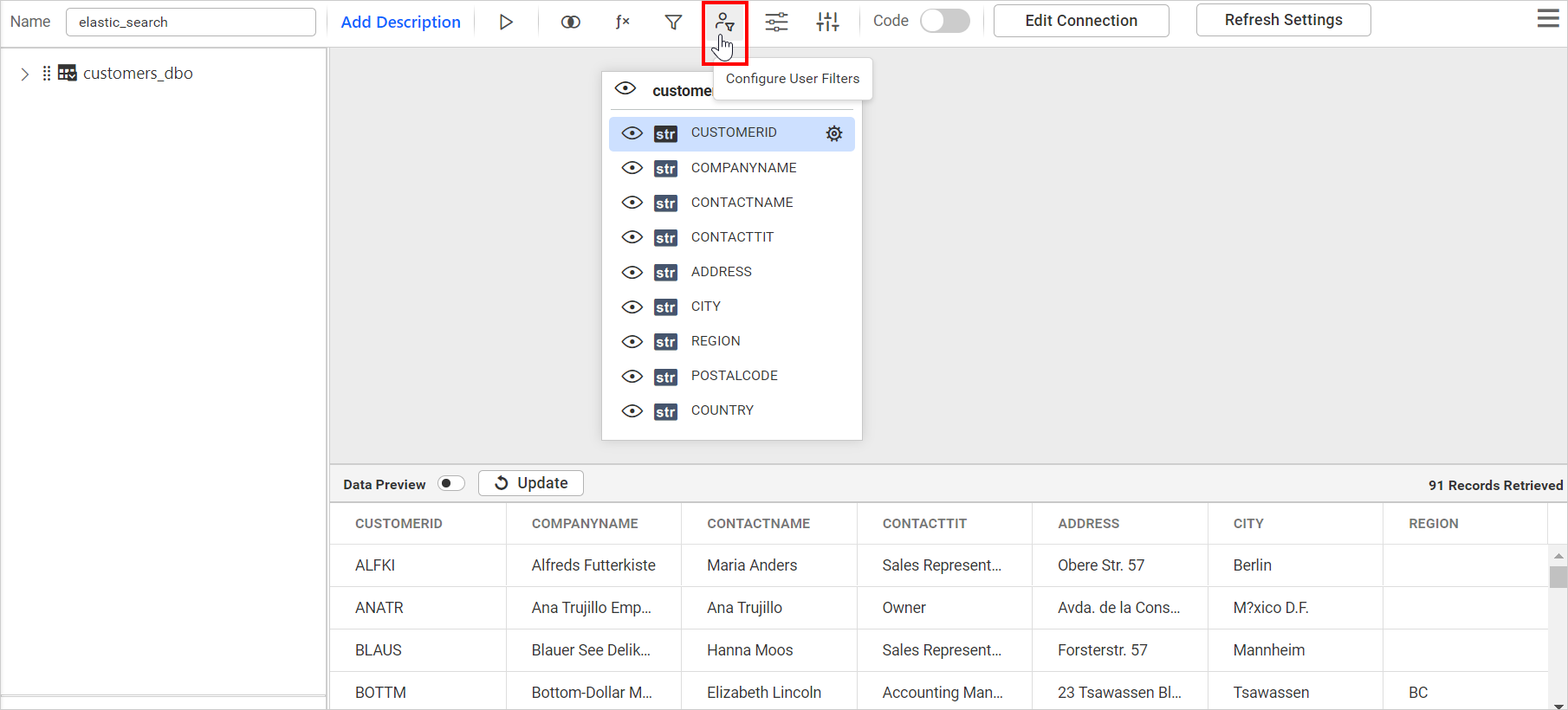
-
Select the column that will be used as the filter. In this case, we will choose the COUNTRY column. We can also assign a name to the filter for better user understanding when multiple filters are created.

-
Once the Data column is selected, the Users or Groups section and the Fields section will be enabled. You can select the field values that will be visible for the selected user, as shown in the following image, and click
Save.
-
Click
Saveto save the data source with a relevant name in order to proceed with designing a dashboard.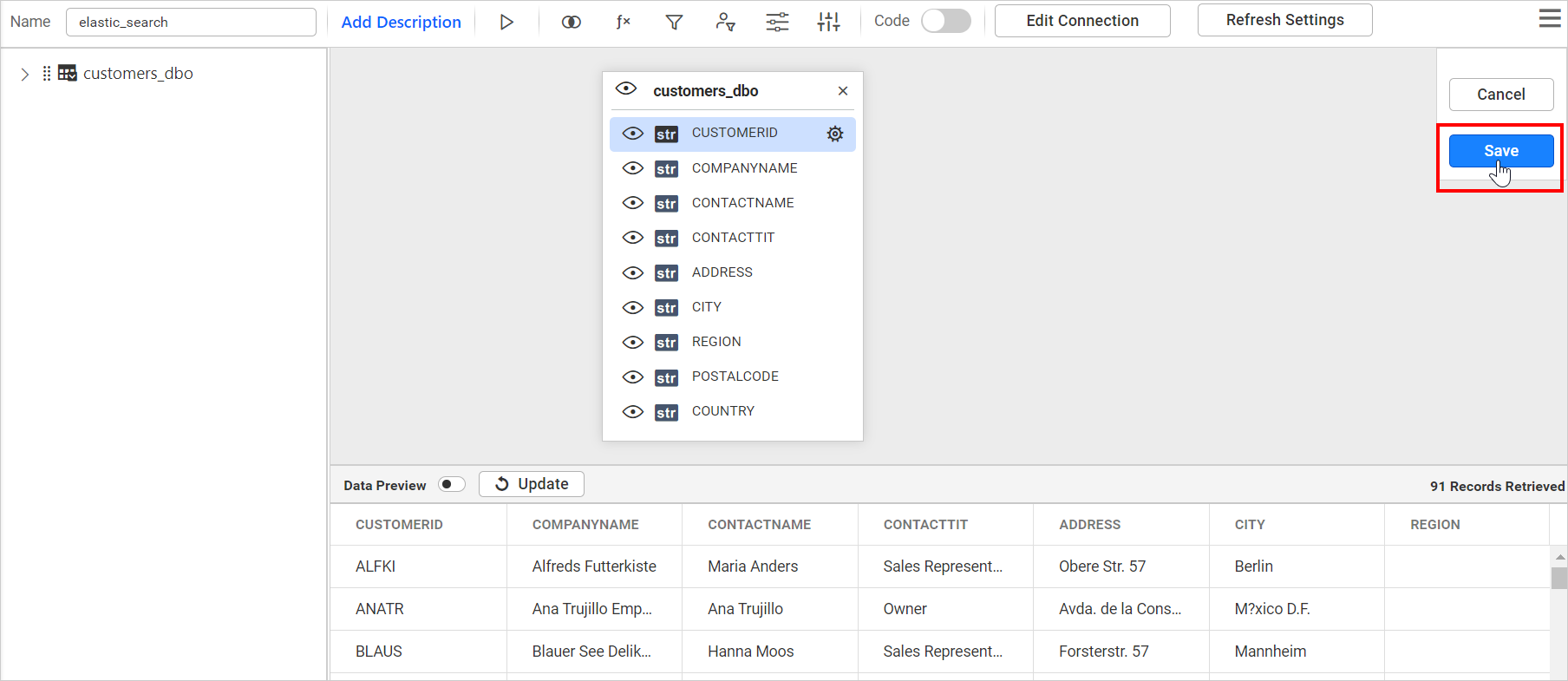
-
You can preview the currently created dashboard by clicking
Previewin the right corner of the tools pane.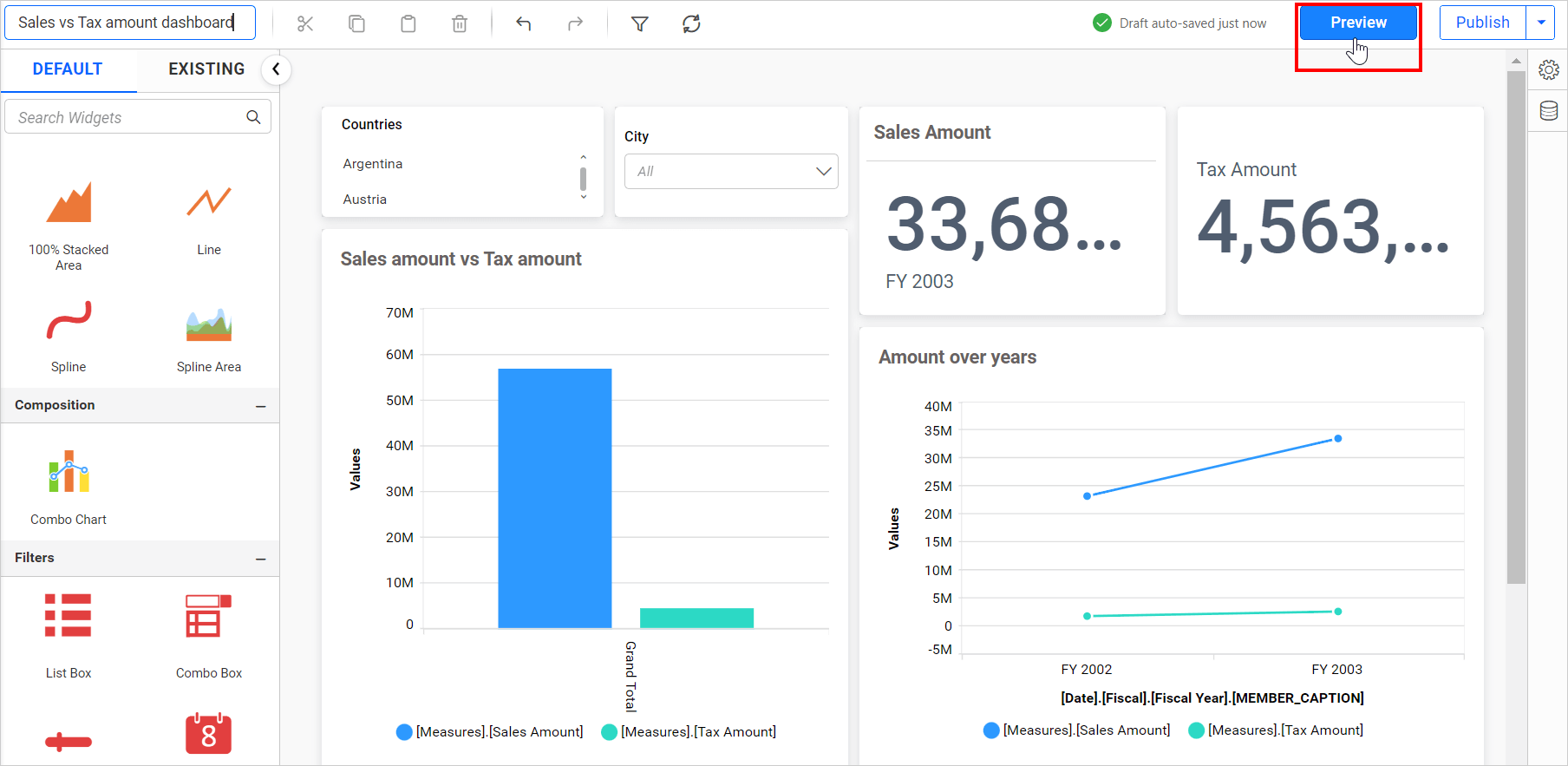
-
You can select the user as shown in the following dashboard image which limits the data based on the selected users for row-level security.
Dashboard for User 1:
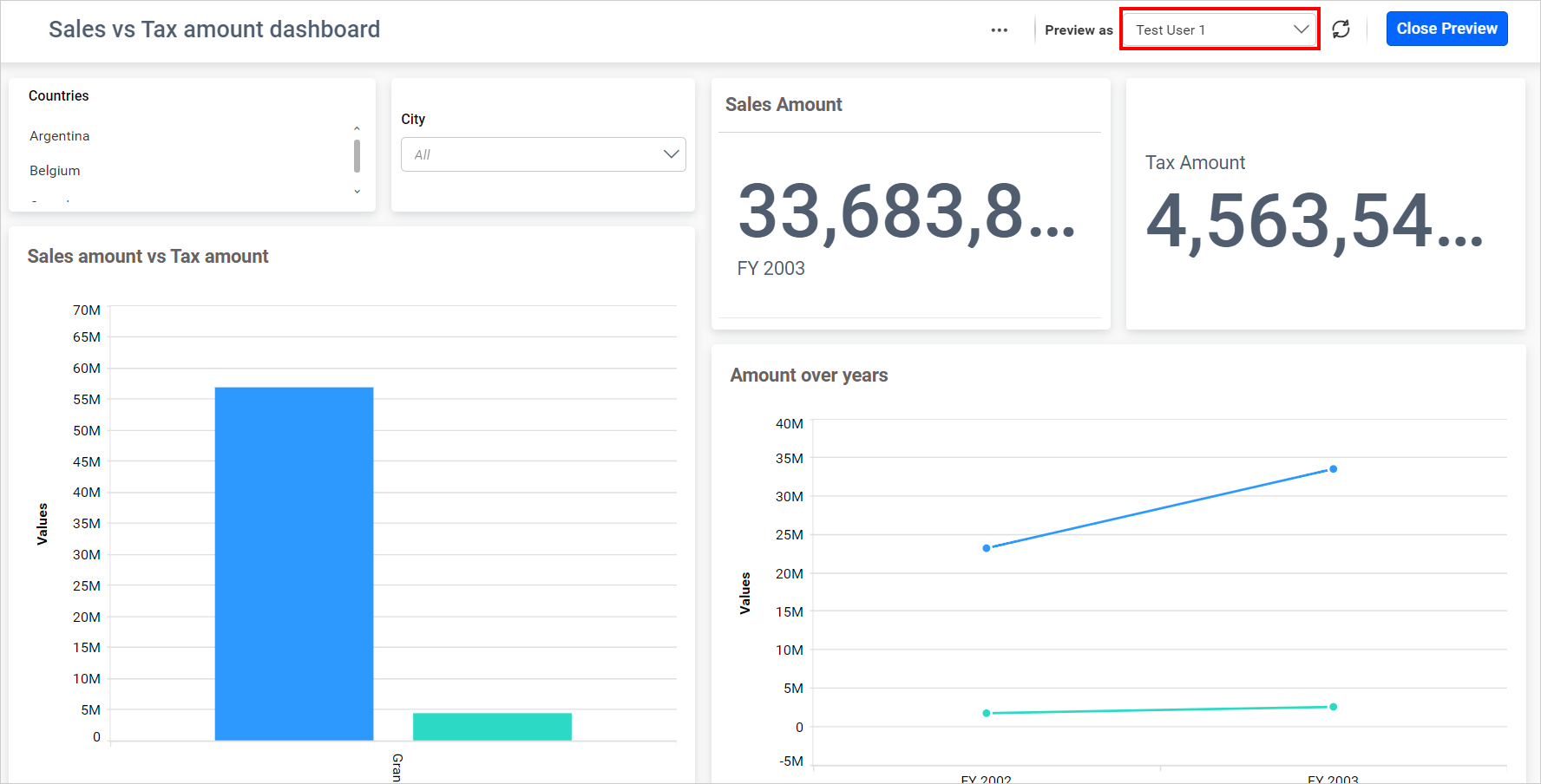
Dashboard for User 2: