Register Bold BI application with Azure Active Directory
-
Go to the Azure Active Directory. In the directory, you should add two applications: one that acts as a Web API to authenticate the Bold BI Server, and another application that acts as a native client application to authenticate the Bold BI mobile app.
-
Enter the respective directory. Click on
App registrationsin the left side menu, and then click onNew registrationto add a new application.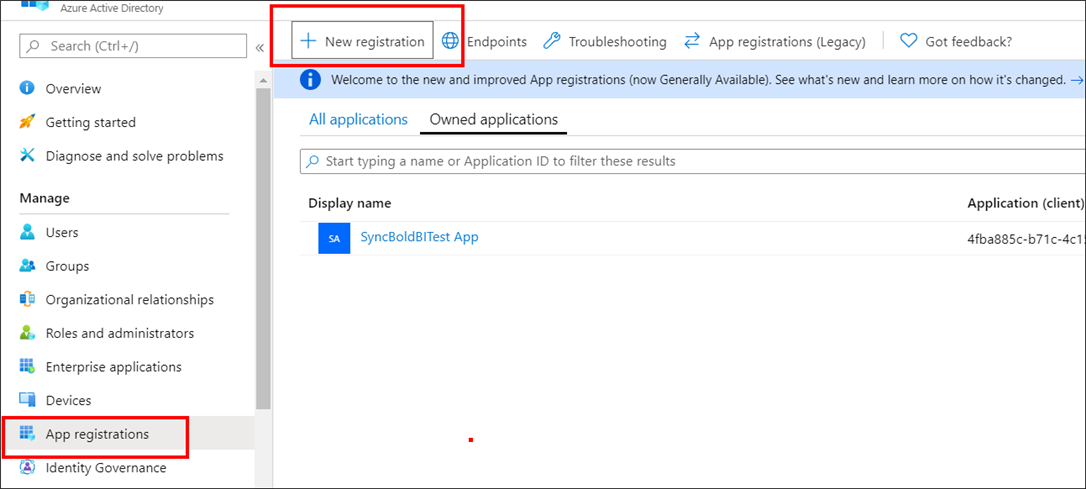
-
Enter the name of the application and choose the following options,
- Accounts in any organizational directory (Azure AD directory - Multitenant) are considered as
supported account types. - Go to the
Redirect URI (optional)section on the web page and enter the Redirect URI. Then, click onRegister.
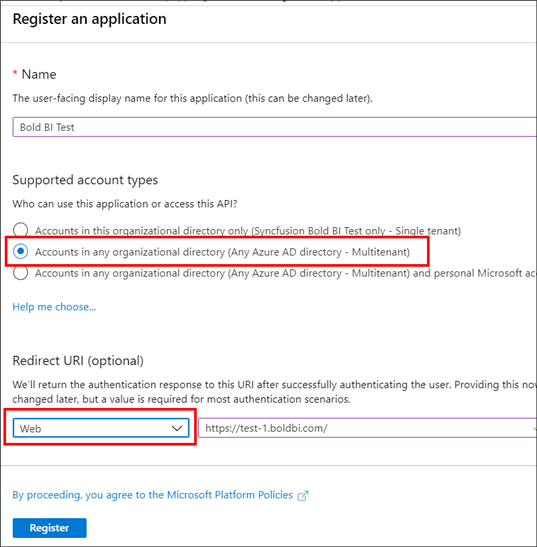
The application will be added to the directory, and you can view the details of the application in the
App registrations. - Accounts in any organizational directory (Azure AD directory - Multitenant) are considered as
-
Select
Brandingin the left side menu and enter theHome page URLand clickSave.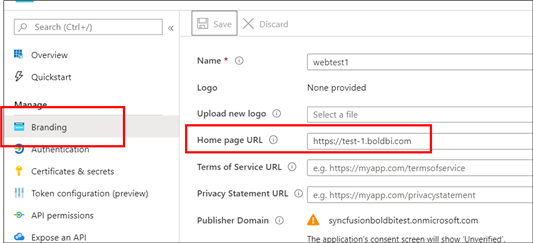
-
Select
Authenticationin the left side menu and save theImplicit grantandSupported account typesas highlighted in the following screenshot.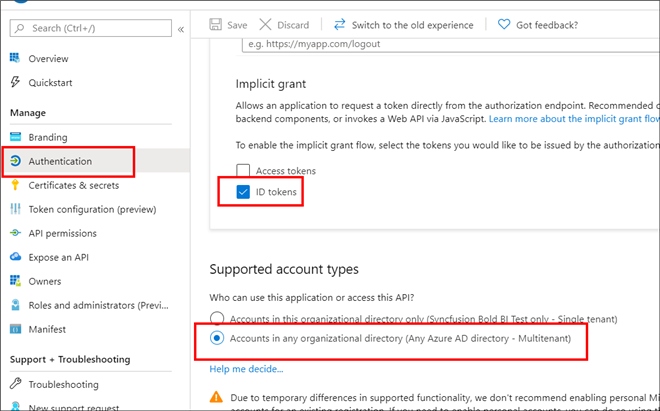
-
Select
Expose an APIin the left side menu and save theApplication ID URI.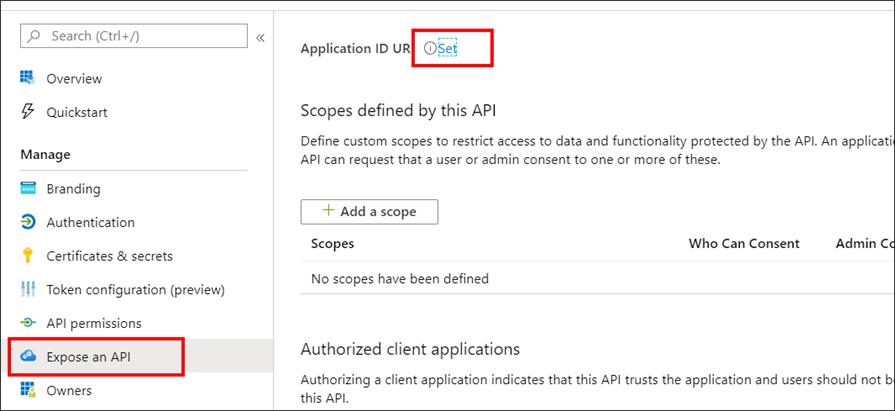
-
The
Application ID URImust be in the formathttp://{directory domain name}/{application id}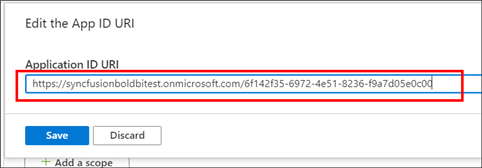
NOTE: The Redirect URI and Home page URL should be the URL of the Bold BI application.
NOTE: The Azure user and groups can be imported into the Bold BI application. Refer to this following link to Import Azure Active Directory Users and Import Azure Active Directory Groups.