Working with custom query extract mode in Bold BI
Bold BI allows the creation of data sources using custom queries to obtain aggregated or filtered data from a large database, rather than extracting all of the data.
How to connect custom query in extract mode:
Steps on how to connect the data source using custom query mode:
-
Click on Data Source in the configuration panel to add a new data connection.
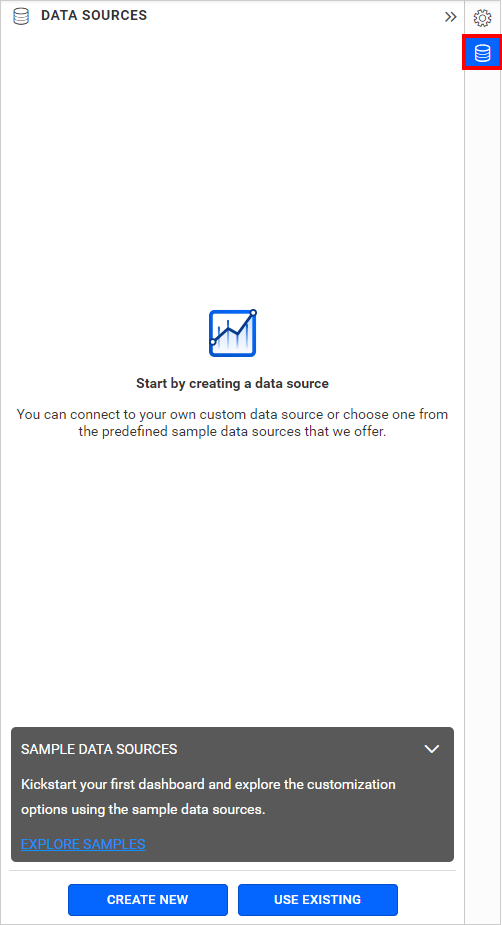
-
Click CREATE NEW to launch the new connection panel.
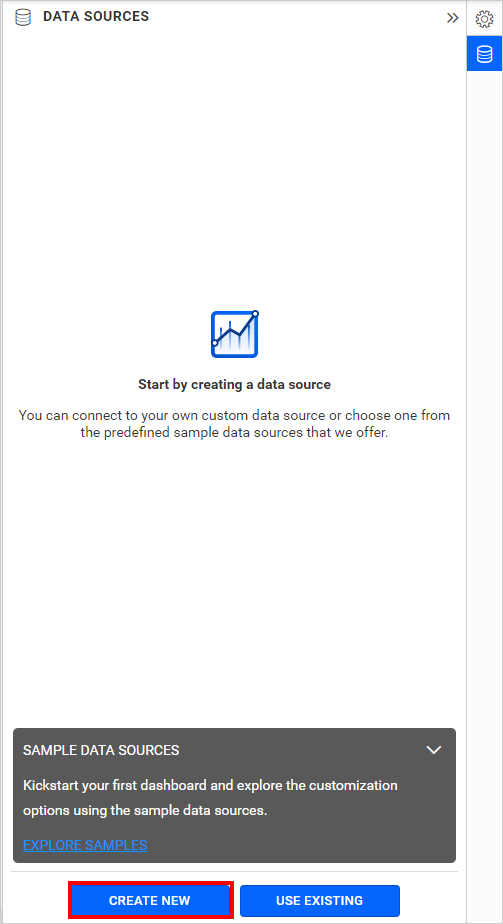
-
Enter the server name, authentication type, username, and password details.
-
Select the mode as extract and choose the maximum number of rows.
NOTE: Initially, data will be extracted based on the maximum number of rows selected to proceed with the data model. The remaining records (with no limit) will be extracted during the next refresh.
-
Select the database name from the dropdown text box from which the tables are to be extracted.
-
Choose the relevant time interval from the Refresh Settings dropdown menu. To refresh the data source periodically, refer to Refresh Settings to learn more.

- Click Connect, and the Extract Data dialog will open as shown below.
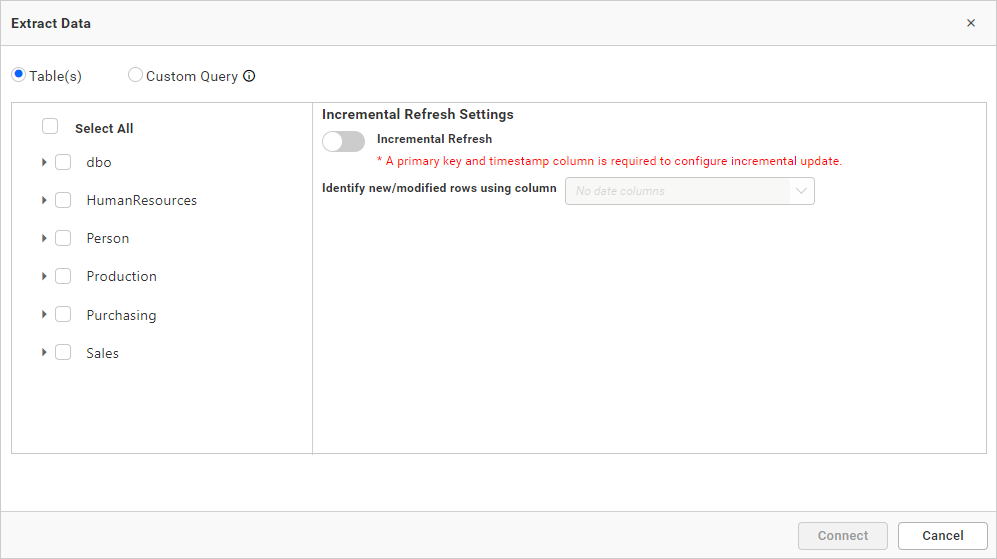
- To use custom query mode, switch to custom query and enter the query. The Table Name is used to store the results of the given query in the intermediate database. By default, the Table Name is shown as Query Result, but it can be changed based on the requirements.
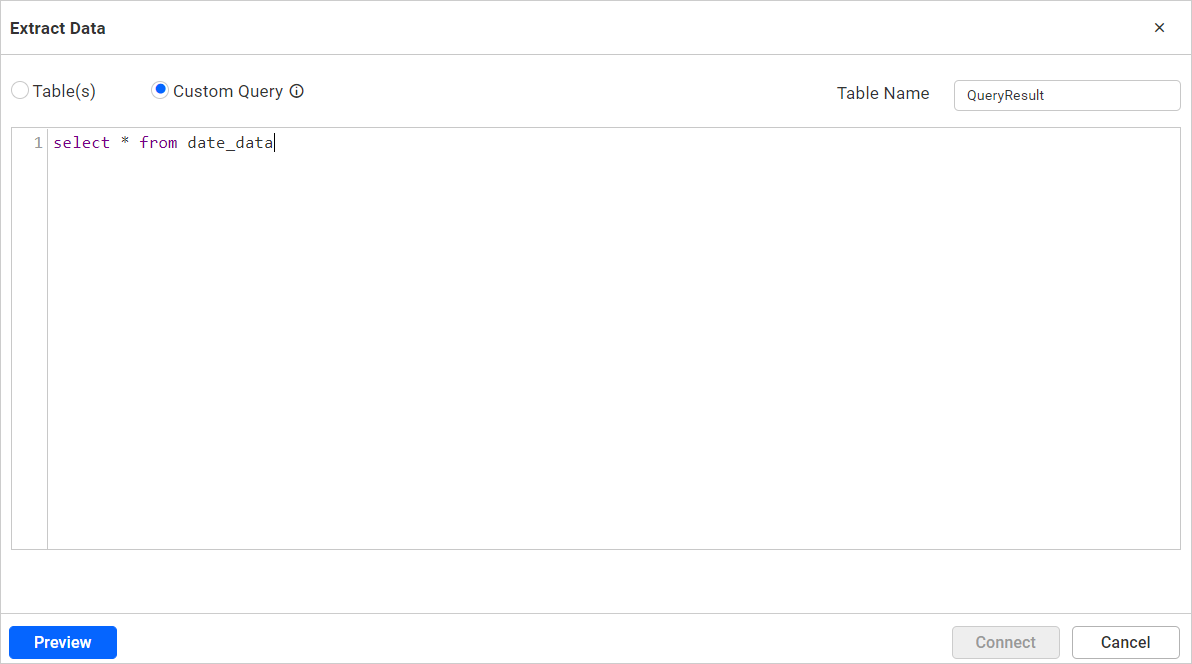
- Click preview to view the results of the given query. A maximum of 10 records will be shown for preview purposes.
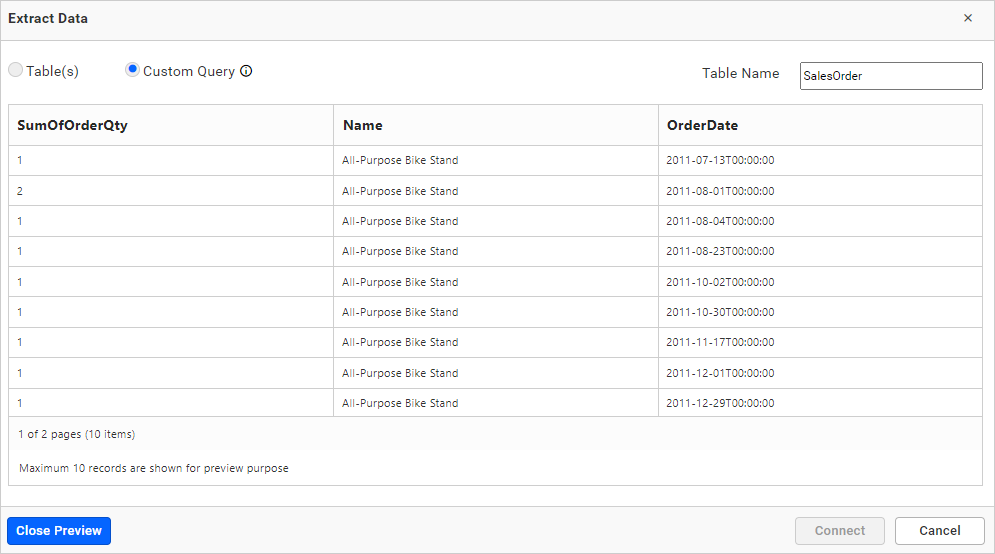
- Close the preview and click connect. The provided query will be executed, and the table will be extracted and moved to the data design view page.

- Drag and drop the table from the left side tree view panel.
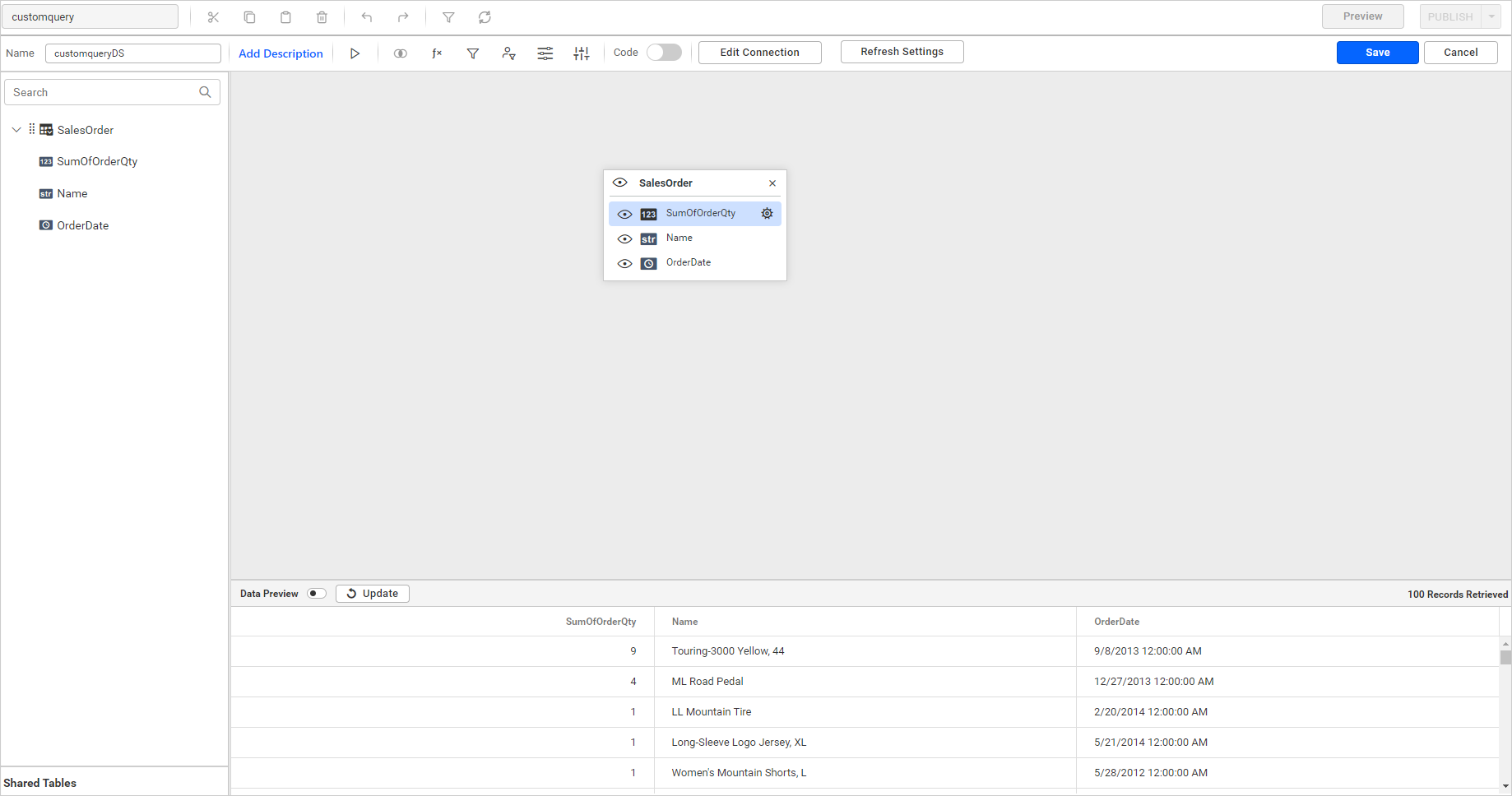
- Click Save and Exit to save the data source or Continue to Dashboard to design a dashboard using this data source.
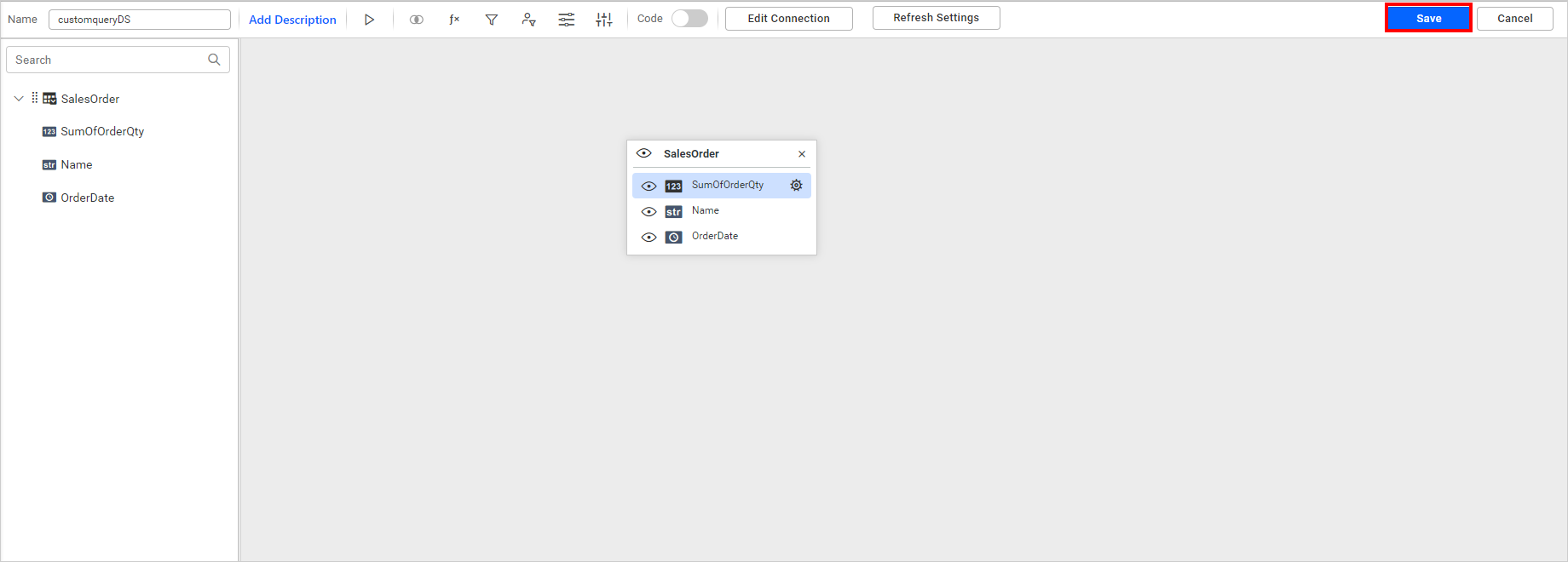
Limitations:
- Support only select query.
- Query is not supported in custom query.
- Max Row count is not applicable for the stored procedure executed in the custom query.
- Dashboard parameter is not supported in the custom query.