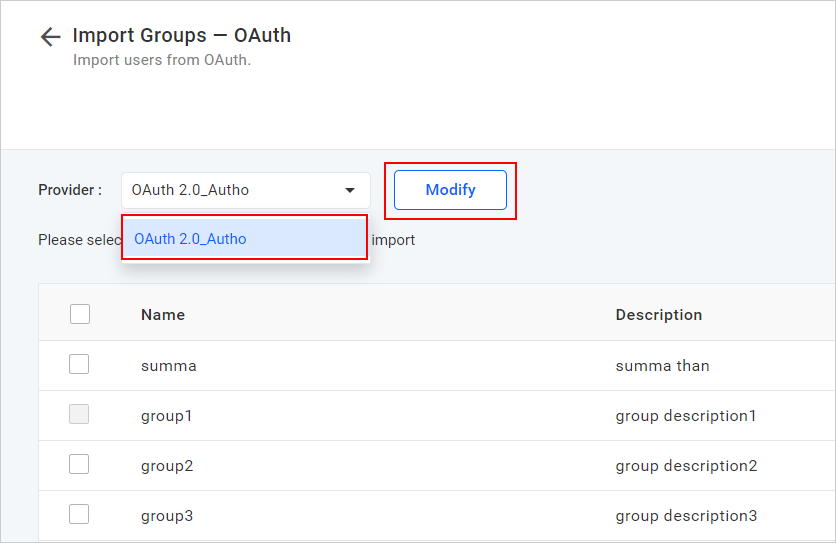Import Group for OAuth 2.0
This section explains how to import single group or bulk groups from an OAuth provider and update the authentication settings of OAuth 2.0 in Bold BI.
Select the Import from OAuth option from the New Group drop-down list on the Groups homepage.
![]()
NOTE: Before importing an OAuth group, you need to configure the
Group Import settingsin the authentication settings page. Refer to this link on how to configure OAuth Authorization Settings. This feature is available in On-Premises Deployment but not in Syncfusion Managed Cloud Server.
Import groups
To import the OAuth 2.0 groups, you can use both Dashboard Server and User Management Servers authentication provider. Choose the provider from the drop-down list at the top left corner.
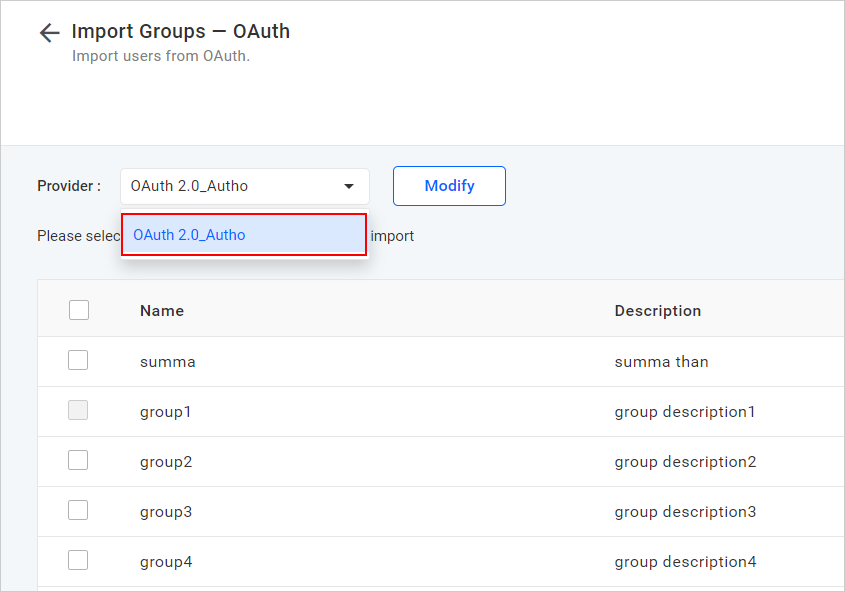
Select the groups from the list and click on Import groups at the top right corner.
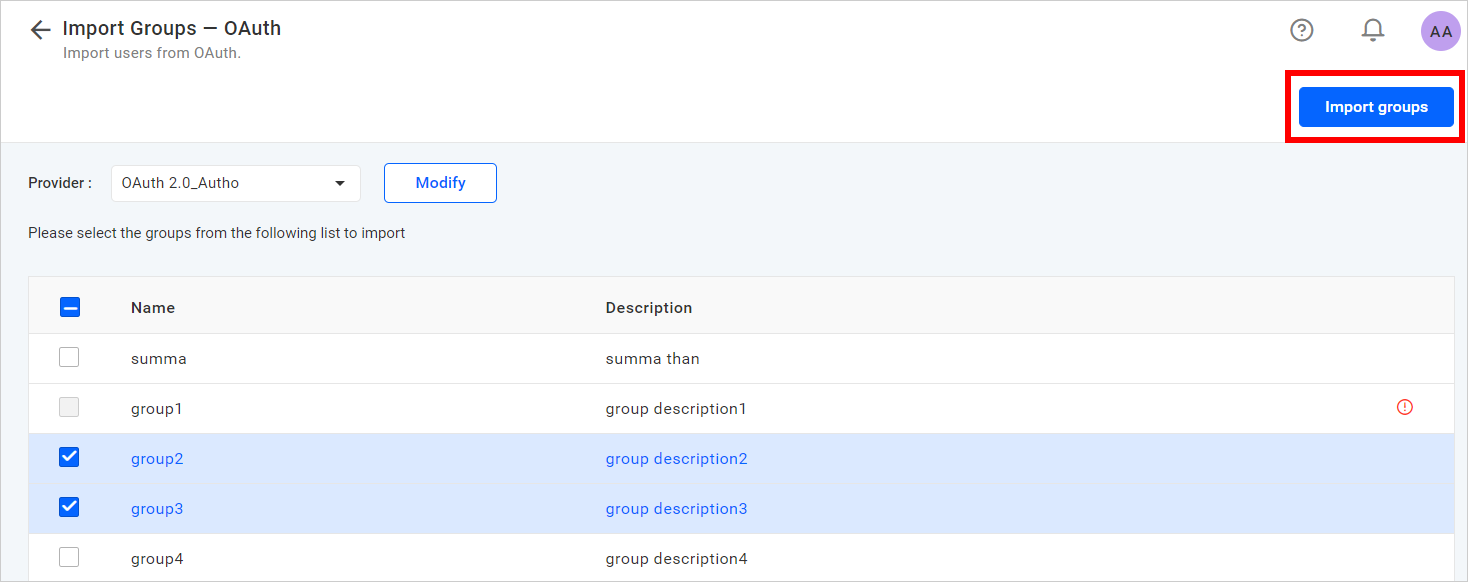
Bold BI will import the selected groups and a confirmation message will be displayed as shown in the following figure.
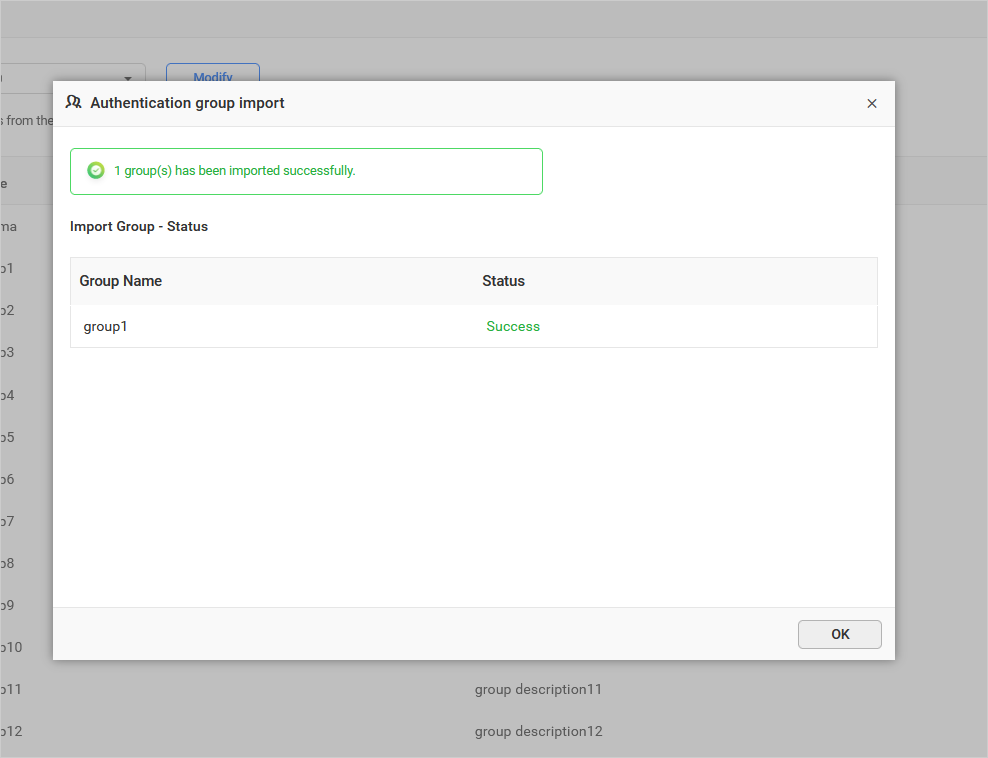
The success message box explains the status of the imported groups in Bold BI. Once you click on OK or the Close Icon, the list will be reloaded and the imported groups will disappear.
To update authentication settings
If you wish to update the OAuth settings, select the Provider from the drop-down list and click on Modify. This will redirect you to the respective authentication settings page.