Import Group for OpenID Connect
This section explains how to import a single group or bulk groups from an OpenID provider and update the authentication settings of OpenID Connect in Bold BI.
Select the Import from OpenID option from the New Group drop-down list on the Groups homepage.
![]()
NOTE: Before importing an OpenID group, you need to configure the Group Import settings in the authentication settings page. Refer to this link on how to configure OpenID Authorization Settings. This feature is available in On-Premises Deployment but not in Syncfusion Managed Cloud Server.
Import groups
To import the OpenID Connect groups, you can use both the Dashboard Server and User Management Servers authentication provider. Choose the provider from the drop-down list at the top left corner.

Choose the groups from the list and click Import groups at the top right corner.
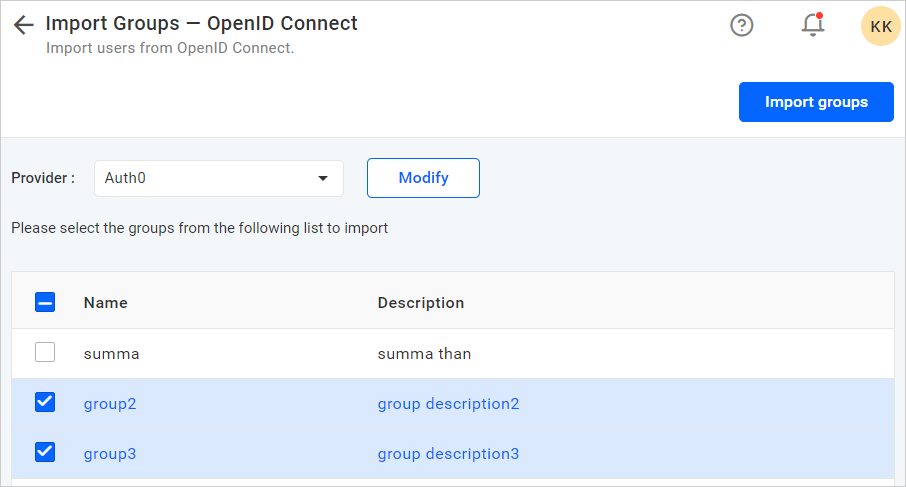
Bold BI will import the chosen groups and a confirmation message will be displayed as shown in the following figure.

The success message box explains the group’s status, which was imported into the Bold BI. Once you click OK or the Close Icon, the list will be reloaded and the imported groups will disappear.
To update authentication settings
If you want to update the OpenID settings, select the provider from the drop-down list and click Modify. It will redirect to the respective authentication settings page.

Having trouble getting help?
Contact SupportHaving trouble getting help?
Contact Support