User Import from a Database
This section explains how to import users from a database into Bold BI Embedded.
Only users belonging to the System Administrator group can import users from the database into Bold BI.
Listing Database Users
To add new users to Bold BI, click on New User and then Import from Database from the User Management page.

The link will redirect to another page that will look like the following:
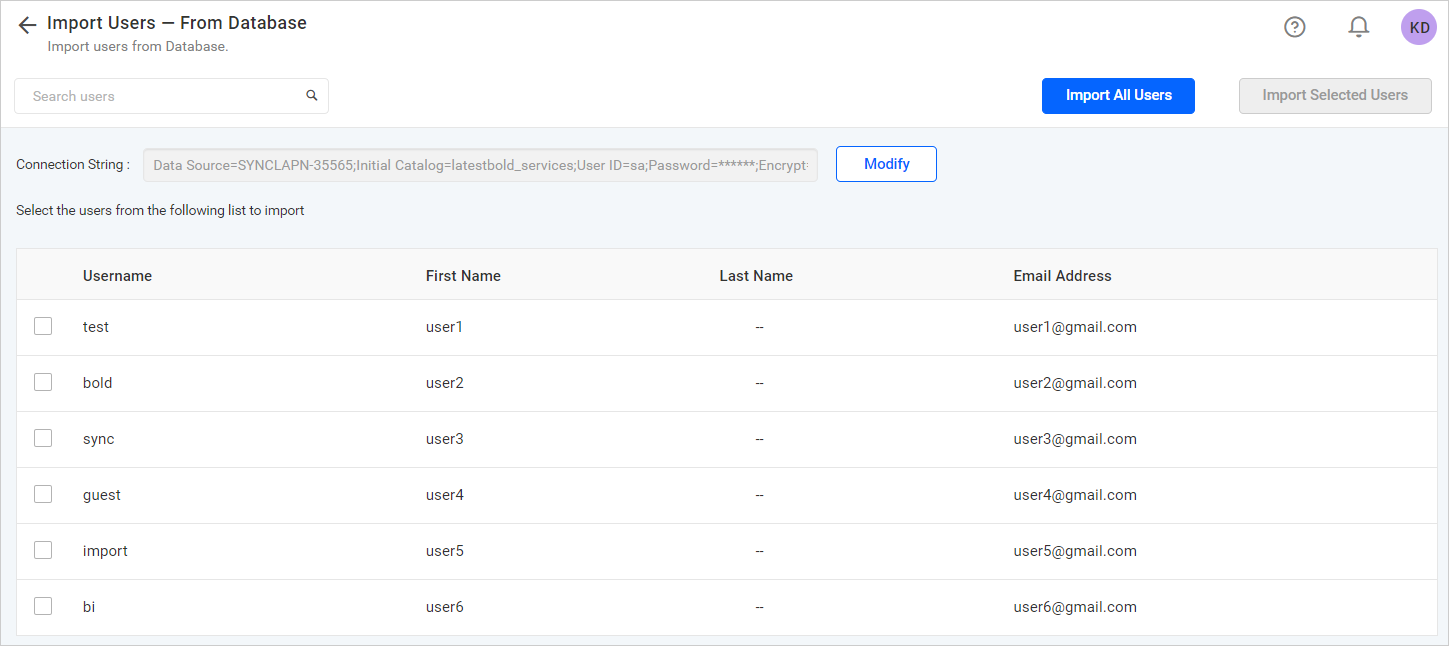
Select Users and Import
After selecting columns, the data retrieved from the database will be shown in the Grid. Select the users to be imported and click on Import Selected Users to import the selected users, or you can import all the users by clicking on the Import All Users button.
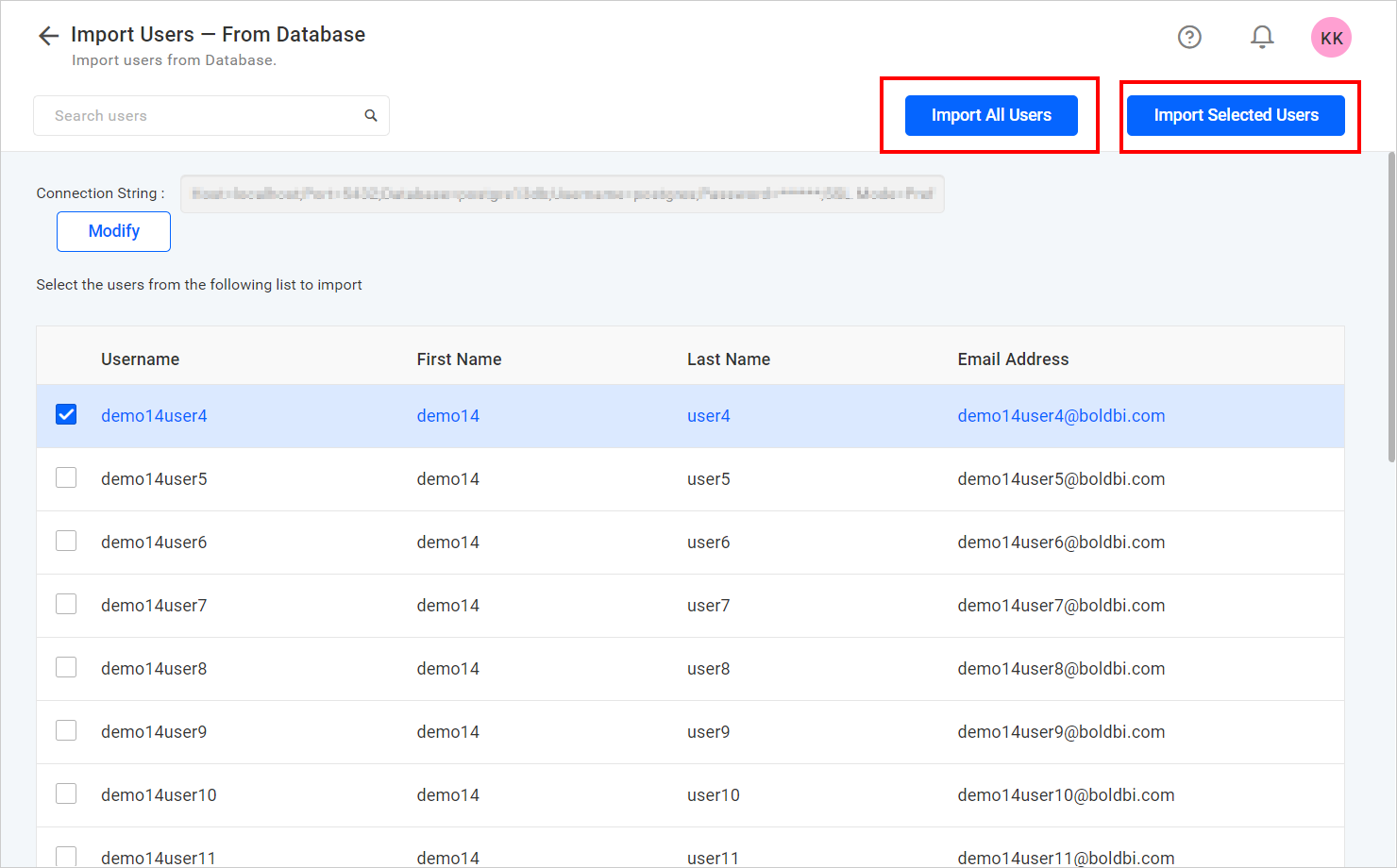
Bold BI will import the chosen users in the background as a job, and a confirmation dialog will be displayed as shown in the following figure.
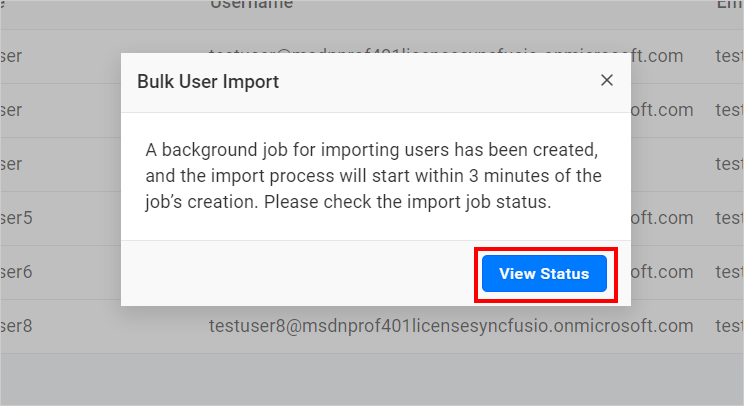
You can view the status of the current import by clicking on the View Status button in the above confirmation dialog, and you will be navigated to the bulk import job details page where you can view the details of the current import job. Please learn more about the Bulk Import Result page.
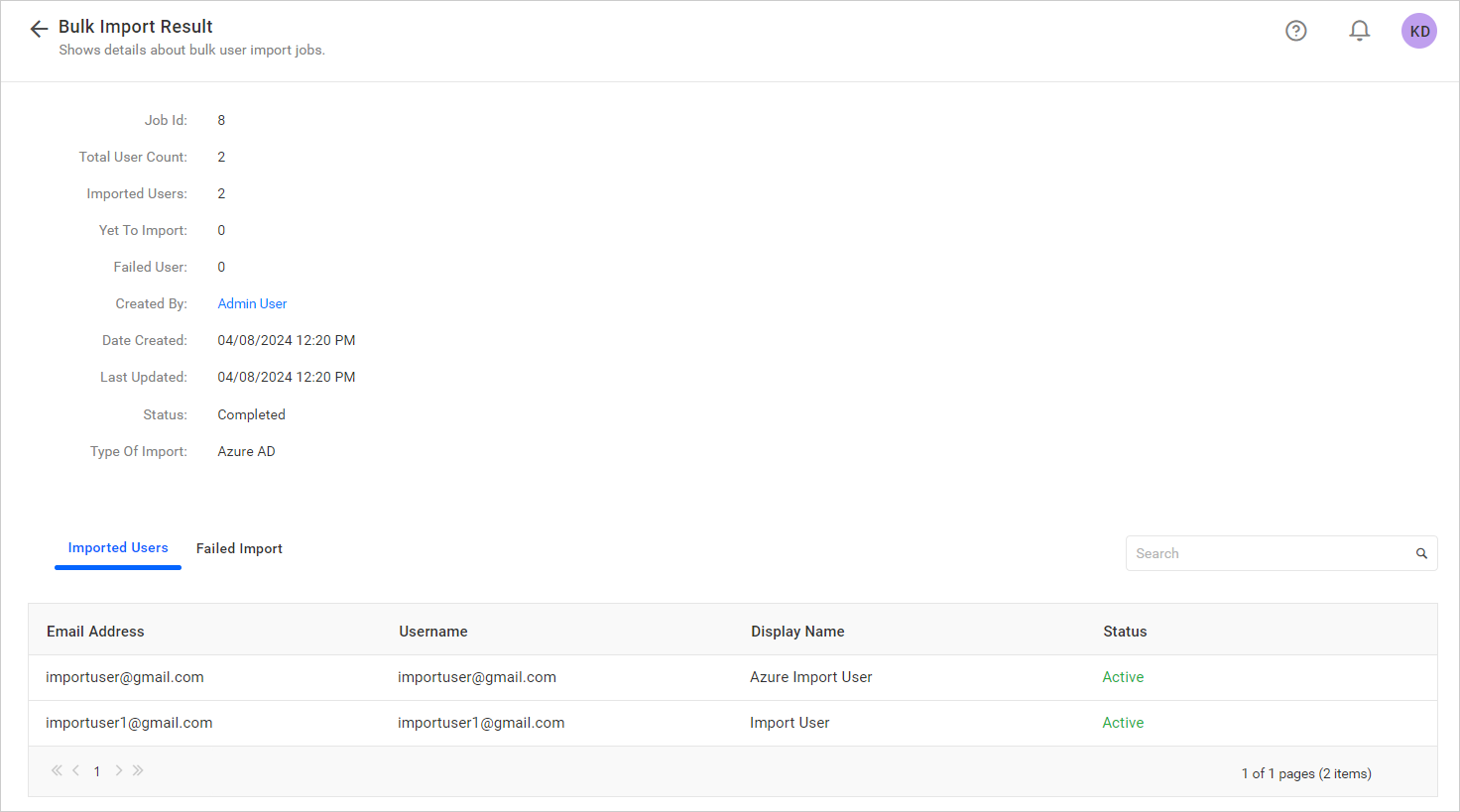
Modify Existing Database Connection
To modify existing database configuration settings, click on the Modify link as shown below.
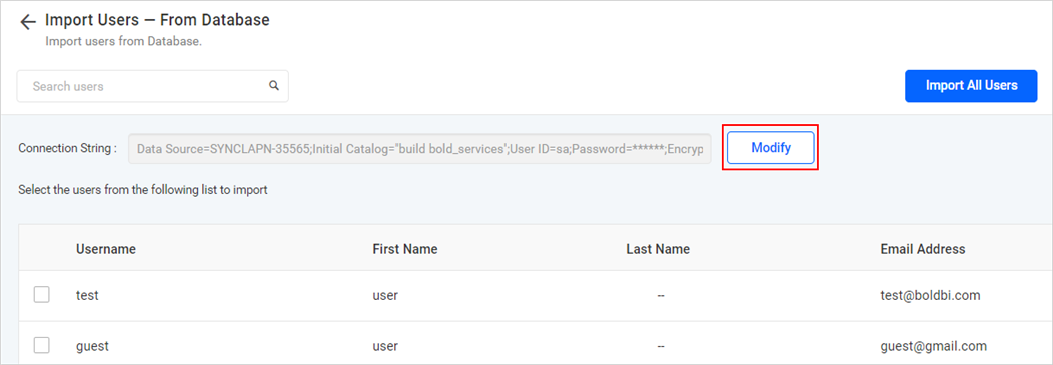
Having trouble getting help?
Contact SupportHaving trouble getting help?
Contact Support