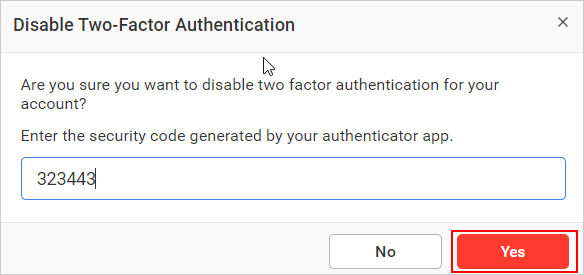User Profile
This section will explain how to edit profile information, upload profile pictures, change passwords, enable 2FA, and update user preferences in your user profile.
NOTE: User profile support is not available in Syncfusion Managed Cloud Server and is available in On-Premises Deployment.
My profile
In this section, you can view the profile information.
Edit Profile
To edit your profile, click on Edit Profile, provide your details, and save.
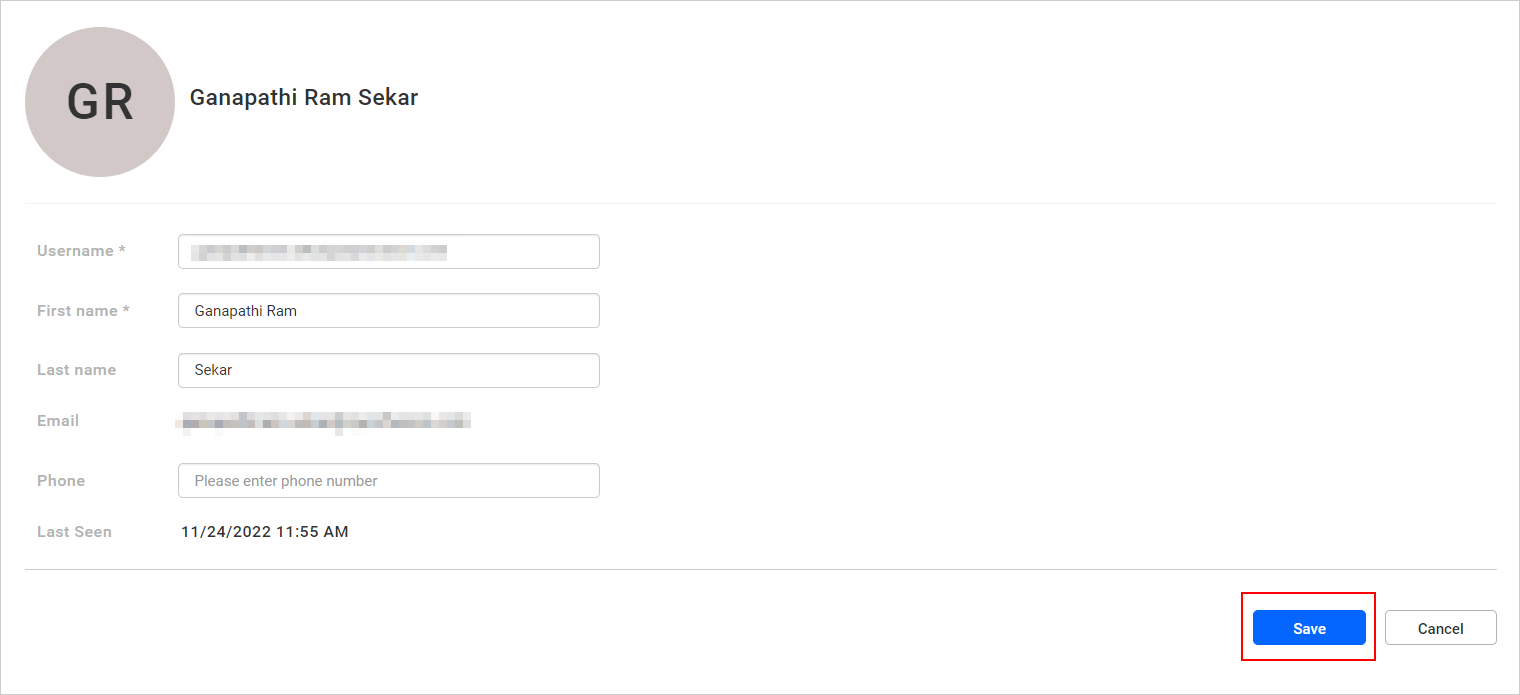
Upload Profile Picture
To update your profile picture, click the pencil icon on your profile, upload the image, and click save.
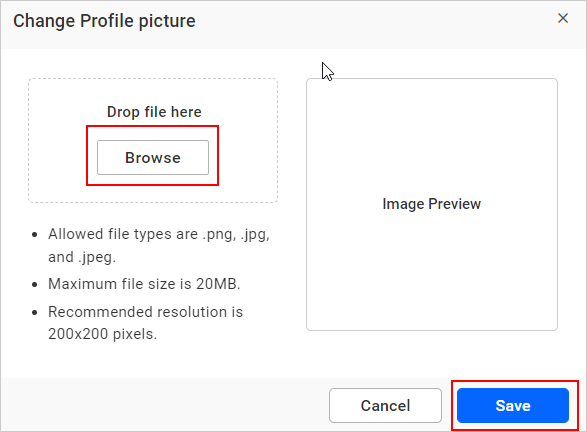
To delete your profile picture, click the delete icon on your profile and proceed with yes.
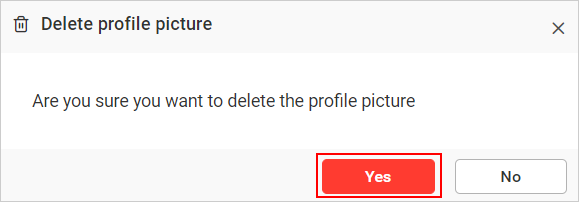
Account Preference
In the Account Preference section, set the language preference for your profile.
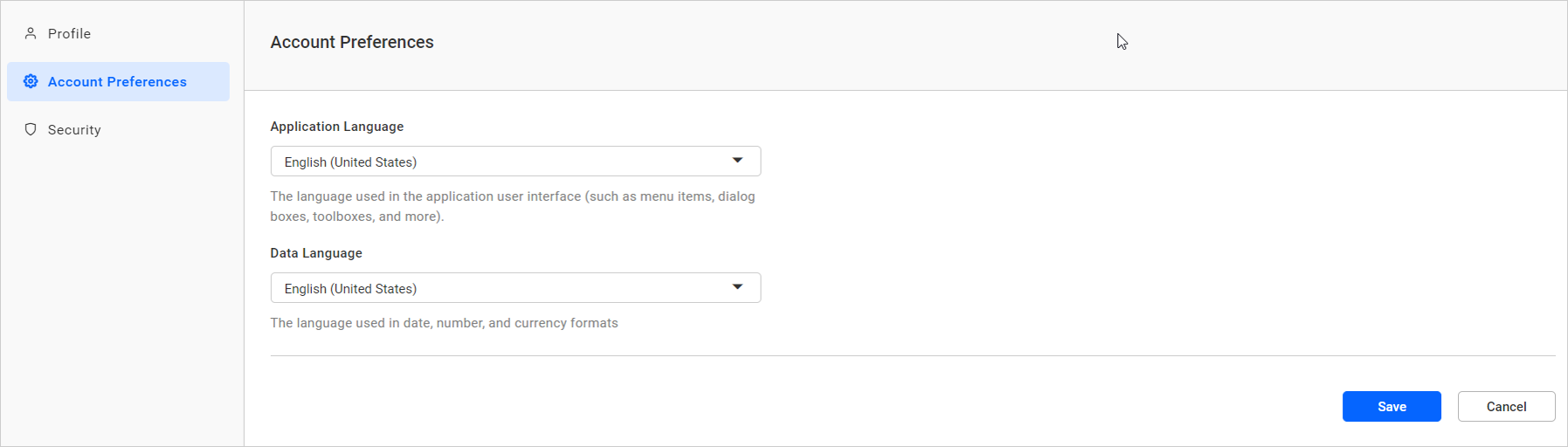
Security
In the Security section, update your password and enable 2FA for your account.
Change Password
Go to the Change Password tab under the Security section and update the password.
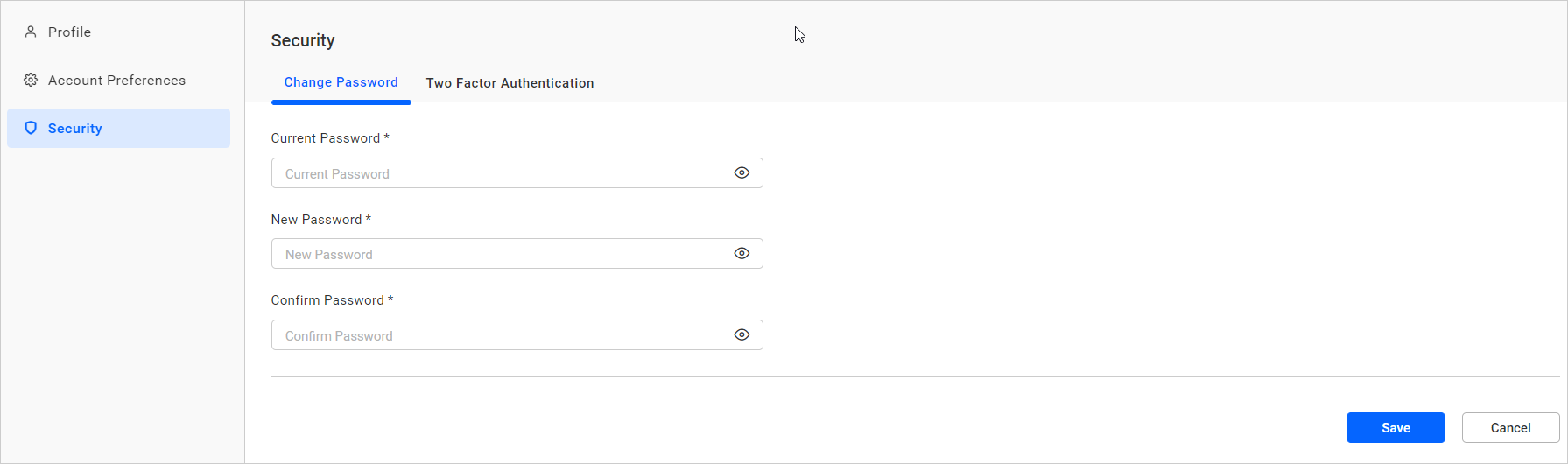
Two Factor Authentication
Please refer to this link to learn about the 2FA implementation in Bold BI.
Enable Two Factor Authentication
-
Go to the Two-Factor Authentication tab under the security section.
-
Click on Enable Two-Factor Authentication.
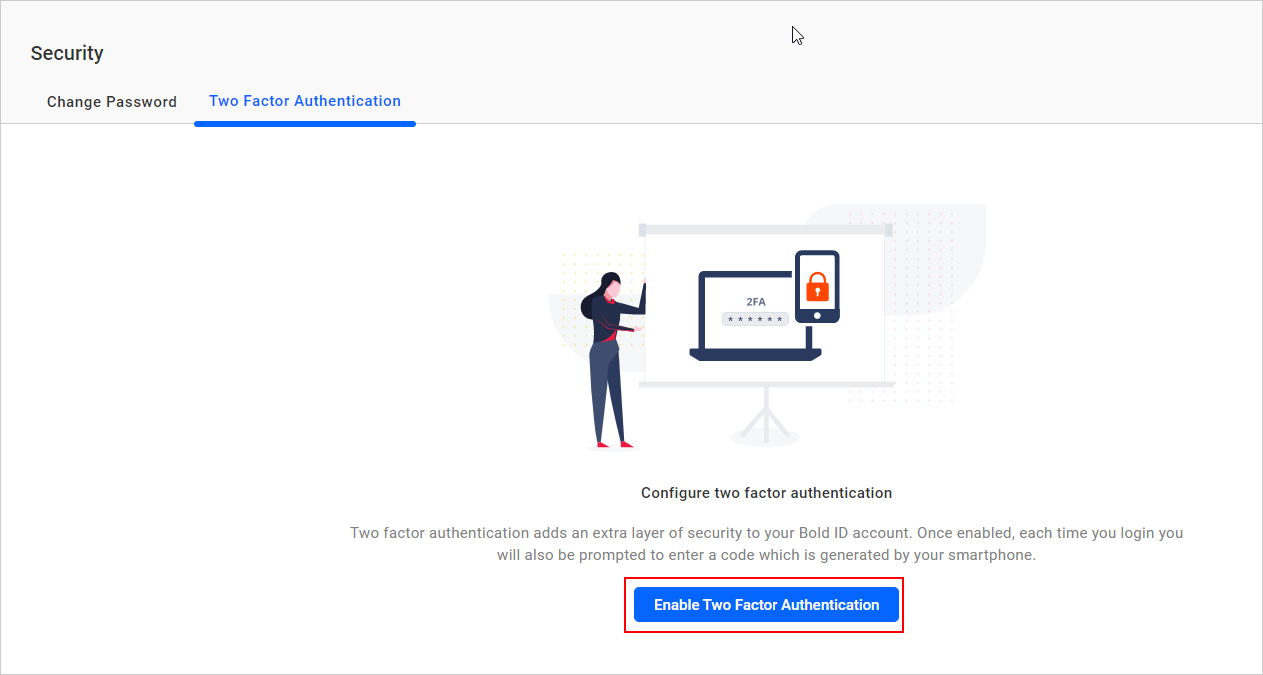
-
After that, using the authenticator application, scan the QR code or enter the key shown under the QR code, and the user account will be added to the authenticator application.
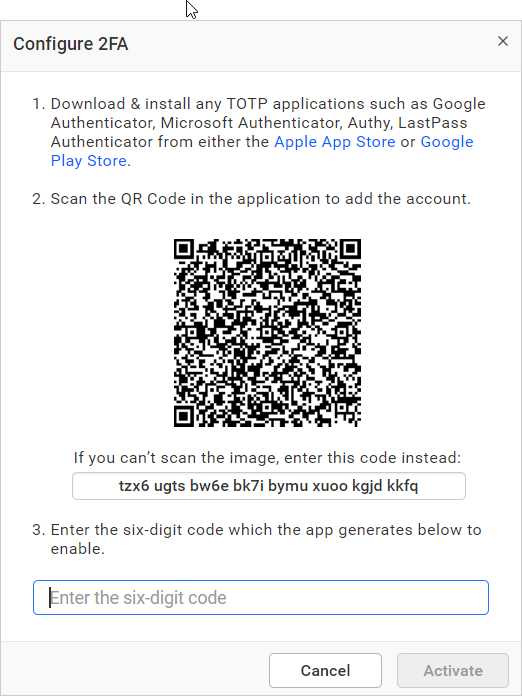
-
Enter the verification code shown in the authenticator application and click Activate.
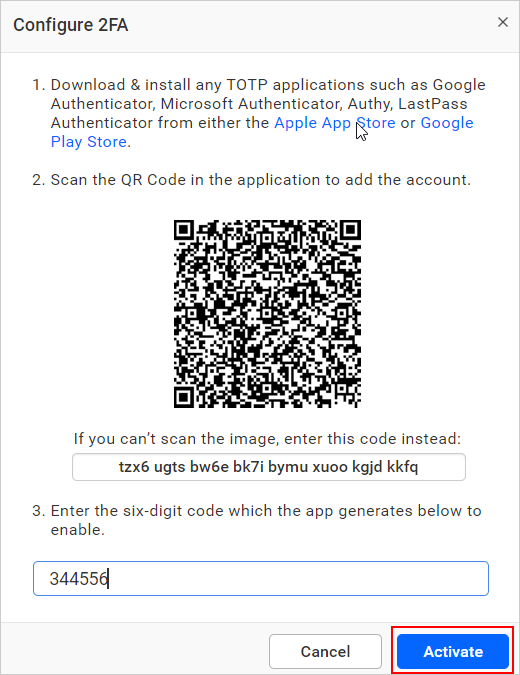
-
After enabling, 10 recovery codes are generated. Copy the recovery codes and store them in a safe place.
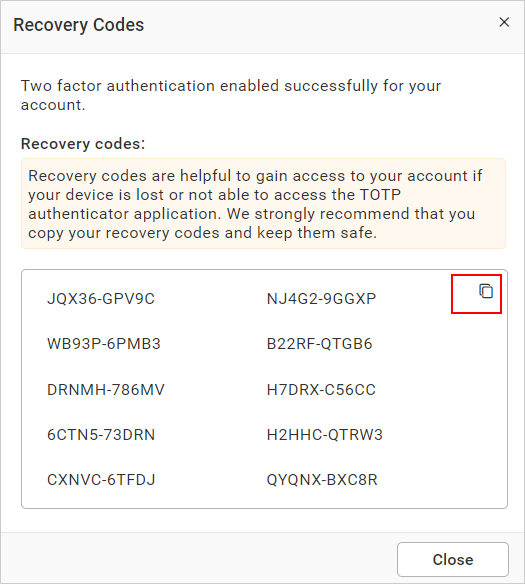
NOTE: Each recovery code can be used only once. Regenerate recovery codes using the
Regenerate Recovery Codeoption from your profile.
Disable Two Factor Authentication
-
To disable 2FA, click on Remove Two-Factor Authentication.
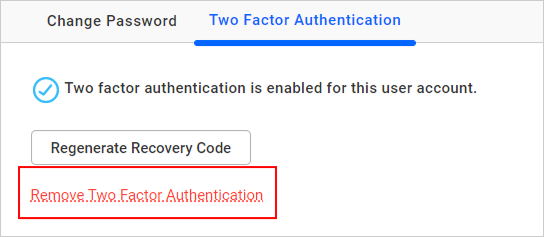
-
Enter the verification code shown in the authenticator application for the account and click yes.