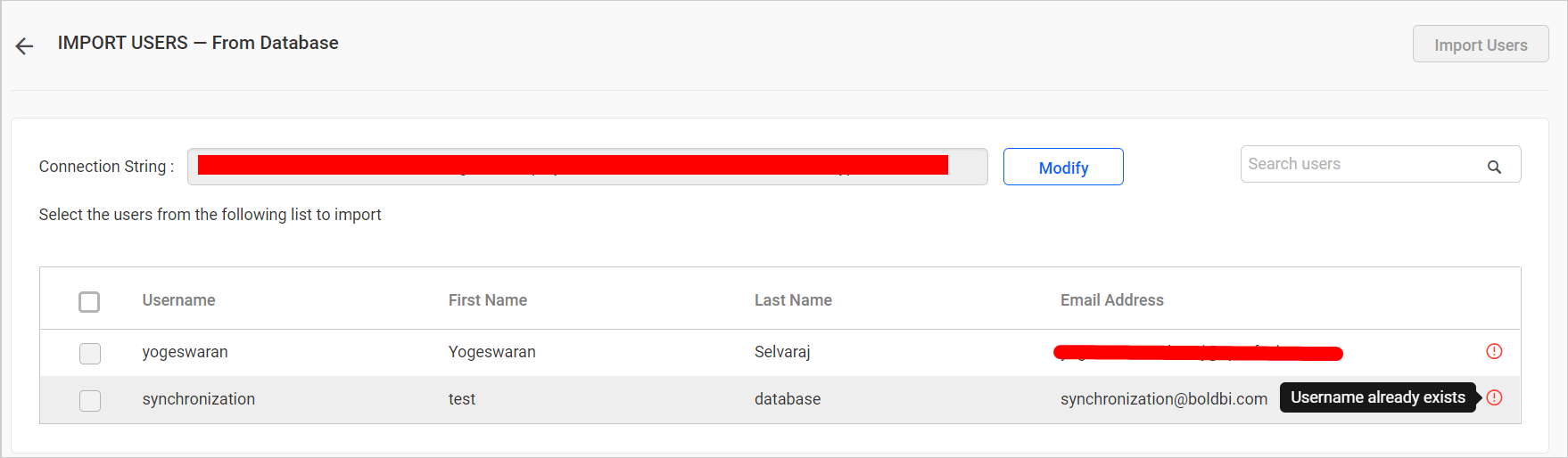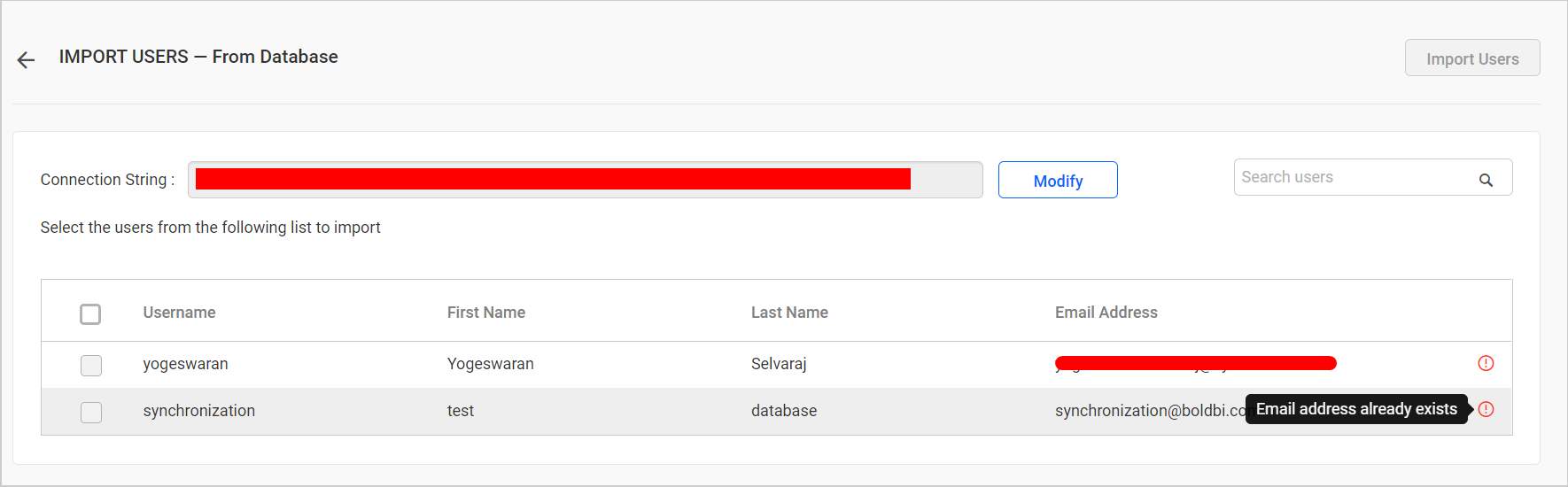Synchronization of Imported Users From the Existing Database
This section explains how to synchronize the imported existing database users’ details with the existing database.
You can navigate to the user synchronization page from the users page, as shown in the figure below.
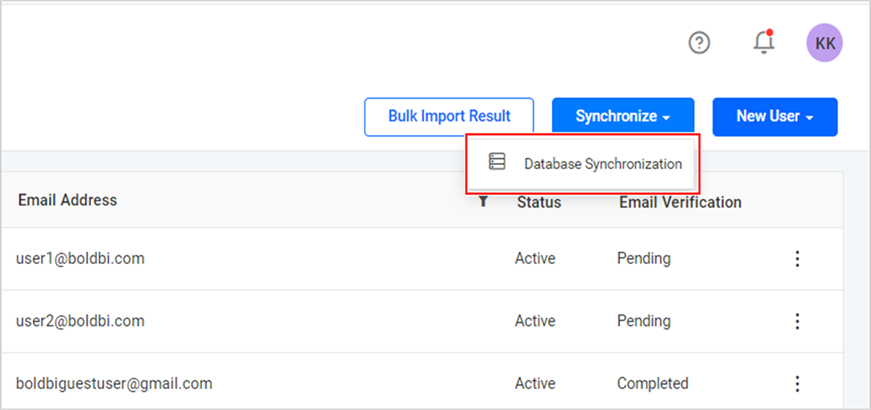
Synchronize Users
Bold BI will list the imported database users that are already imported, as shown in the figure below.
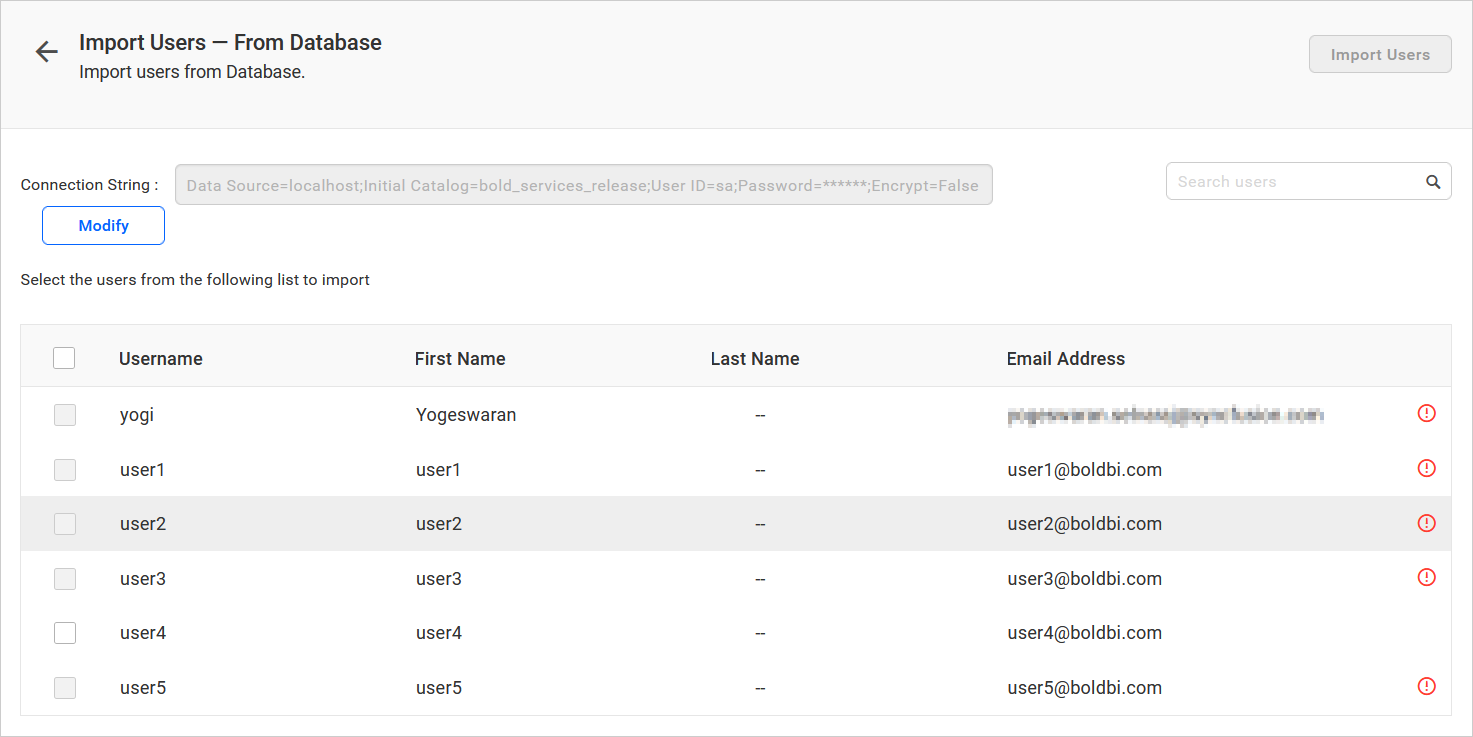
NOTE: Only users imported from the database configured in this organization are listed here.
Choose the users you want to synchronize and click on Synchronize at the top.
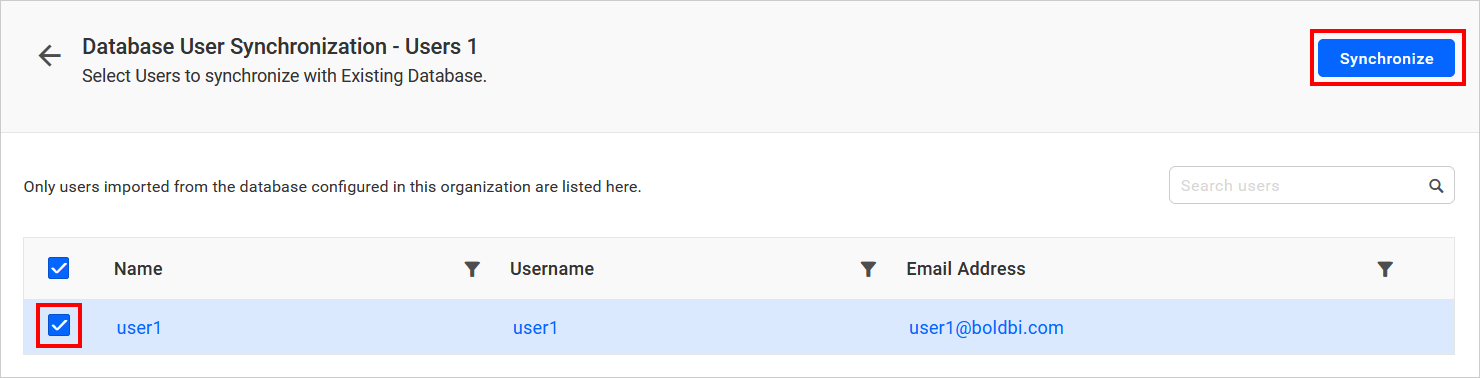
Synchronization procedure
-
Bold BI will synchronize the user details - username, first name, last name, email address, and contact number with the existing database users.
-
Bold BI will delete the user if the user has been deleted from the existing database.
After synchronization completes, the number of users modified, deleted, duplicated will be shown in the success message box, as shown in the figure below.
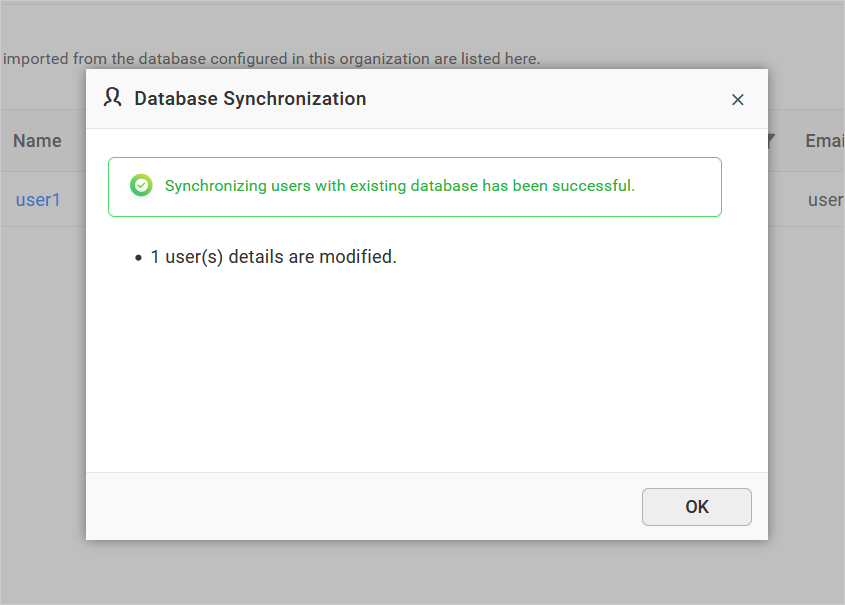
Duplicate Users
Existing database users who have the same username or email address as the Bold BI users (who are already present) will be marked as duplicate users and will not be allowed to synchronize with the imported existing database users.