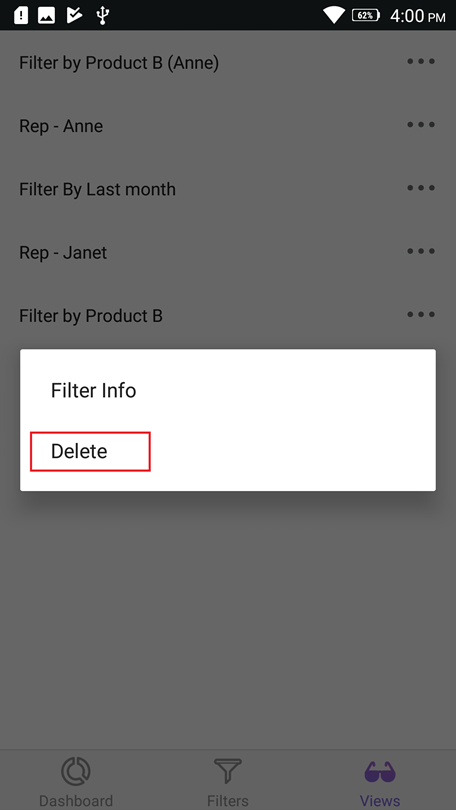List Dashboards
After successfully logging in, you can see the dashboards listed in different tabs such as favorite, recent, category, public, and all dashboards.
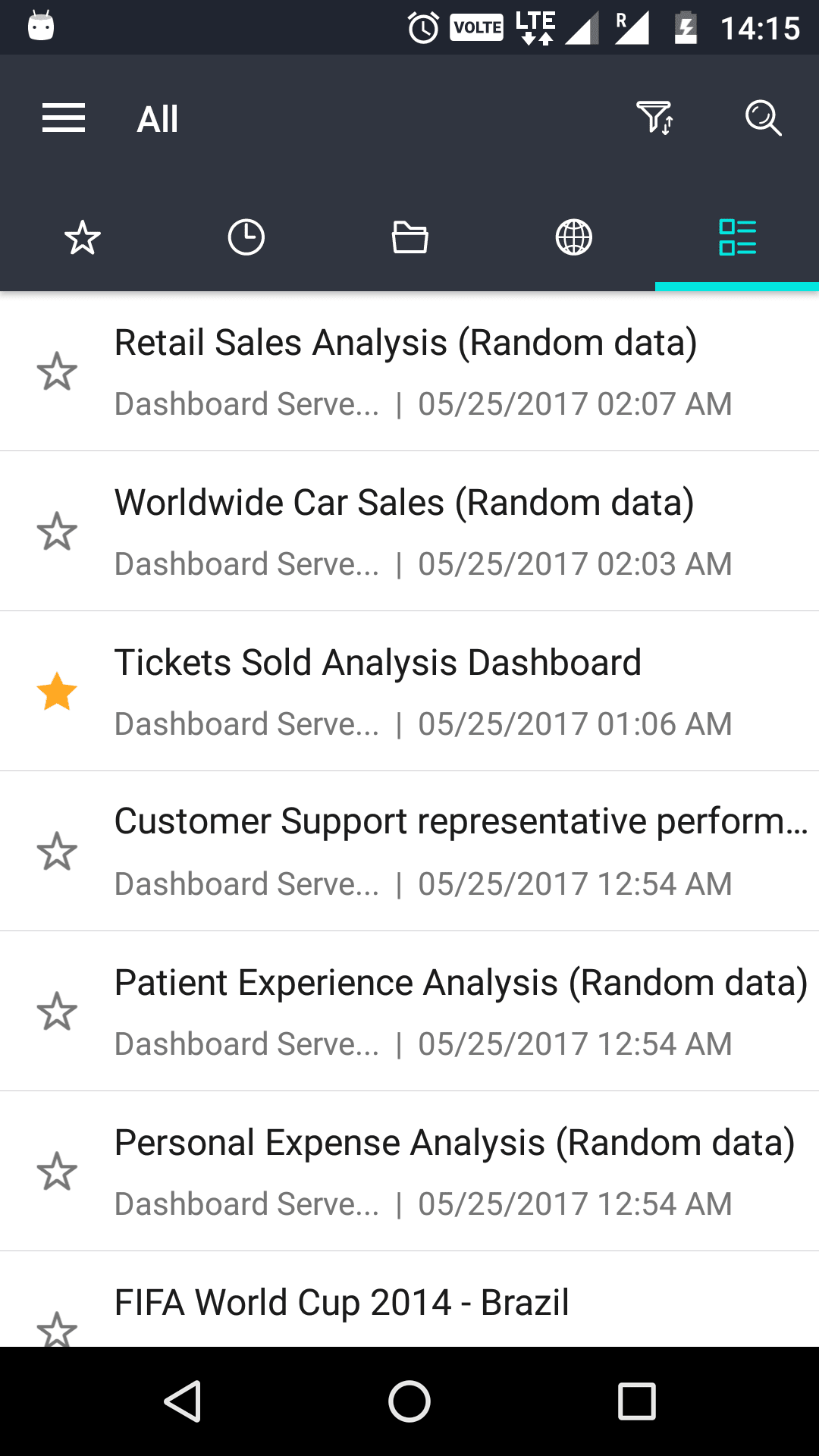
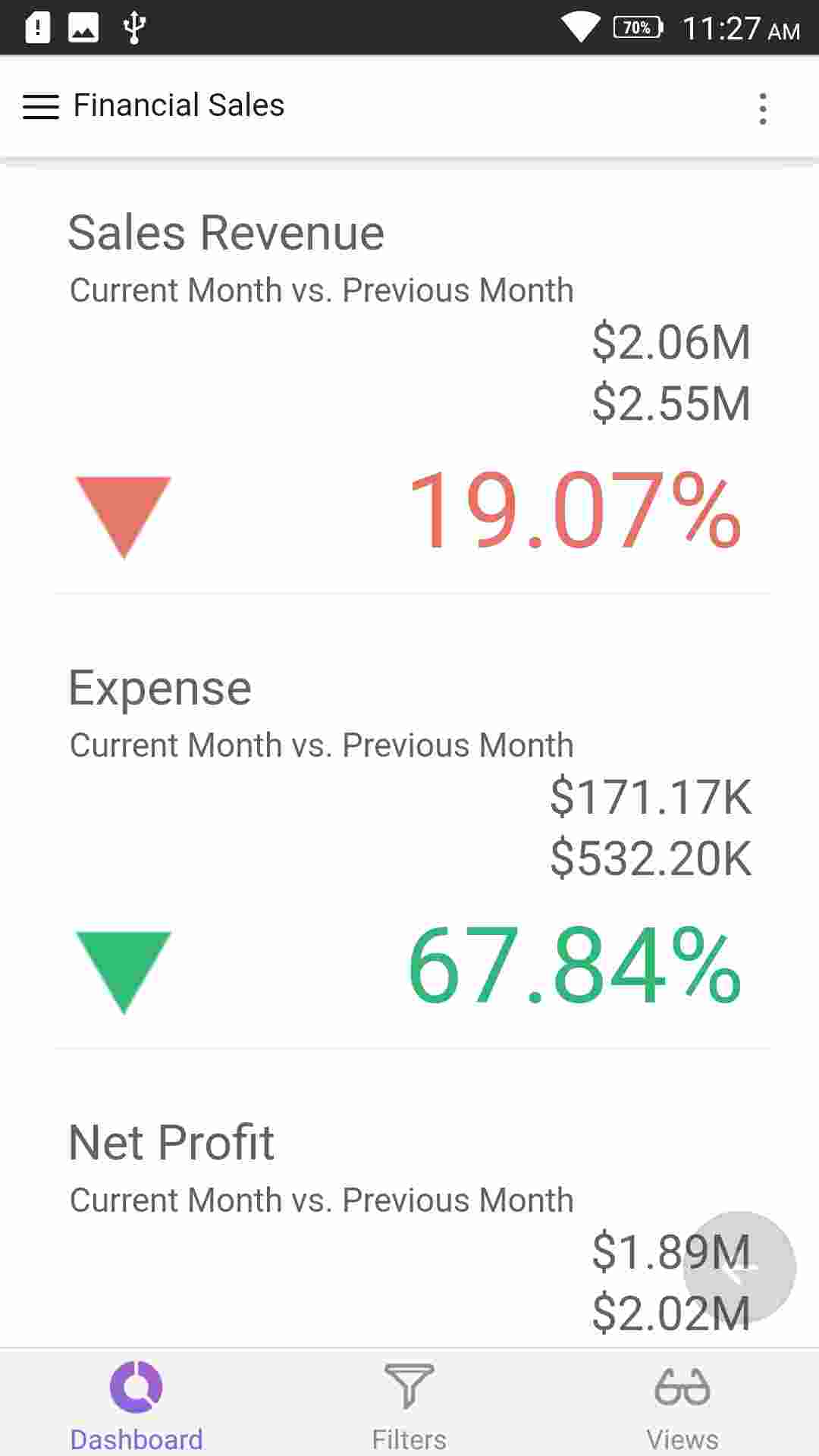
Searching, Filtering and Sorting - You can search and sort the dashboards based on owner name, modified date, and category to quickly view the dashboard.
View Dashboards
You can view and interact with the dashboards using the Bold BI Dashboard Mobile app.
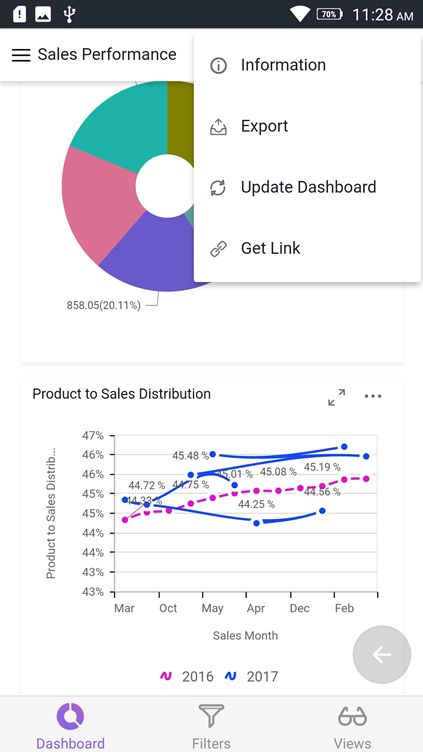
Export Dashboards - Dashboards can be exported to image, PDF, Excel, and CSV file formats.
Update Dashboard - Dashboard data can be easily updated with real time data.
Filter Dashboard - Dashboard data can be filtered and viewed easily.
Expand and view the widget - You can expand the widgets and also export the dashboard widgets individually.
Get link - The get link feature helps you obtain the dashboard link with the current view data and filters.
Dashboard Views
If the user has permission to access the dashboard, they can create Dashboard Views in that dashboard from the mobile app.
Add Dashboard Views
Filters applied in the dashboards are summarized in the Filter Overview section under Applied Filters.
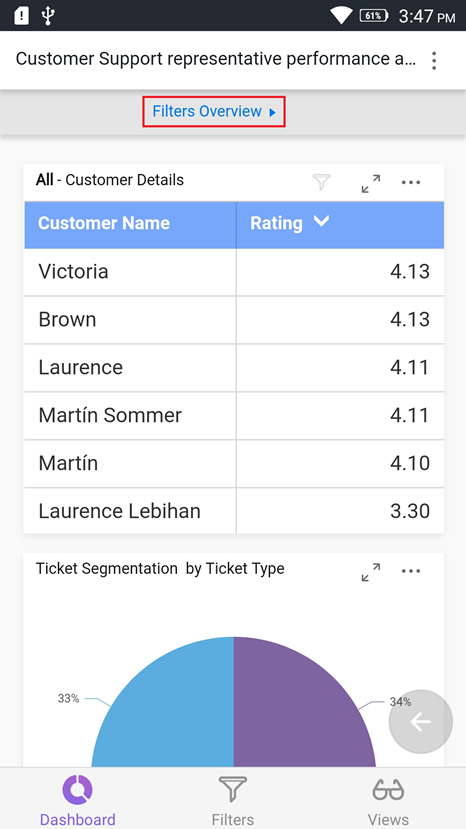
To save the filters, click on the Save icon. A popup will open for you to type the name for the Dashboard View and submit it.
![]()
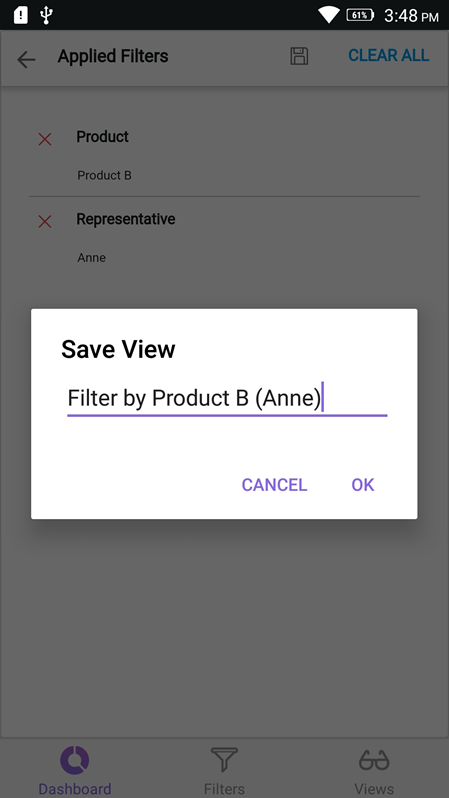
Users can check their saved views in the Views tab.
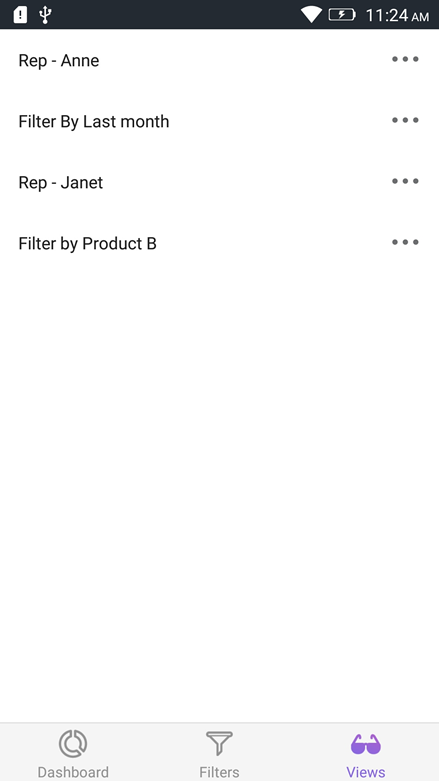
Update Dashboard Views
After saving a Dashboard View, you can change the filters in the dashboard and update the changes in the same Dashboard View, or you can save it as a new Dashboard View.
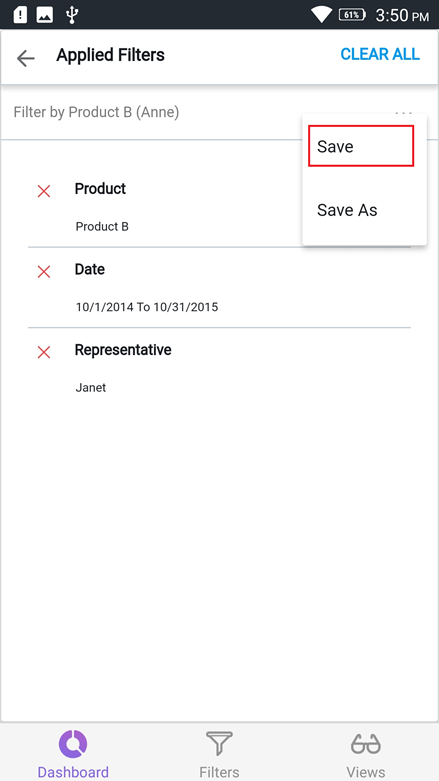
View Dashboard View Info
Users can view the filter information of the saved views.
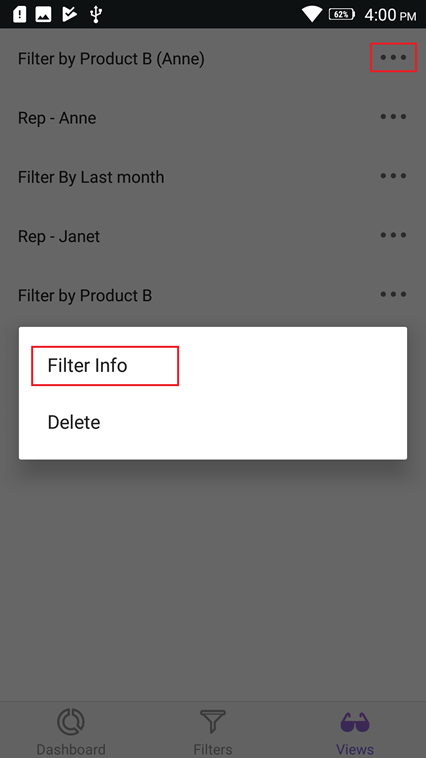
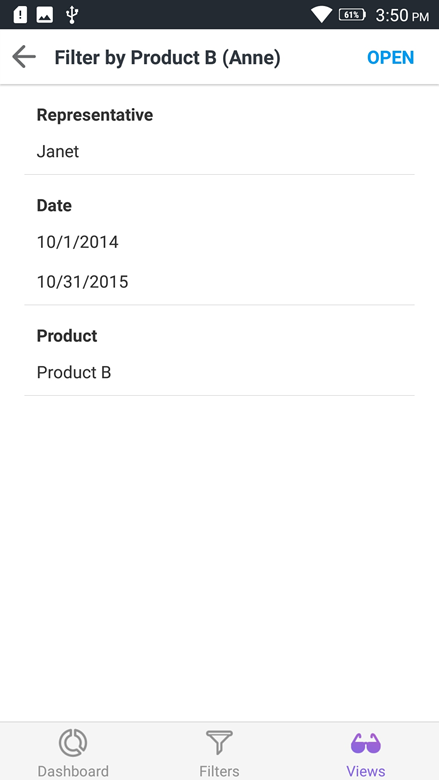
Apply Views
You can apply the views to the current dashboard by selecting the view in the Dashboard Views list.

or you can apply it by tabbing Open in the filter information.
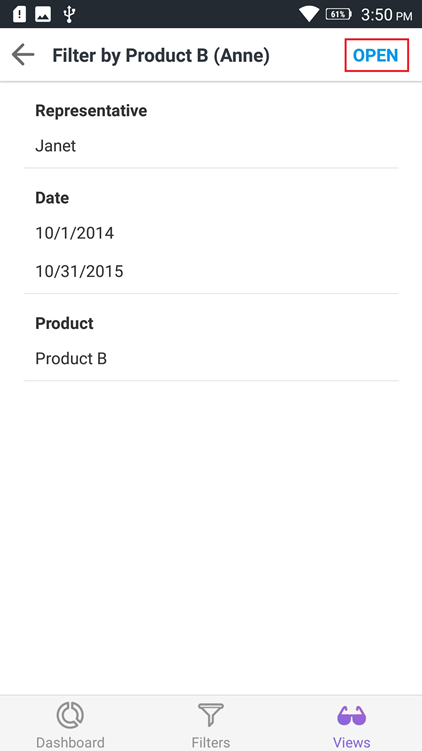
Delete Dashboard Views
Select the Delete option from the context menu to remove the Dashboard View from the dashboard.