Search results
SMTP Account in User Management Server
This section explains how to configure the SMTP details in the User Management Server to send emails.
The User Management Server requires the following SMTP details in order to send emails.
| SMTP Server | The SMTP server specifies the public IP address or provider which delivers the emails to the end user mail box. |
| SMTP Port | The port number of the SMTP server may vary depending on the SMTP server and the connection type (SSL/TLS). |
| Sender Name | The name displayed on the email as the "From" name. |
| Sender Email Address | The email address, which is displayed as the "From" email address in the recipient's email. |
| Authentication type |
We support two types of authentications:
|
| Username | The username of the sender's email account with send mail access. |
| Password | The password of the sender's email account. |
| Enable SSL | If SSL is enabled, it will be used to connect with your SMTP server. Otherwise, the connection will be made using TLS. |
Steps to configure SMTP account settings in User Management:
-
Go to
http://{domain}/ums/administration/e-mail-settingsand selectSMTPfrom theEmail Accountdrop-down menu. -
Fill in the respective fields with the SMTP Server, SMTP port, Sender Name, Sender Email Address, Authentication Type, Username, and Password.
-
After entering the email settings connection details, test the settings by using the
Test Connectionoption and then save the settings.
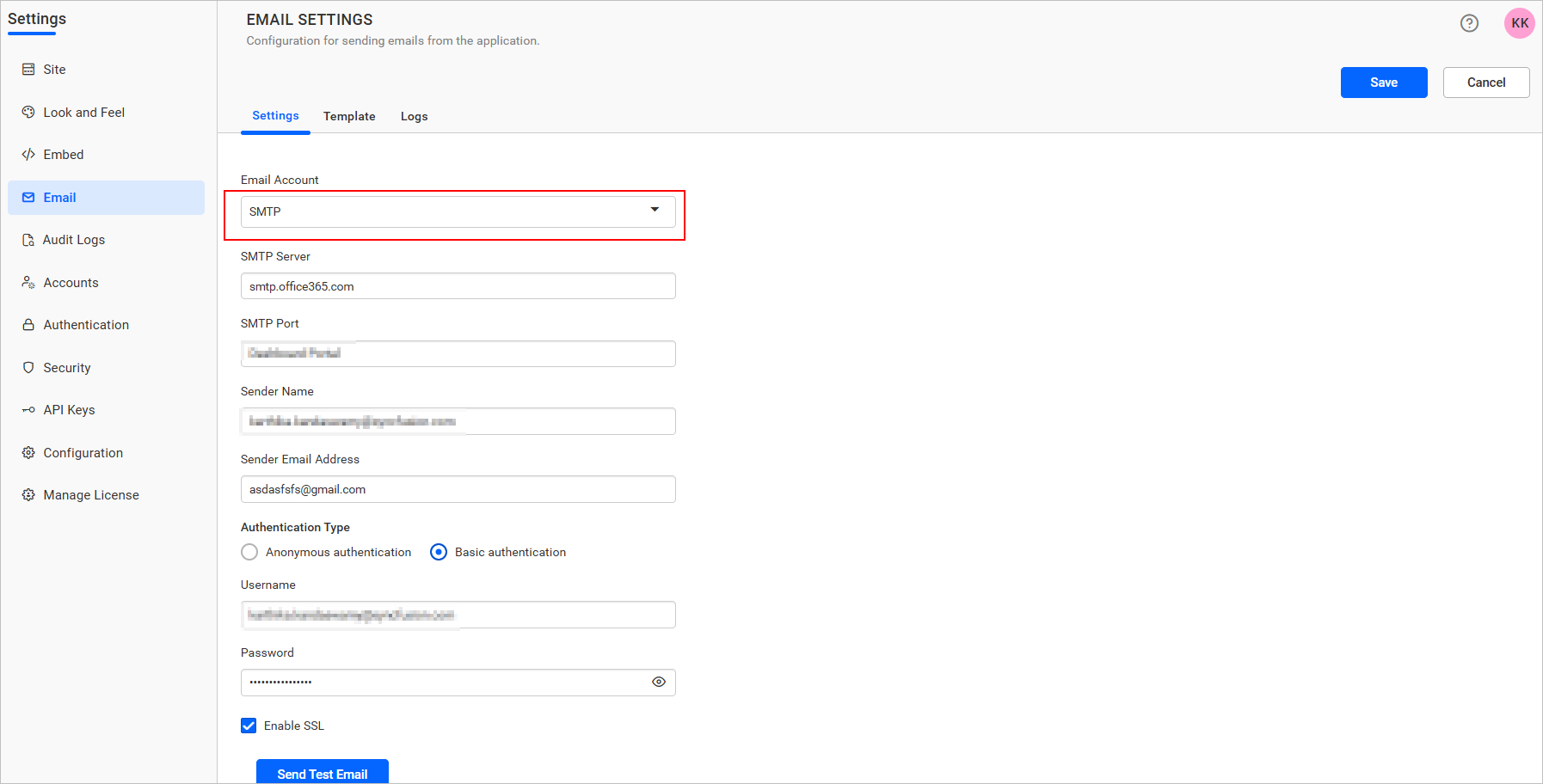
- Enter an email address and click on
Sendto ensure that the SMTP configuration is correct.
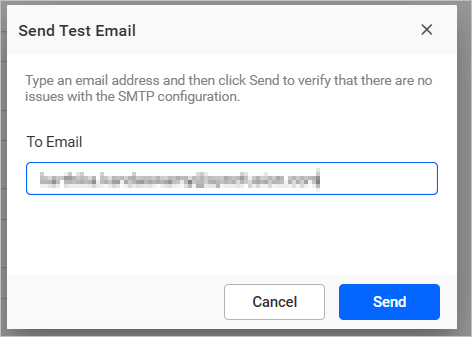
Thank you for your feedback and comments.We will rectify this as soon as possible!