Manage license in Bold BI
This topic explains how to update the license manually in Bold BI Embedded.
Open your UMS application URL and log in with the Site Administrator account.
Navigate to the Settings -> Manage License.
Please select your preferred method for updating the license.
Update license from Online
In the Manage License page, click on Refresh License.
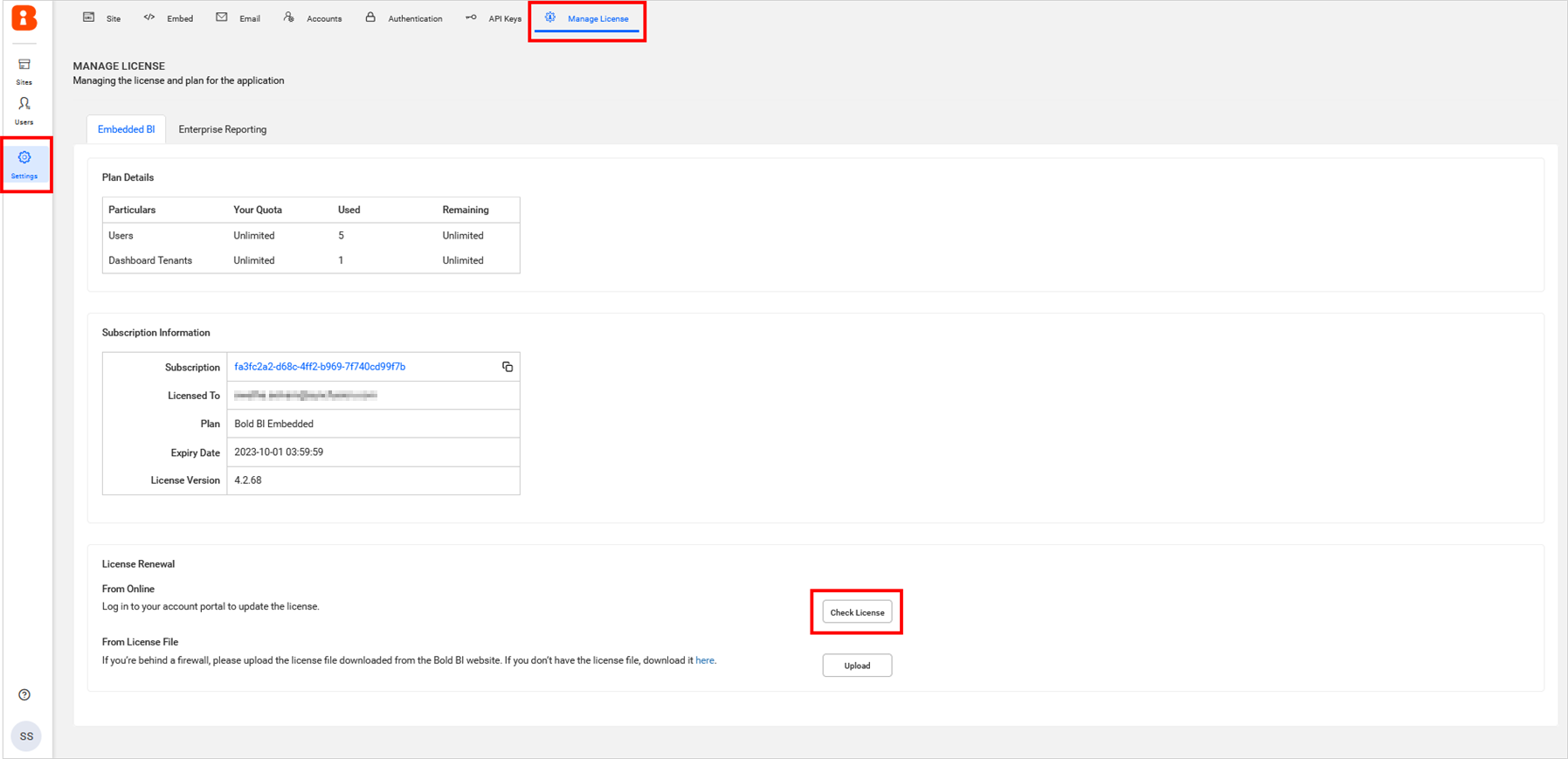
From the login pop-up, please log in with your Bold ID account that is linked to your Bold BI subscription.
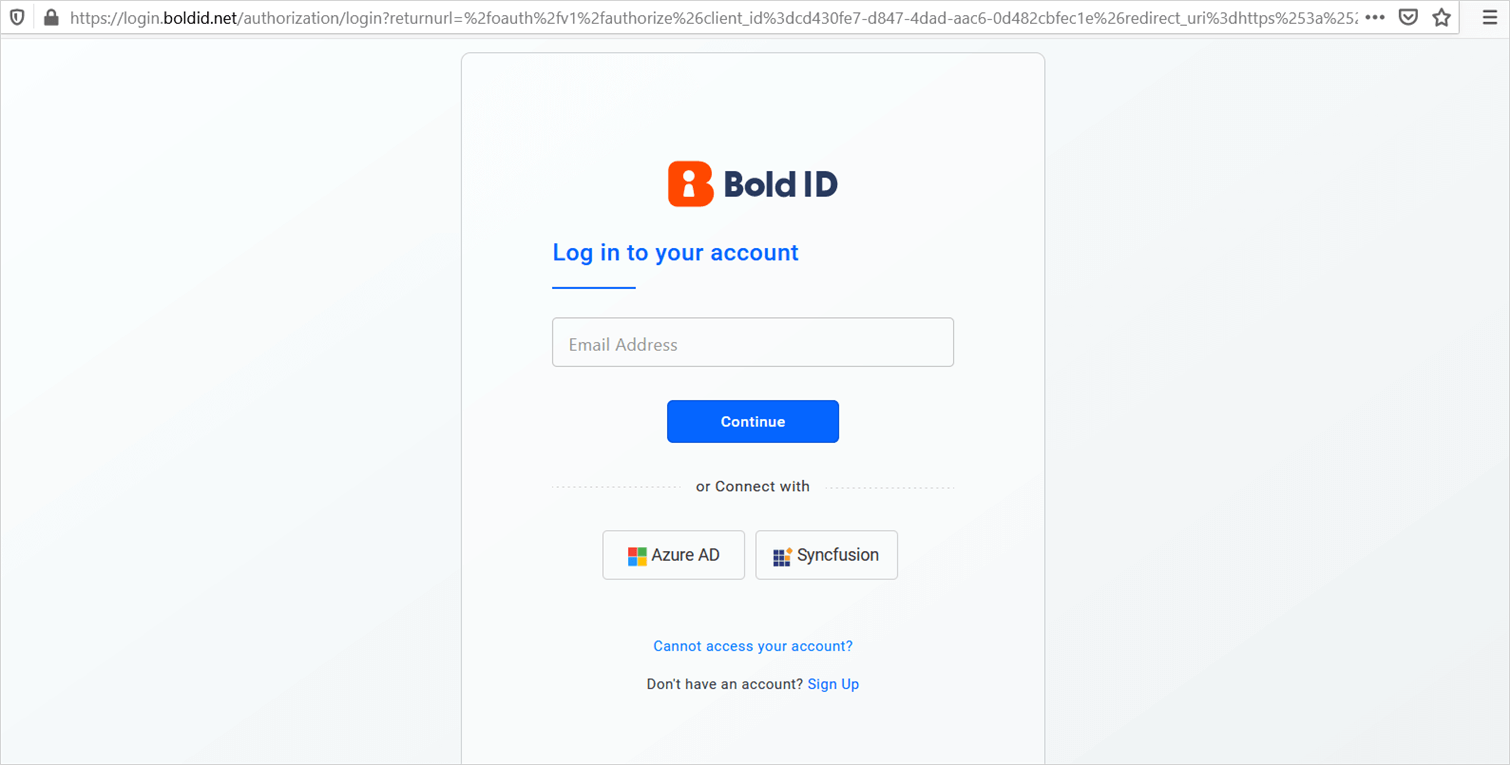
Once you have successfully logged in, the license will be updated in the application.
Update license from License file
To update the license from a license file, you can use the offline unlock key to activate the account. Please download your offline unlock key here.
Click on the Upload option to upload your license file.
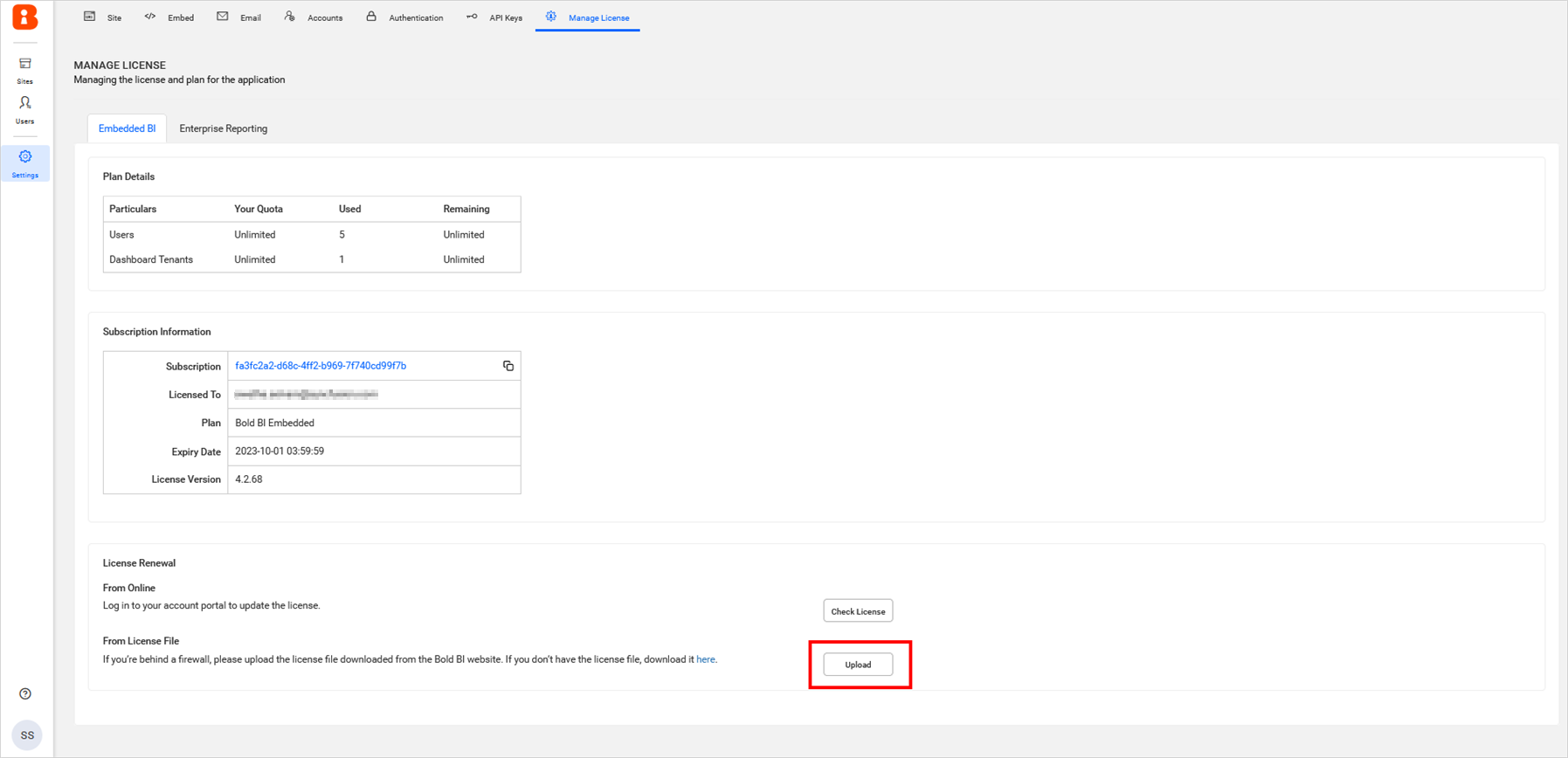
Select your license file using the option below.
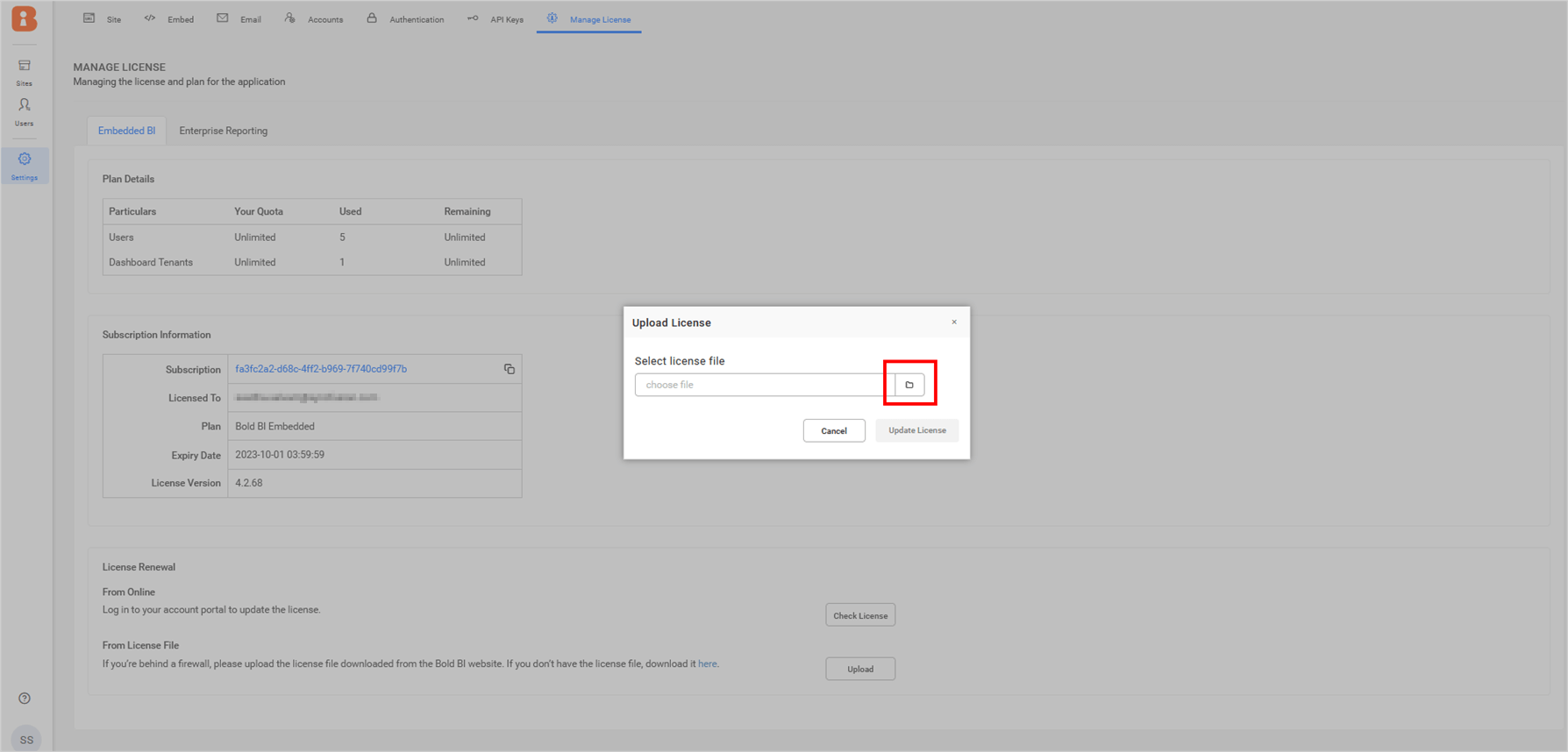
Once the unlock key is uploaded, click on the Update License button to update the license.
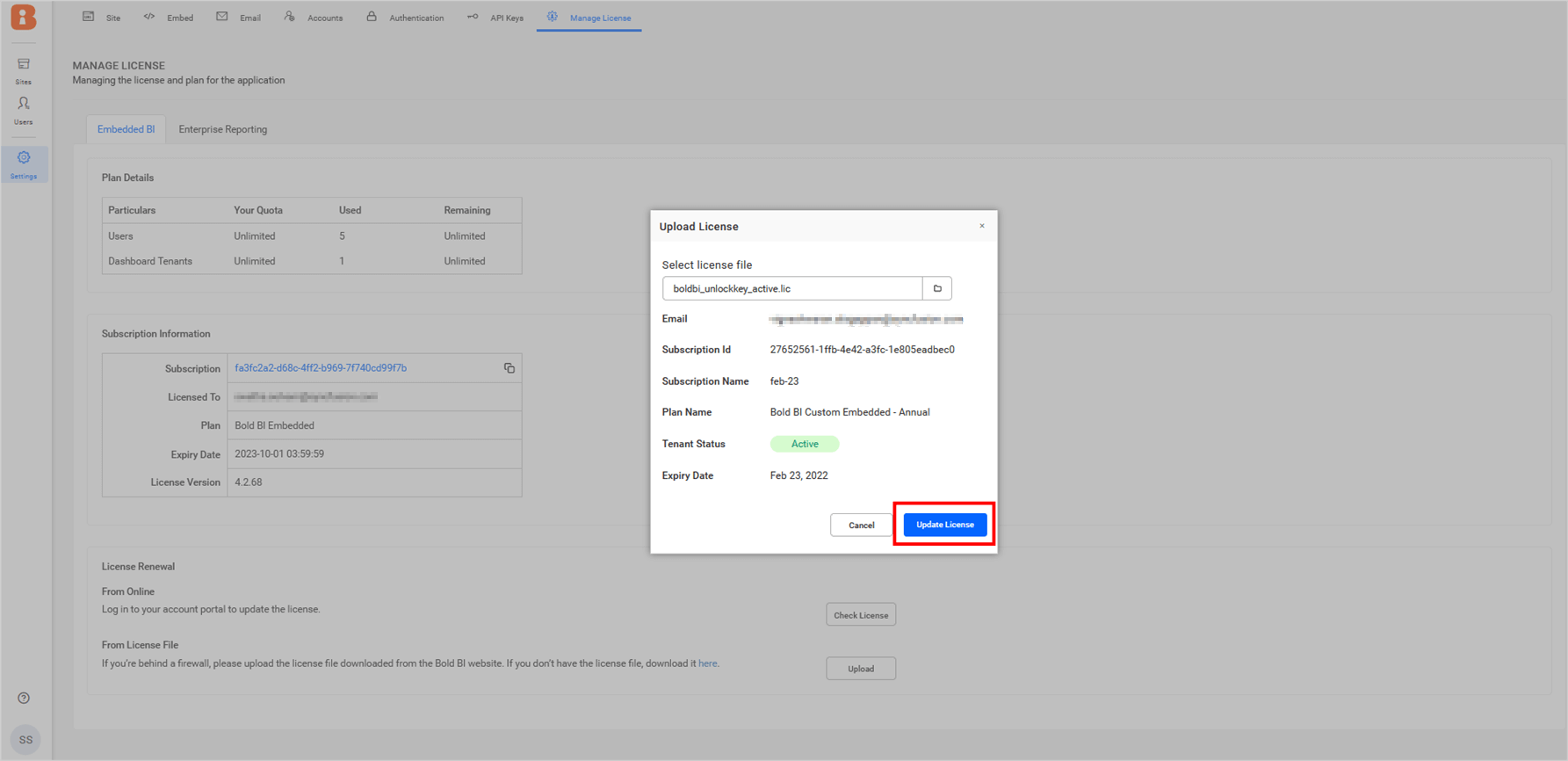
Possible errors cases and their solution:
| Cases | Solution |
|---|---|
| Invalid File Type | Please ensure to upload the valid unlock key file (lic) downloaded from here. |
| Unlock Key Expired | Your unlock key date was expired. Please download the new unlock key file from here. |
If you are facing any issues, please contact us for assistance.
License Status Warning Icon
A warning icon appears in the top-right corner of the application to highlight license-related issues. This allows site administrators to quickly identify and address any license problems. The icon is consistently displayed across key sections, including Manage License, Dashboard, Designer, and UMS-level pages.
![]()
![]()
![]()
When the Warning Icon Appears
The warning icon is displayed in the following cases:
- When the license has expired.
- When the trial period has ended.
License warning icon behavior
-
Clicking the warning icon will display a popup with the below message. The “here” link redirects the user to the Manage License page.
-
This allows users to take action such as renewing or activating their license.
![]()