Data Security Configuration
This section explains how to enable global embed configuration and embed the dashboard with global custom attributes and isolation code using the configuration file.
NOTE: The Data Security Configuration is not available in Cloud Analytics Server, but it is available in Bold BI Embedded Analytics.
Enable global embed configuration
Go to the settings page in UMS and click on Embed to enable the global embed configuration within that page.
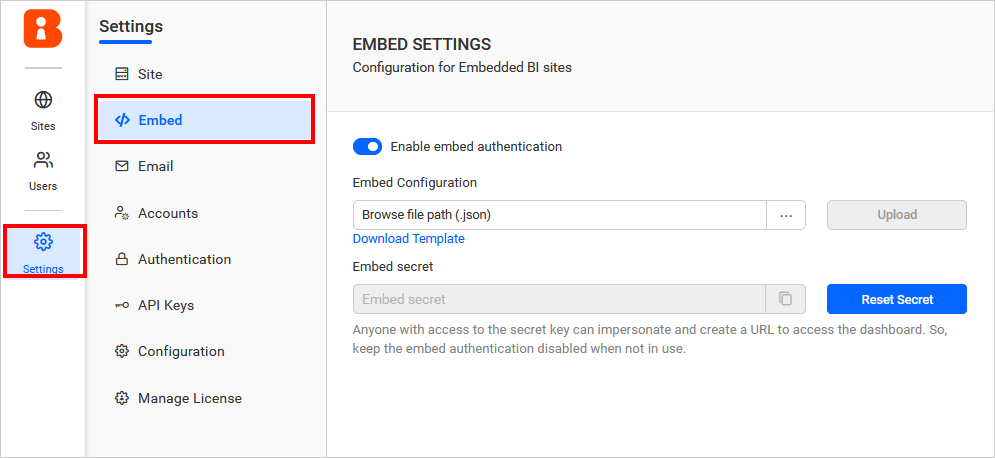
-
Enable embed authentication: Enable or disable global embed authentication. Dashboards from any site can be embedded using the global embed authentication.
-
Embed configuration: Attributes and isolation code can be configured for any site at any level (user, group, or site) using this embed configuration file.
-
Embed secret: Dashboards from any site can be embedded using the embed secret.
Get an embed secret code
-
Click
Generate Secretbutton.
-
By clicking on it, the secret code will be generated. Save the secret key safely, as it cannot be retrieved or restored.

-
Once the secret code has been generated, it can be reset by clicking the
Reset Secretbutton.
Warning : Resetting this code would cause the previously functioning embedded dashboards to stop working.
How to use embed configuration file
The embed configuration file can be used to globally set the attributes and isolation code for all sites in a common place.
If you need an existing embed configuration file, please refer to the template.json file located in the following location.
| Hosted Environment | Location |
| Windows |
Check this location for Bold BI version 4.1.36 or later "{application-installed-drive}\BoldServices\app_data\idp\content\uploadedfiles". Check this location for Bold BI version below 4.1.36 "{application-installed-drive}\Bold BI\IDP\App_Data\Content\UploadedFiles". |
| Linux | /var/www/bold-services/application/app_data/idp/content/uploadedfiles |

IsConfigurationBaseEmbed: It is used to enable or disable the configuration-based embedding. If it is true, the dashboard uses the attributes and isolation code defined in the embed configuration file. Otherwise, the dashboard uses the values from the site’s user and group profile pages.
EmbeddingProfile: Attributes and isolation code can be defined in the embedding profile. It is possible to create multiple embedding profiles with different names.
-
Name: Please provide the name of the embedding profile. It will be used to refer to the embedding profile in the user, group, or site profiles.
-
IsolationCode: Please provide the isolation code for the embedding profile. Please refer to this page to learn about the isolation code.
-
Attributes: Please provide the attributes for the embedding profile. Please refer to this page to learn about the attributes.
Embedding scope hierarchy
Embedding scope can be defined at three levels:
- Users Profile
- Groups Profile
- Sites Profile
The embedding profile will be selected and applied to render the dashboards based on these levels.
Users Profile
The user’s email and the defined embedding profile name are provided. When the mentioned user renders the dashboard, the attributes and isolation code defined in the embedding profiles will be used to render the dashboard.

Groups Profile
The group name and the defined embedding profile name are provided. When a user from the mentioned group renders the dashboard, the attributes and isolation code defined in the embedding profiles will be used to render the dashboard.

Sites Profile
The site name and the defined embedding profile name are provided. When the user from the mentioned site renders the dashboard, the attributes and isolation code defined in the embedding profiles will be used to render the dashboard.

According to the hierarchy mentioned above, the system will choose the embedding profile and update the dashboard accordingly. The priority order will be Users Profile, Groups Profile and the Sites profile.