How to set up Azure Active Directory for SSO authentication in Bold BI
This section explains how to perform Single Sign-On (SSO) for users in the Azure Active Directory with the Bold BI application.
NOTE: This configuration has to be done in the Azure Portal. This feature is available in Bold BI Embedded Analytics but not in Cloud Analytics Server.
Prerequisites
- An Azure account with Active Directory support is required.
- Please install the Bold BI application and log in with an administrator account.
Steps to set up Bold BI to perform Single Sign-On
-
Login to the URL
{Bold BI URL}/ums/administration/sso?view=azure-ad-settingsusing the admin credentials. -
Click
Settingsin the left menu.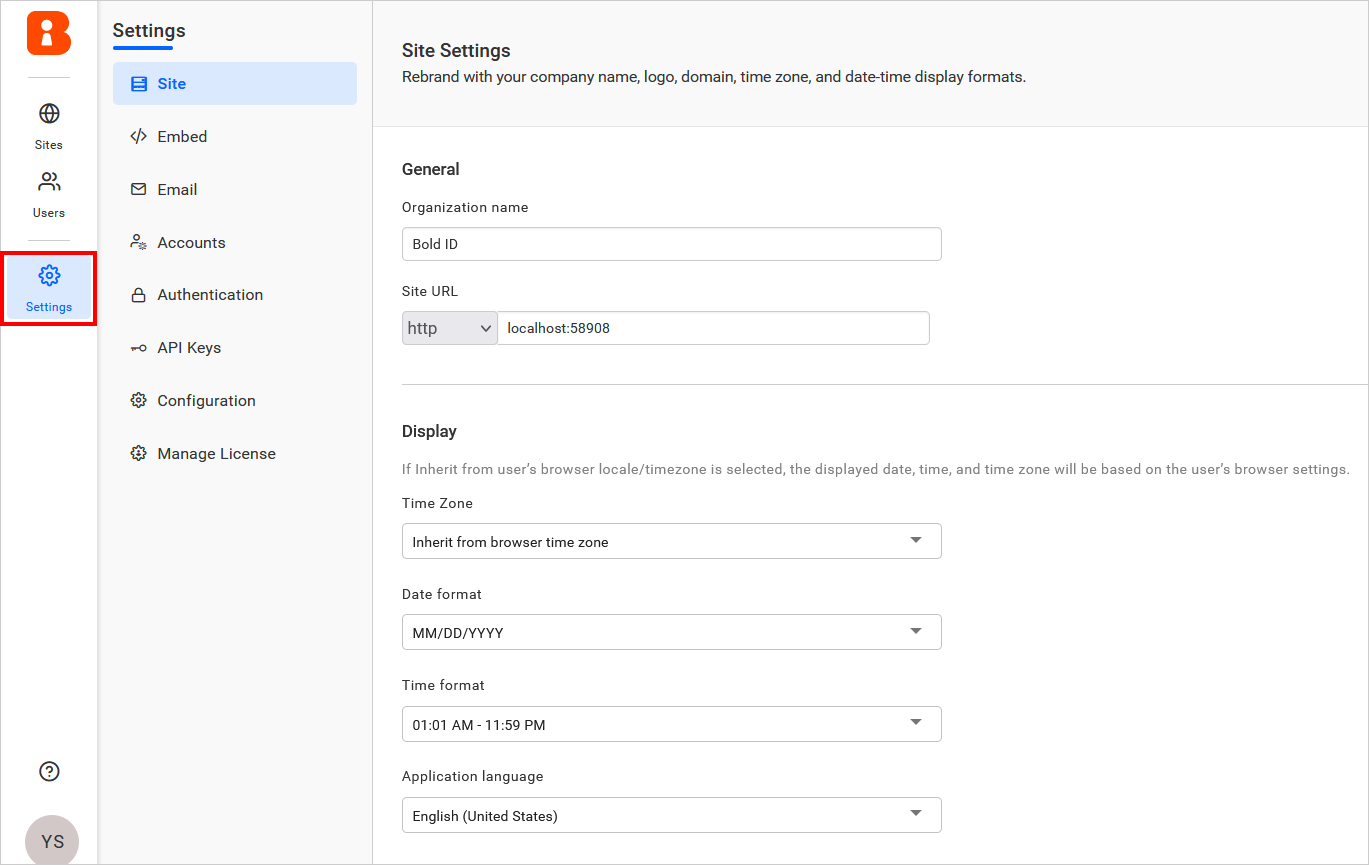
-
Click on
Authenticationand then navigate to theAzure ADtab. Save the provided fields in the UMS settings.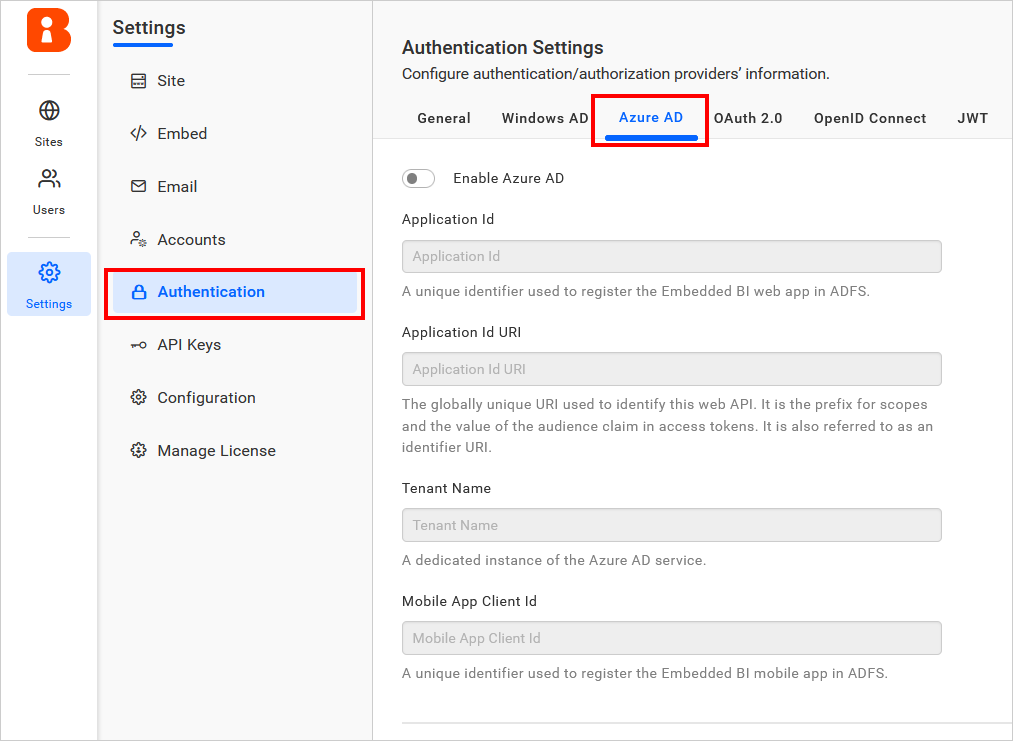
NOTE: Please refer to the following link to register the Bold BI web application and Bold BI mobile application in Azure Active Directory.
-
Application Id: Please go to the registered application and click on
Overview. Then, copy theApplication Idand paste it.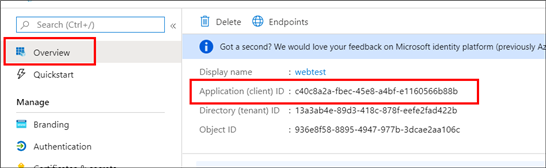
-
Application Id URI: Please go to the registered application and click on
Overview. Next, copy theApplication Id URIand paste it.
-
Tenant Name: Please navigate to the created
Azure Active Directoryand copy the domain name from theOverviewsection.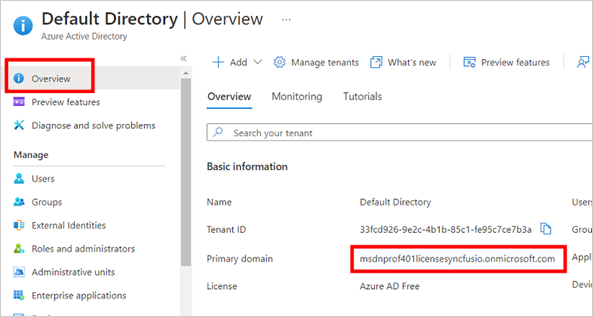
-
Mobile App Client ID: Please go to the registered application for the Bold BI mobile application. Copy the
Application Idand paste it.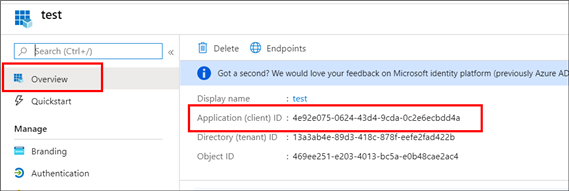
- Now, click save. After the values are saved, the application will be
Restartedto apply the settings.