Auth0 support for SSO authentication
The Bold BI application supports the addition of users using the Auth0 provider. By importing them, you can share dashboards and email exported dashboards with them.
NOTE: This feature is available in Bold BI Embedded Analytics, but not in Cloud Analytics Server.
How to register the Bold BI application in Auth0
This section explains how to perform Single Sign-On for users in Auth0 with the Bold BI application.
NOTE: This configuration must be done on the Auth0 website.
Prerequisites
- An admin account in Auth0.
- Install Bold BI application.
Steps to register the Bold BI application
-
Login to the Auth0 website using an admin account.
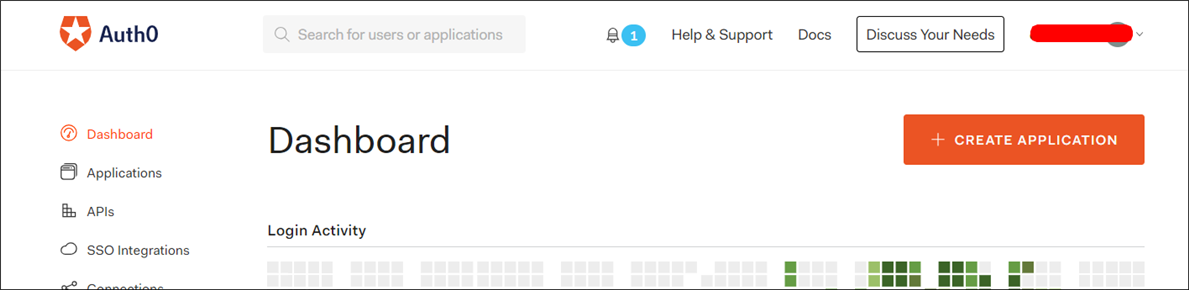
-
Click on
Applicationsin the left menu and then click theCREATE APPLICATIONbutton.
-
Click on
Regular Web Applicationsand proceed with theNextbutton.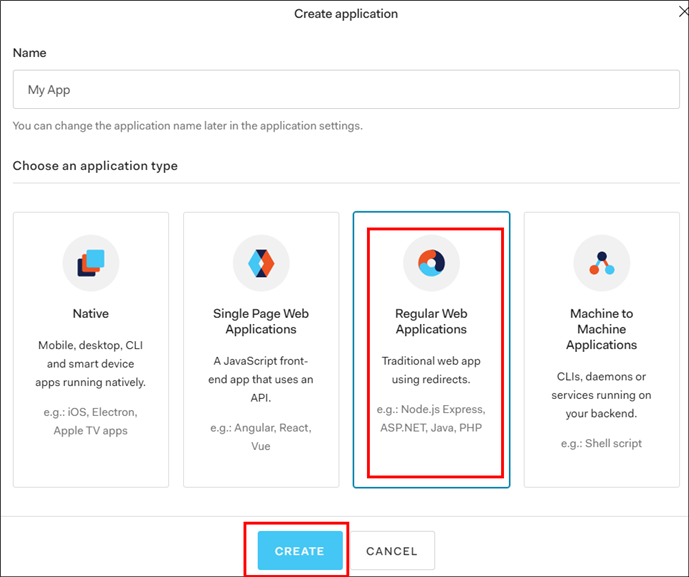
NOTE: For the mobile application, click
Nativeand proceed withNext. -
The application will be registered and directed to the application details page. Use the
Client IDand “Client Secret” in the Bold BI application.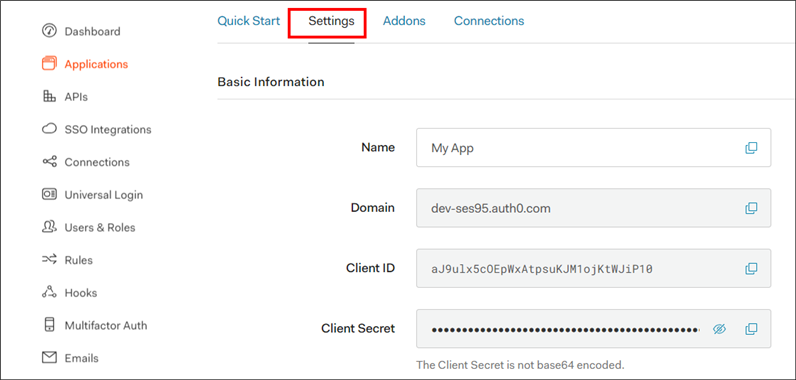
-
Please scroll down and save the
Allowed Callback URLs.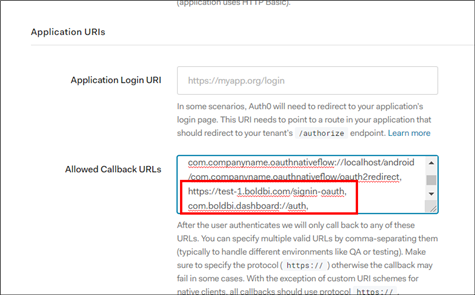
-
This URL must be set as the redirect URI in the settings of your Bold BI application, as shown in the following screenshot.
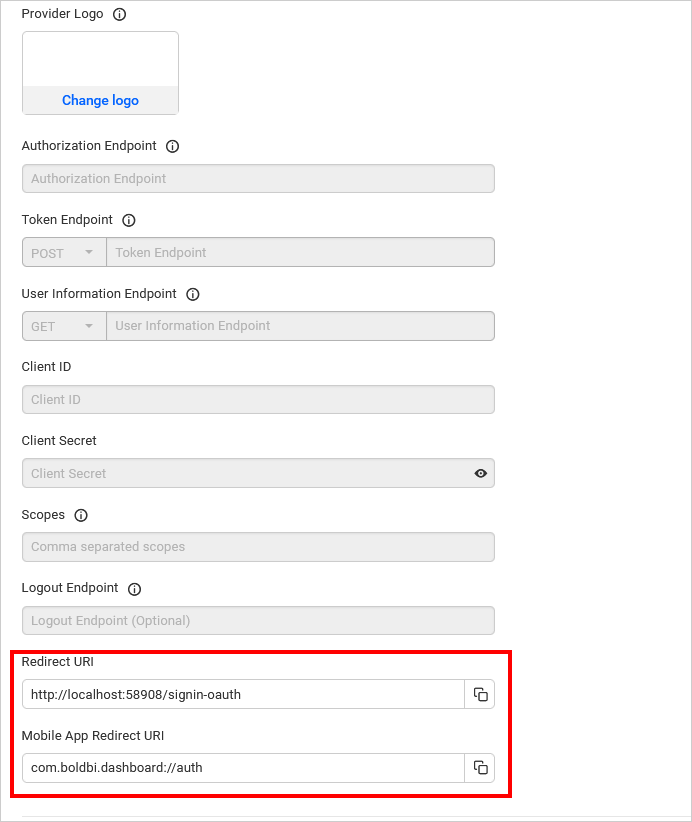
Please fill in the details and save the changes.
After successfully registering with Auth0, save these settings on the Bold BI settings page in order to enable this authentication.
Enable Auth0 support for authentication in Bold BI
Configure the settings in Bold BI, as shown in the following snapshot, to enable authentication using Auth0.
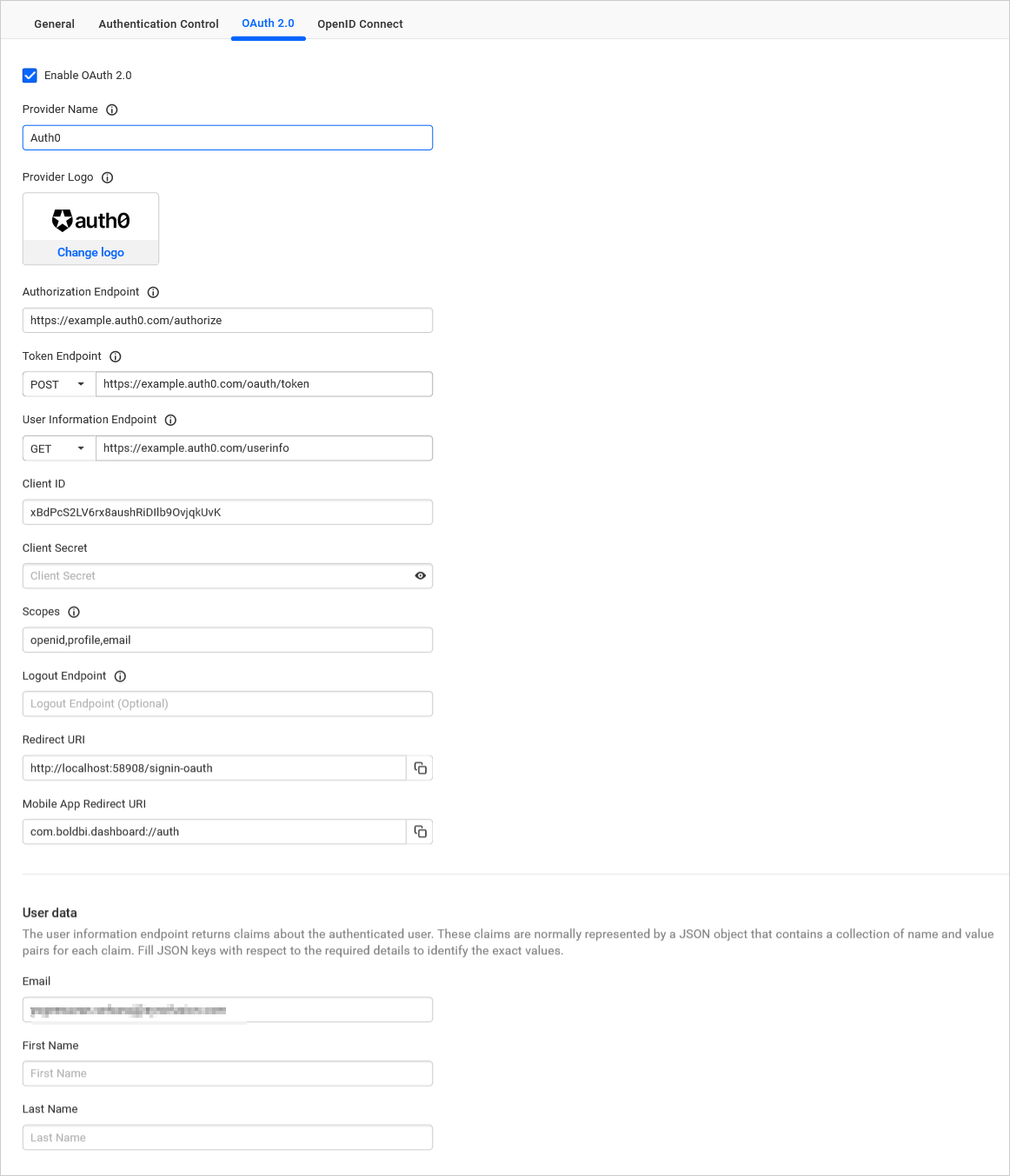
The fields that need to be saved in Bold BI in order to enable Auth0 for authentication are explained as follows.
| Provider Name | It represents the name of the authentication provider to be displayed in the login page. |
| Provider Logo | It represents the logo of the authentication provider to be displayed in the login page. |
| Authorization Endpoint | It should be in the format https://YOUR_DOMAIN/authorize Please refer here for more details. |
| Token Endpoint Method | POST |
| Token Endpoint | It should be in the format https://YOUR_DOMAIN/oauth/token Please refer here for more details. |
| User Information Endpoint Method | GET |
| User Information Endpoint | It should be in the format https://YOUR_DOMAIN/userinfo Please refer here for more details. |
| Client ID | The Client ID you get after registered the Bold BI application in Auth0 website. |
| Client Secret | The Client Secret you get after registered the Bold BI application in Auth0 website. |
| Scopes | openid, profile, email |
| Logout Endpoint | It is the endpoint in the Auth0 website that signs the user out. |
| This must be the field name, in which email will be present when deserializing the token. |
Configure Auth0 Group Import Settings in Bold BI
Configure the group import setting in Bold BI using Auth0 as shown in the image below.
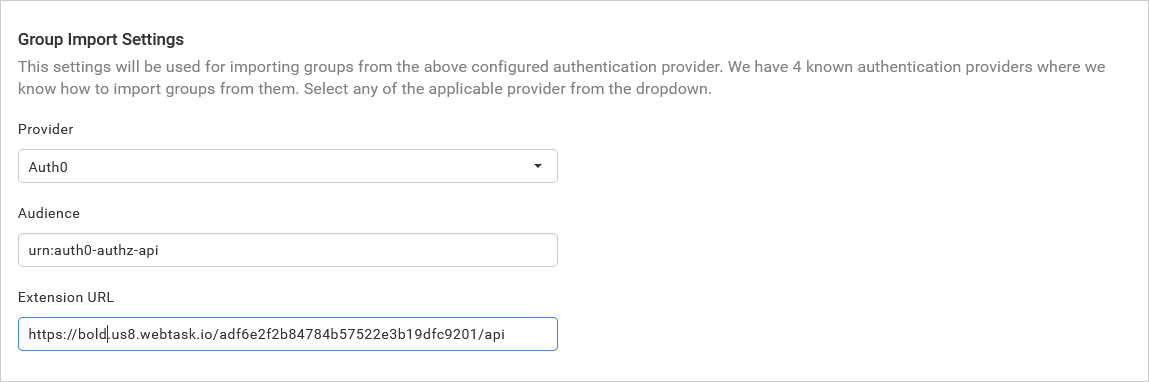
IMPORTANT: To manage groups in Auth0, it is necessary to install the
Authorization Extension. For more details, please follow the link: Auth0 Authorization Extension Documentation.
To obtain information about the Audience and Extension URL , please refer to the following link: Auth0 API Documentation - Get All Groups.