Auth0 support for SSO authentication
The Bold BI application supports the addition of users using the Auth0 provider. By importing them, you can share the dashboards and send exported dashboards to them via email.
NOTE: This feature is available in Bold BI Embedded Analytics but not in Cloud Analytics Server.
How to register the Bold BI application in Auth0
This section explains how to perform Single Sign-On for users in Auth0 with the Bold BI application.
NOTE: This configuration needs to be done on the Auth0 website.
Prerequisites
- An admin account in Auth0.
- Install Bold BI application.
Steps to register the Bold BI application
-
To login to the Auth0 website, use an admin account.
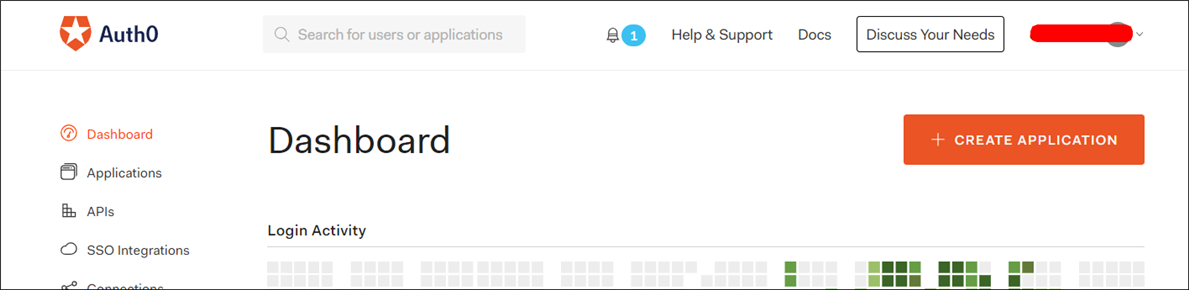
-
Click on
Applicationsin the left menu, and then click on theCREATE APPLICATIONbutton.
-
Click on
weband proceed to theNextstep.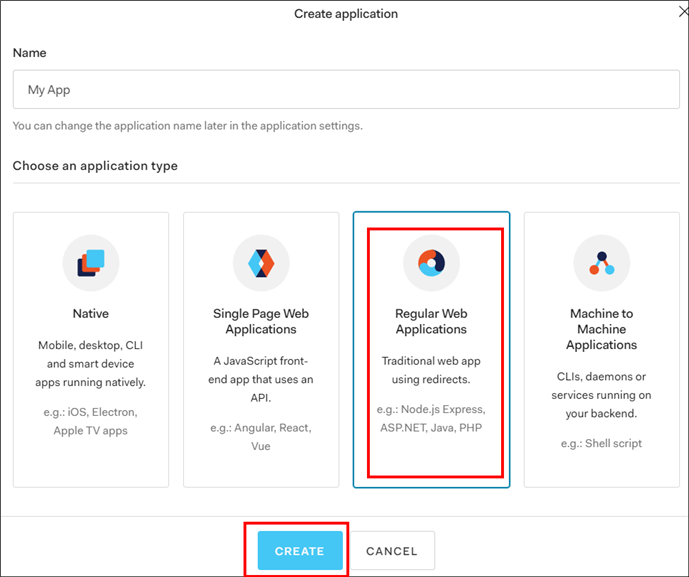
-
The application will be registered and directed to the application details page. Use the
Client IDandClient Secretin the Bold BI application.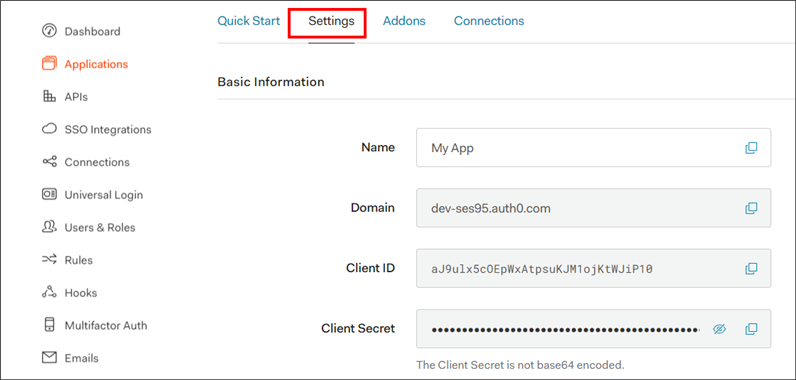
-
Please scroll down and save the
Allowed Callback URLs.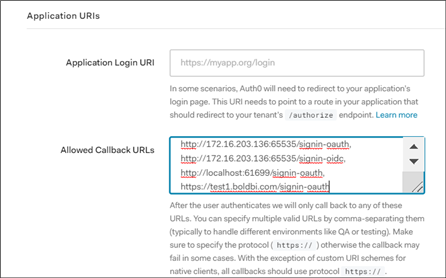
-
This URL must be the redirect URI in the settings of your Bold BI application, as shown in the following screenshot.
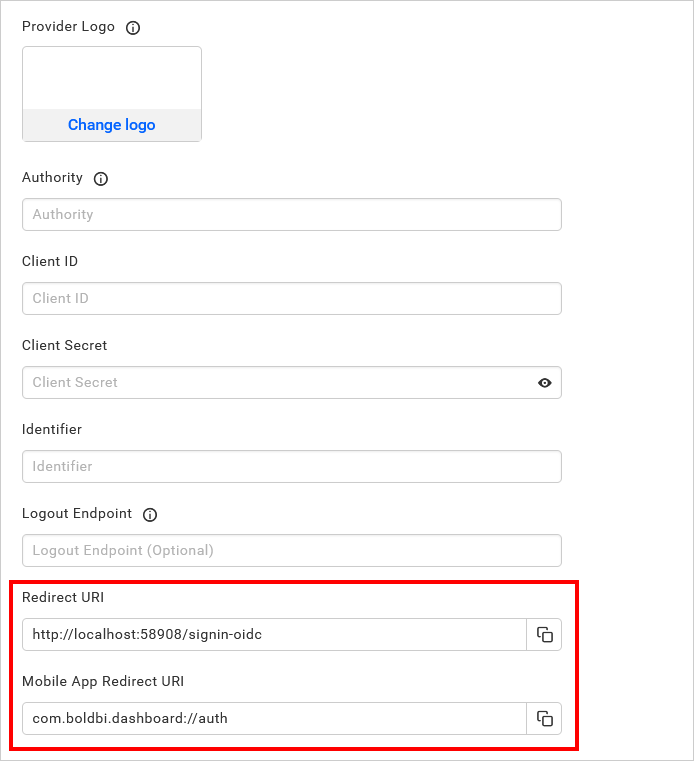
Please fill in the details and save the changes.
After successfully registering in Auth0, save these settings on the Bold BI settings page to enable this authentication.
Enable Auth0 support for authentication in Bold BI
To enable authentication using Auth0, configure the settings in Bold BI as shown in the following snapshot.

The fields that need to be saved in Bold BI in order to enable Auth0 for authentication are explained as follows.
| Provider Name | It represents the name of the authentication provider to be displayed in the login page. |
| Provider Logo | It represents the logo of the authentication provider to be displayed in the login page. |
| Authority | The format is https://instancename.auth0.com It must be the URL of your Auth0 instance. |
| Client ID | The Client ID you get after registered the Bold BI application in Auth0 website. |
| Client Secret | The Client Secret you get after registered the Bold BI application in Auth0 website. |
| Identifier | |
| Logout Endpoint | It is the endpoint in the Auth0 website that signs the user out. |
Configure Auth0 Group Import Settings in Bold BI
Configure the group import setting in Bold BI using Auth0, as shown in the image below.
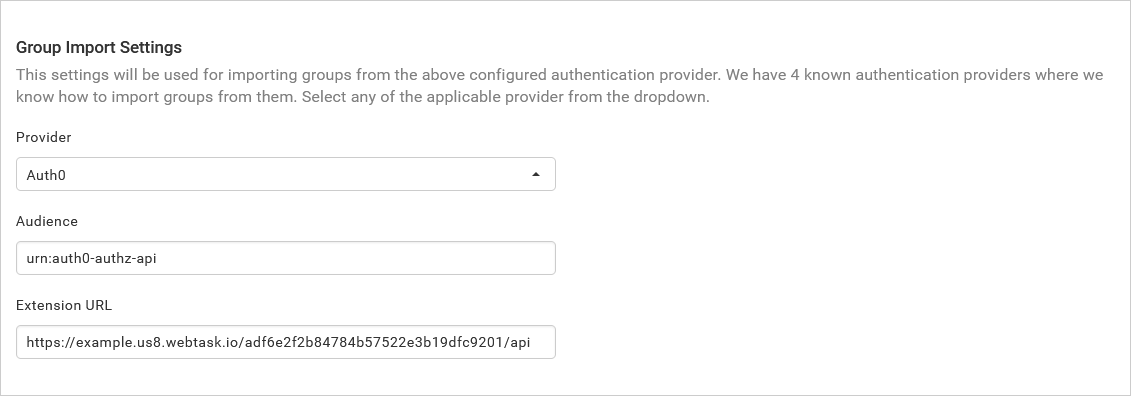
IMPORTANT: To manage groups in Auth0, we need to install the
Authorization Extension. For more details, please follow this link: Auth0 Authorization Extension Documentation.
To reference the Audience and Extension URL, please refer to the following link: Auth0 API Documentation - Get All Groups.