Deployment dashboards
You can publish one or more dashboards to a site while creating that site by setting the deployment dashboards.
NOTE: This feature is available in On-Premises Deployment but not in Syncfusion Managed Cloud Server.
This section explains how to add dashboards to each site while deploying that site in the Bold BI application.
Add deployment dashboards
To add deployment dashboards, follow these steps:
-
Click the
gearicon and go to the dashboard setting page, as shown in the following image.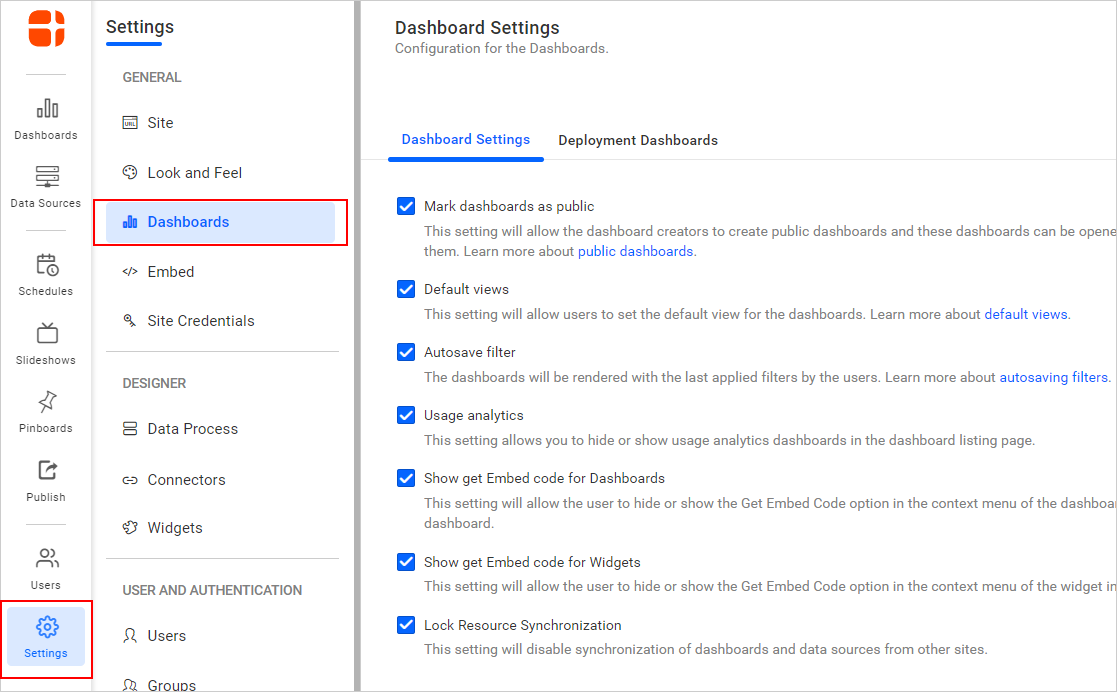
-
Click the deployment dashboards tab, where you can find the
Add dashboardbutton at the right corner.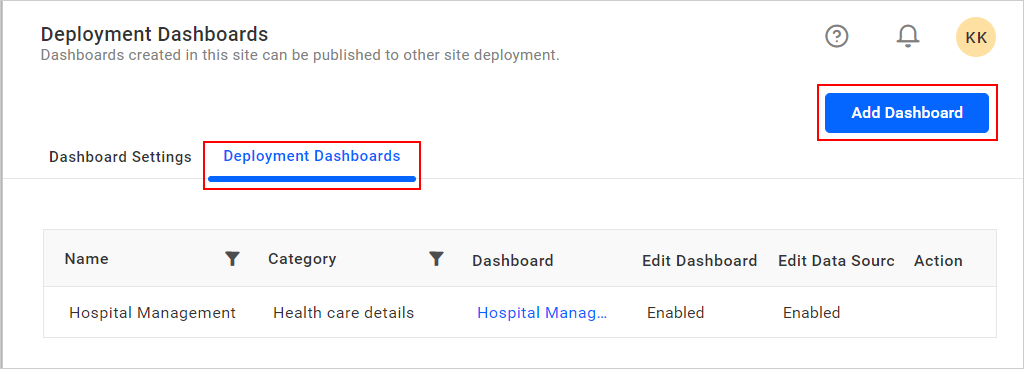
-
Click on
Add dashboard, which opens a dialog box.
-
Select the category and dashboard that you need to deploy to each site. Provide a category name, dashboard name, and description to be used on the deployed sites, as shown in the following image.

-
Select the checkbox
Use category and dashboard name. If you want to publish the dashboard with the source category name and dashboard on the destination sites.
-
You can publish a dashboard with public accessibility by checking the Make Dashboard Public option. This allows anonymous users who have access to the Dashboard link to access it.

-
By selecting the lock option, you can lock your dashboard and data source, making it not editable and adding it to the deployment dashboard.

-
You can view the added deployment dashboards in the grid and receive a success message.
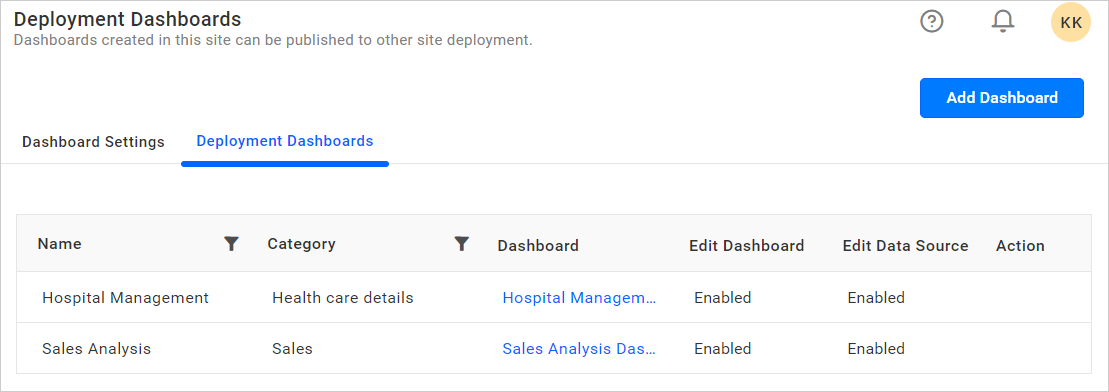
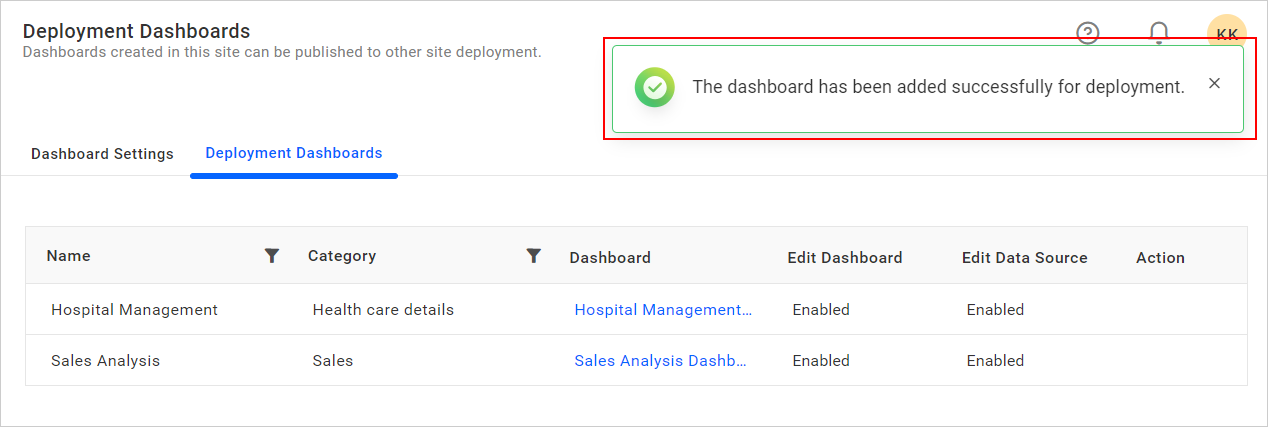
NOTE: You are not allowed to add a dashboard more than once in the deployment dashboards.
Remove the deployment dashboards
You can remove the deployment dashboards by clicking the remove icon and then selecting delete.
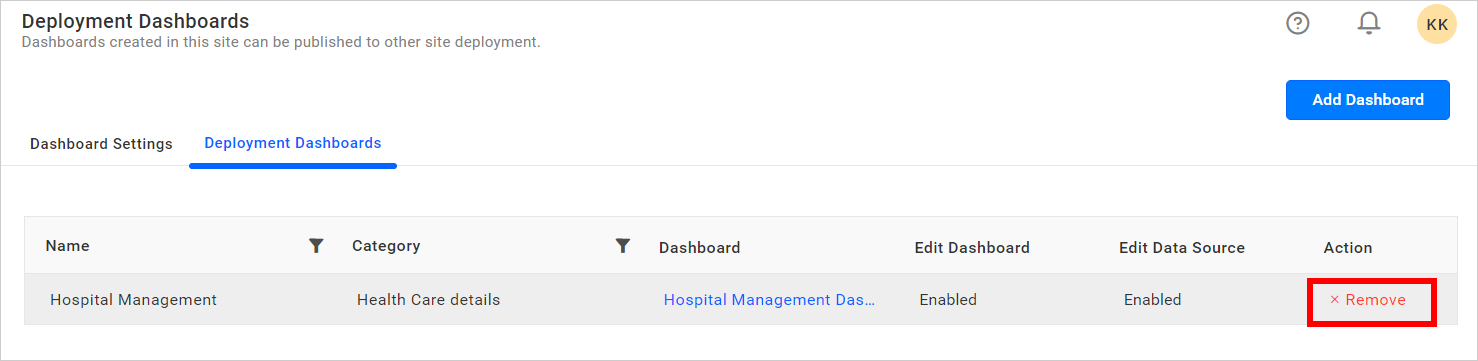
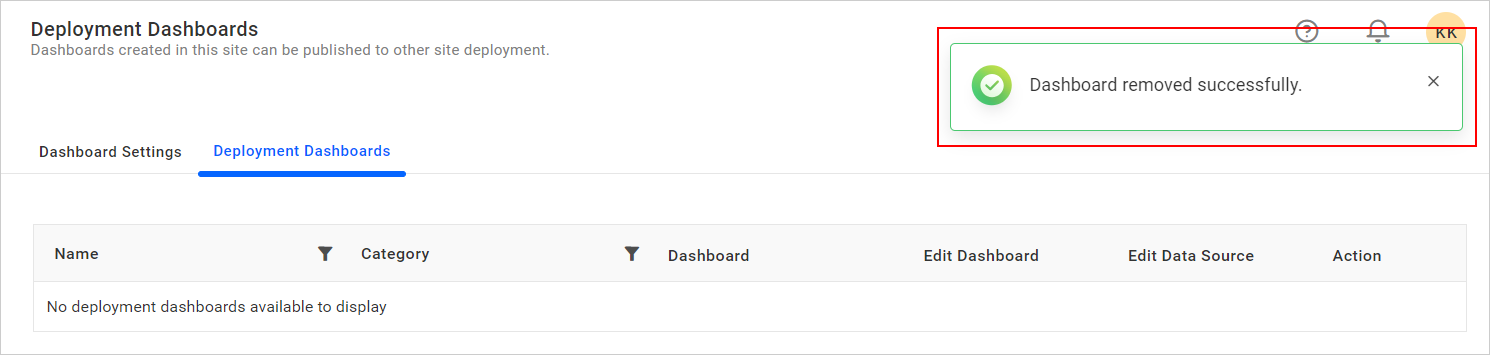
Deployment dashboards in other sites
When creating a new site, the deployment dashboards will be added to that site.
You can view the deployment dashboards in other sites as shown in the following image.

Having trouble getting help?
Contact SupportHaving trouble getting help?
Contact Support