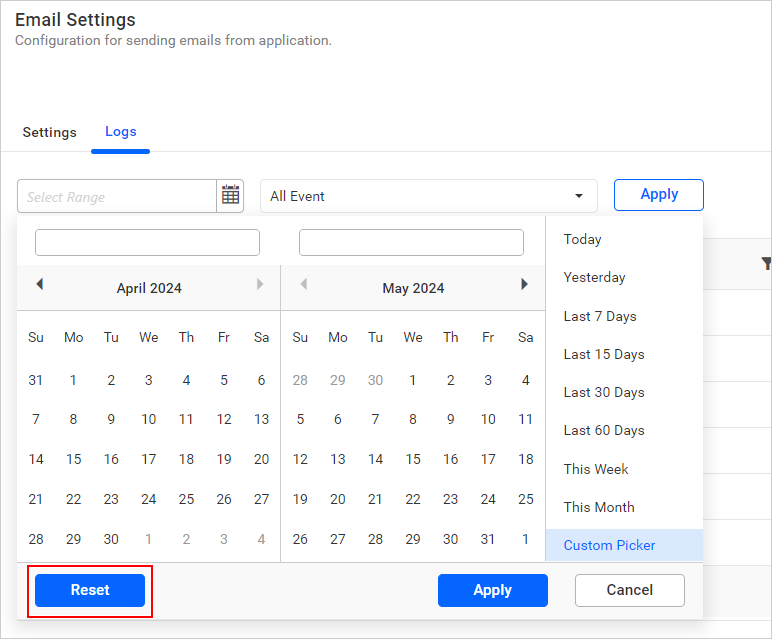Email Activity Logs
The email activity logs allow us to track whether the email was sent to the recipients or not. The logs contain information about each email, including the sender and recipient, date and time, status, and any associated error messages.
You can view the details of the email activity logs by clicking the Logs tab on the Email Settings page.
NOTE: These email activity logs only show the status of whether the email was sent from the Bold BI server to your SMTP configured server or not. If an email is sent from Bold BI to your SMTP server but the SMTP server is unable to deliver the email to the recipient, then the logs will not be shown here. This setting is applicable only for On-Premises Deployment.
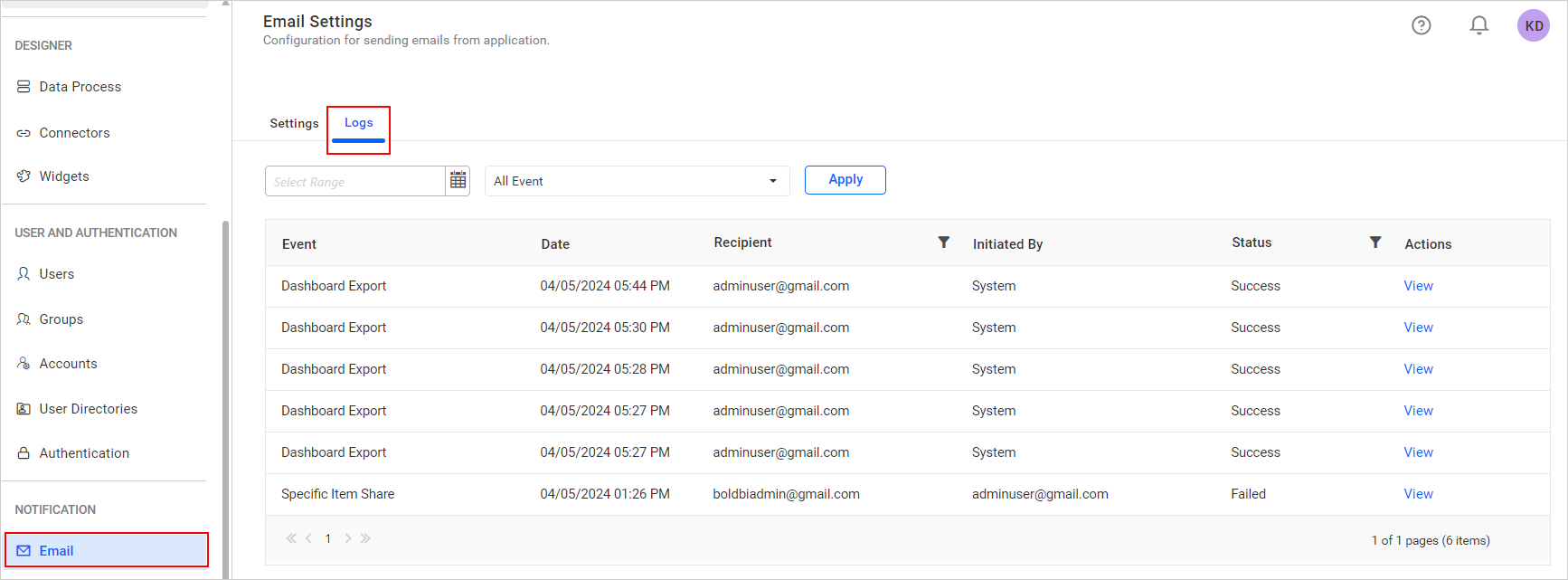
To view email logs for a specific event and date, follow these steps:
-
Open the Email Event drop-down and select any of the events you want. The default event is
All Event.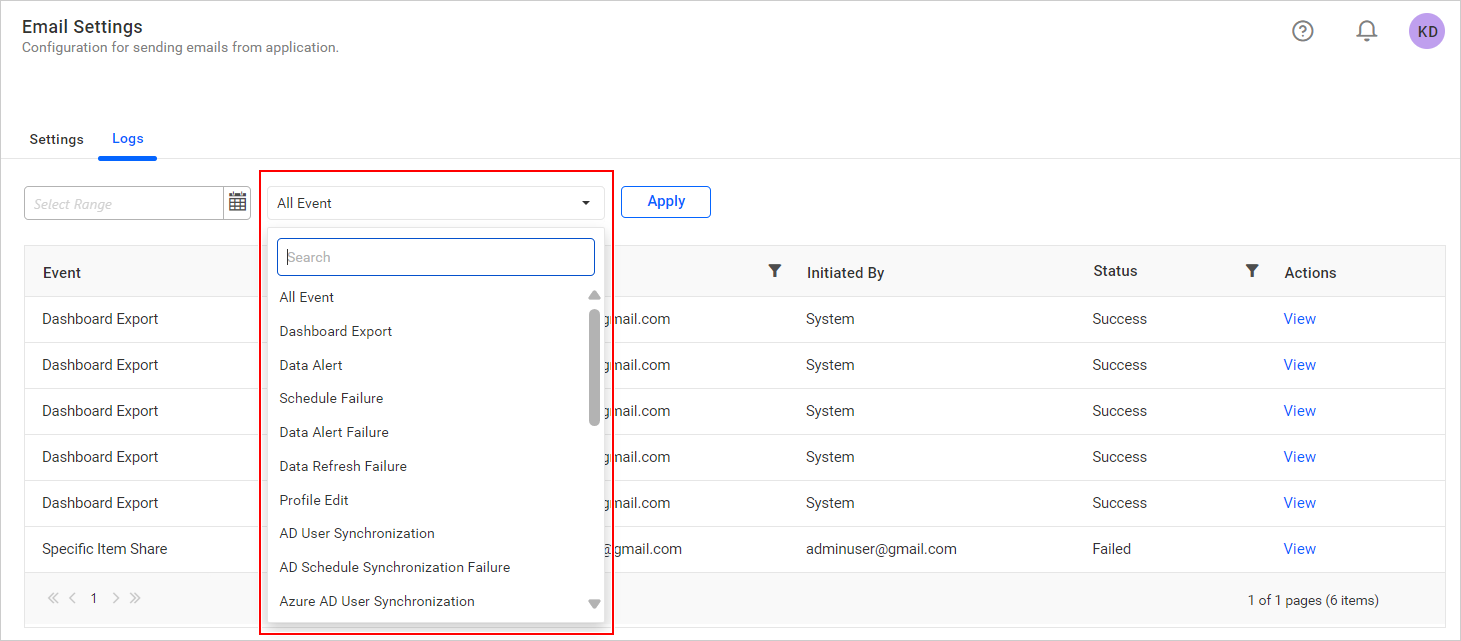
-
Open the Date Picker Calendar to select a specific date range. Select the certain date range you want to filter.
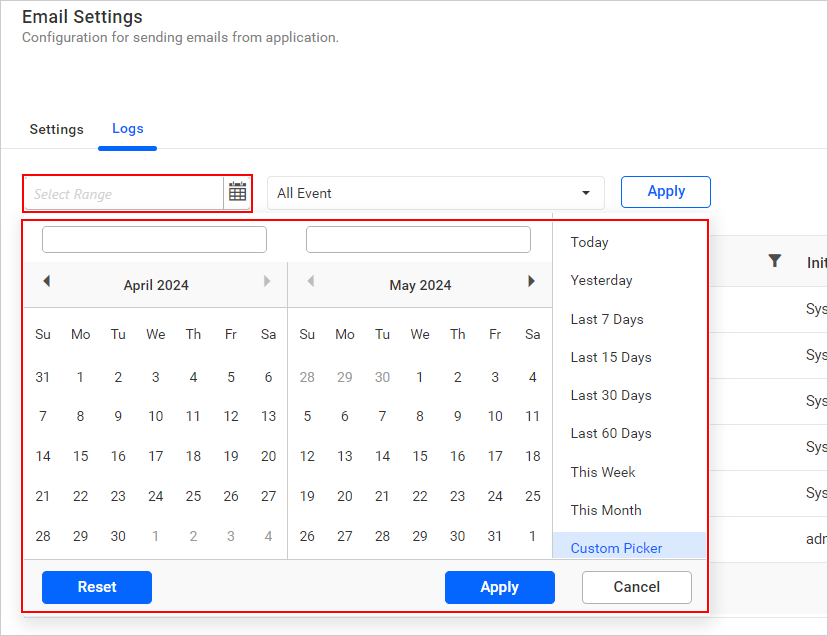
-
Click the
Applyoption to apply that date range.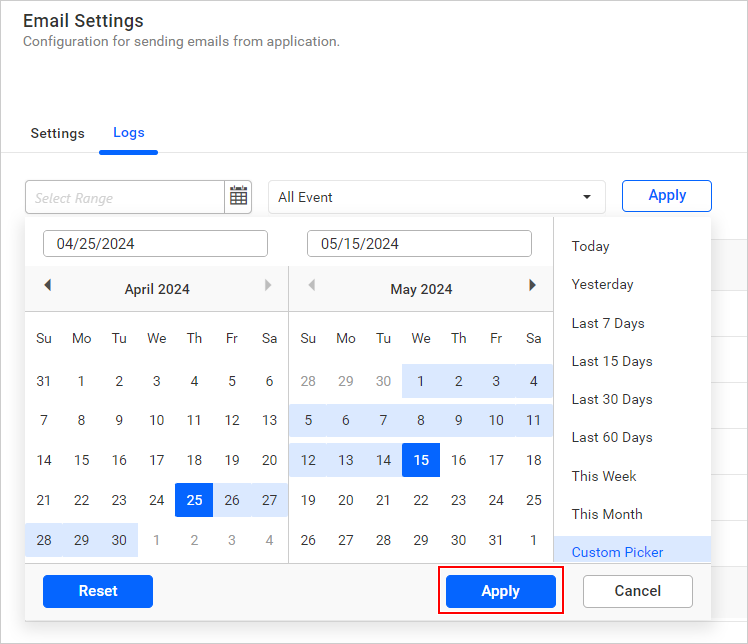
-
Finally, click the
Applylink button to see the email activity logs for the selected date range and event.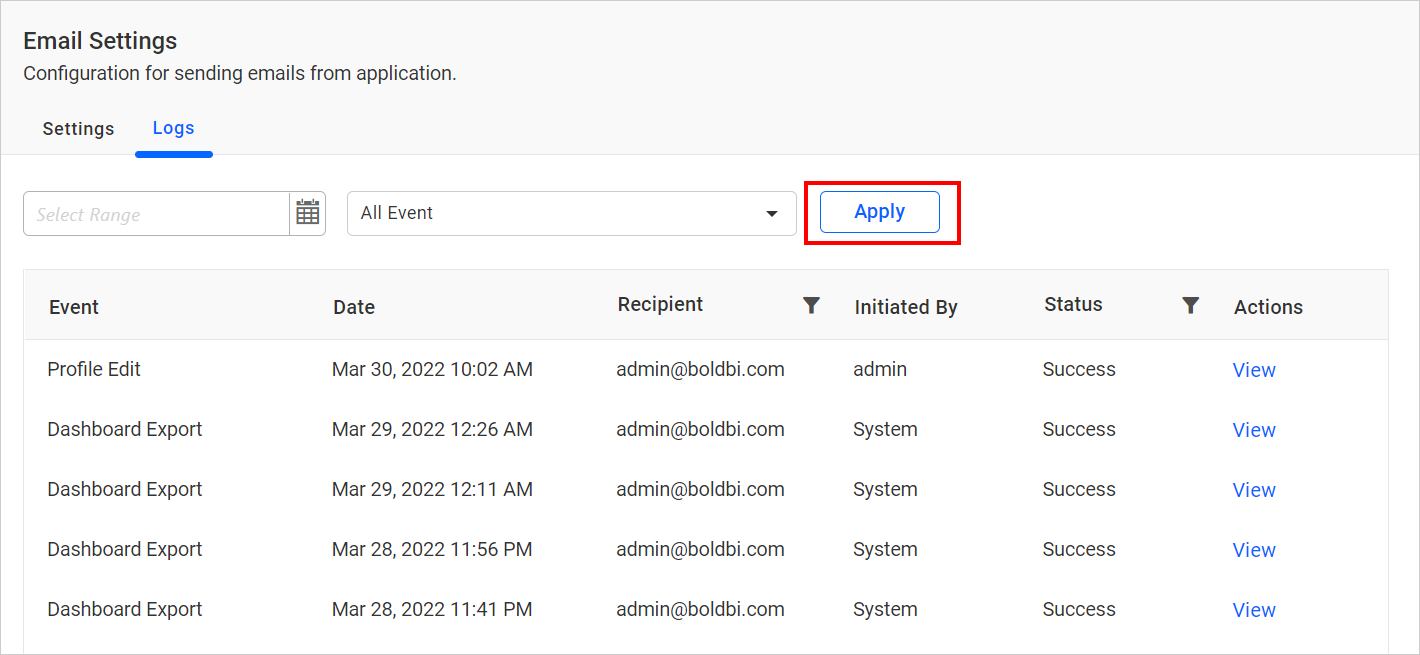
-
If you prefer, you can choose a predefined date range in the date range dialog box.
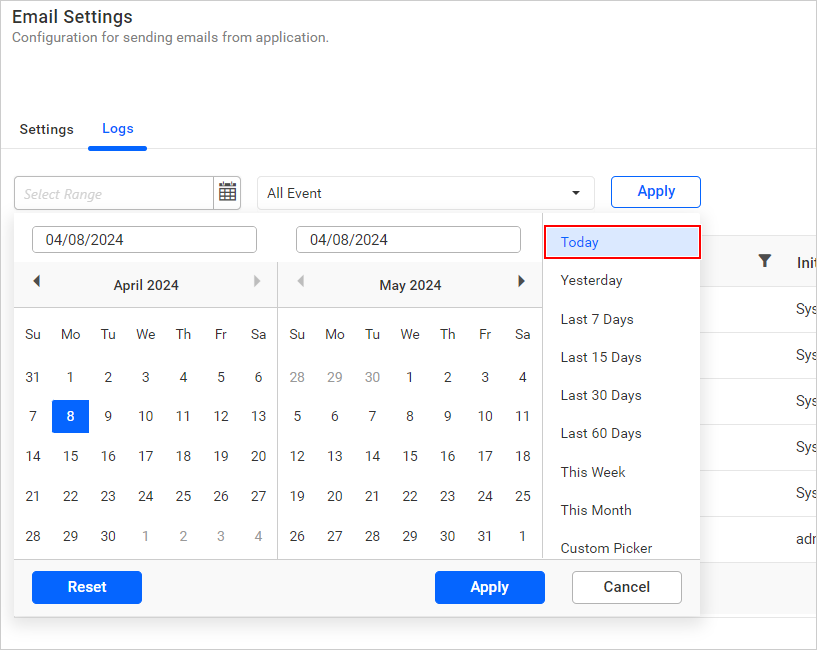
-
You can reset the given date range by clicking the
Resetin the dialog box. This will reset the dates you have selected.