Manage Payment details for the subscription in Cloud Analytics Server
This section explains how to update the Credit/Debit card details and the billing address used for the subscription payment.
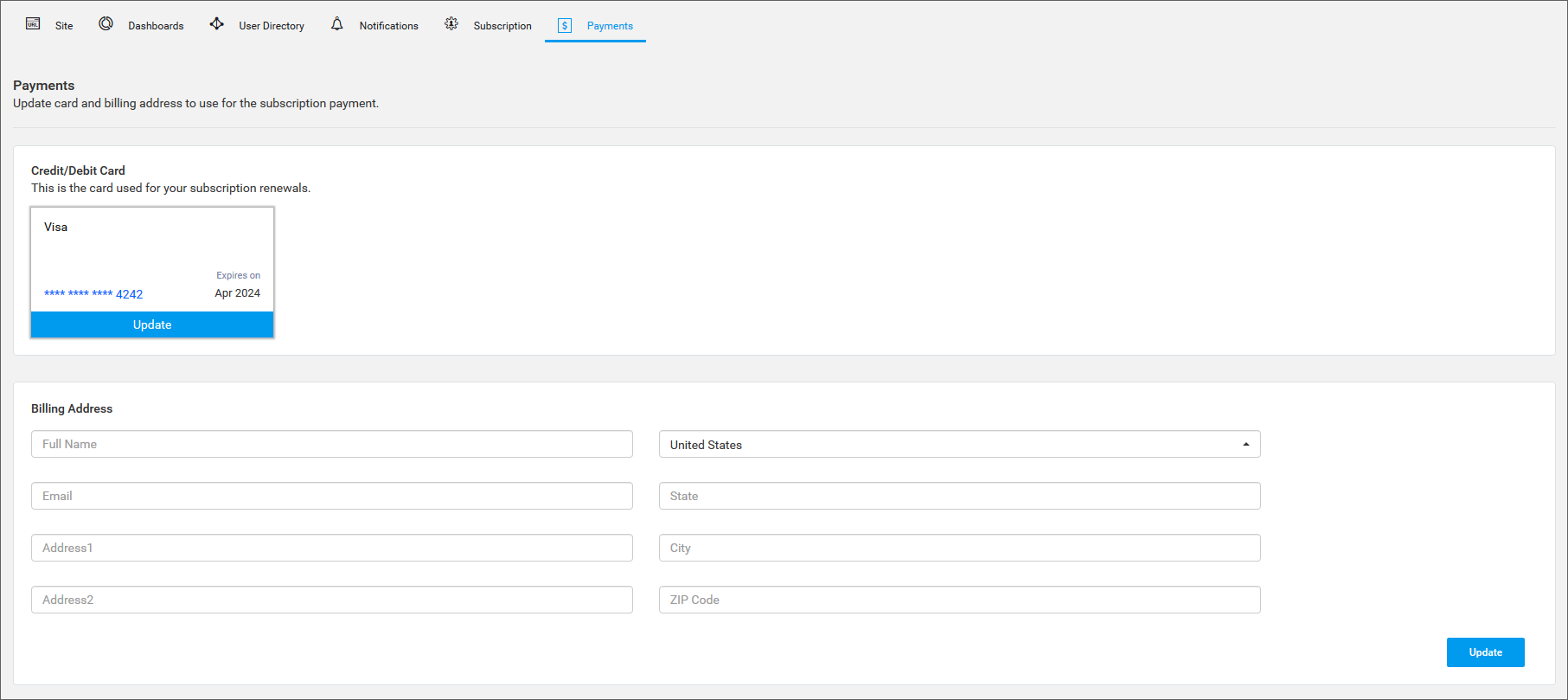
Update Credit/Debit Card
Click on the Update button below the card shown on the payment page. A dialog will prompt you to enter the credit/debit card number, month & year of card expiration, and the CVC/CVV number.
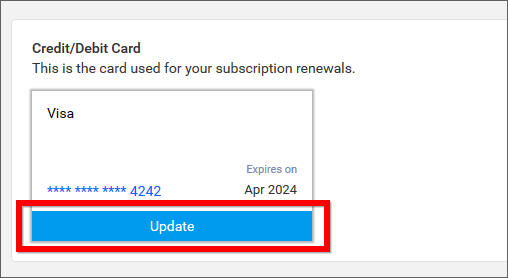
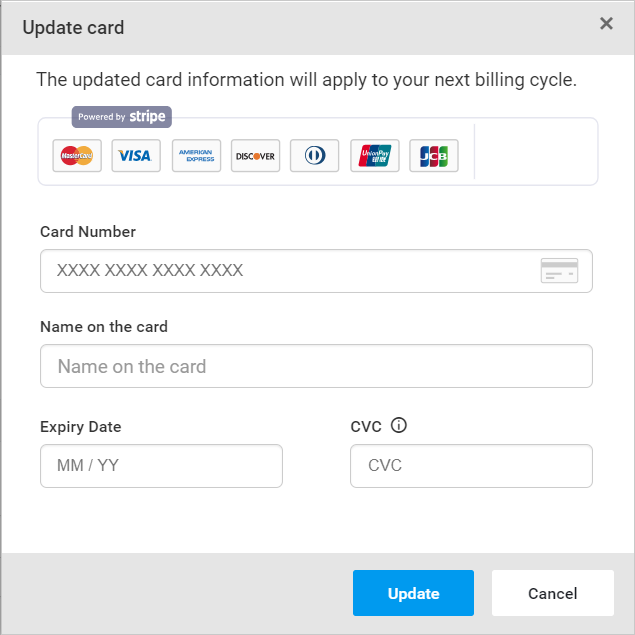
NOTE: The updated card information will apply from the next billing cycle of the Bold BI Cloud subscription.
Retry Payment on failure
If the payment for the current billing cycle fails, the pending payment for the subscription can be paid by retrying payment at any time through the Payments tab in the settings page.
If the payment fails due to card issues, the pending payment can also be paid by updating the card through the Update and pay now option.
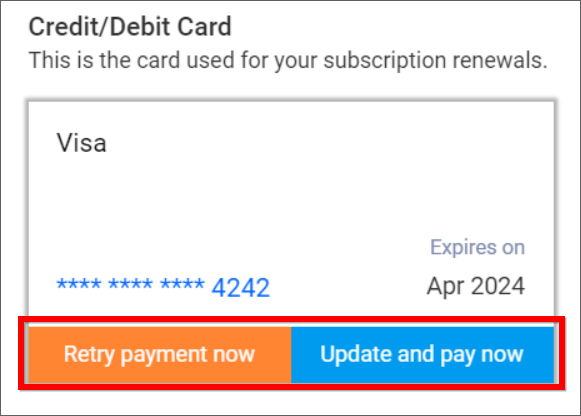
Update Billing Address
The billing address for the subscription payment can be updated through the Payments tab in the settings page. Fill out the billing address form and click on the Update button to update the billing address of the Bold BI Cloud subscription.
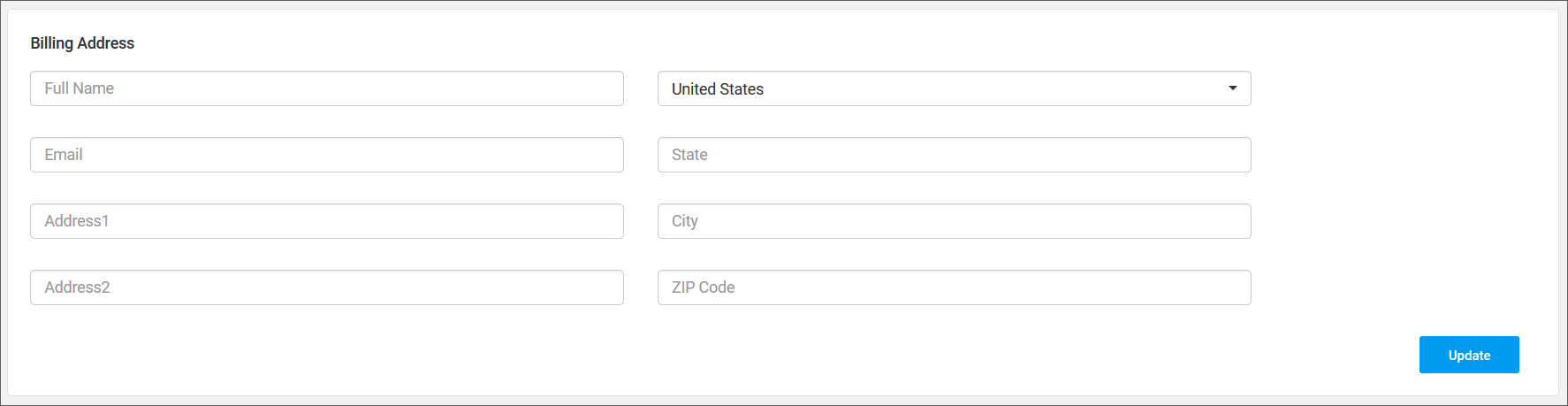
NOTE: All billing-related information will be sent to the email mentioned in the billing address.
Having trouble getting help?
Contact SupportHaving trouble getting help?
Contact Support