Existing Database Settings
This section explains how to configure Database Settings with the Bold BI Embedded.
Get Database Connection Details
To import users into Bold BI Embedded from an Existing Database, configure the existing database details on the database settings page in the User Directories section of Bold BI.

Users can be imported from the following types of Databases:
- SQL Server
- PostgreSQL
To select the type of database from which the users will be imported, click on the Database type dropdown.

SQL Server Database
For SQL Server Database, complete the form with the Server name, Authentication type, Username, Password, and Database name.
The connection details can be tested by clicking the Test Connection option.

PostgreSQL Database
For PostgreSQL Database, complete the form with the Server name, Port, Username, Password, and Database name.
The connection details can be tested by clicking the Test Connection option.

Once the connection details are filled, click Next to retrieve the schema of the provided database connection.
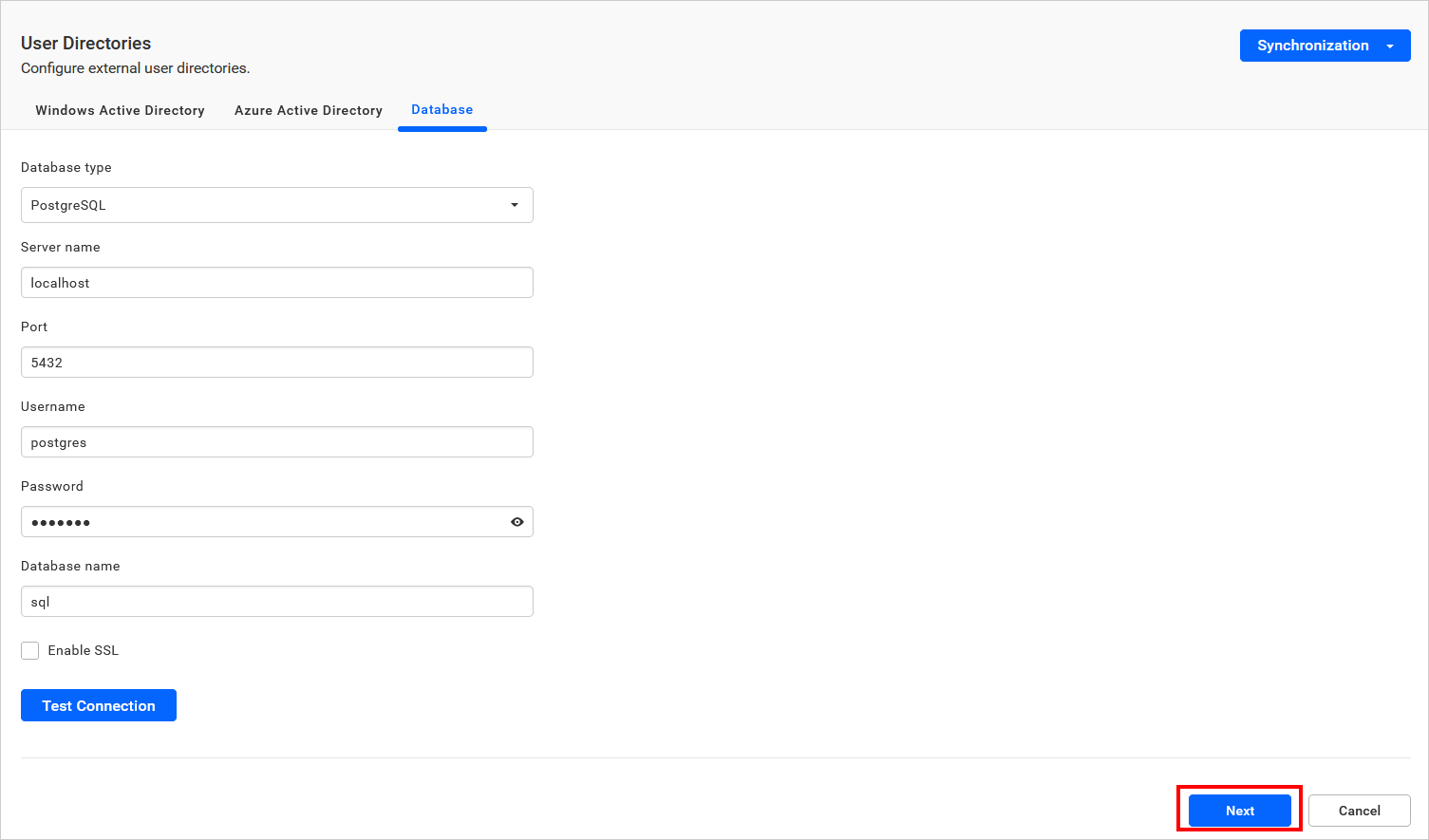
Map Database Columns
The page will appear as shown below once the database has been connected.
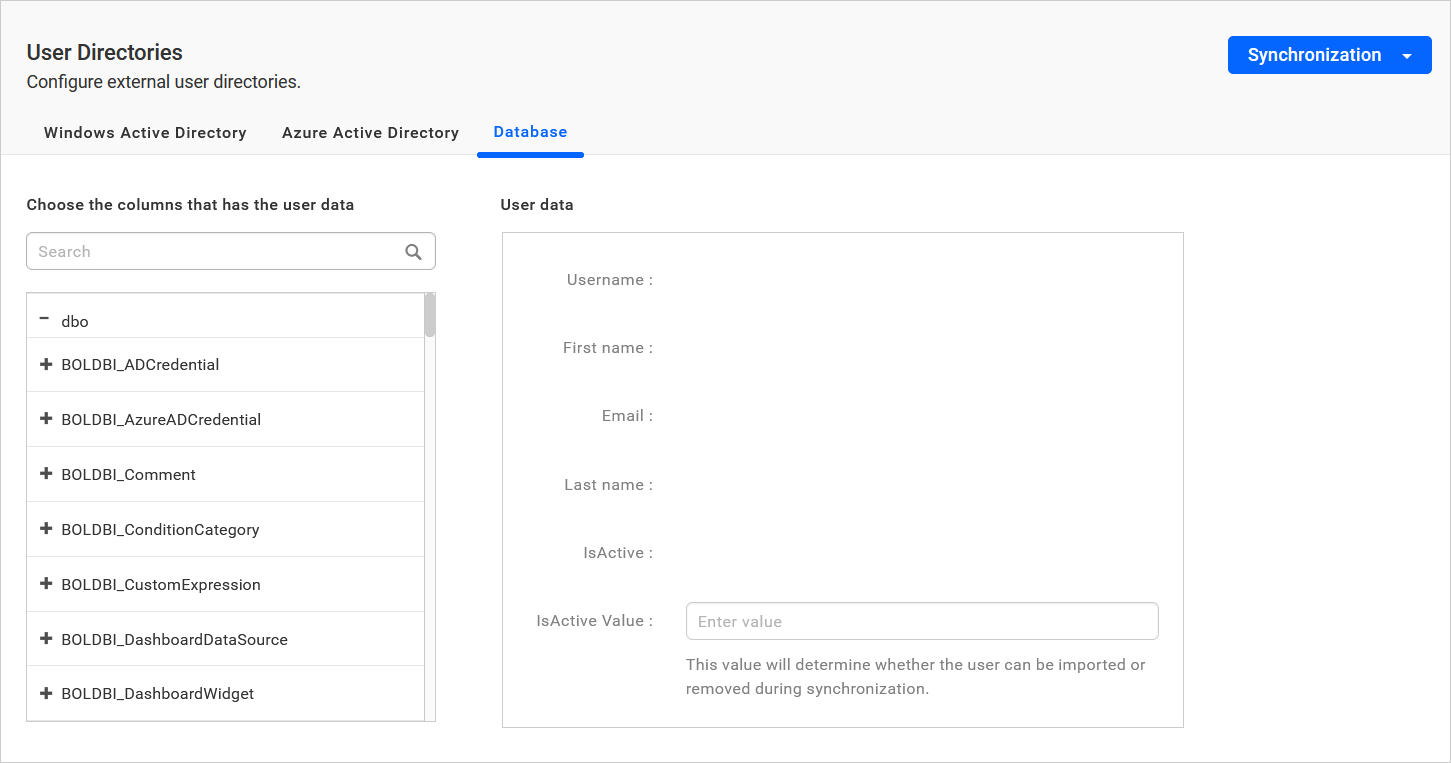
Select the corresponding columns from the database schema for Username, First name, Email address, Last name (Optional), and IsActive (Optional) fields.
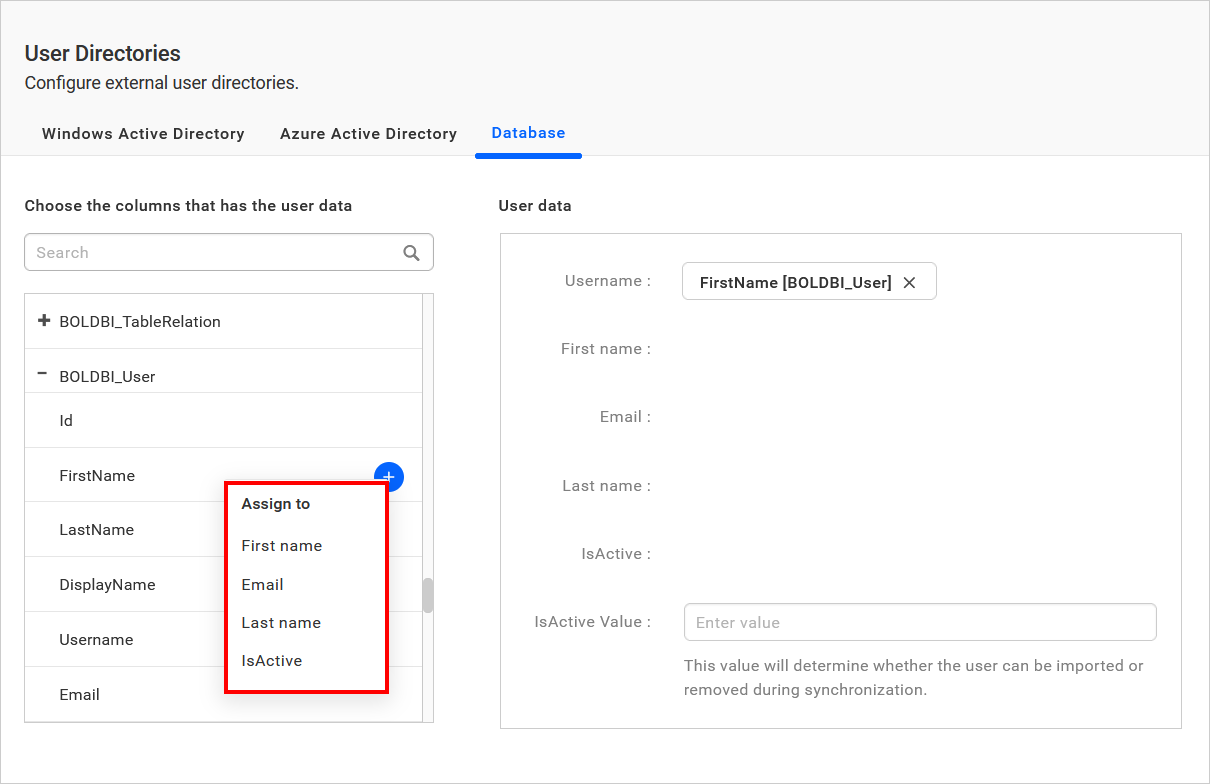
If the columns are selected from different tables, the following scenarios will occur:
-
If the tables have a single relationship - A join will be made with that specific relationship.
-
If the tables have multiple relationships - The relationship can be selected from the list of relationships and then click on
Apply.
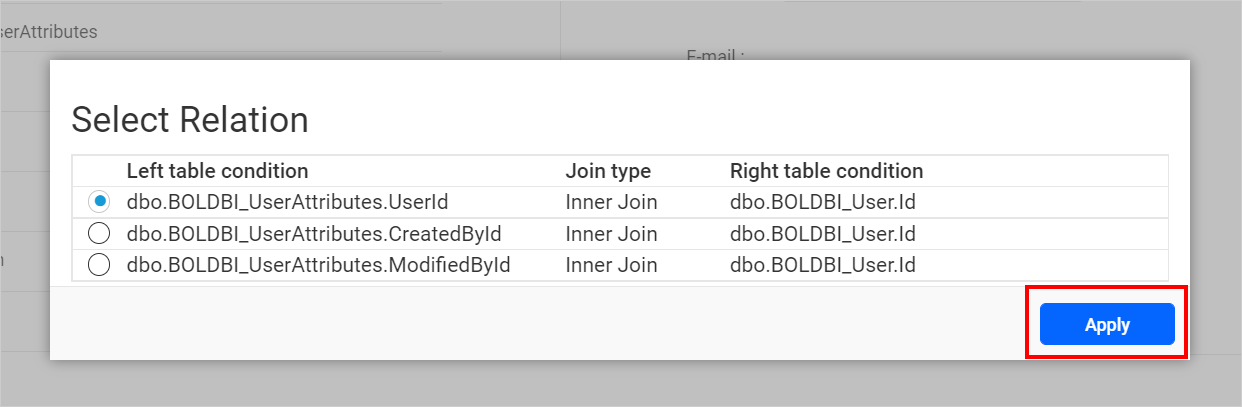
- If there is no relationship between tables - Form a join with the selected tables and then click on
Apply.

After selecting all columns, click on Save to retain the database details. Based on these saved details, users will be pulled from the configured Database.
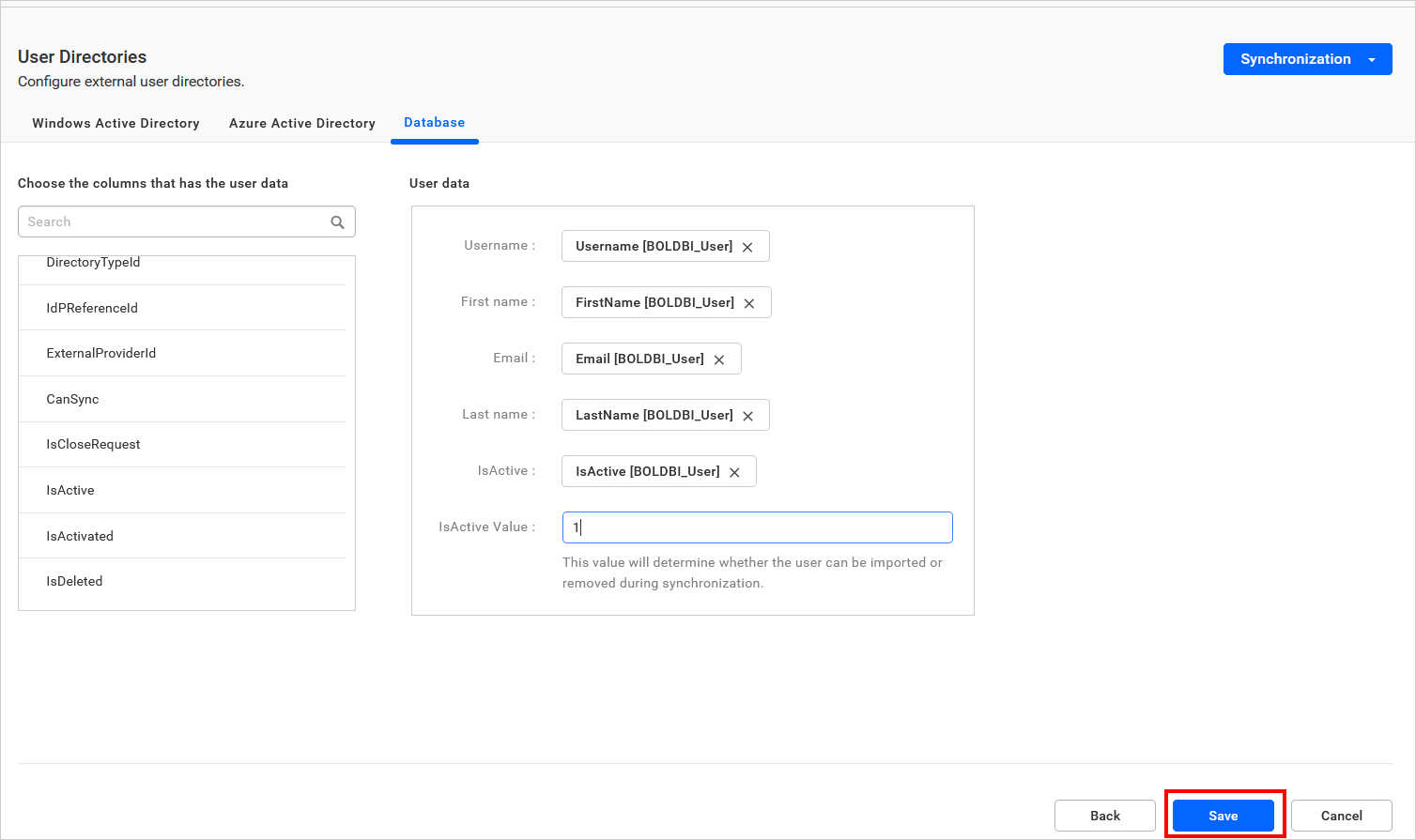

Additionally, include a Back button on the settings page to edit the database details before completing mapping and saving the database configuration.