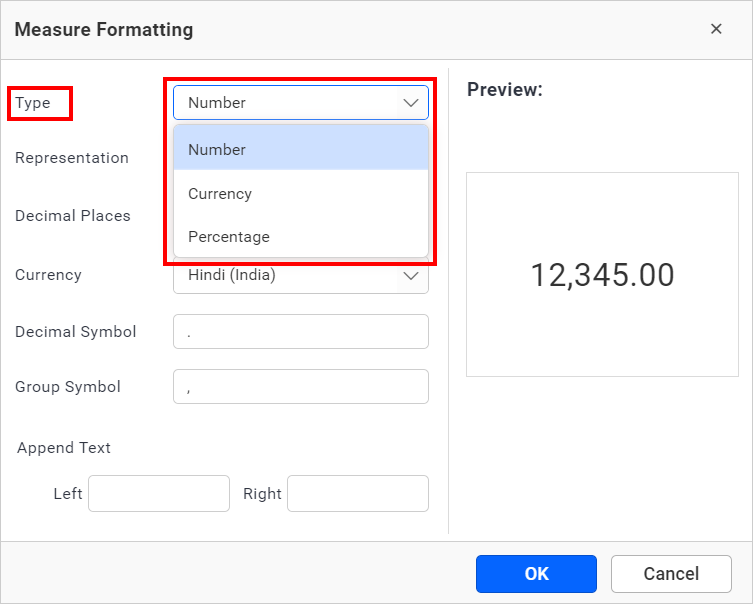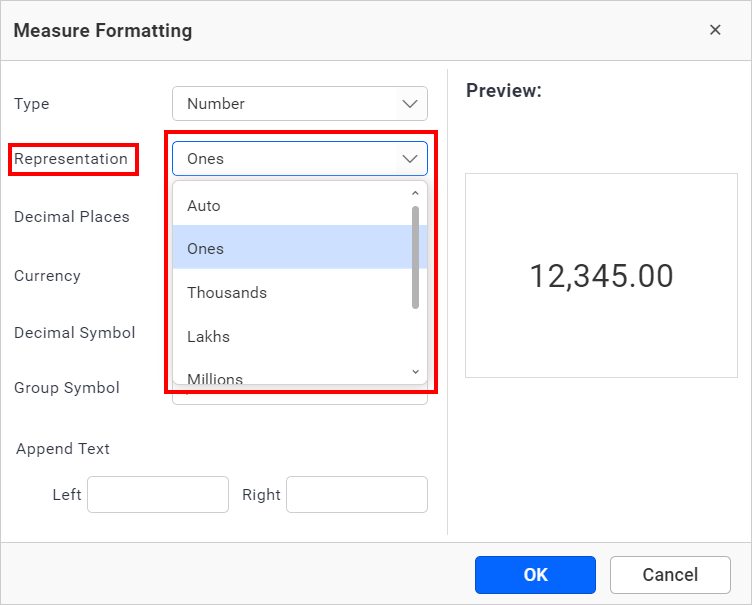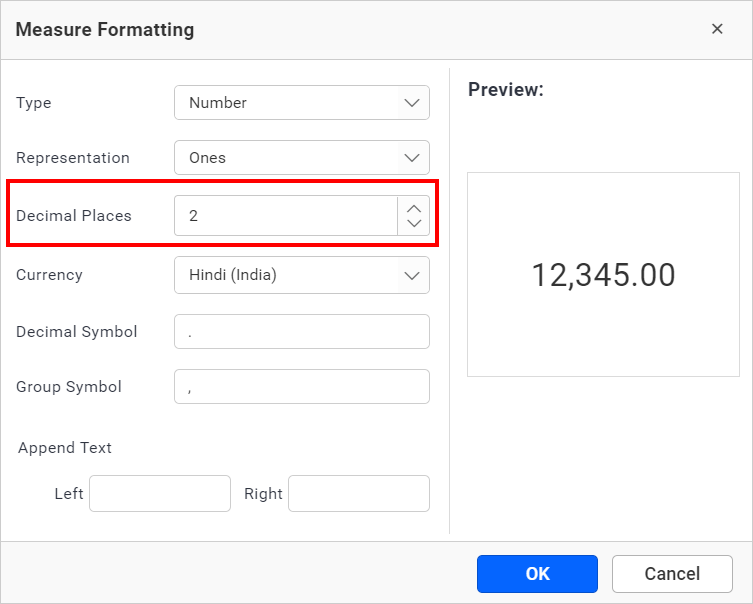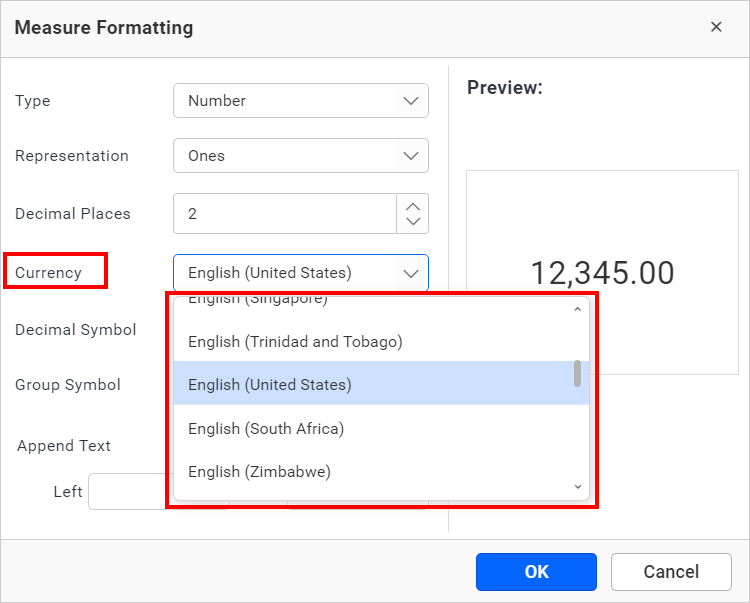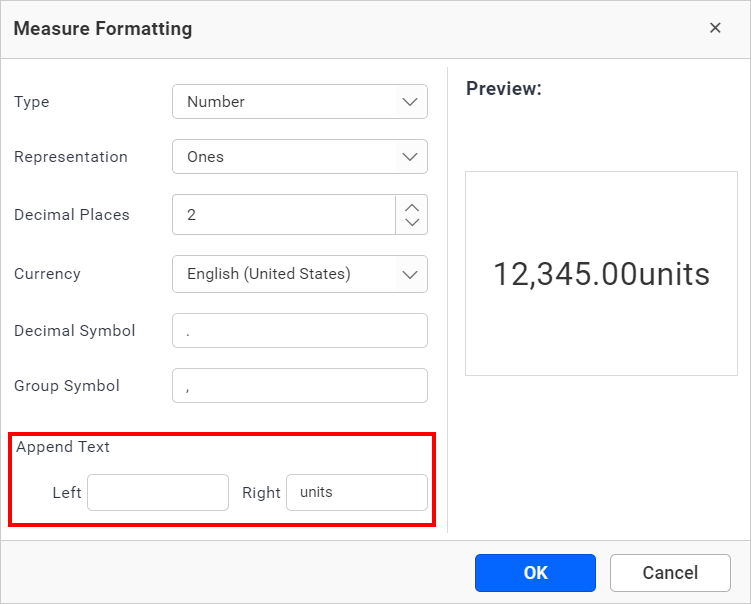Formatting Measure Type Column
The values in the Measure Type column can be formatted based on various options available:
Type
The display type of the measure column value can be determined by the type of data being displayed. For example, if you are displaying the sales amount column, then the type can be defined as Currency.
Representation
The format of the displayed value can be defined by the representation. For instance, by selecting thousands, the value 10,000 will be shown as 10K.
Lakhs and Crores support
Cultures from countries such as India, Pakistan, Bangladesh, and Nepal offer support for Lakhs and Crores. For example, the value of 1,00,000 is displayed as 1L.
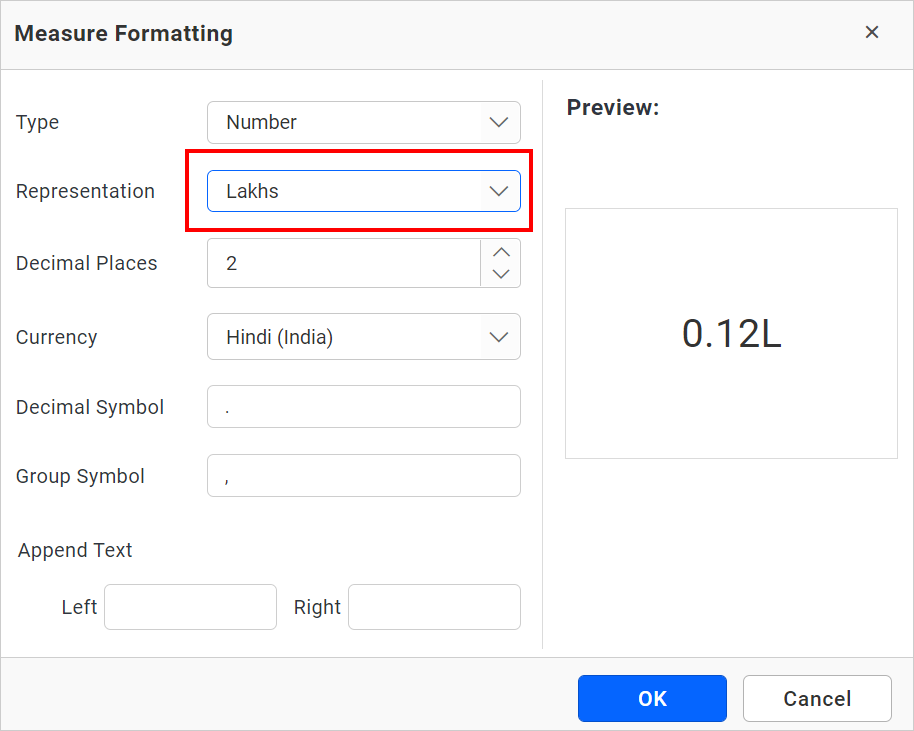
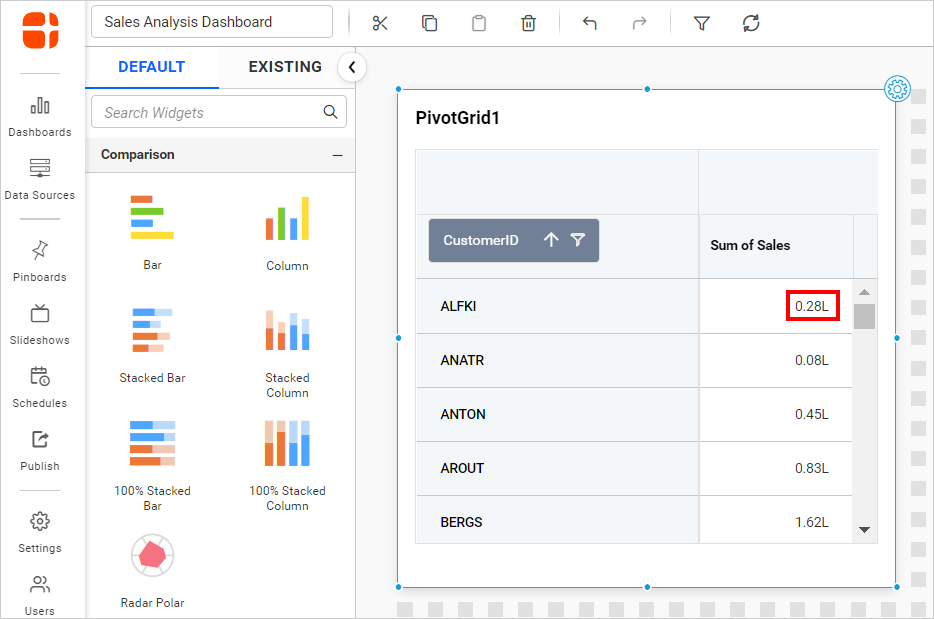
When the support culture is selected, there will be a checkbox that needs to be enabled to utilize lakhs and crores along with auto representation. This helps in managing existing values.
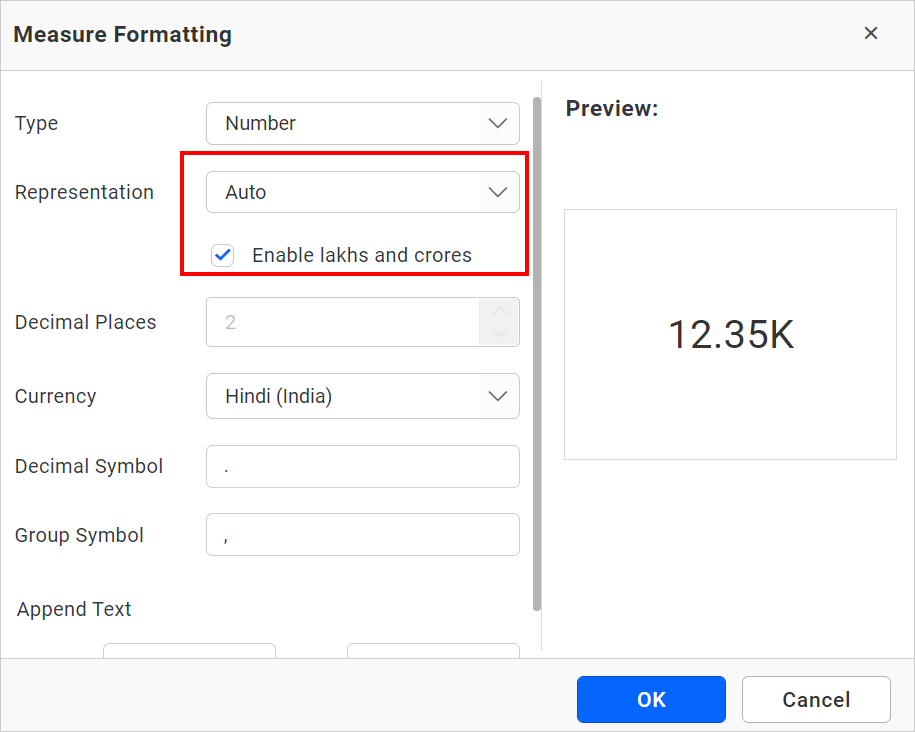
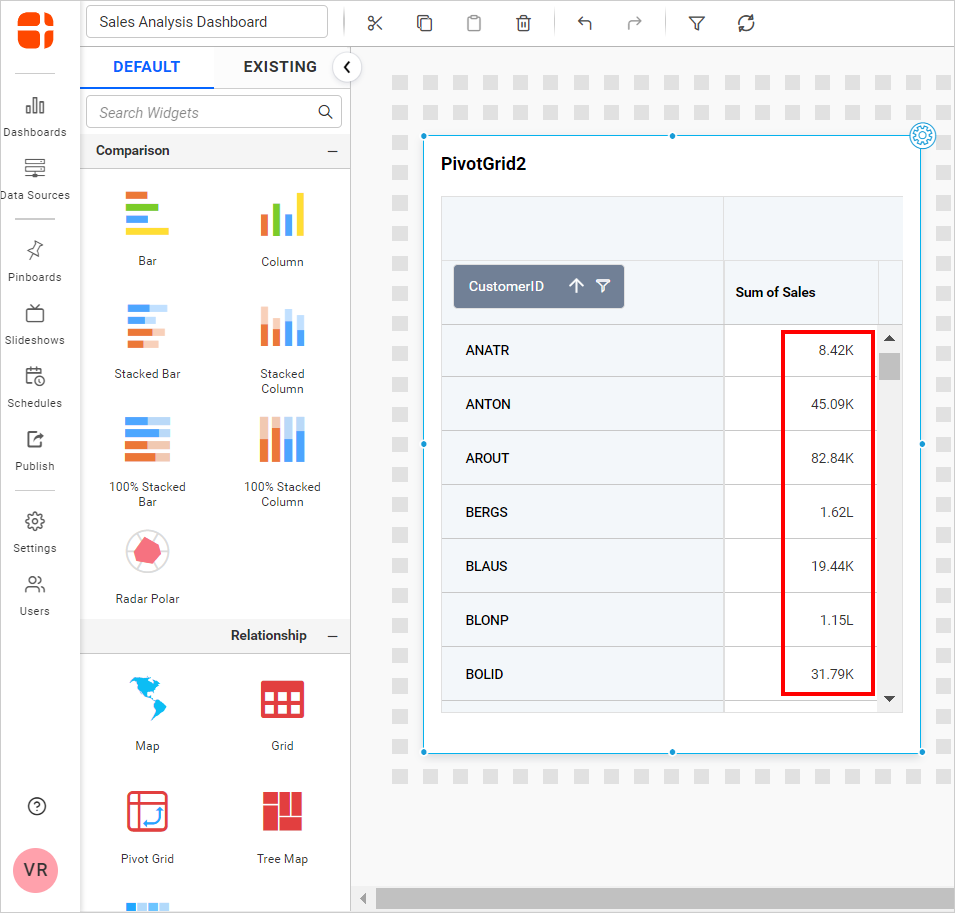
Decimal places
You have the option to set the decimal places explicitly when the representation is set with options other than Auto.
Currency culture
You can specify the currency value culture when the value display type is set as Currency.
Append text
You can add text, characters, numbers, or symbols either at the start or end of the values.
Preview
This field shows a preview of the display value in the Measure Formatting dialog based on the settings chosen.