Configuring manual filter in widgets
Starting from Bold BI v3.3.88 you can filter the data bind to the widget by using any of the fields present in the data source. You can use single or multiple fields to filter the widget data.
Example:
The chart widget shows Product Category with high sales. Using manual filters, we can show the data of a specific country. In this case, we will be showing the data of Germany using the Country field.
Chart widget: Shows the Categories with High Sales.
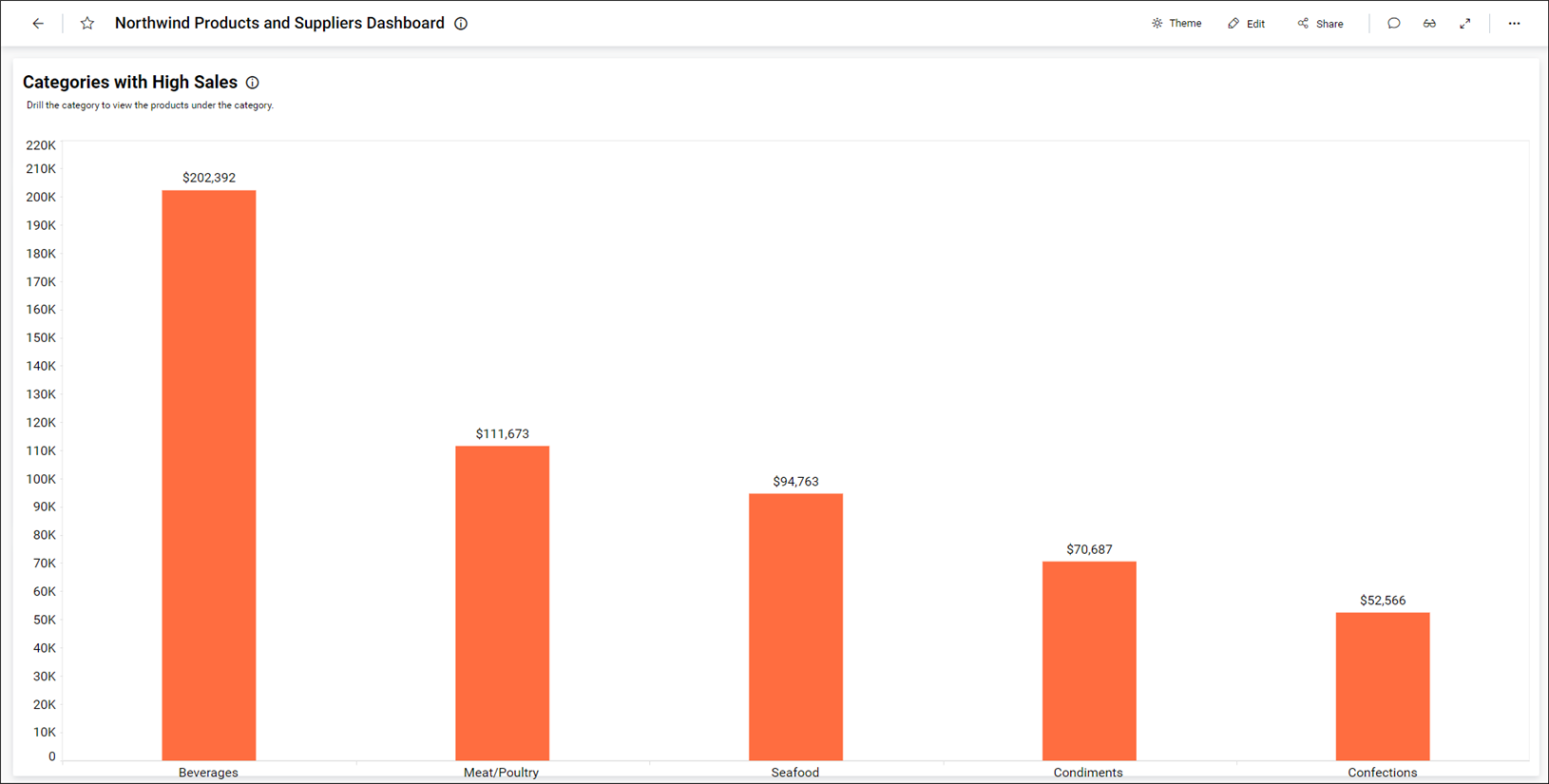
Chart widget: Shows the Categories with High Sales in Germany.
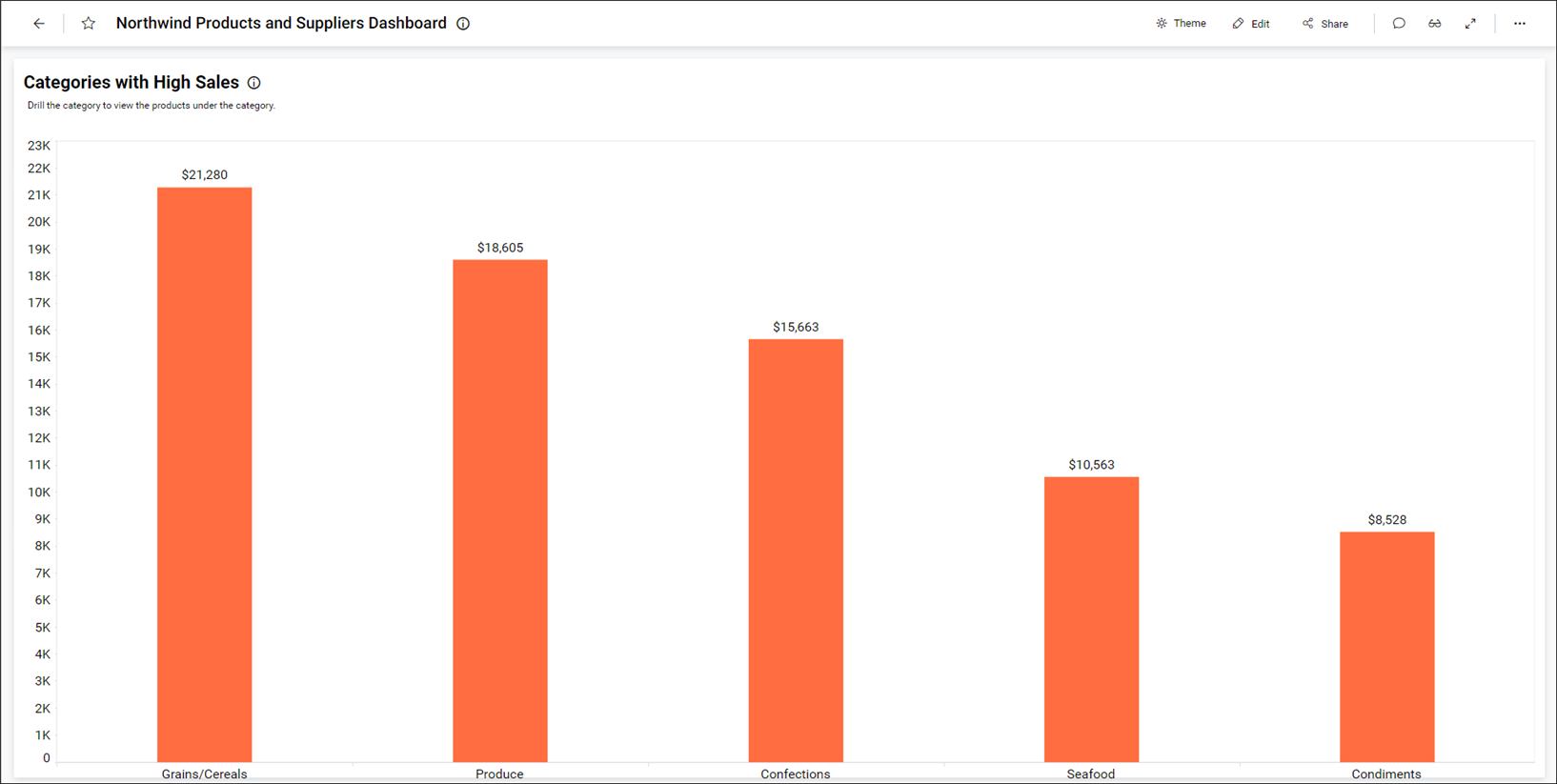
How to configure the manual filter in widgets
- Open the dashboard in the
Dashboard Designer. - Select the
widgetin the design layout in which you want to add a manual filter. - Click the
propertiesicon as shown in the following screenshot.
![]() 4. Now, click
4. Now, click ASSIGN DATA to open the data panel.
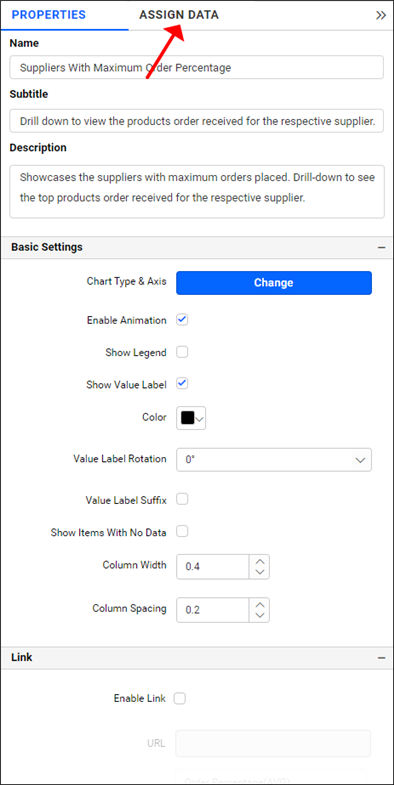 5. Drag the fields to the
5. Drag the fields to the Filters section which you want to bind manual filter.
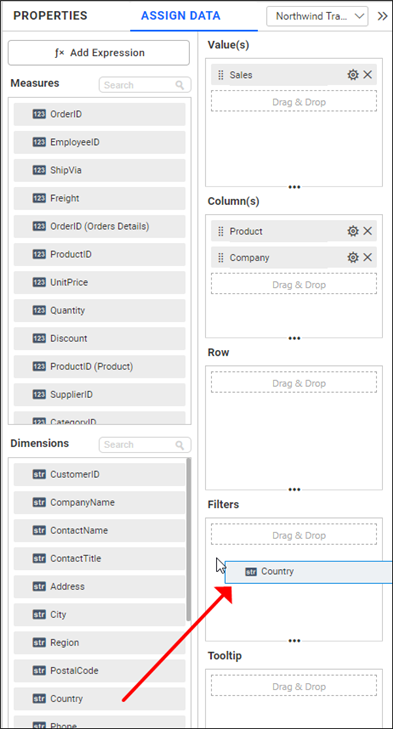 6. Select
6. Select Edit option in Filters menu provided in the settings icon in the filter field.
![]() 7. Now, apply filter condition in the filter dialog to the dropped column.
7. Now, apply filter condition in the filter dialog to the dropped column.
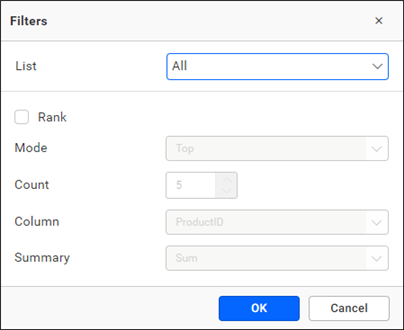
You can refer to this section to learn more details about widget filtering.
8. The widget will be rendered with the filter condition applied.
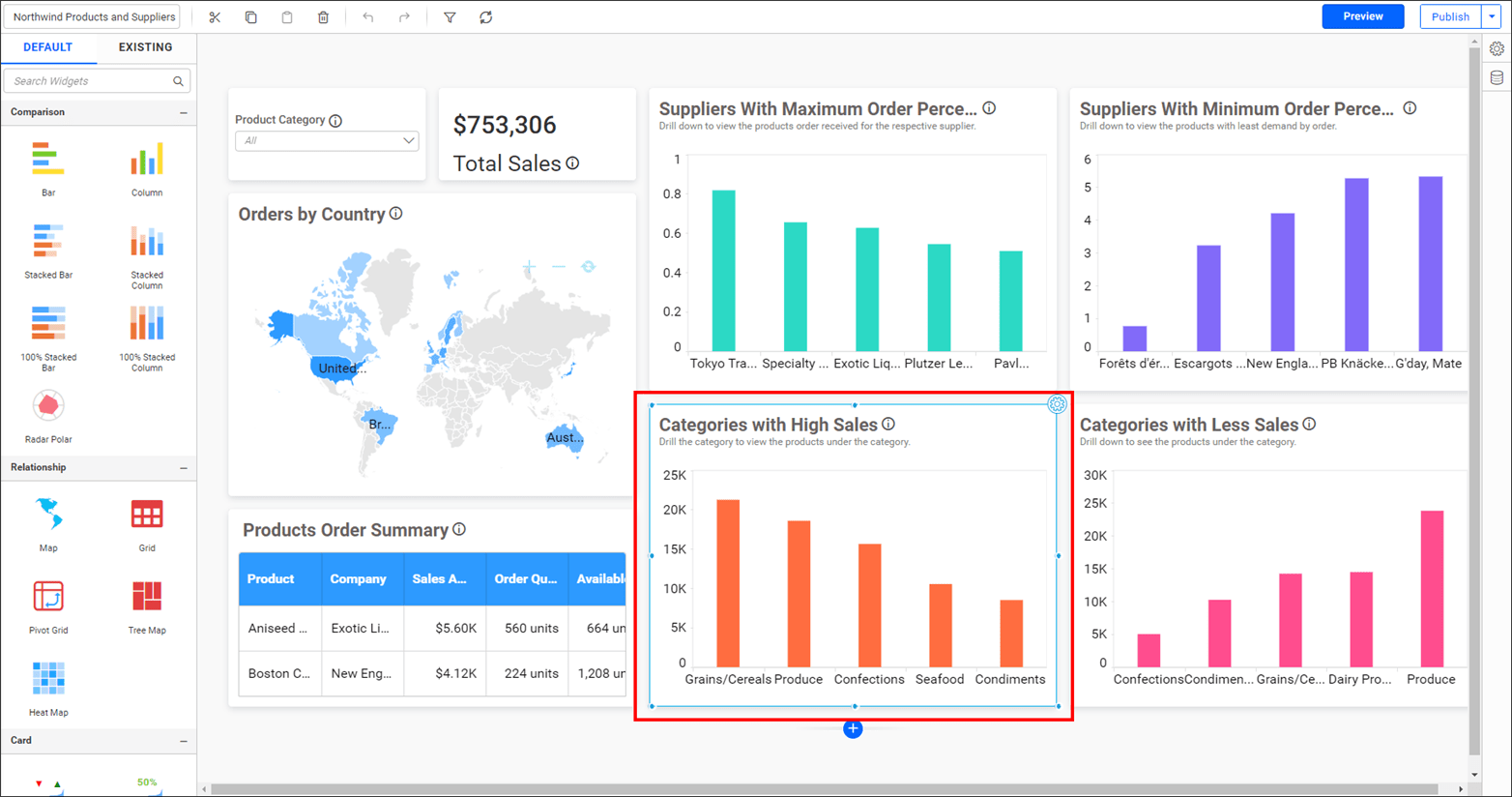
Rename option
Using the Rename option provided in the settings menu, you can rename the manual filter’s field name.
To rename the manual filter’s field, follow these steps:
- Click the
Settingsmenu and select theRenameoption as shown in the following screenshot.
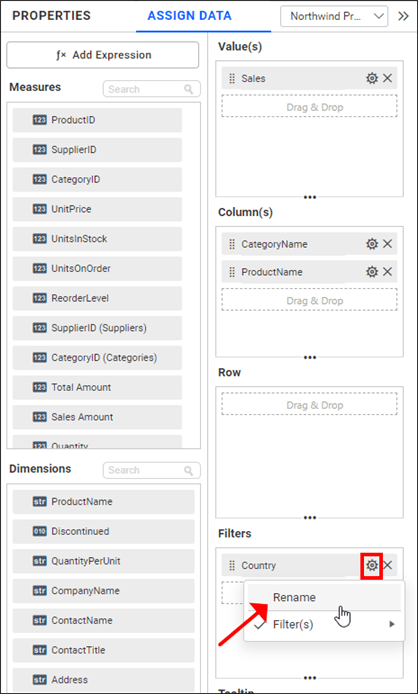 Now, the text will become editable.
Now, the text will become editable.
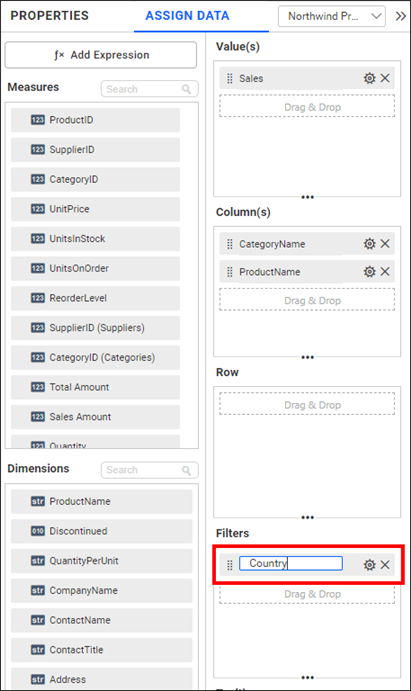 2. Enter the text you want, and press
2. Enter the text you want, and press Enter to save the changes.
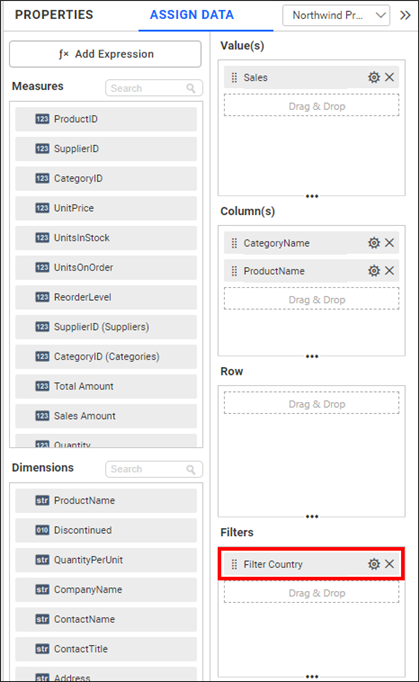
Note:
- Multiple fields can be added in manual filter section as per requirement.
- This section is optional. Skip adding fields to manual filter section, if it is not require.
- Manual filter affects the visualization data in the widget.
- The filter fields, are not included on
View Underlying Data.- Widgets except image, text and line are supporting with manual filter section.
- Manual filter section is currently not supported with conditional filtering for the widgets.
You can refer to this section to learn more details about widget filtering.
Having trouble getting help?
Contact SupportHaving trouble getting help?
Contact Support