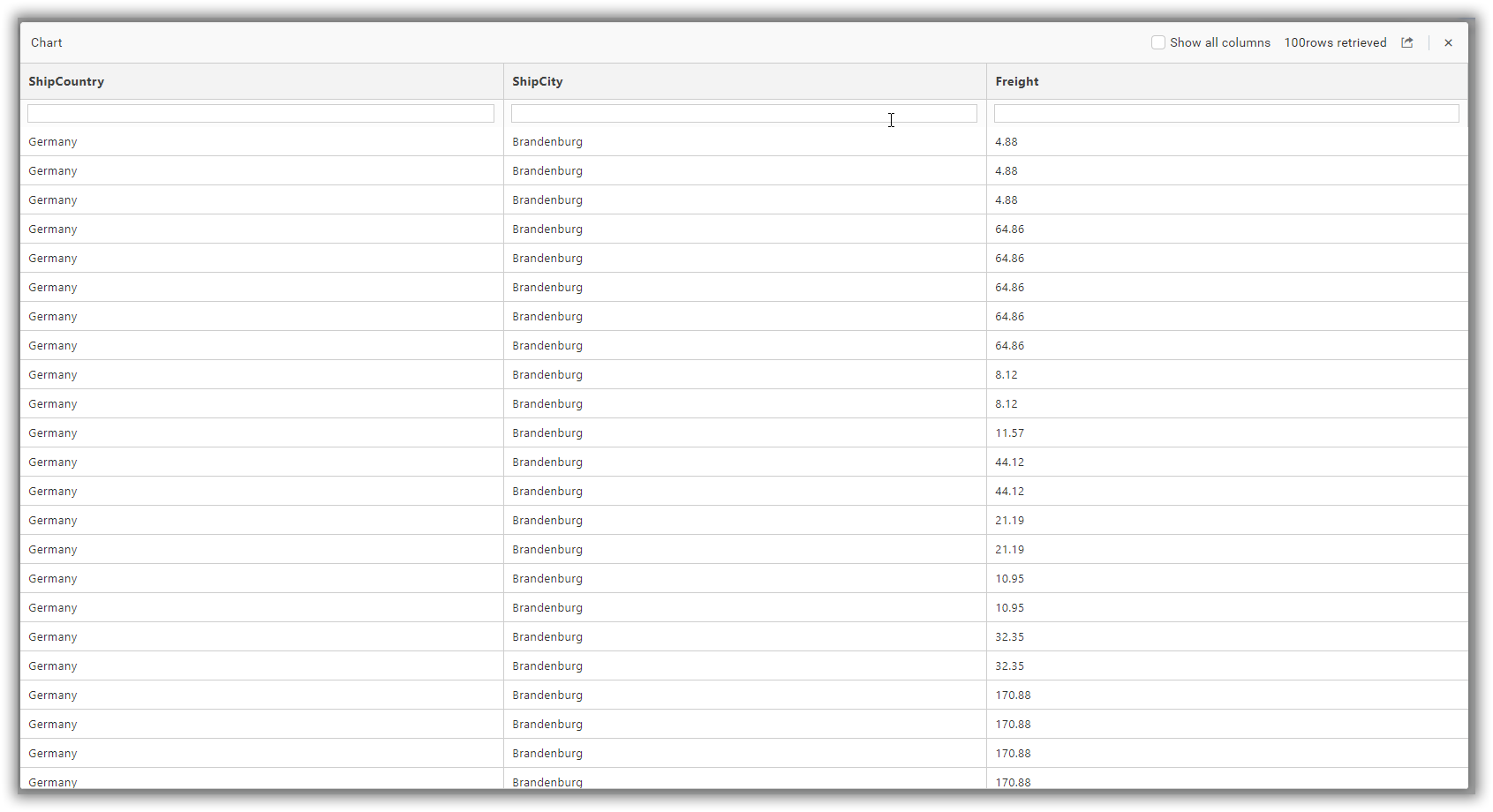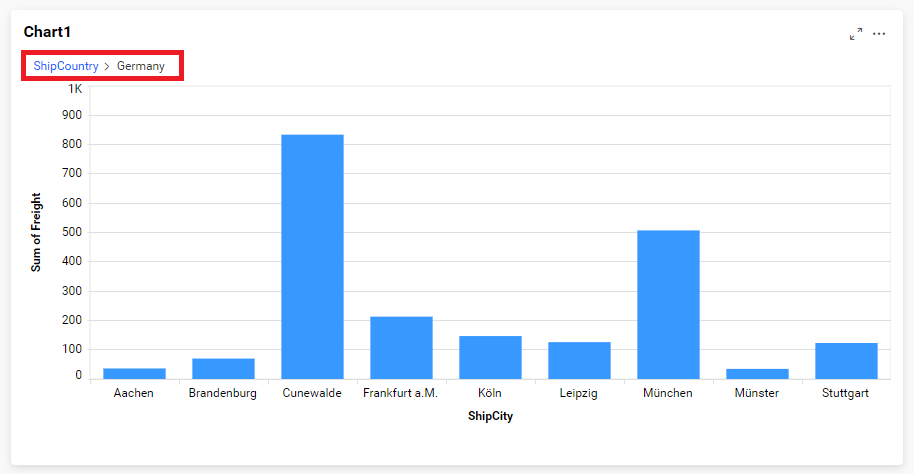Perform various actions through Widget Menu
You can perform various widget actions such as Filtering, Linking, Drill Down, and Viewing Underlying Data without resetting the properties or data configuration of widgets each time from Designer. Now, you can configure all required widget actions and perform them from the widget context menu, which will be shown when clicking the respective widget area.
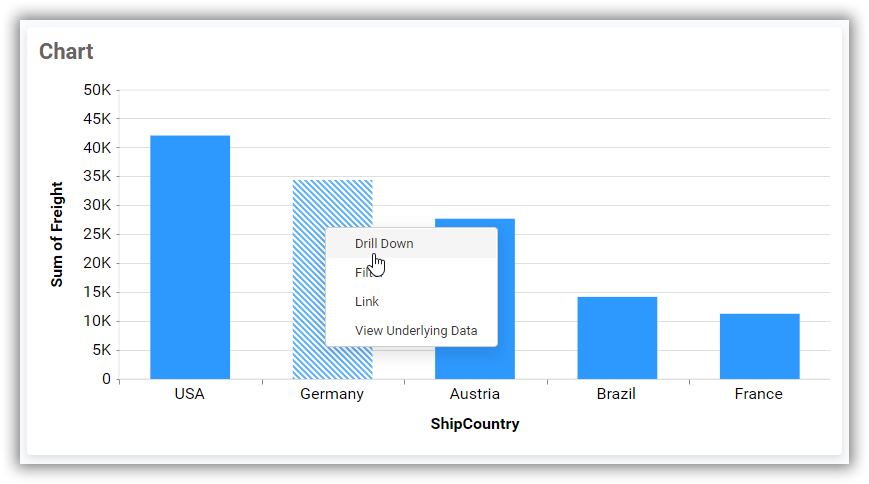
Note: Once you’ve drilled down, you can drill up to the previous view using the breadcrumb navigator located at the top of the widget.
For the Chart widget, by default, view data support is enabled for all applicable widgets. So, if you select a chart bar without enabling filtering and linking support, it will automatically open the underlying data popup.
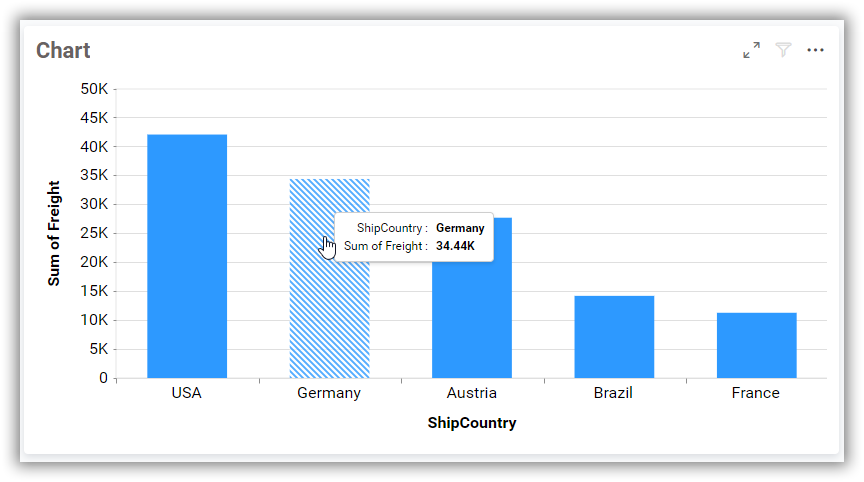
For example, Germany is selected and its underlying data is opened in a popup.
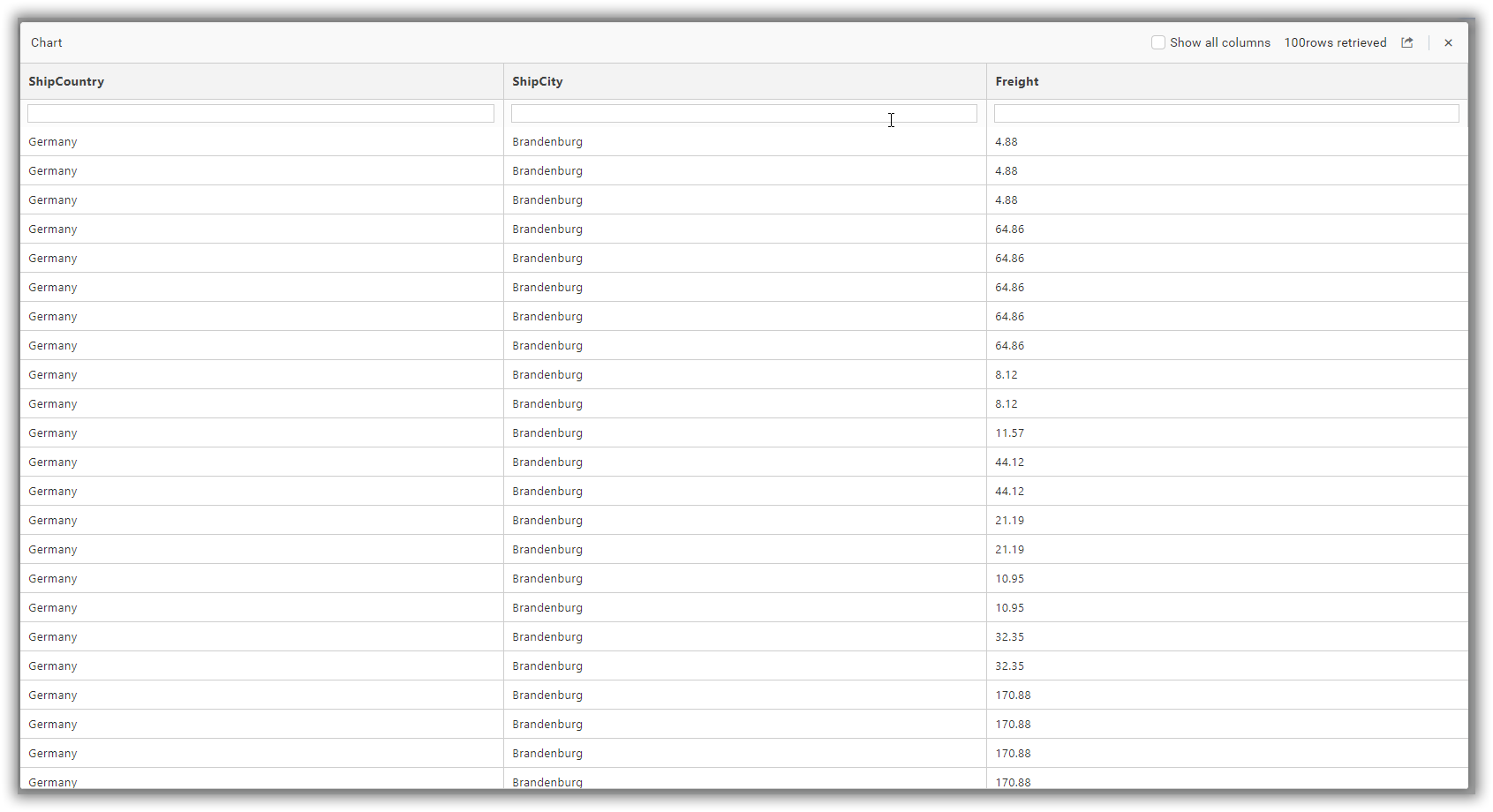
If you enable more than one action for a widget, a context menu will be displayed when clicking the chart bar. For instance, if you have enabled filtering, linking, and view date options for the Chart, you will see the following menus.
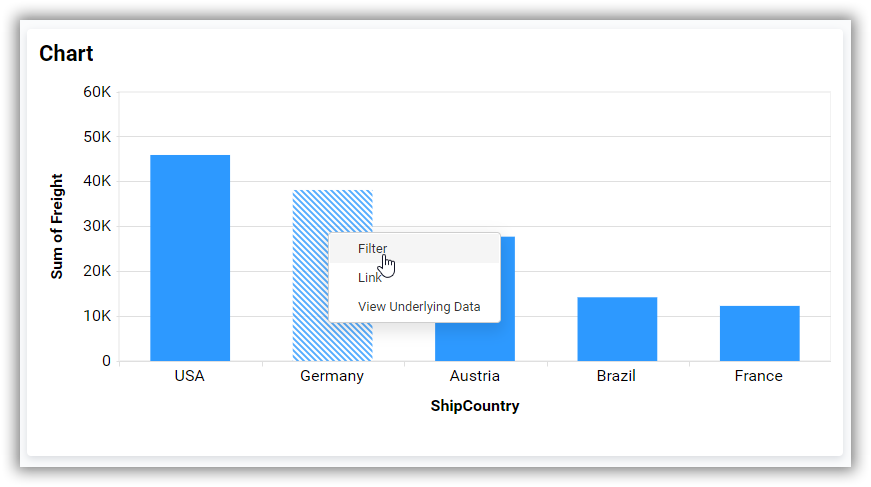
Similarly, if you have enabled all widget actions for the Chart, you will see the following menus.
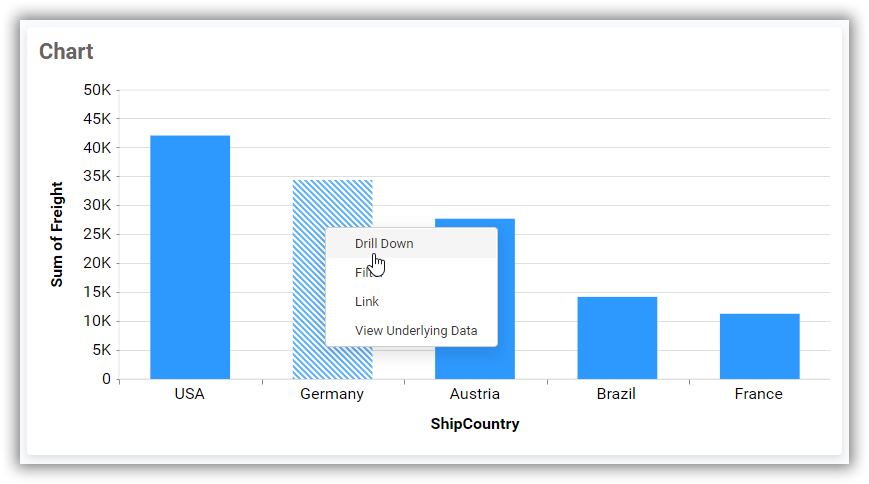
When clicking Drill Down, it performs the drill-down action.
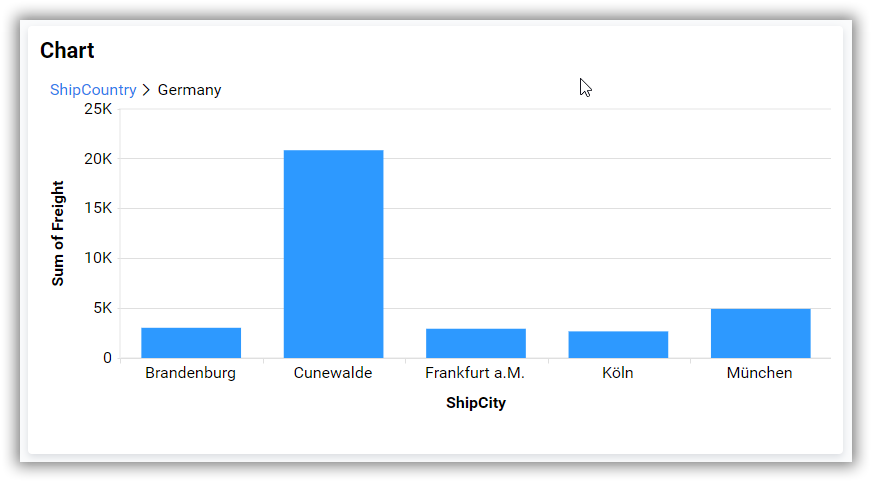
When clicking Filter, it applies a filter action to its slave.

When clicking Link, it navigates to the respective page as per the linking configuration.
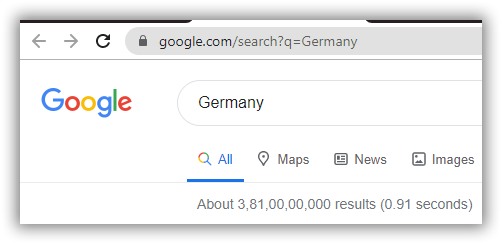
When clicking View Underlying Data, it opens the underlying data information.