Dynamic Translator
The Dynamic Translator feature in Bold BI allows you to customize dashboard content in any desired language by inputting translated text corresponding to the original English content. This functionality enhances the user experience by delivering dashboard information in users’ preferred languages. It supports translations for the following items:
- Title and Description of the Dashboard
- Title, Subtitle, and Description of the Widget
- Column Header of the Widget
- Title of the Chart Axis
- Header of the Tab
- Tooltips
- Custom Legend Settings
Accessing the Dynamic Translator
The Dynamic Translator feature can be found in the toolbar of the design canvas, as illustrated below.
![]()
Click the icon to access the Dynamic Translator window. In this window, the default language content for the dashboard and widgets will be displayed in English, as shown below.
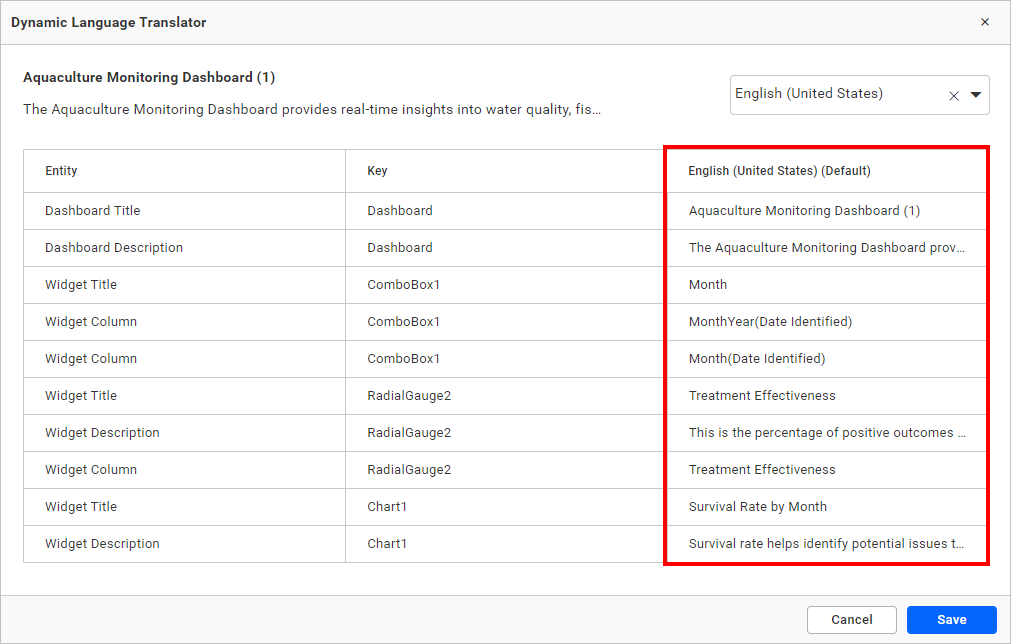
Adding a New Language
To add a new language, simply choose your preferred option from the dropdown menu by scrolling through the list or by searching for the desired language. Then, select it to display on the dashboard.
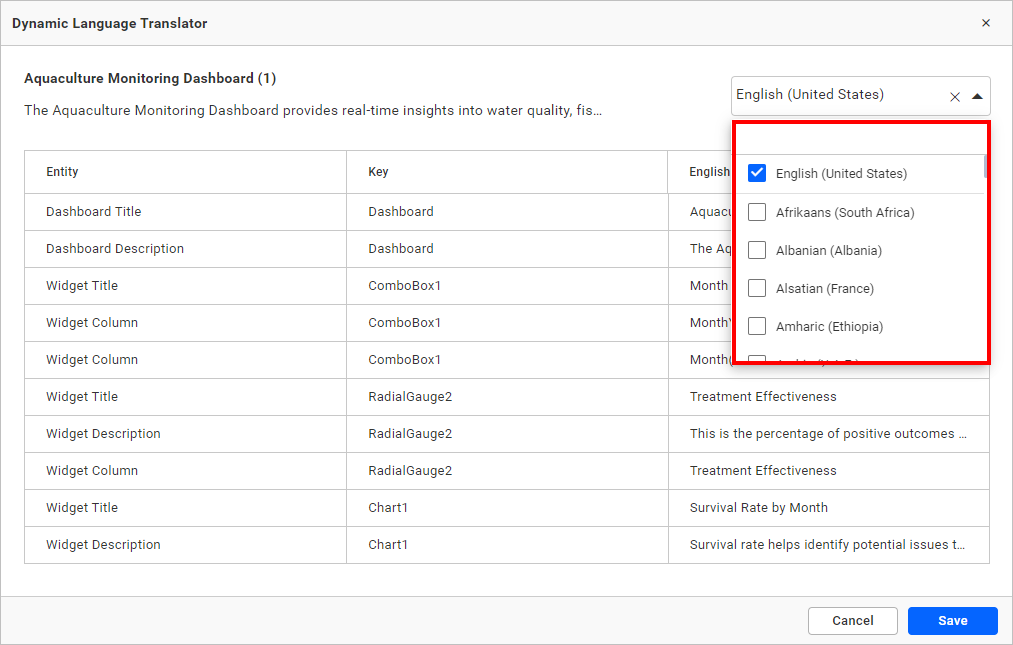
After selecting the language, a new column will appear in the grid for inputting the translated content for that language, as illustrated below.
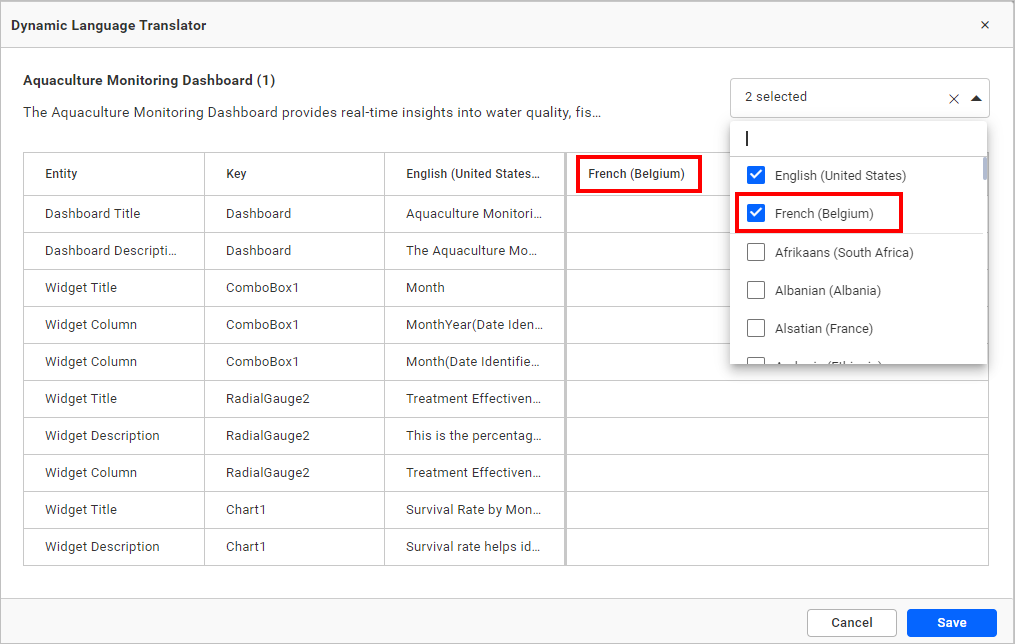
We can select multiple languages from the dropdown menu and input the translated word for each corresponding term in the columns of the chosen languages, as illustrated below.
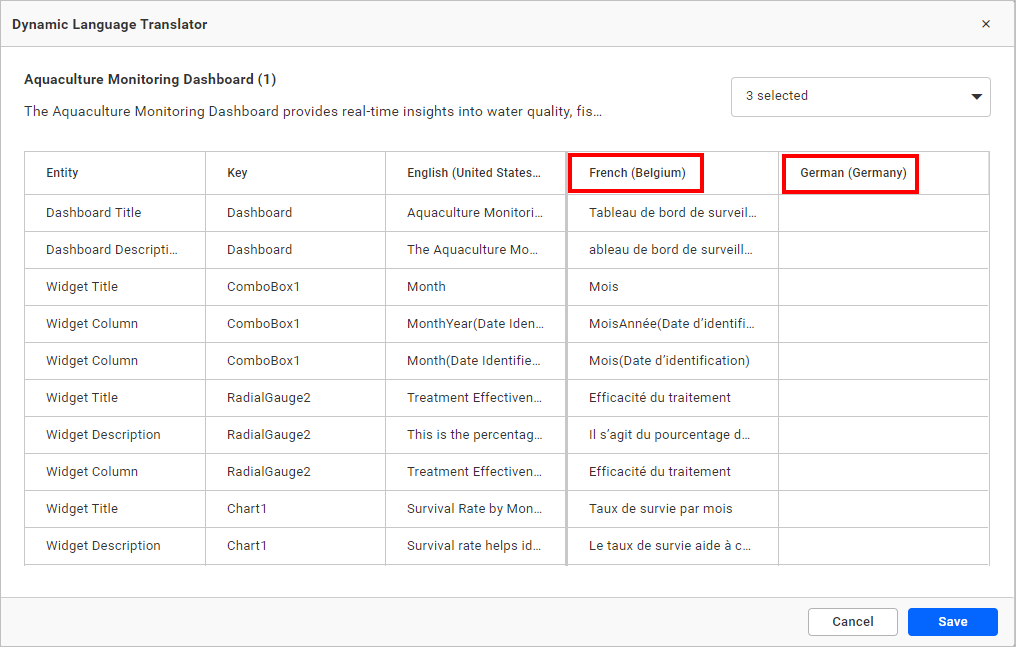
Translating Content
To insert or modify content in the new language, simply double-click on the relevant table row. This will enable you to enter the translated information directly into the new column.
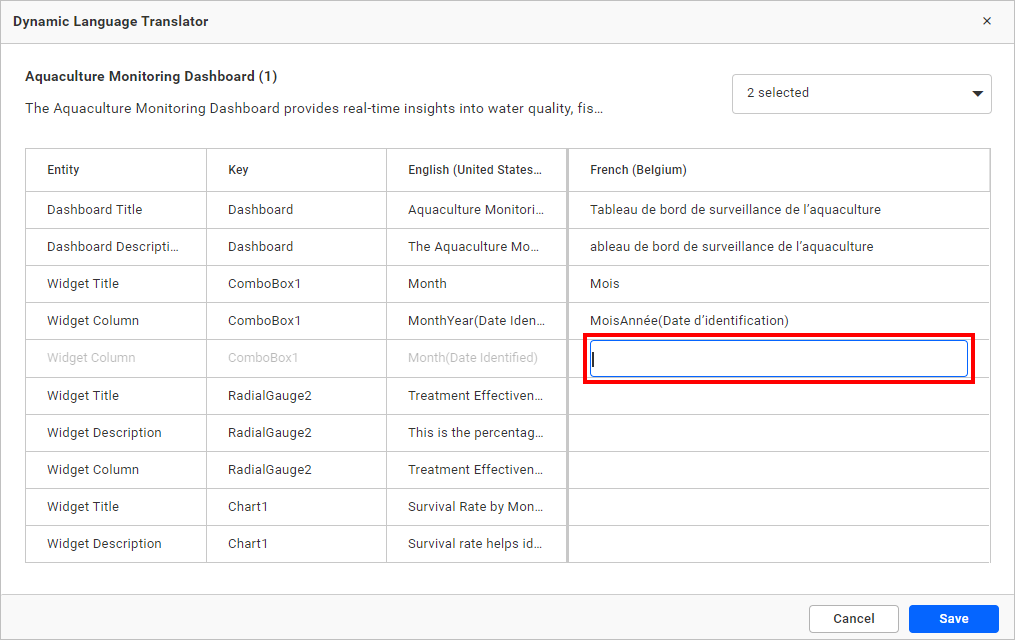
Saving and Publishing
Once you have input the translated content for the newly added language, be sure to save your changes.
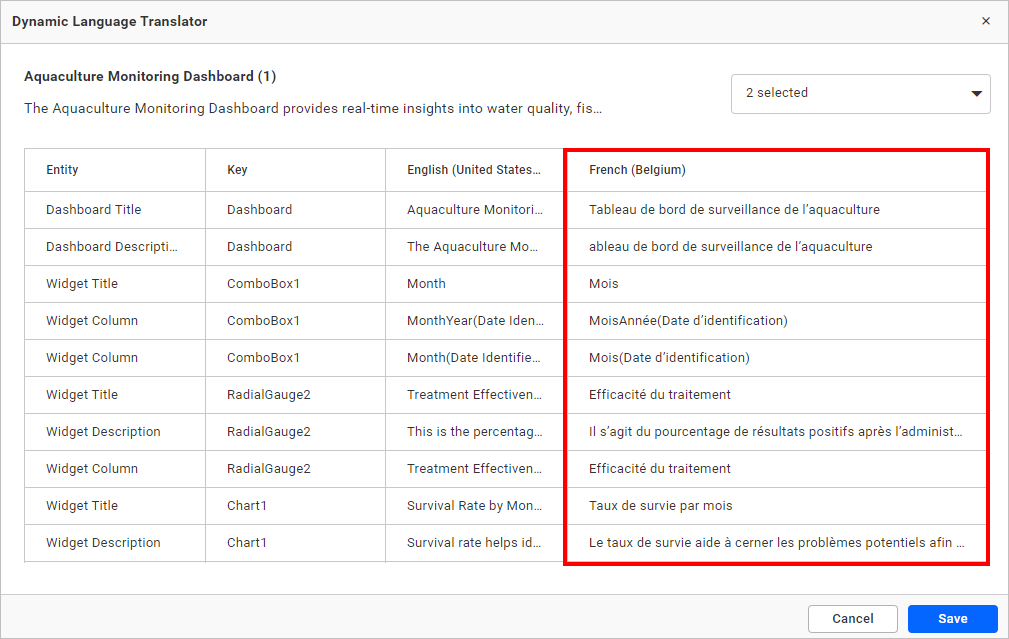
After saving the changes, you can view the translated content in the preview and publish sections of the dashboard. You’ll see a dropdown menu that lets you switch between languages, with the default language set to en-US.
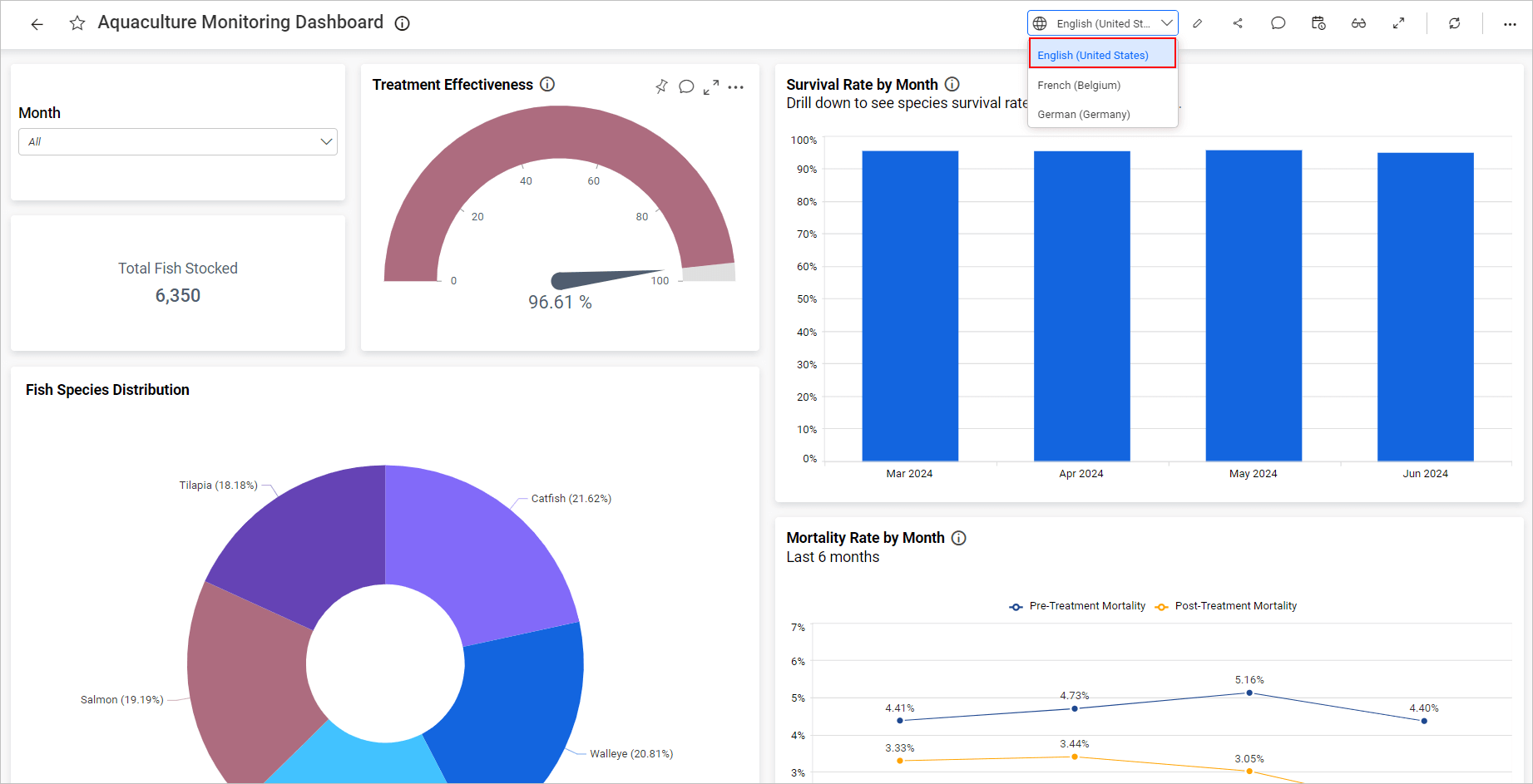
When you select a different language from the dropdown menu, the content will automatically refresh in all applicable sections of the dashboard, as illustrated below.
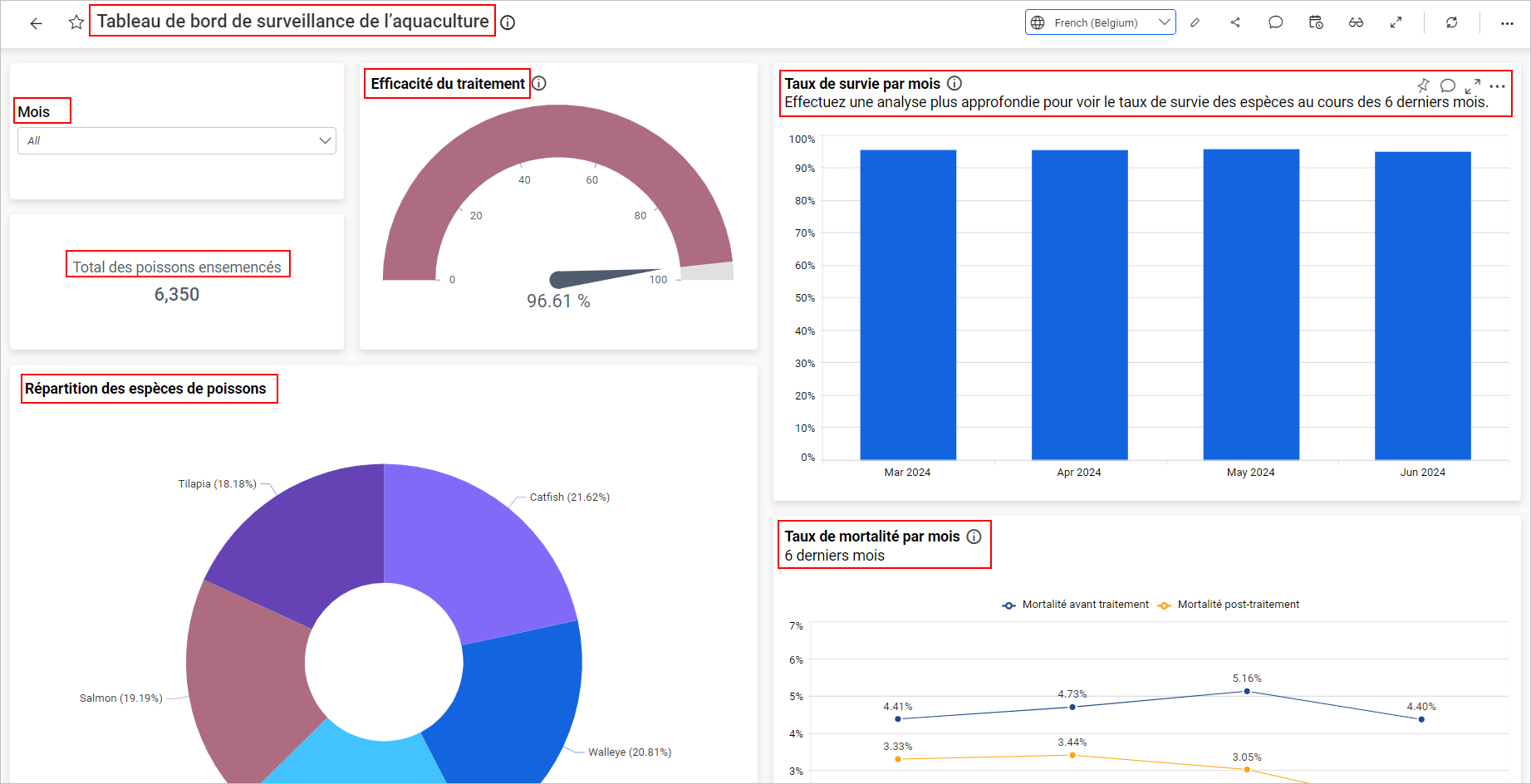
With the Dynamic Translator, you can effortlessly handle multilingual content in your dashboards, providing users with a smooth experience in their preferred language.
Dynamic Translator Support in Legend Customization
You can customize the legend content (both individual and group) for chart widgets based on the dynamic languages applied in the Dynamic Translator window at the dashboard level.
The applied dynamic languages are listed in the dropdown menu within the Legend customization dialog, and you can modify the legend content by inputting text that corresponds to the English text as follows.
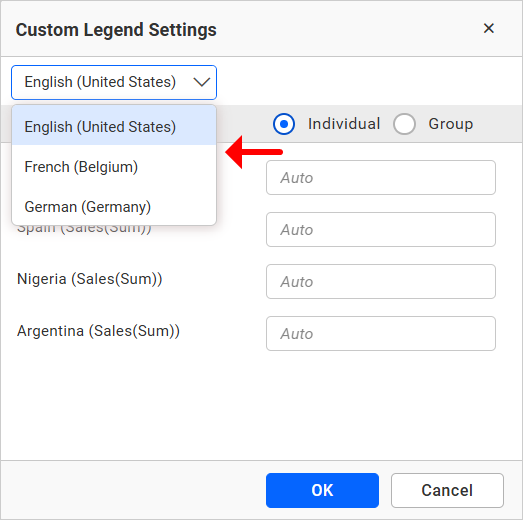
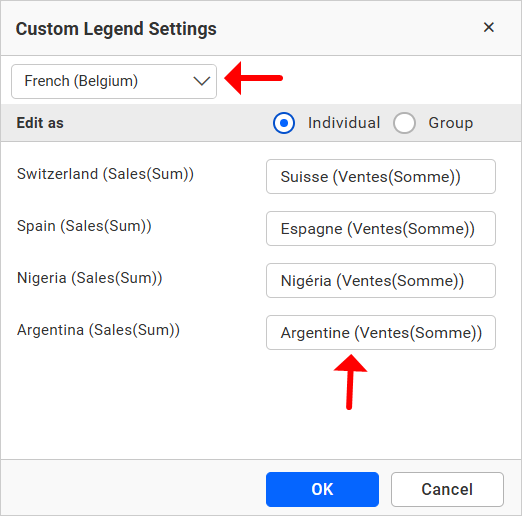
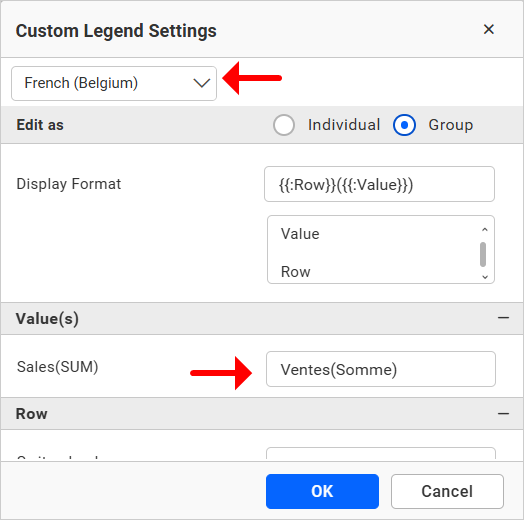
Save the customized text and preview or publish the dashboard. You’ll see a dropdown menu that allows you to switch between languages, with the default language set to en-US. Switching between the different languages automatically refreshes the widget’s legend content.
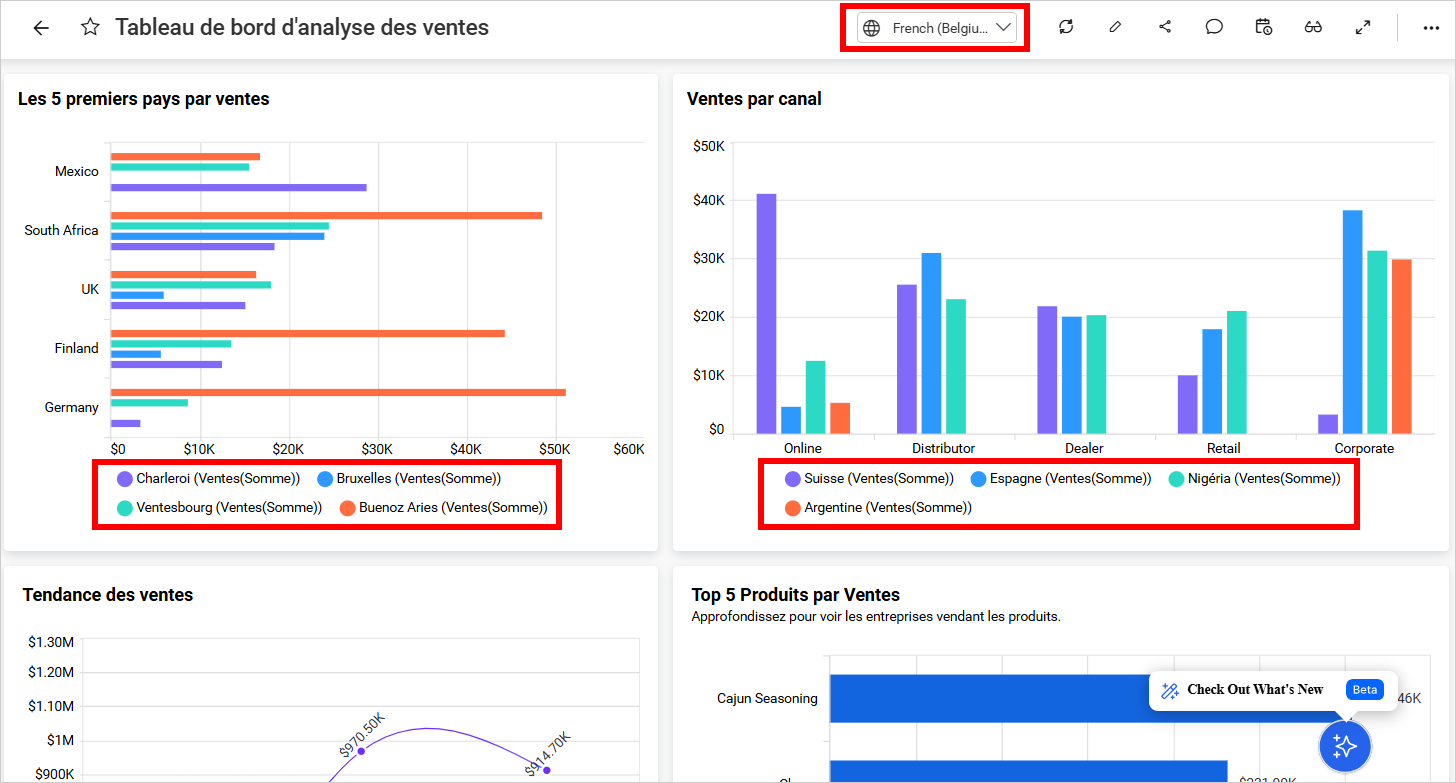
- Accessing the Dynamic Translator
- Adding a New Language
- Translating Content
- Saving and Publishing
- Dynamic Translator Support in Legend Customization
Having trouble getting help?
Contact Support- Accessing the Dynamic Translator
- Adding a New Language
- Translating Content
- Saving and Publishing
- Dynamic Translator Support in Legend Customization
Having trouble getting help?
Contact Support