Refresh Dashboard
Bold BI allows you to configure the scheduled refresh of a dashboard. Either the entire dashboard or specific widgets within a dashboard can be automatically refreshed based on a timer.
How to enable automatic refresh for a dashboard?
To enable automatic refresh for a dashboard:
Open the dashboard for which automatic refresh needs to be scheduled.
Click on the Refresh Settings option in the toolbar to open the Refresh Settings dialog.
Select Enable Autorefresh and click OK.
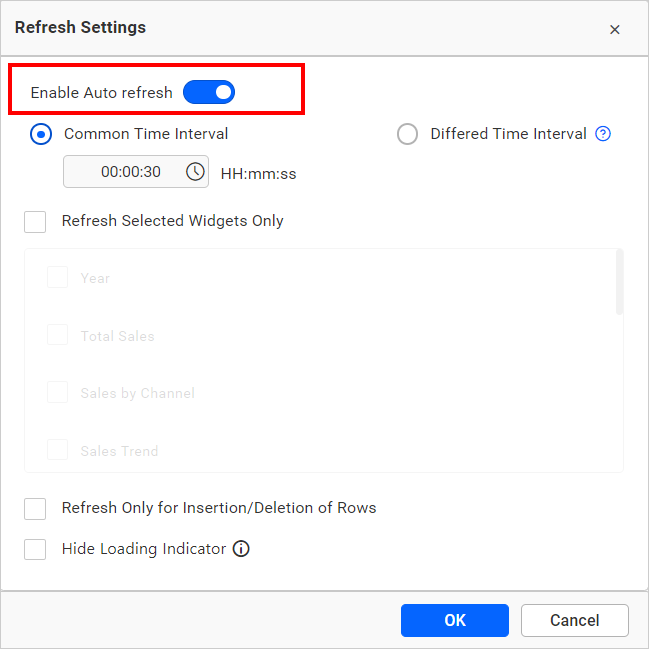
How to set the timer for automatic refresh at common time interval?
Automatic refresh at a common time interval will be set to 30 seconds by default. To set a different time interval,
Please select Enable Autorefresh in the Refresh Settings dialog.
Next, choose Common Time Interval in the dialog.
Set the time interval to a minimum of 30 seconds. Then, click OK.
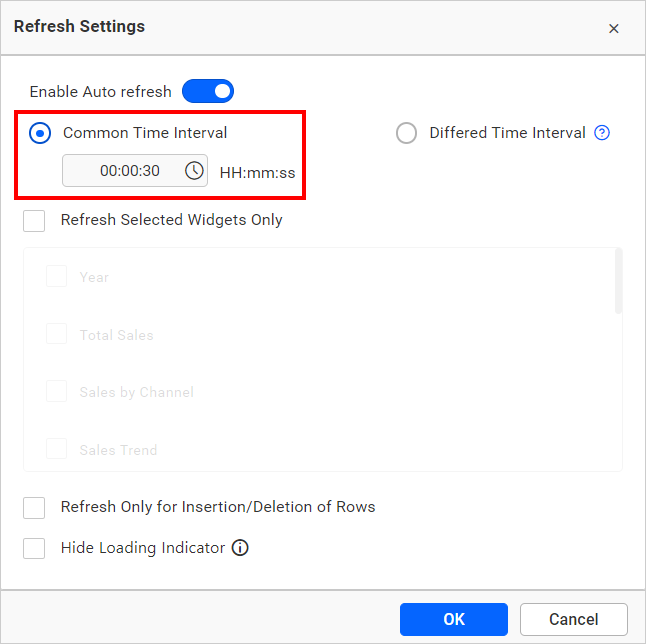
How to enable automatic refresh at common time interval for particular widgets in a dashboard?
Automatic refresh at a Common Time Interval for specific widgets can be configured through the Refresh Settings dialog.
Select Enable Autorefresh in the dialog.
Select Common Time Interval in the dialog.
Select Refresh Selected Widgets Only. This will enable the widgets listed below to be refreshed.
Select the widgets that you want to be automatically refreshed. Click OK.
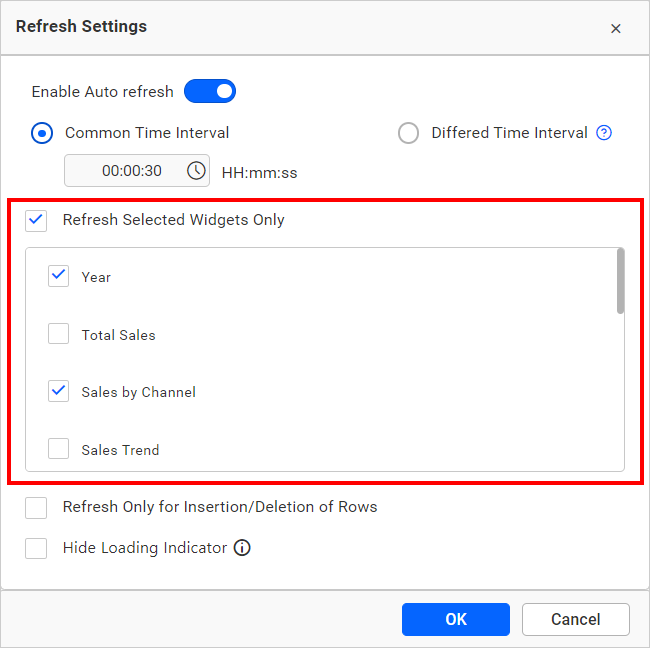
How to enable automatic refresh at differed time interval for particular widgets in a dashboard?
Automatic refresh at Differed Time Interval for specific widgets can be configured through the Refresh Settings dialog.
Select Enable Autorefresh in the dialog.
Choose a Different time interval in the dialog. This will activate the list of widgets below it.
Select the widgets that you want to be refreshed automatically. A time interval will be enabled for each selected widget.
The default interval is set to 30 seconds. You can adjust the time interval, which can range from a minimum of 30 seconds. Click OK.
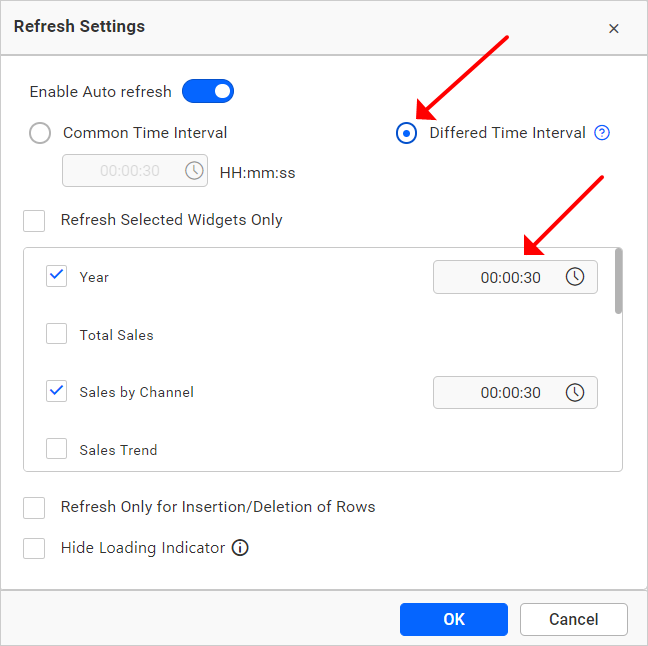
How to enable automatic refresh only for any record insertion or deletion in the associated database?
Automatic refresh will keep track of changes in data, even if it is an update to an existing record. To refresh only on new insertions or deletions of records,
select Enable Autorefresh in the dialog.
Select Refresh Selected Widgets Only at Common Time Interval if required. This will enable the widgets listed below to automatically refresh at a common time. Select the widgets that you need to be refreshed automatically.
Similarly, select Different Time Interval if required. This will enable the widgets listed below it. Select the widget and set the time for it to be refreshed automatically.
Select Refresh Only for Insertion or Deletion of Rows and click OK.
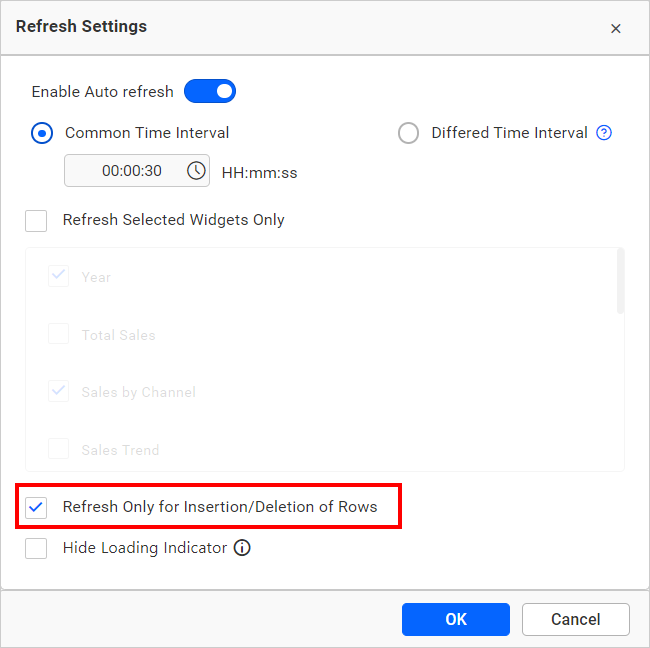
How to hide loading indicator for automatic refresh?
Select Enable Autorefresh in the dialog.
Select Hide Loading Indicator to hide the loading indicator while refreshing widgets based on the Common Time Interval or Diferred Time Interval. Click OK.
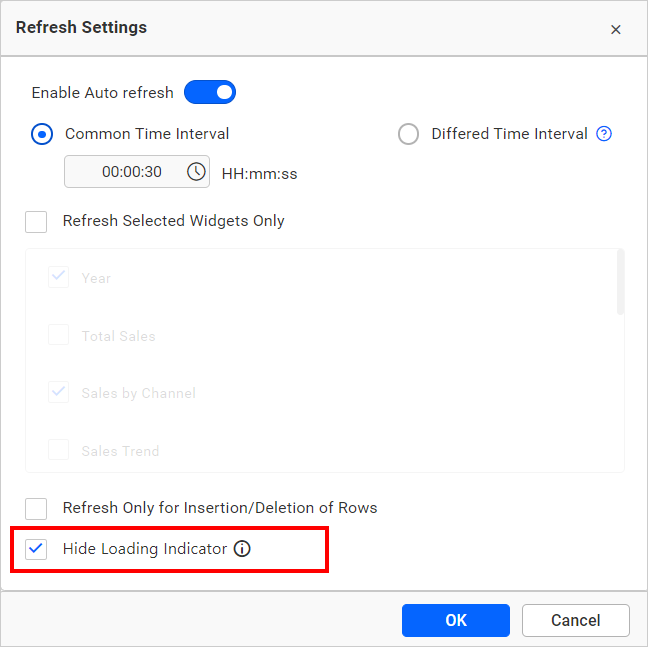
Refresh time updation in UI.
-
In dashboard banner:
The refresh time will be updated on the dashboard banner as follows:
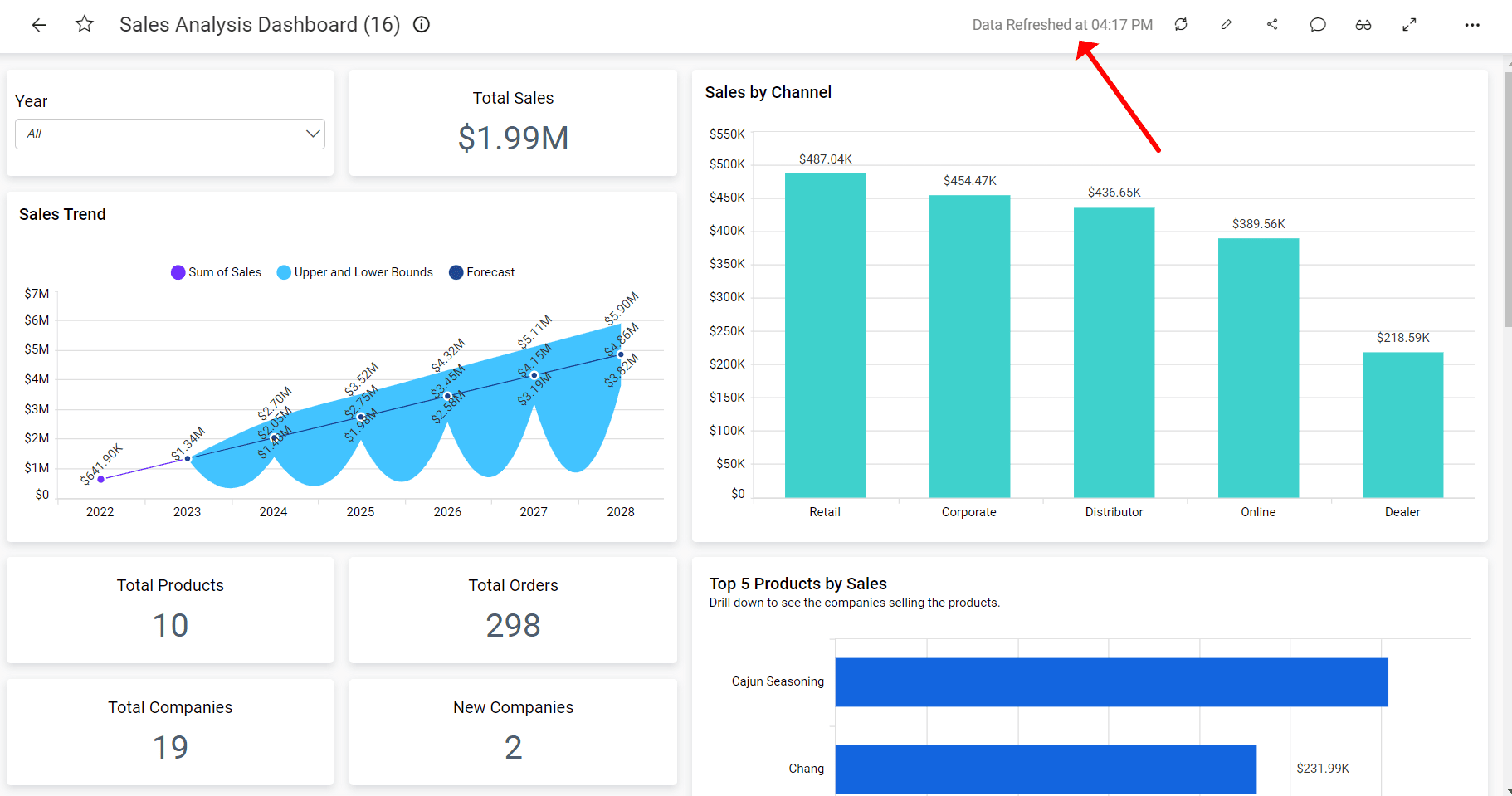
The refresh time will be updated in the dashboard banner when the refresh setting is configured as follows:
-
When the
Common Time Intervalis active and theRefresh Selected Widgets Onlyoption is disabled.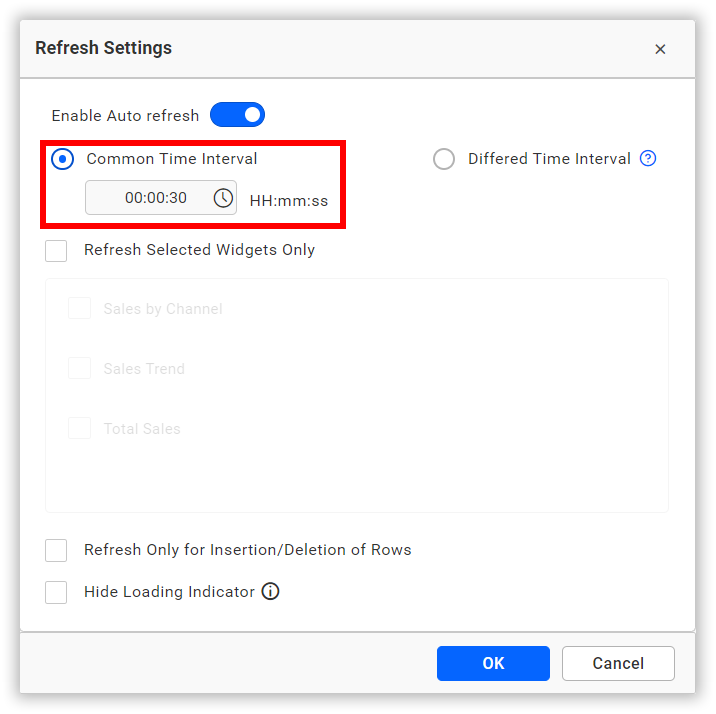
-
When the
Common Time Intervalis active, theRefresh Selected Widgets Onlyoption is enabled, and all of the widgets are selected.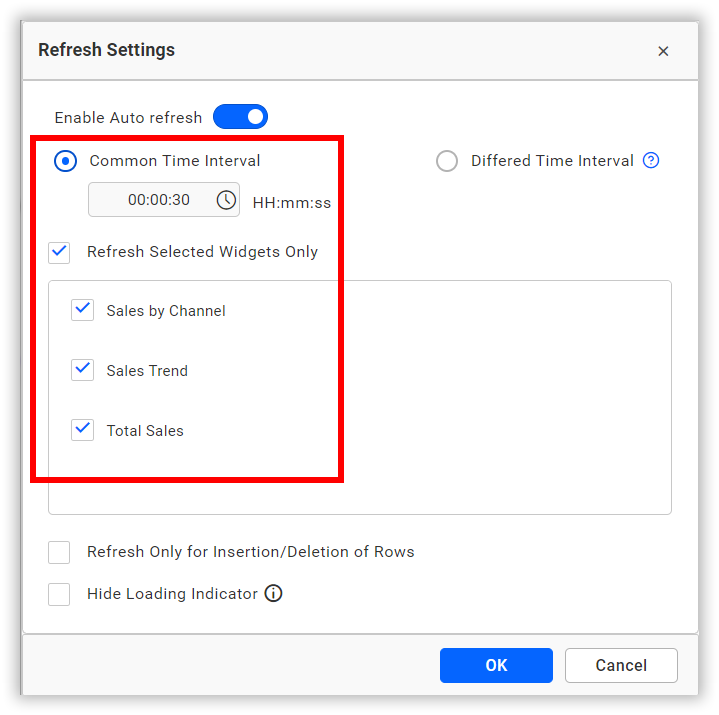
-
-
In widget header:
The refresh time will be updated on the widget header as follows:
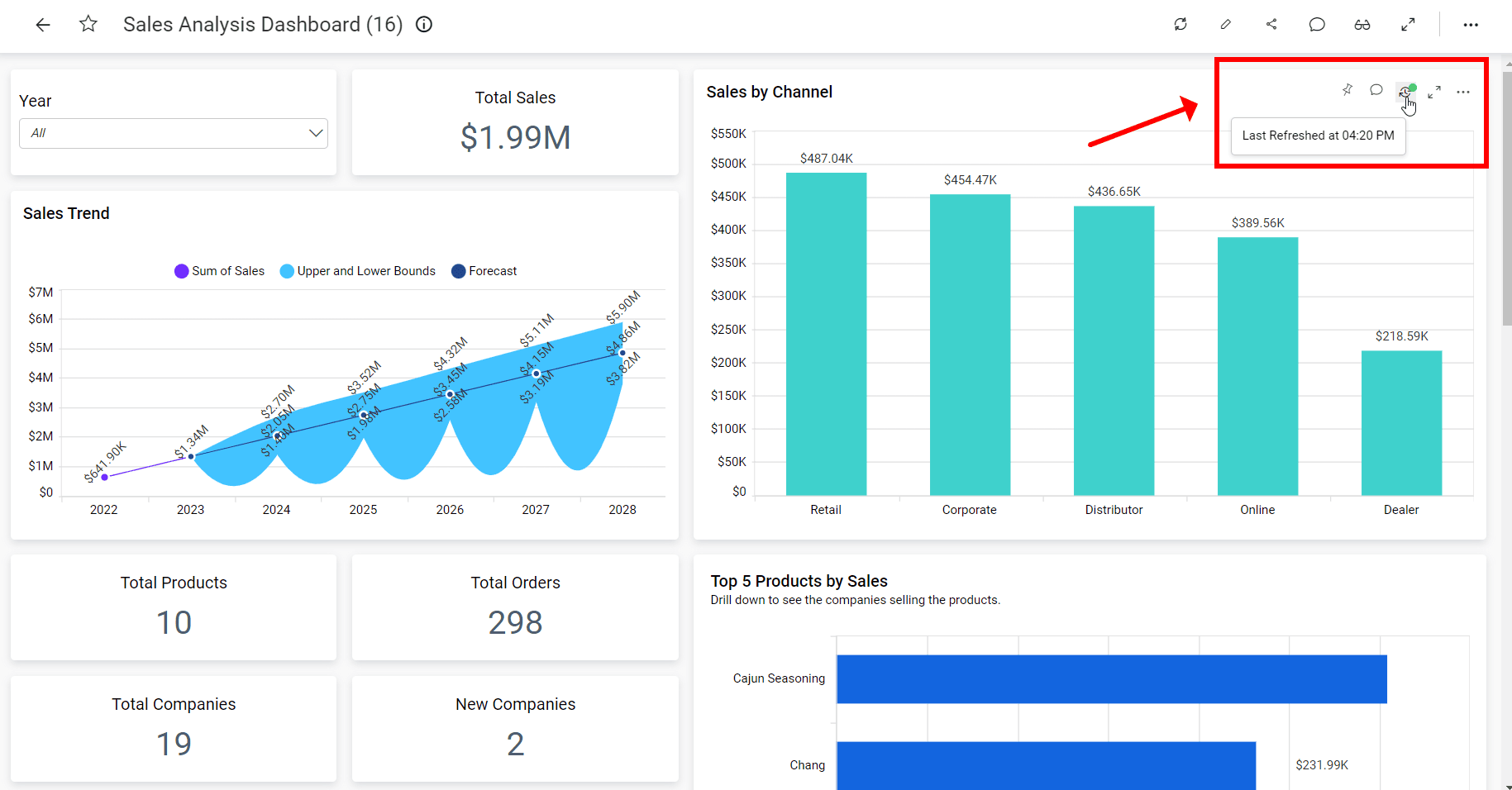
The refresh time on the widget header will be updated when the refresh setting is configured as follows:
-
When the
Differed Time Intervaloption is enabled.
-
When the
Common Time Intervalis active and theRefresh Selected Widgets Onlyoption is enabled, but not all of the widgets are selected.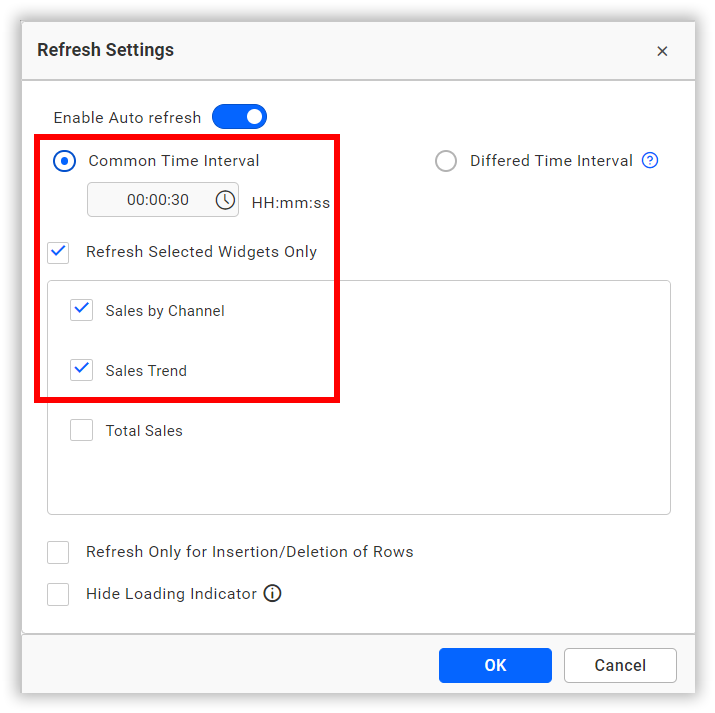
-
NOTE: This functionality will only work on BoldBI version 6.19 or higher.
- How to enable automatic refresh for a dashboard
- How to set the timer for automatic refresh at common time interval
- How to enable automatic refresh at common time interval for particular widgets in a dashboard
- How to enable automatic refresh at differed time interval for particular widgets in a dashboard
- How to enable automatic refresh only for any record insertion or deletion in the associated database
- How to hide loading indicator for automatic refresh
- Refresh time updation in UI
- How to enable automatic refresh for a dashboard
- How to set the timer for automatic refresh at common time interval
- How to enable automatic refresh at common time interval for particular widgets in a dashboard
- How to enable automatic refresh at differed time interval for particular widgets in a dashboard
- How to enable automatic refresh only for any record insertion or deletion in the associated database
- How to hide loading indicator for automatic refresh
- Refresh time updation in UI