Collaboration in the Bold BI
This section explains how to collaborate with other users in the Bold BI cloud by commenting on dashboards.
The Collaboration feature in Bold BI allows users to write comments on a dashboard to share with other users who have access to the dashboard. It is useful for tracking events and providing insights into those events. Users can also add links to other dashboards or any external websites.
Anyone with access to a dashboard can post, edit, reply, and delete comments, as well as mention users in those comments. When a comment is added to a dashboard, users who have notifications enabled in their profile will receive email and system notifications. You can learn more about the Notifications in documentation.
Post a new comment
To post a new comment, open the dashboard and click on the comment icon in the top-right corner as shown in the following image.

Please type a comment in the text field and click Post to save the comment to the dashboard.
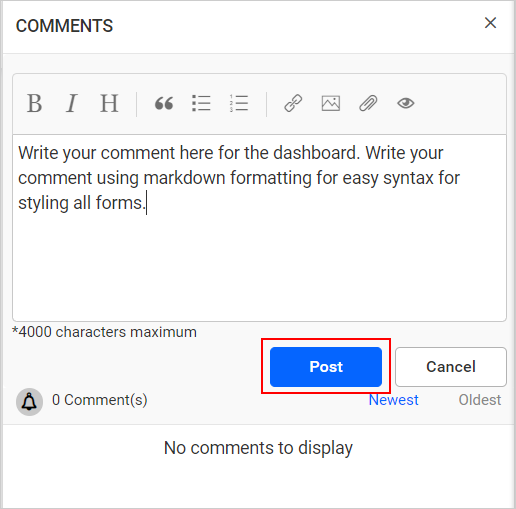
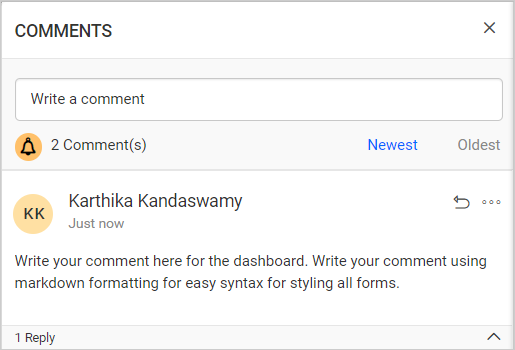
NOTE: Clipboard images can also be added along with comments by simply copying an image and pasting it in the text area.
Reply to a comment
To reply to a comment, click on the Reply icon in the comment as shown in the following image.
![]()
Type the reply in the text area and click Reply to save it in the dashboard.
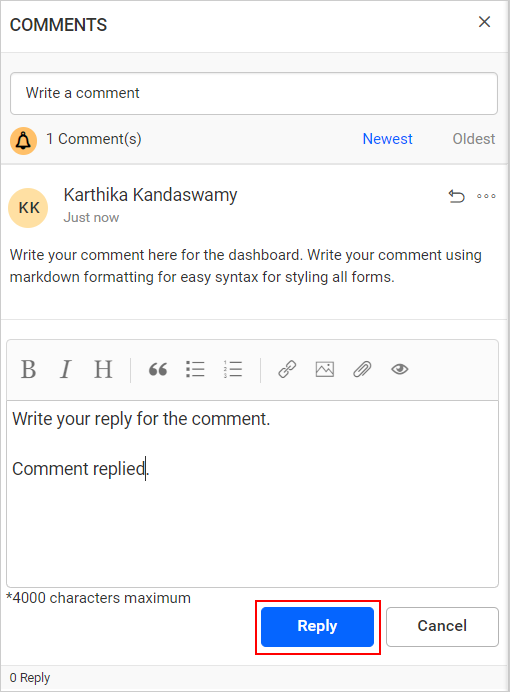
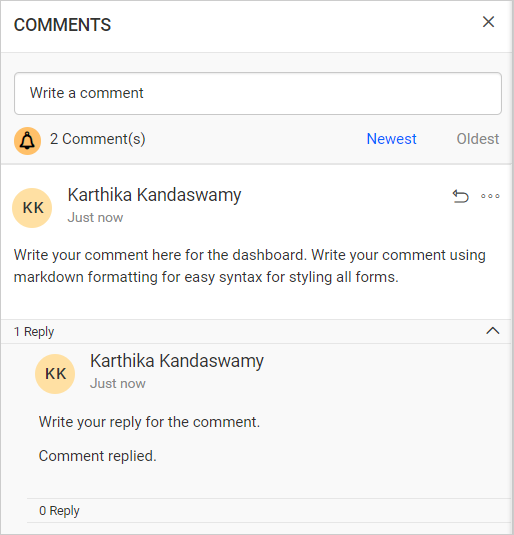
NOTE: You can also reply to a comment that has already been replied to. This can be done multiple times.
Edit a comment
To edit a comment, click on Actions to see more options available for a comment or reply. Then, click on Edit, as shown in the following image.
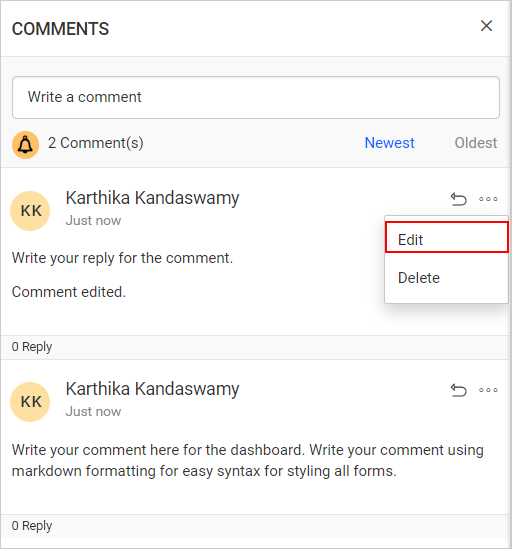
Edit the comments and then click Save to save your changes.
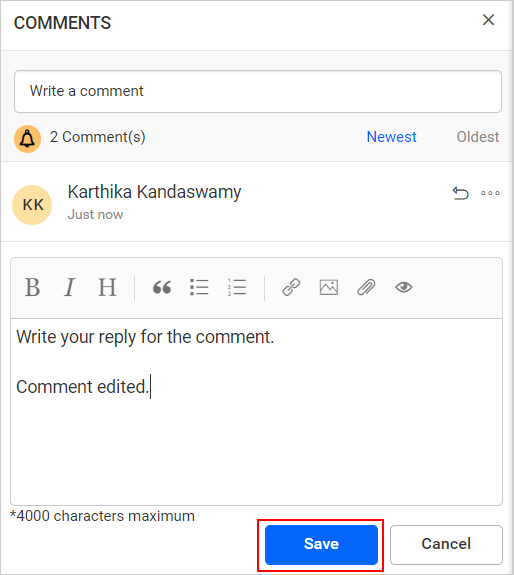
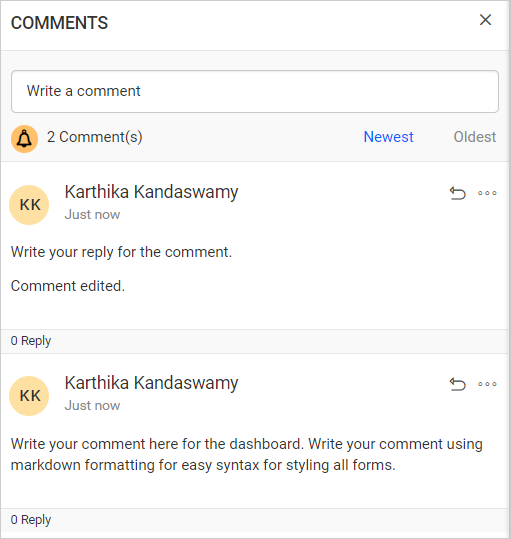
NOTE: Only the user who added the comments can update them.
Delete a comment
To delete a comment, click the Actions button to see more options available for a comment or a reply, and then click Delete as shown in the following image.
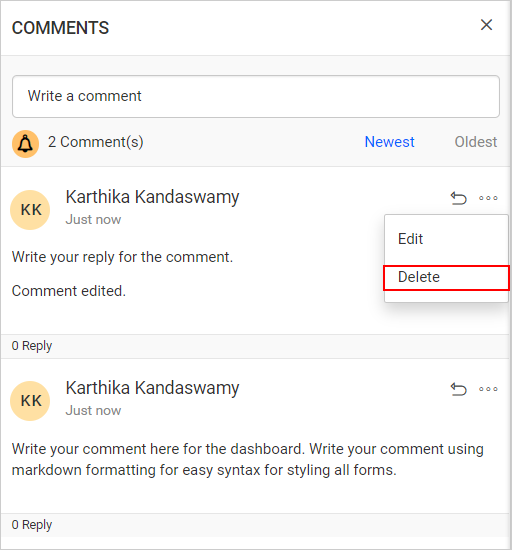
NOTE: Only the admin and the comment owner can delete the comments.
Show parent comment of a reply
To view the parent comment of a reply or to see which comment a reply has been posted to, click on Actions and then click on the Show Parent button as shown in the following image.
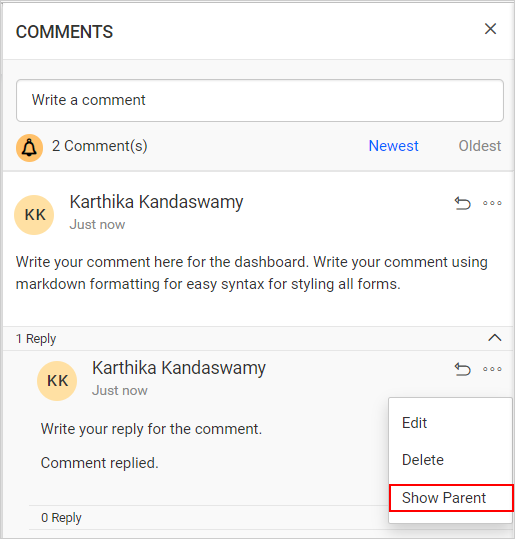
By clicking show parent, the parent comments of a reply are highlighted.
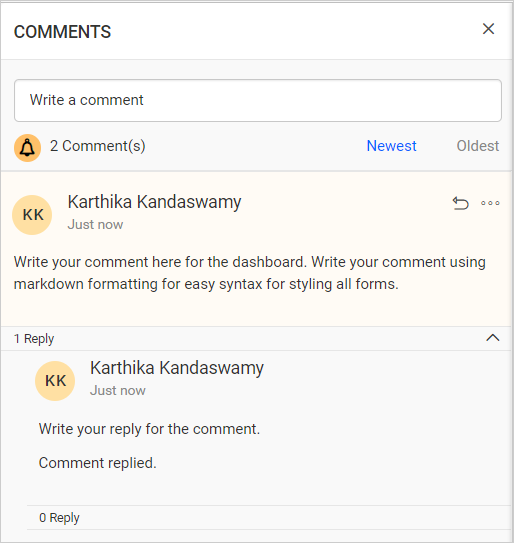
Mention Users in comments
Users can be mentioned in comments to notify them about the comments by email.
To do this, type @ followed by the user’s name, and then select the user from the list of possible names to mention them in a comment.
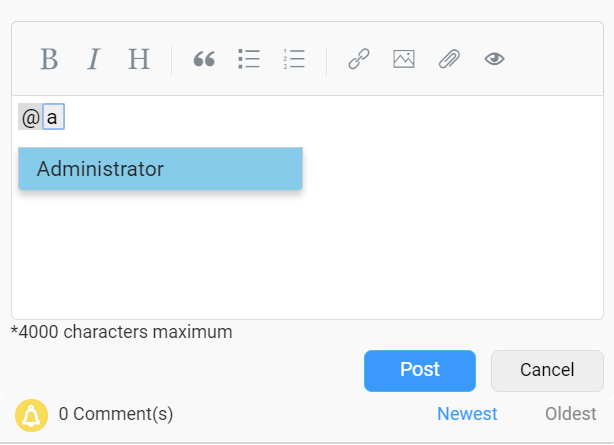
NOTE: Users with dashboard access can mention other users with access to the dashboard.
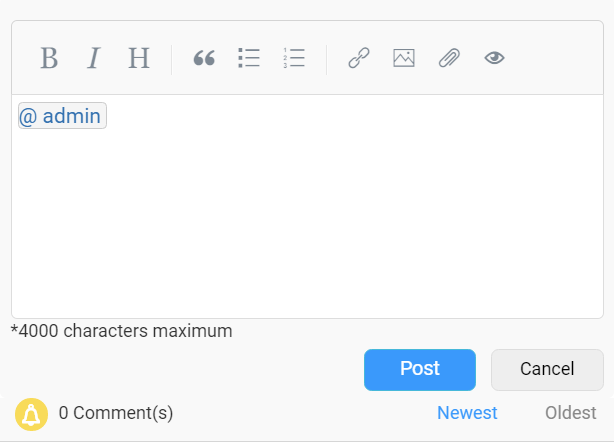
NOTE: The previous options - Post a new comment, reply to a comment, edit a comment, delete a comment, and show the parent comment of a reply - apply to widgets inside a dashboard. Click on the Commenting Dashboard for more details about dashboard and widget commenting.
Notification
Whenever dashboards or widgets receive comments, users will be notified in two different ways:
- System notification.
- Email notification.
Learn more about the Notification.
NOTE: An email setting is not necessary for collaboration. If email settings are not configured, then email notifications will not be sent.
Related links
Blog Post - Collaborate with Business Dashboards Online Using Bold BI