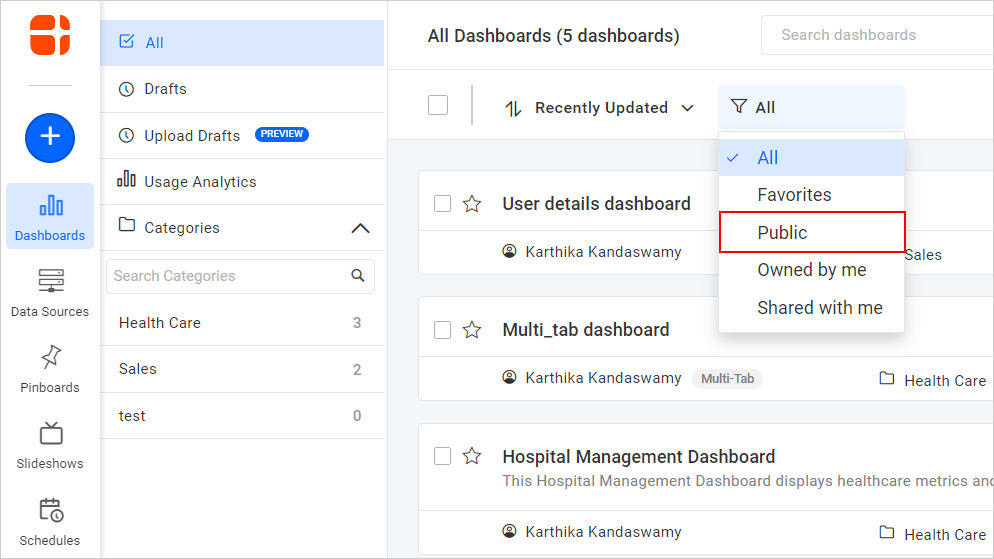Public Dashboard
This section explains how to make Dashboards public and private.
Public Dashboards are accessible to anonymous users who have the Dashboard link.
Private Dashboards are accessible to registered users in Bold BI who have appropriate permissions.
Make public
The Make Public option is available only to the owner of the Dashboard.
Follow the steps below to make the Dashboard accessible to anonymous users:
-
Click on the context menu of the respective Dashboard and choose the
Make Publicoption.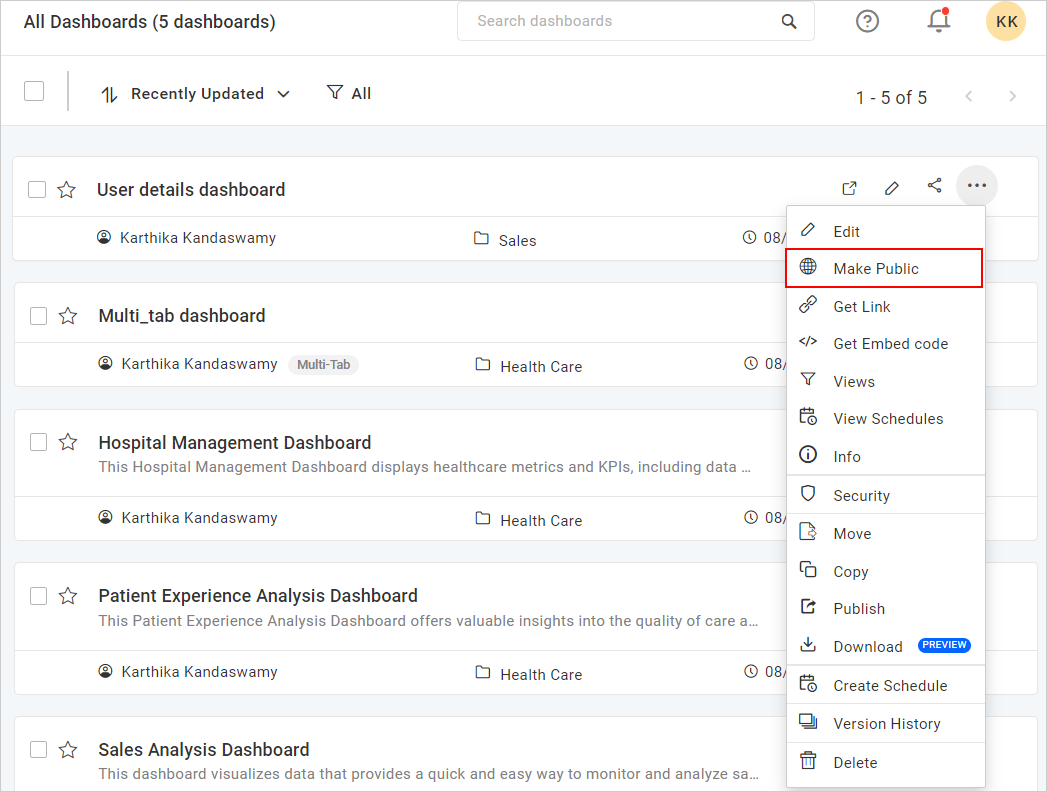
-
Click on
Make Publicin the following confirmation dialog box.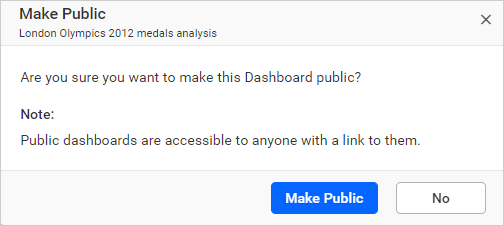
Once the Dashboard is made public, a dialog box with the Dashboard link is displayed.
Make Private
The Make Private option is available only to the owner of the Dashboard.
Follow the steps below to make the Dashboard accessible only to users in Bold BI who have appropriate permissions:
-
Click on the context menu of the respective Dashboard and choose the
Make Privateoption.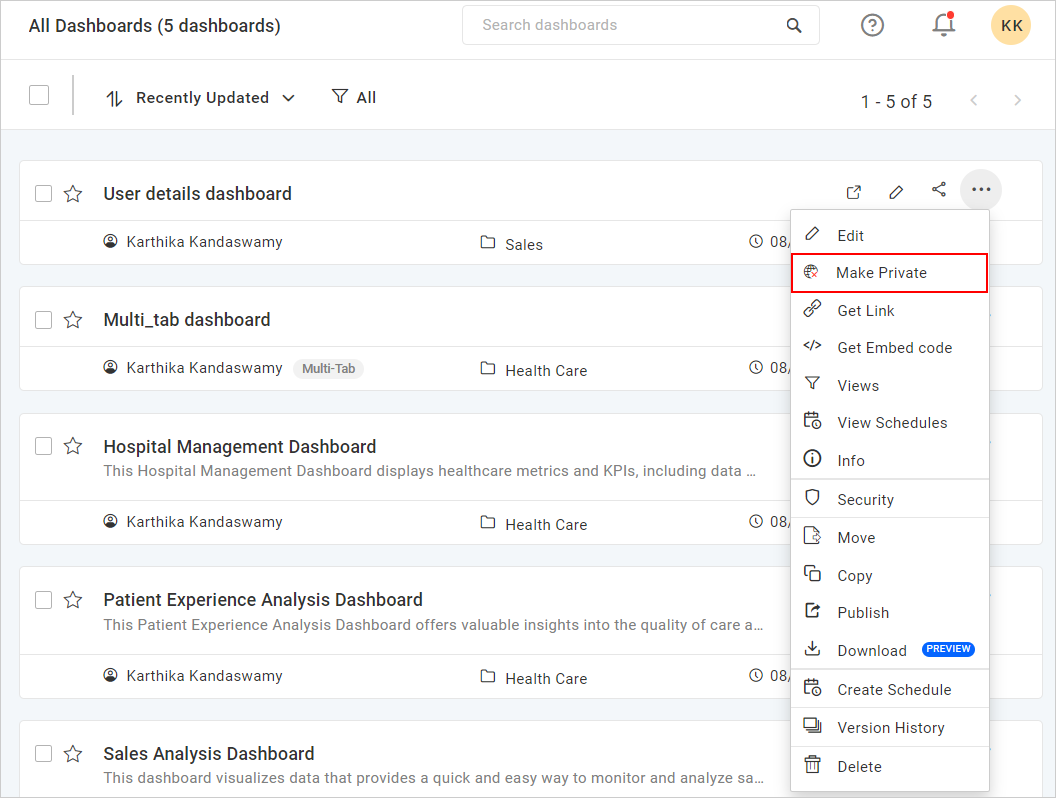
-
Click on
Make Privatein the following confirmation dialog box.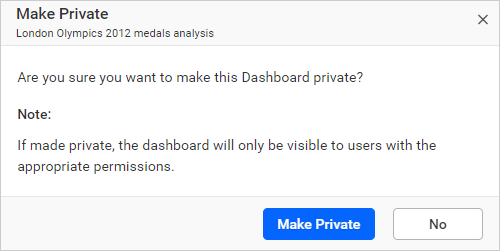
Once the Dashboard is made private, a dialog box with the confirmation message is displayed.
Public Dashboards
Public dashboards are listed under the public section as shown in the image below.