Dashboard Parameter – Iterative Mode
Iterative mode is a special feature that comes with the dashboard parameter. Iterative mode allows you to call an API iteratively by changing a particular query parameter or endpoint to bring all data into Bold BI. To see how the dashboard parameter works, refer to the Configuring Dashboard Parameters.
NOTE: We recommend using the Iterative mode dashboard parameter only for the extract mode. If used in live mode, the dashboard loading performance will be affected based on the number of iterations.
When to use Dashboard Parameter Iterative Mode?
Bold BI data source allows you to invoke a single API at a time. When connecting a data source in Bold BI, it will extract the data of a particular endpoint that was provided during the connection. However, sometimes it requires calling multiple APIs by just updating the query parameter or endpoint value alone. Here, the iterative mode comes into play to achieve this.
The iterative mode can be used only in the following cases:
-
Call multiple similar endpoints by just updating values such as query parameter, header, and more.
-
All APIs should return the same schema (Column name and type should be the same for all APIs).
Use case
Consider a project management software that provides an option to manage your project tasks on a sprint basis. You need to get all project information using the API endpoint. But the software allows you to get project IDs alone using the sprint API endpoint.
- Sprint API endpoint (It returns all the project ID and sprint metrics).
https://{testapi}/sprint/{sprint_ID}
- Project API endpoint (It returns the project details based on ID).
https://{testapi}/project/{project_ID}
Now, you can create a first data source with the sprint API which returns project IDs in that sprint. You can configure dashboard parameters in the iterative mode with the project ID column. Using that dashboard parameter, you can simply create another data source with the project endpoint to get project details for each project in that sprint.
Example
You can use the following API to see how the Dashboard Parameter Iterative mode works. This API returns all users in a single endpoint and also returns specific users based on ID.
https://reqres.in/api/users
https://reqres.in/api/users/{ID}
- Create a Web API data source using the API that returns all the users.
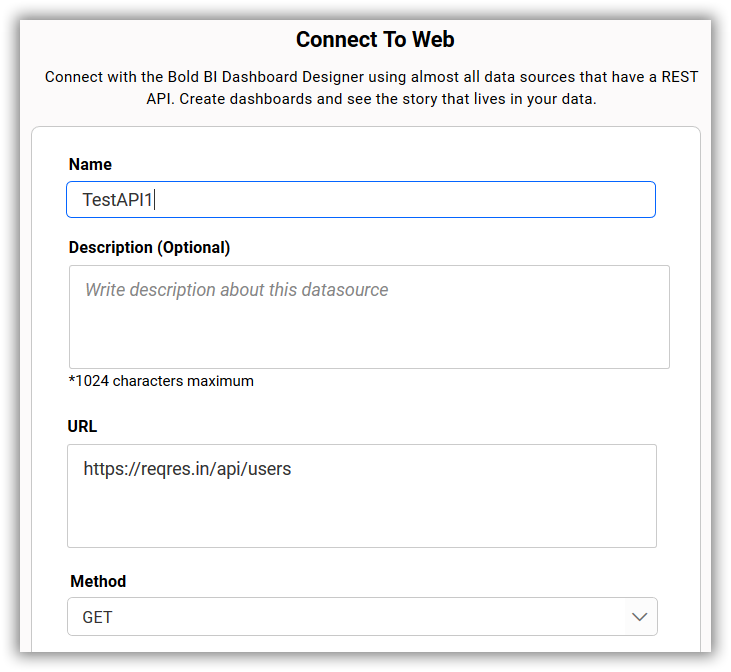
- Configure a dashboard parameter in the iterative mode using the column id.
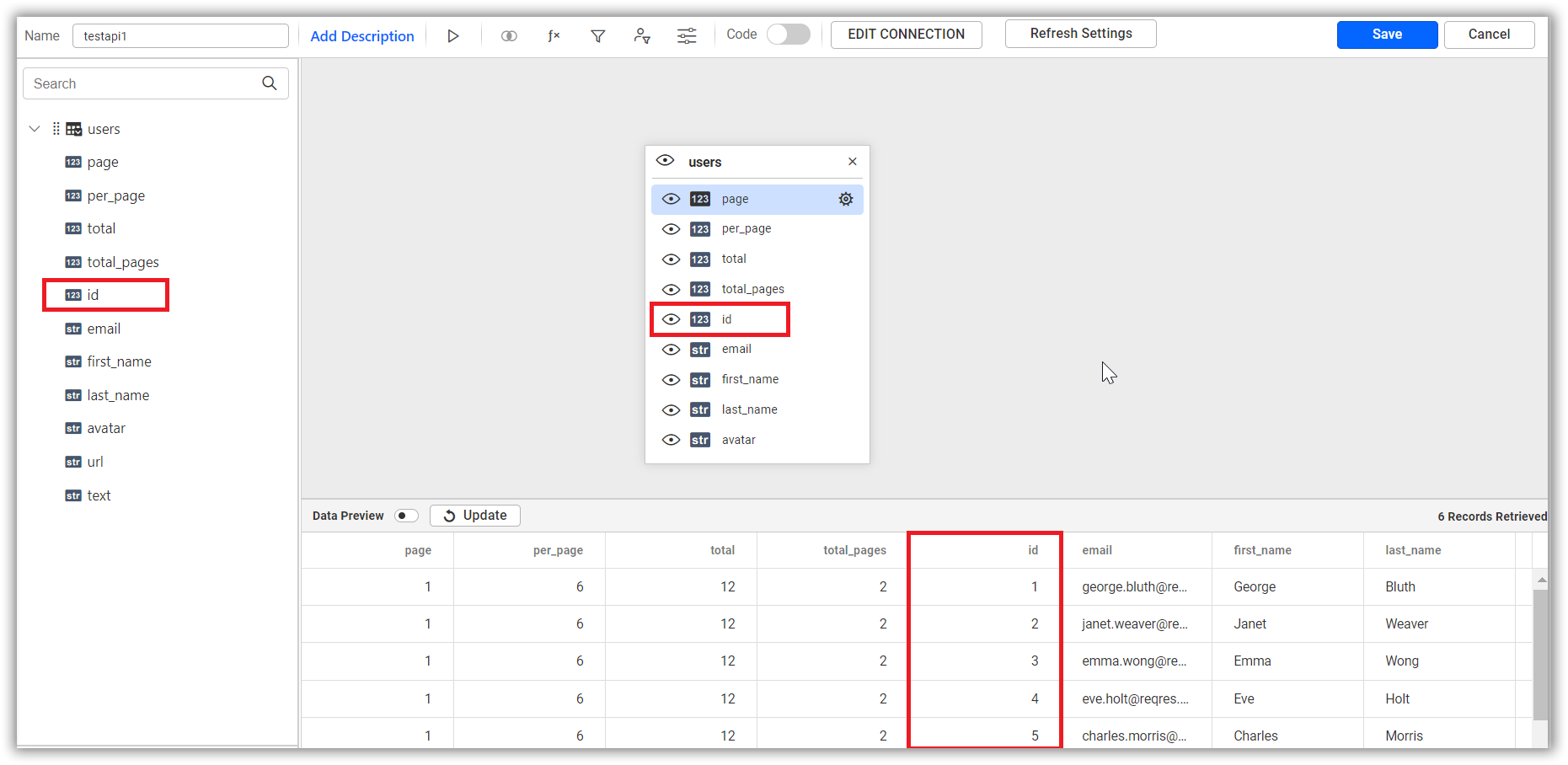
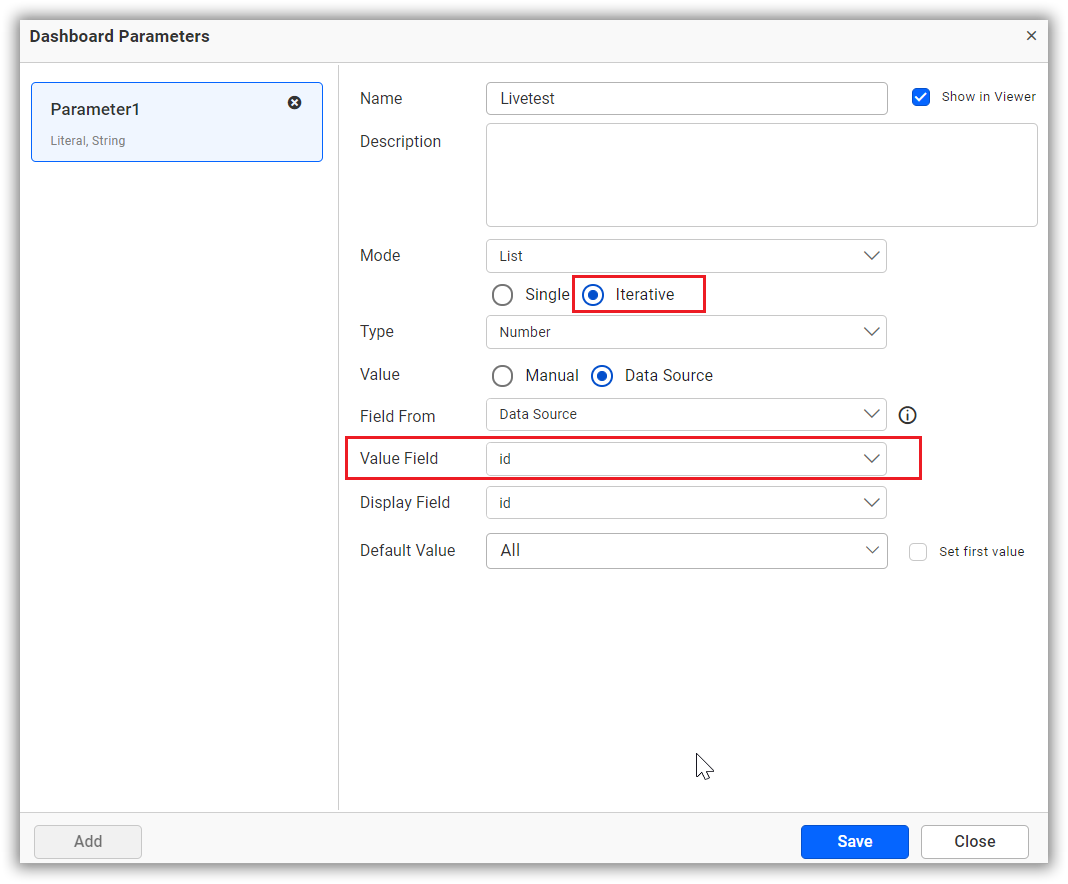
- Now, click to continue to the dashboard and create another data source from the designer page with the dashboard parameter.
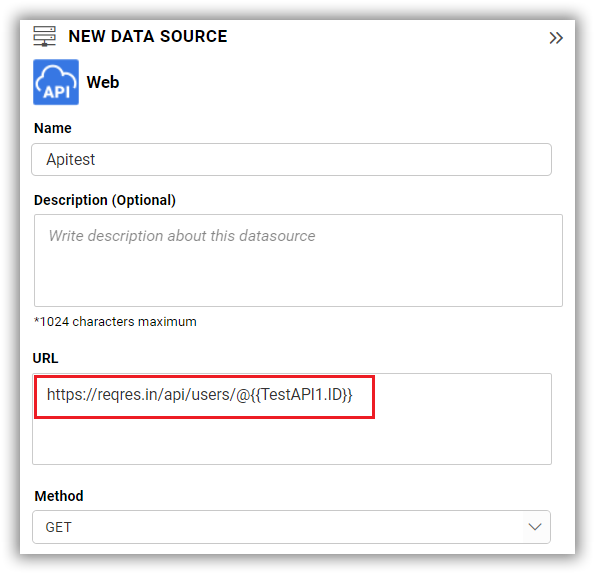
NOTE: You will see only single ID data in the data preview when connecting using the iterative mode dashboard parameter. But all data will get extracted after a successful connection.
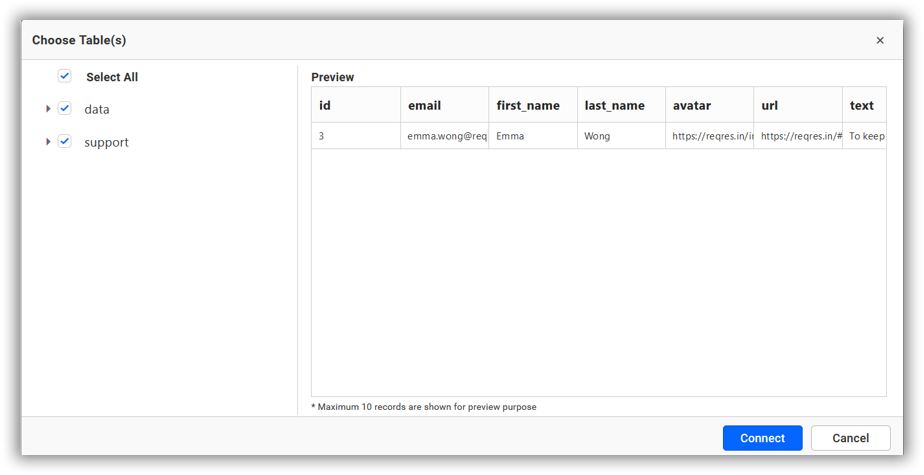
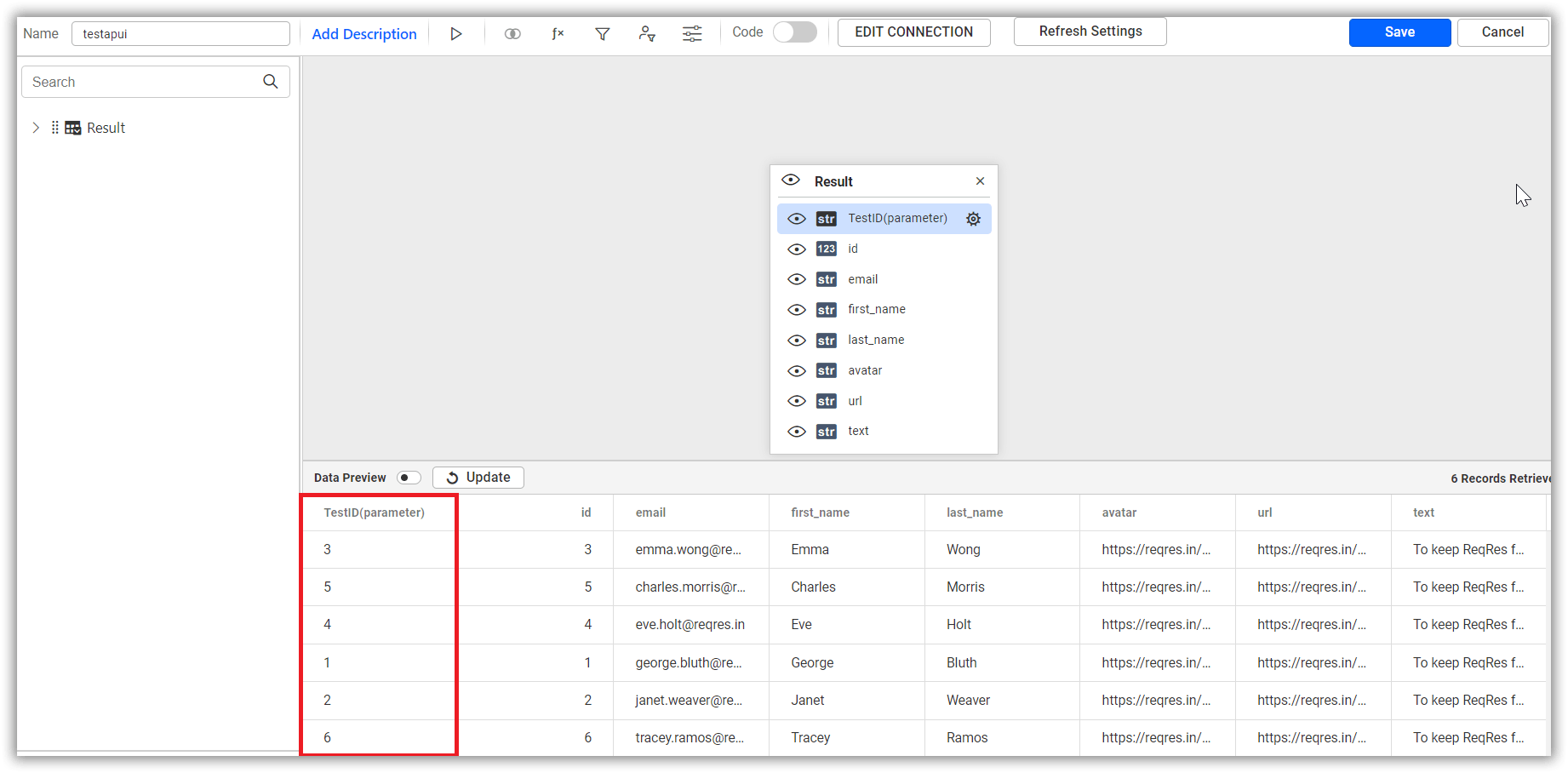
NOTE: We have added support for dashboard parameters to the data source connection. Please refer to this Datasource connector page to create a datasource using a dashboard parameter.
Limitation
You cannot use multiple iterative parameters in a single connection. It will throw a Multiple dashboard parameter of list type not supported in Bold BI error.
Having trouble getting help?
Contact SupportHaving trouble getting help?
Contact Support