Editing a Data Connection
You can edit a data connection using the following steps:
-
Click the
Data Sourcebutton in the configuration panel.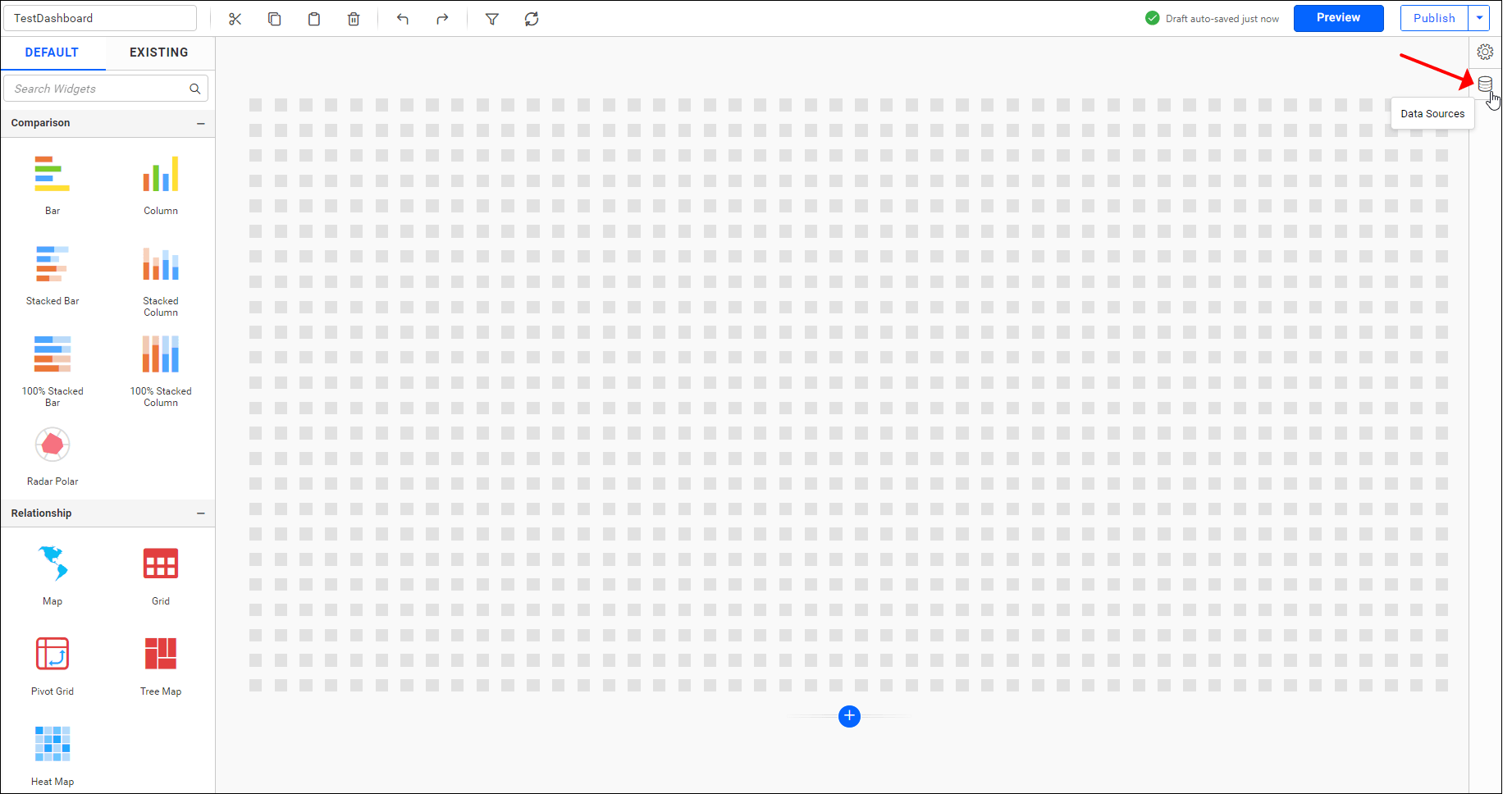
-
Select a data source listed in the data panel that you need to edit.
-
Click the highlighted icon to edit the selected data source connection.
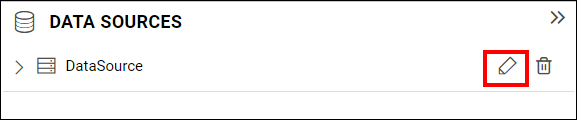
Now, the respective data source will be opened in the data design view to handle the modification.
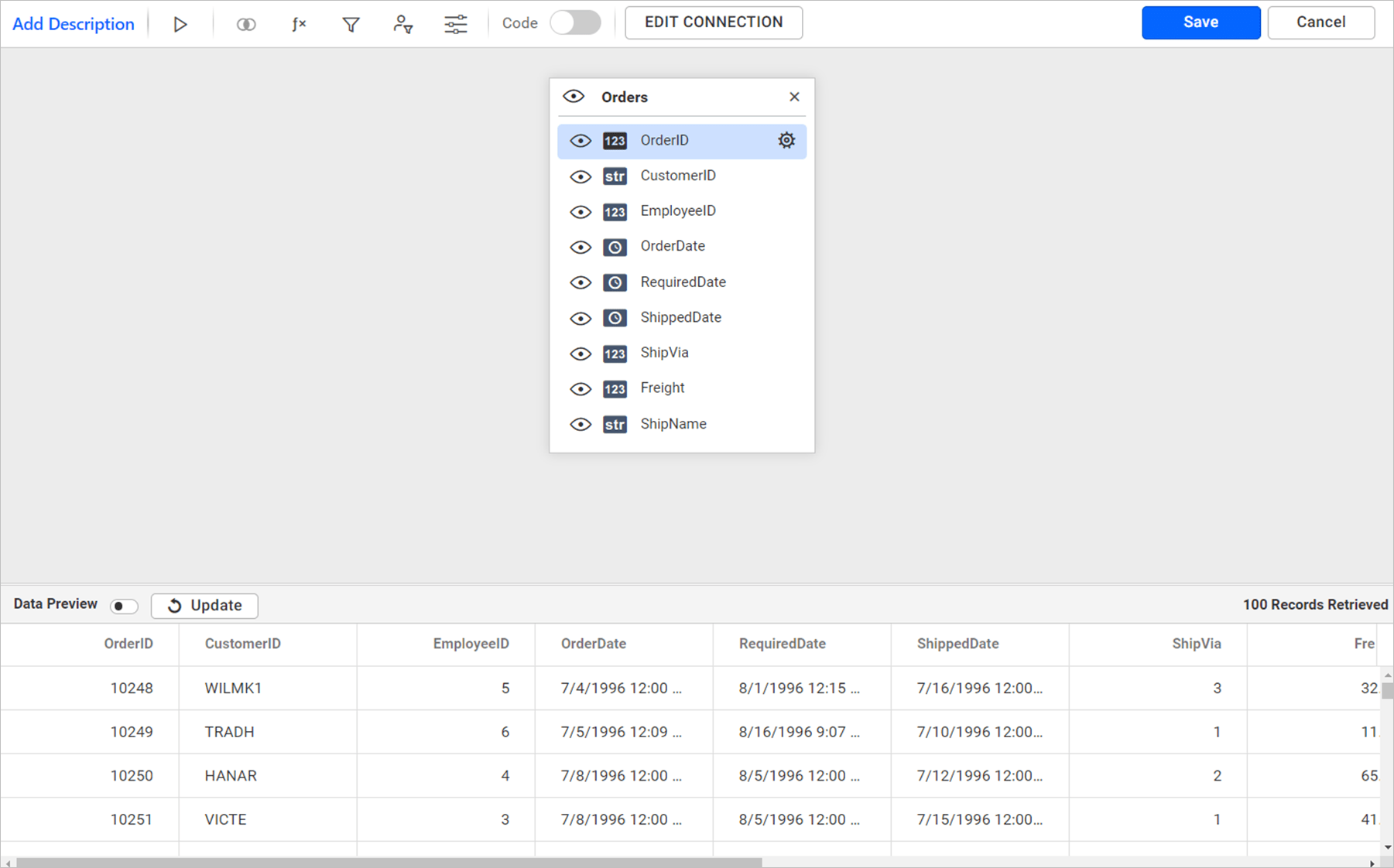
-
Click the
Edit Connectionin the data design window toolbar.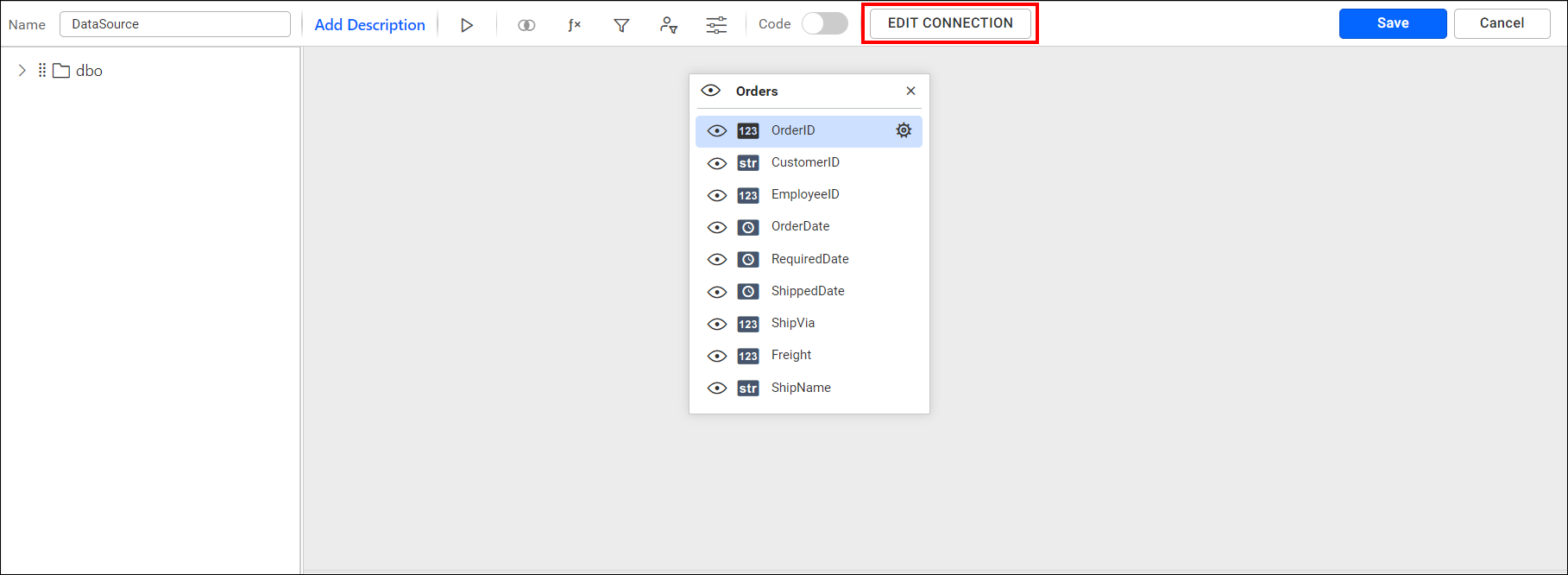
Now, the
Edit Connectiondialog opens.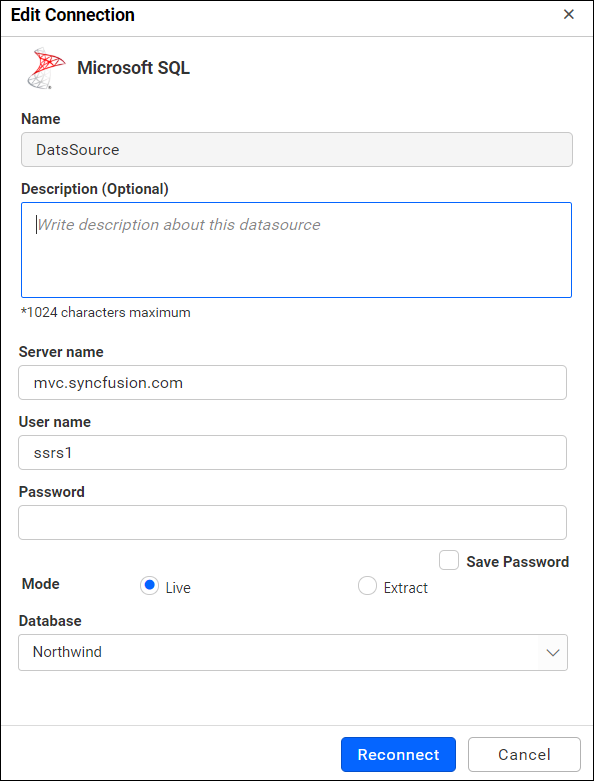
-
Make the necessary changes and click
Reconnect.
IMPORTANT: Reconnection will persist the dropped table(s), table relationships, data filters, and data configuration to widgets, unless the schema differs from the previous data connection. i.e., the reconnected database should have similar schema such as the previously connected database, which may exist in same or different location. If the reconnected database does not have a column that is available in previous one, reconnection will just ignore that column and its related settings and persist others. Beyond that level, reconnection will drop previous settings entirely.
NOTE: Cross-data source filter configuration handled in
Filters Configurationwindow can not be maintained on reconnection even the schema is similar.