Email Settings
To enable mail alerts for your pipelines, SMTP settings must be configured under the Settings tab in Email settings section.
Note: Sender mail configuration is mandatory if mail alerting needs to be enabled.
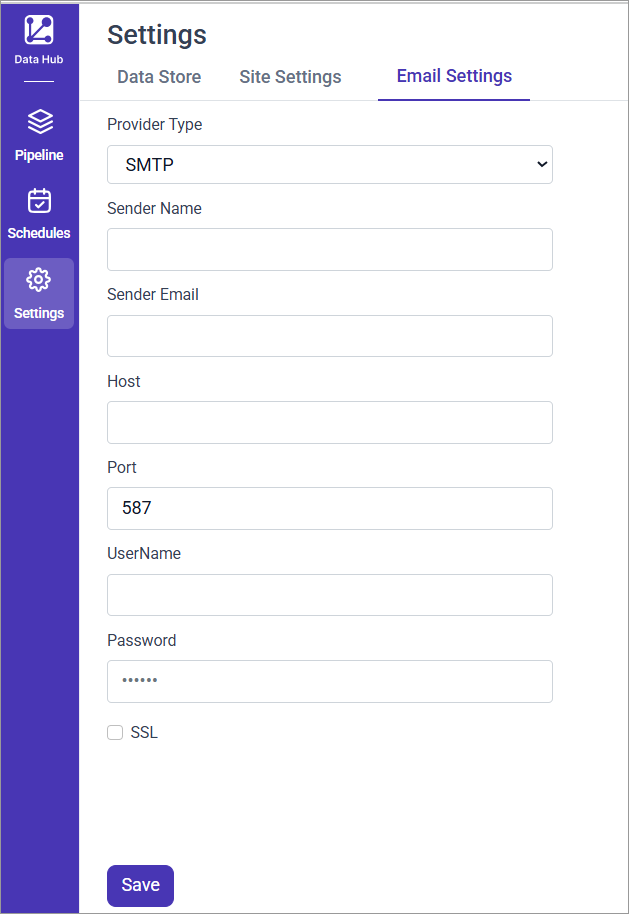
SMTP Configuration Fields
| Field | Description |
|---|---|
| Provider Type | Select the email service provider. Currently supports SMTP. |
| Sender Name | Name displayed as the sender in the recipient’s inbox. |
| Sender Email | The email address used to send notifications. |
| Host | The SMTP server host (e.g., smtp.gmail.com, smtp.office365.com). |
| Port | Port used for SMTP transmission. Typically 587 for TLS. |
| UserName | SMTP username (usually the same as the sender email address). |
| Password | App-specific password if using MFA/2FA. |
| SSL | Enable this option if your provider requires SSL instead of TLS. |
TLS vs SSL: Port
587typically uses STARTTLS, while port465uses SSL. Ensure the correct port and SSL setting are chosen based on your provider.
App Password
If multi‑factor authentication (MFA) is enabled, generate an App Password from your Google Account.
If MFA is enabled, generate an App Password from your Microsoft Account.
Saving the Configuration
After filling in all required fields and checking the SSL option (if necessary), click Save to store your SMTP settings. A confirmation message will appear near the Save button, indicating that the provided credentials are correct.
SMTP needs to be configured only once. These settings will be reused for all pipelines with mail alerting enabled.
Configure email recipients for pipeline alerts in schedule tab Mail Alert
Having trouble getting help?
Contact SupportHaving trouble getting help?
Contact Support