Manage Groups
This section explains how to add, edit, delete groups, as well as how to assign users and manage permissions for groups in Bold BI Embedded.
Groups are collections of users to which permissions can be assigned.
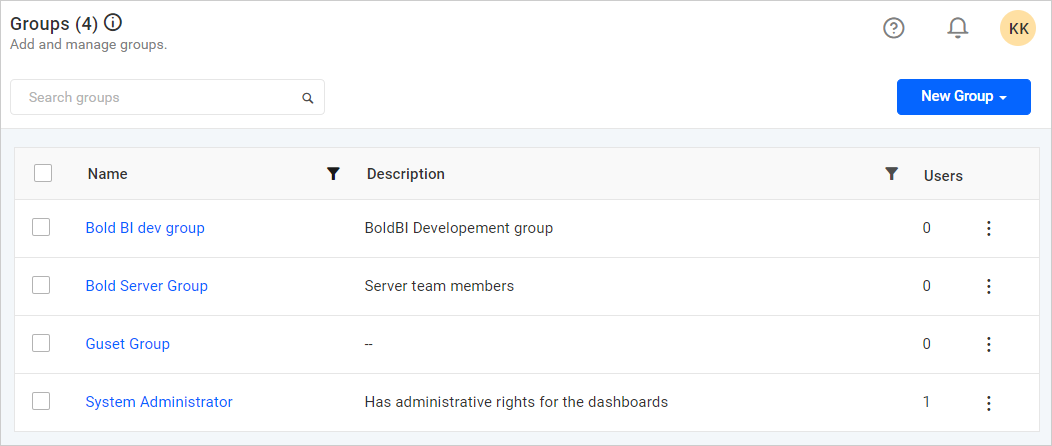
Add new group
To add a new group, click on New Group in the groups management page of Bold BI.
New groups can be added by providing a name and optional description for the group.
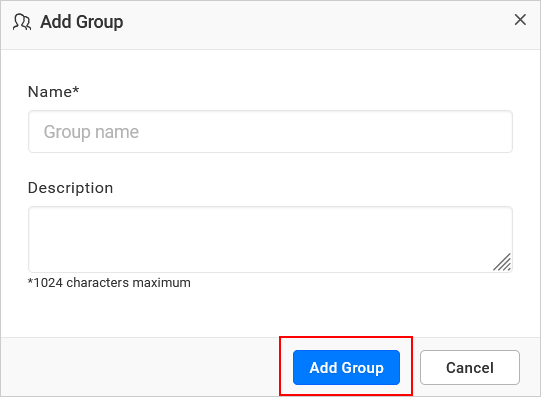
Fill out the form with the name and description, then click on Add. A new group will be created, and you canadd users or manage permissions for it.
Edit group
Group Information can be edited on the group’s edit page.
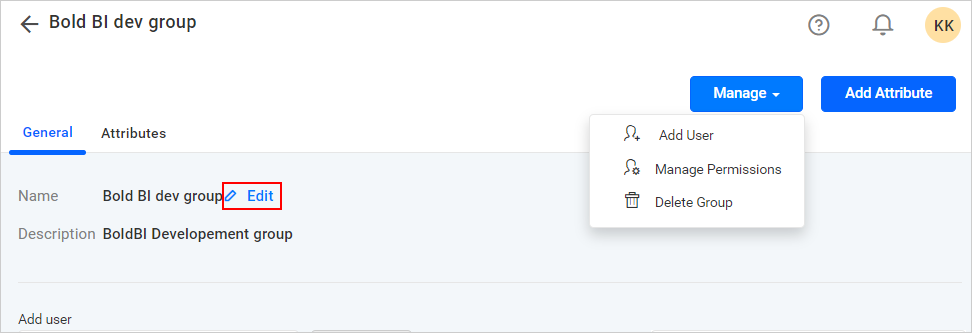
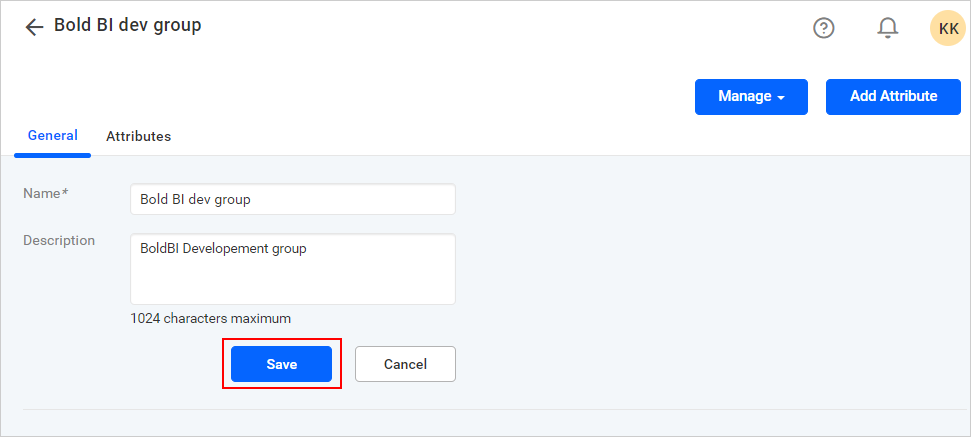
The group name and description can be edited on the group edit page. Additionally, users can be assigned or removed from the group on this page.
Delete group
Groups can be deleted if they are no longer needed. You cannot delete the System Administrator group.
From group management page
Clicking Delete from the context menu will delete a single group.
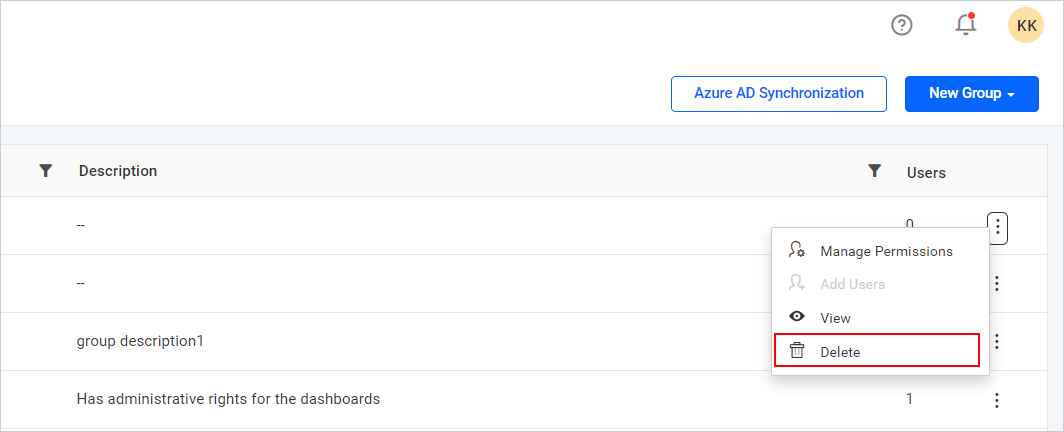
Additionally, you have the option to remove multiple groups by marking the checkboxes next to the groups you wish to delete and then selecting Delete Groups in the group list.
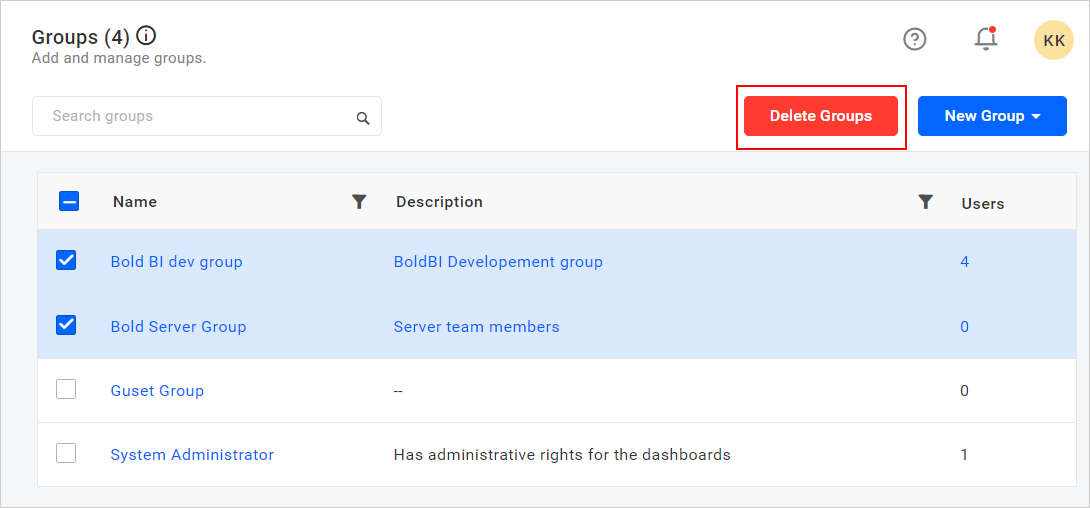
From group edit page
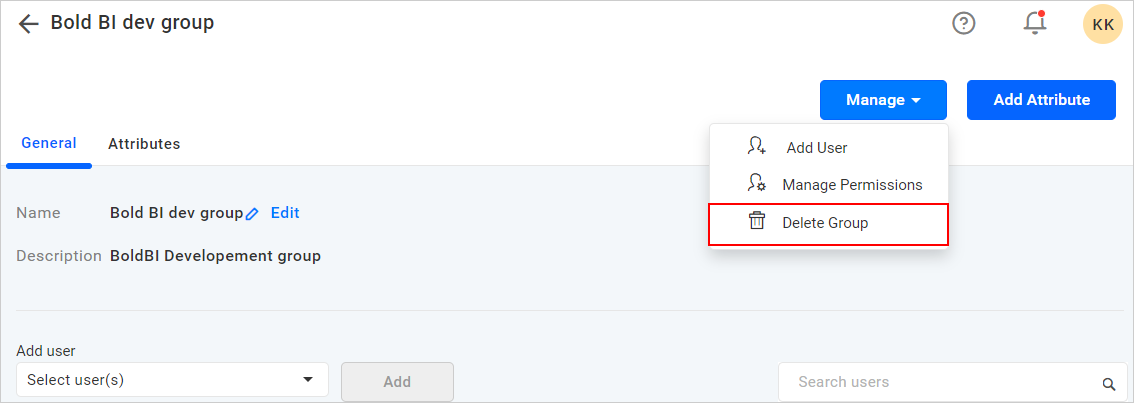
Assign users
Users can be assigned to the selected group by assigning the permissions of the group to them.
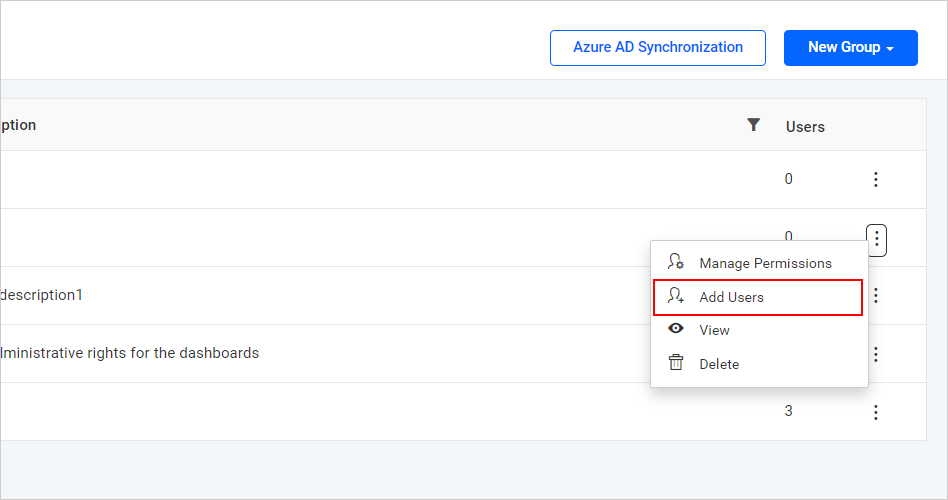
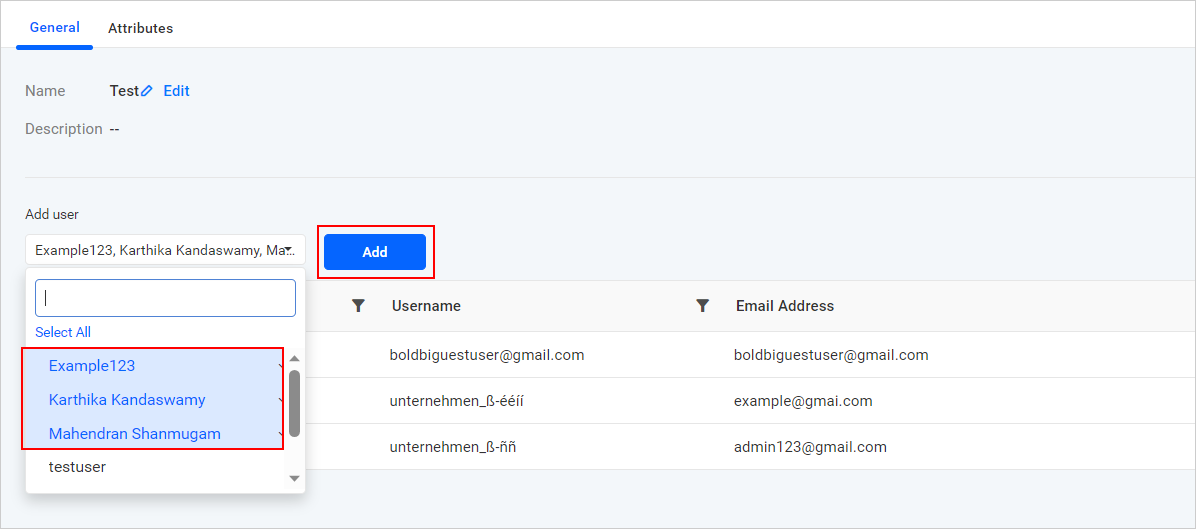
Click Add user to add a new user. It will add the user to both site and respective group.
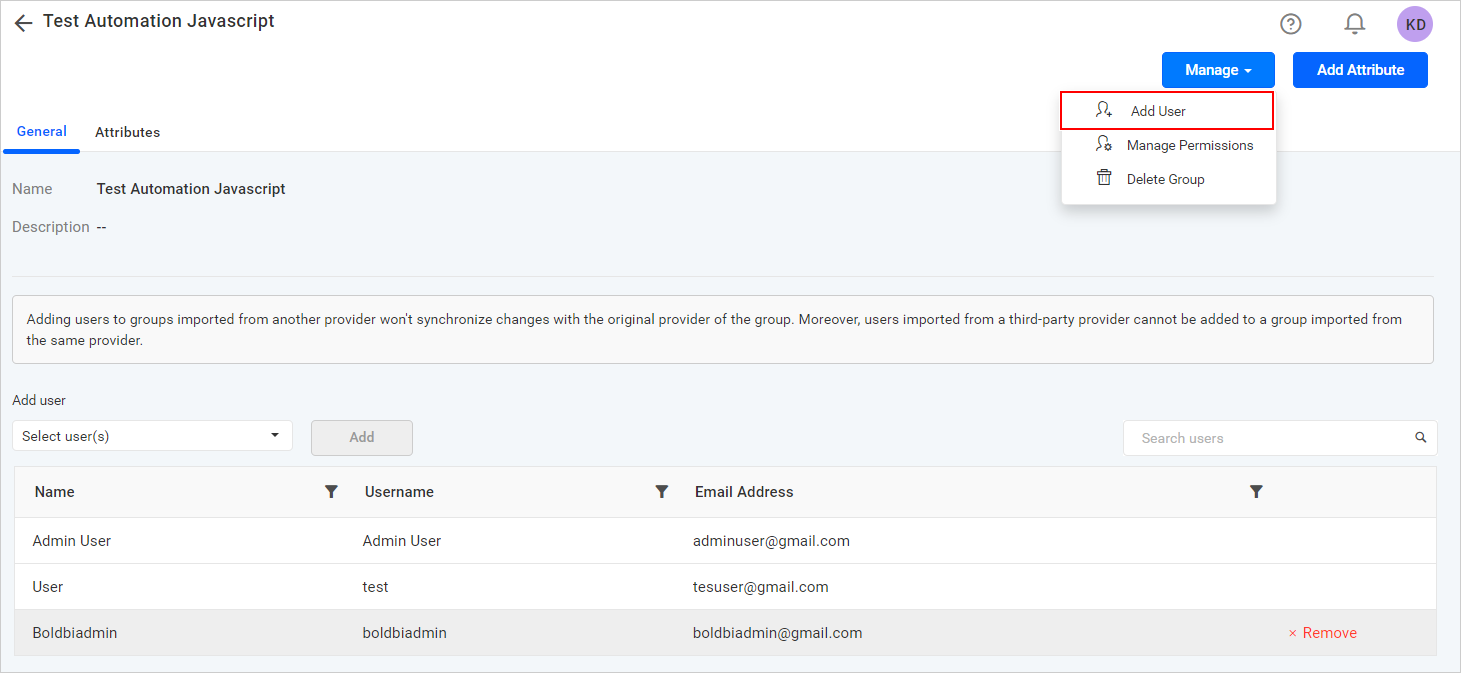
You can also add other directory users, such as local, Azure AD, Windows AD, OAuth, and Open ID to any third-party groups. However, those changes will not synchronize with the original directory. They will only be applied in Bold BI groups.
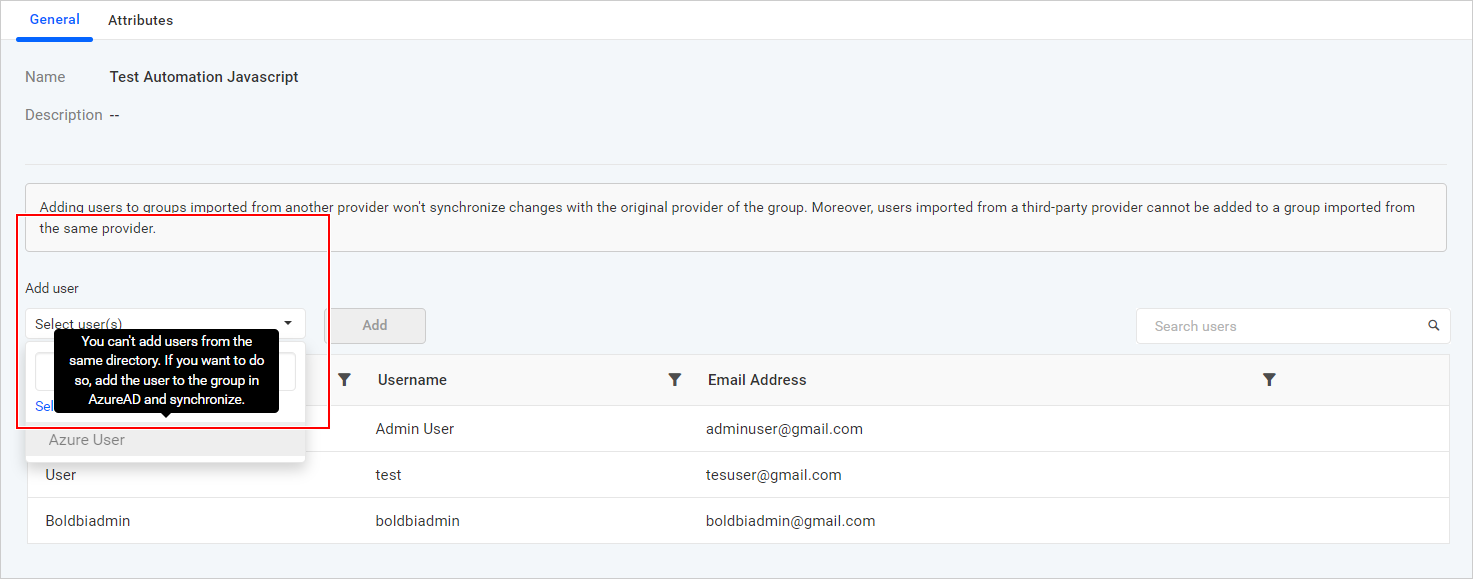
Users can also be removed from the group if the user no longer needs the permissions of the group. Click on Remove next to the user in the group edit page to remove the user from the group.
You cannot remove users from a third-party group if they were added via the third-party application. However, you can remove users who were manually added from Bold BI.
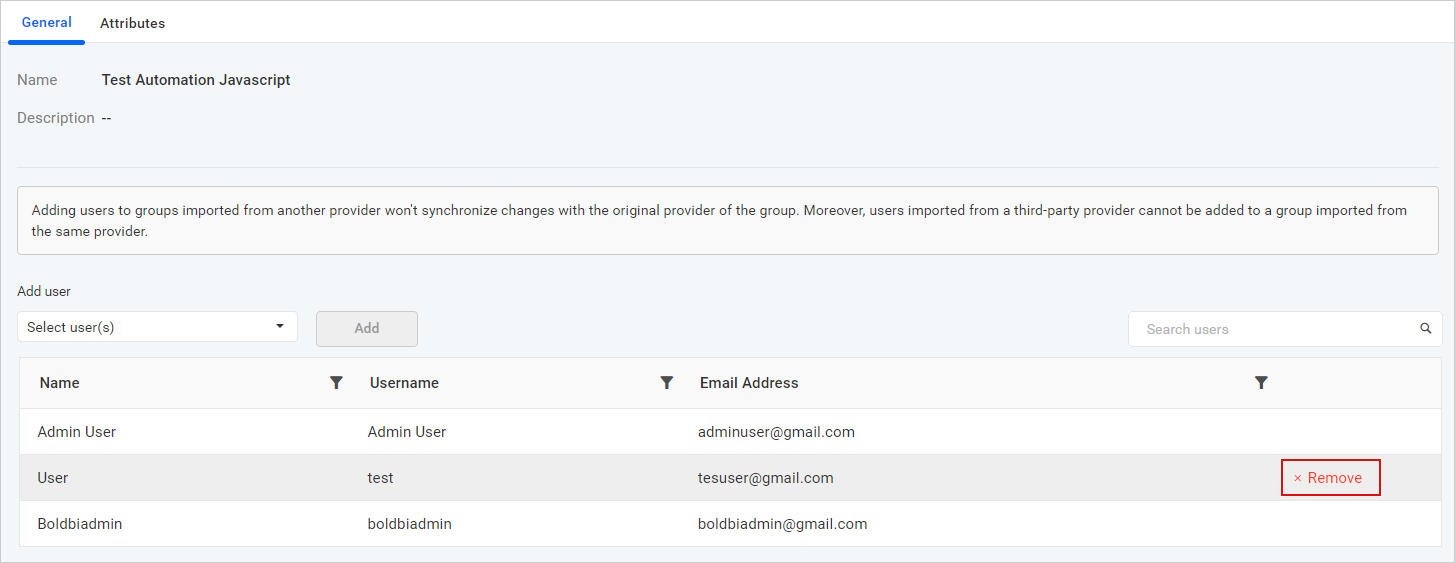
Manage permissions
The Manage Permissions page for the group can be accessed from any of the following pages:
- Click on
Actionsin the group management grid context menu and then select theManage Permissionsoption.
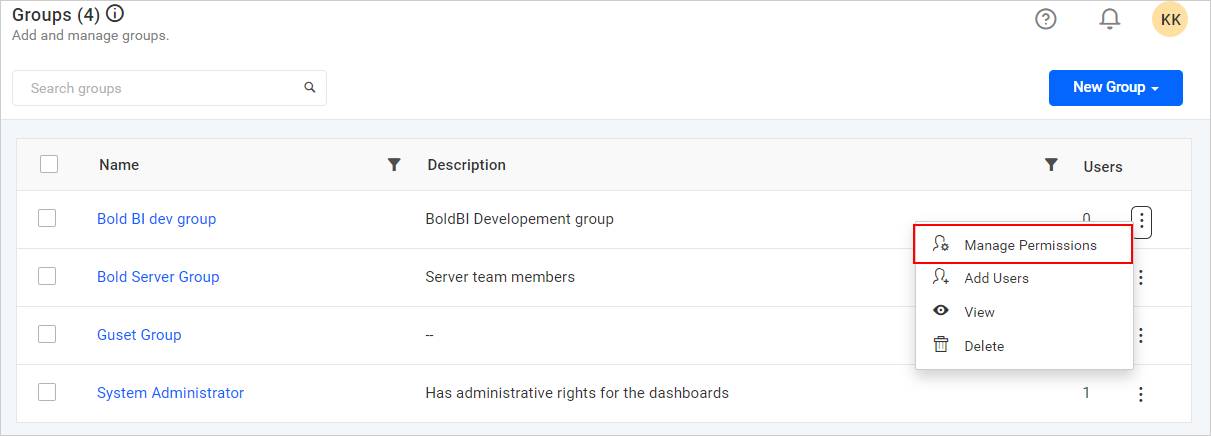
- Click on the group’s name on the group listing page to go to the group profile page, and then select the
Manage Permissionsoption from the Manage drop-down menu on the group profile page.
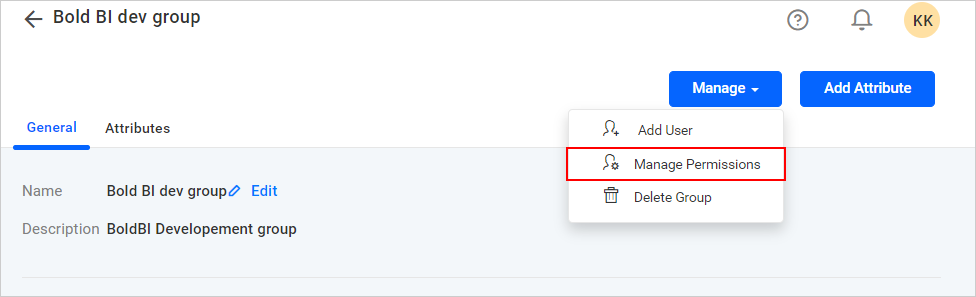
You can view the permissions assigned directly to the group in the manage permissions grid.
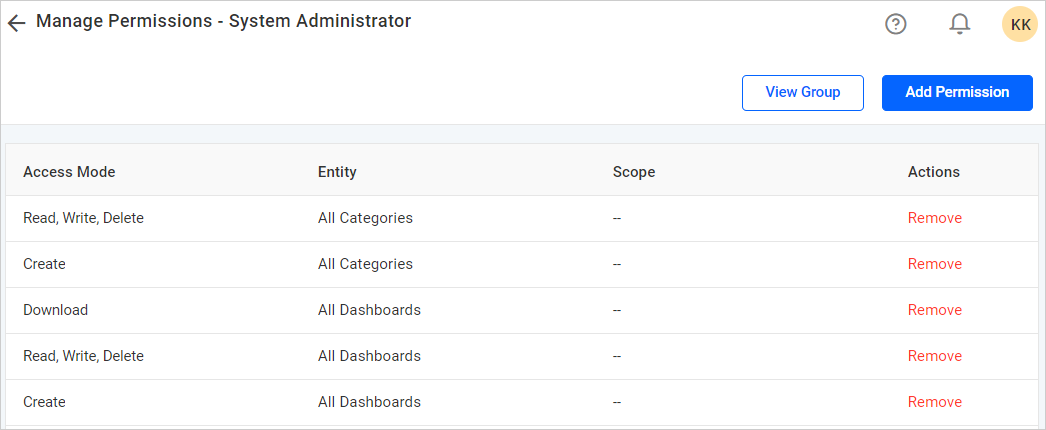
To add permissions to the group, click on Add Permission.
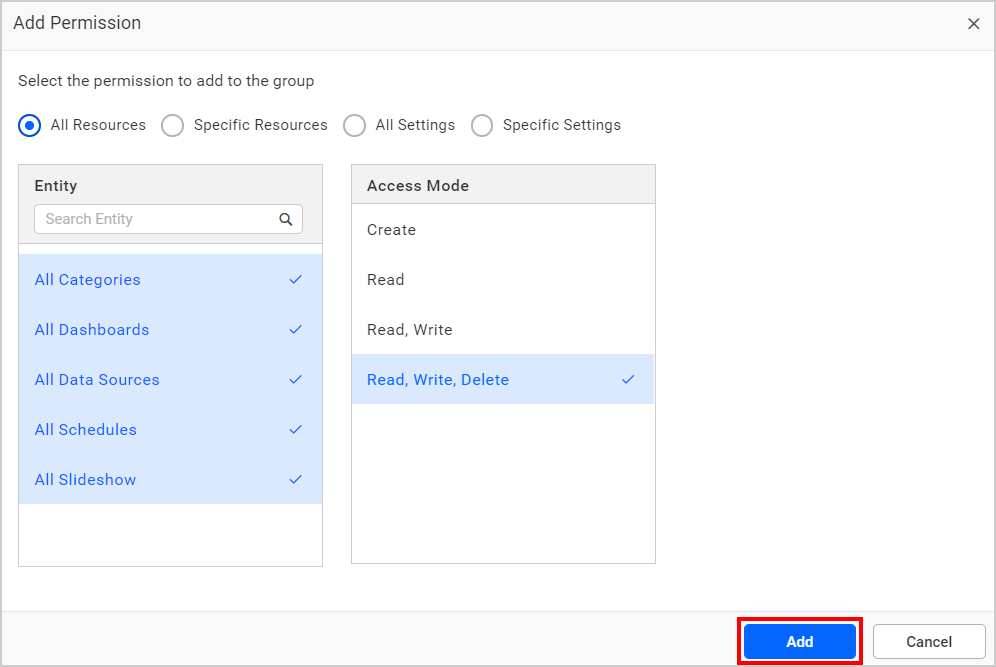
Steps to add permission to the group
- Select the entity.
- Choose the scope if the entity is not of the
All ResourceorAll Settingsitem type. - Select the access mode.
- Click on
Addto add the specified permission to the group.
You can also choose multiple scopes and entities to assign multiple permissions. For more information on how to add and manage permissions, please visit the Manage Permissions page.