Azure Active Directory User Import
This section explains how to search for and import users from Azure Active Directory into Bold BI.
NOTE: Azure Active Directory connection has to be configured in the Azure Active Directory Settings in the
Generalpage for importing users.
Only users belonging to the System Administrator group can import Azure Active Directory users into Bold BI.
Search Users
Initially, Active Directory users will not be displayed until a search is conducted.
You can search for Azure Active Directory users using any of the following properties and choose to import them into Bold BI:
- Username
- Email Address
- Full name
A maximum of 1000 users will be searched and pulled from Azure Active Directory in a single request.
Bold BI will display the search results of the users in a grid, as shown in the figure below.
NOTE: The search results will be based on a
starts withquery.
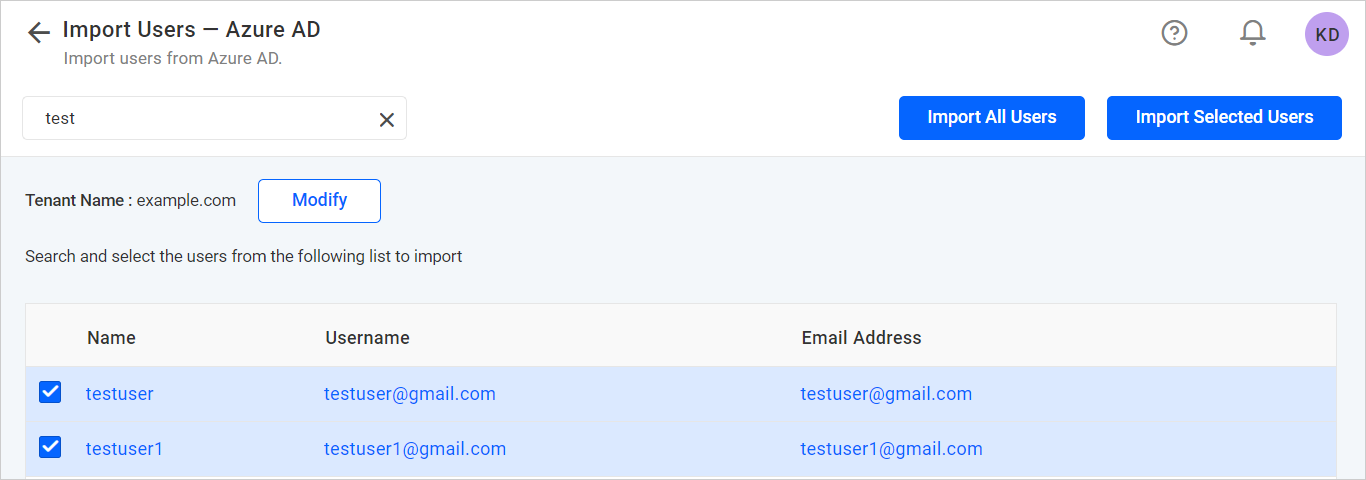
Import Users
To import Azure Active Directory users into Bold BI, you must select the users from the list and click the Import Selected Users button at the top to import specific users. Alternatively, you can import all users by clicking on the Import All Users button.
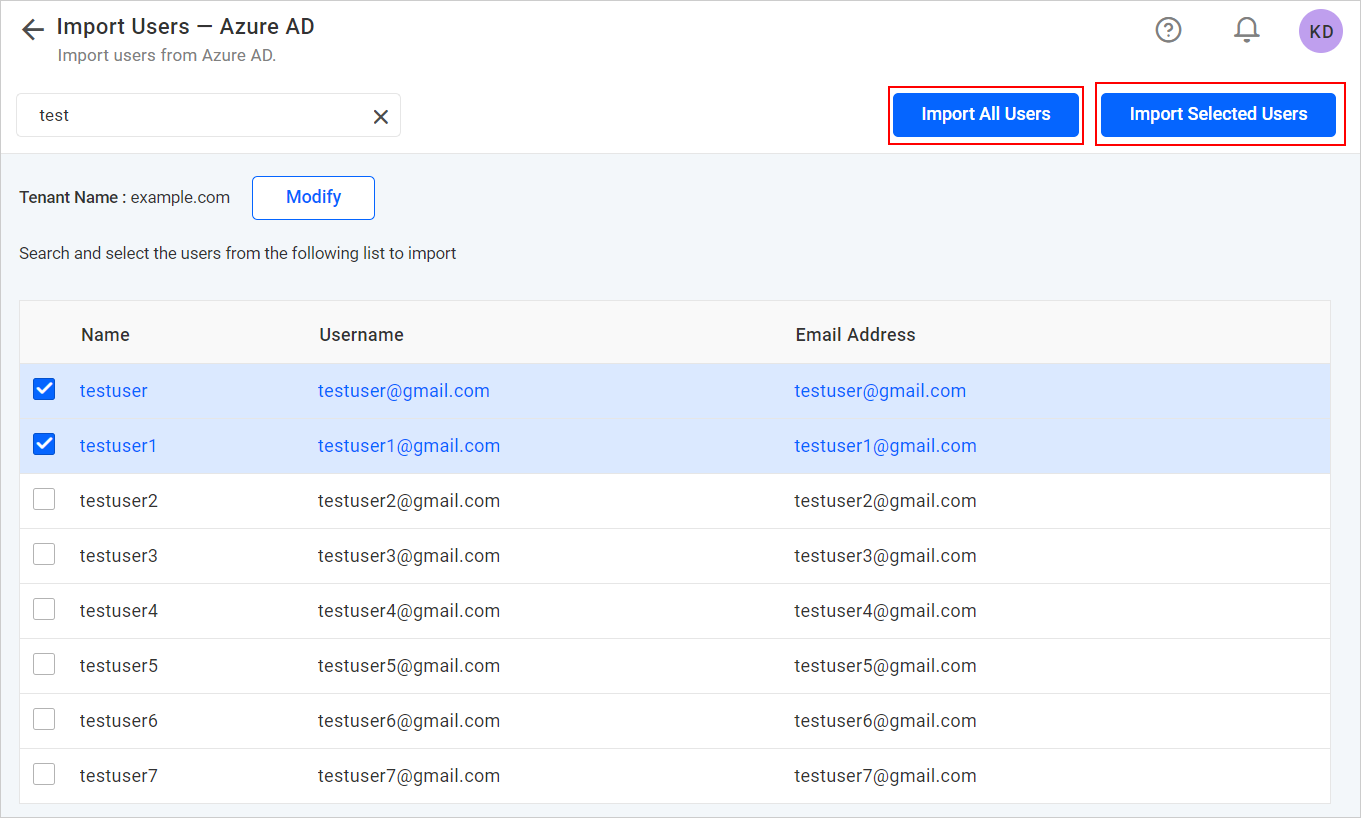
Bold BI will import the selected users in the background as a job, and a confirmation dialog will be displayed as shown in the following figure.
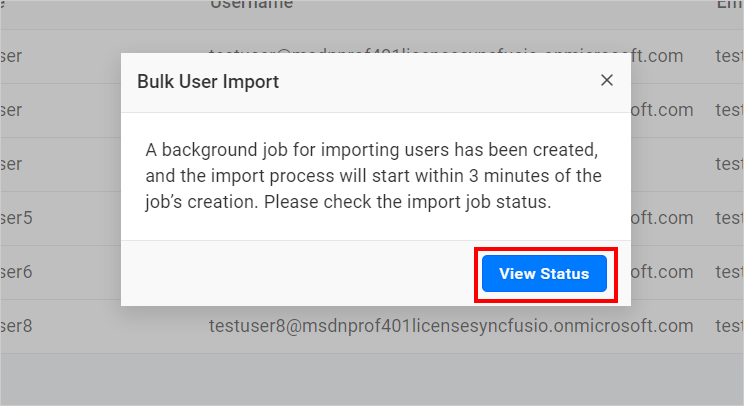
You can check the status of the current import by clicking on the View Status button in the confirmation dialog above. This will take you to the bulk import job details page where you can see the specifics of the current import job. For more information about the Bulk Import Result page.
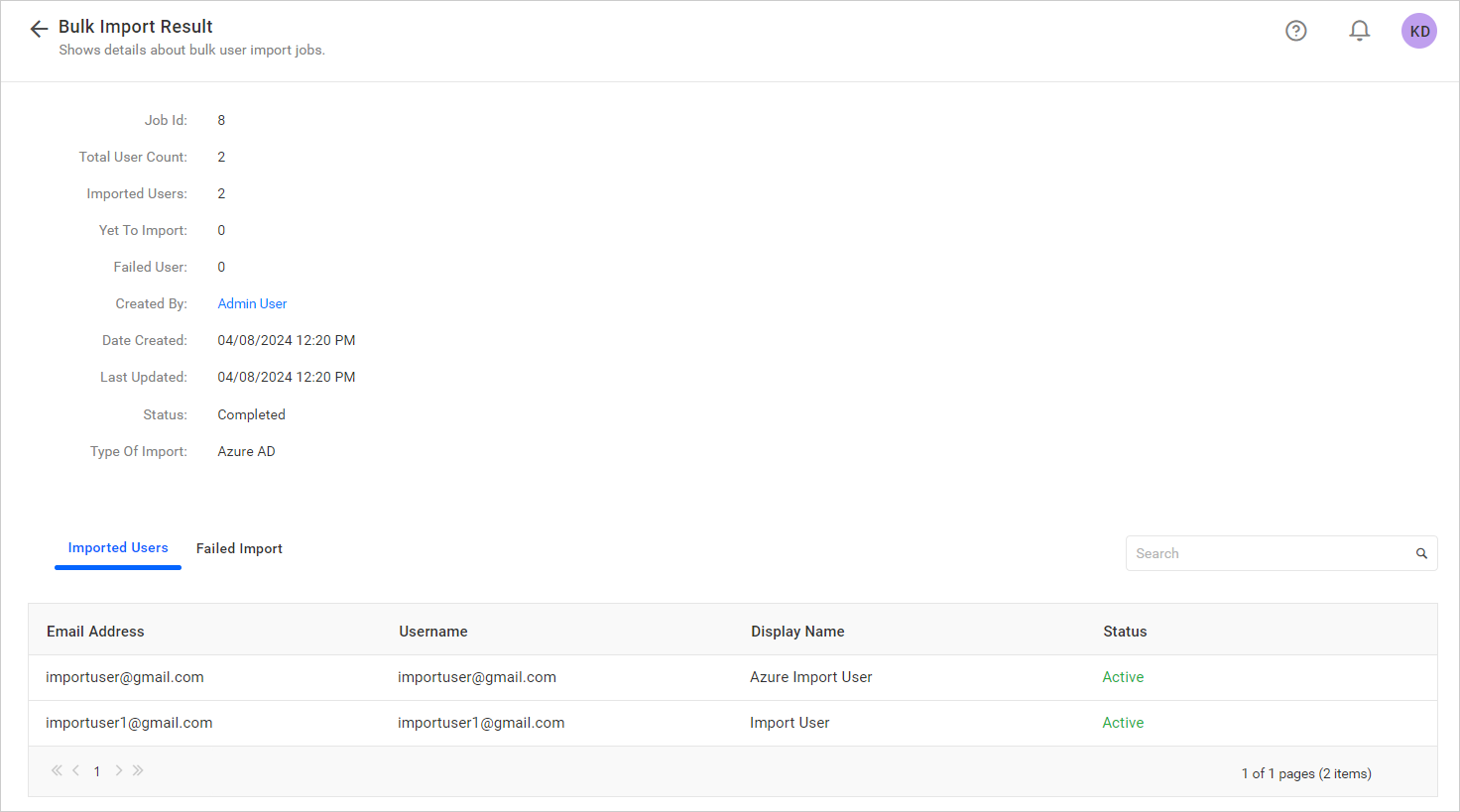
Modify Azure Active Directory Connection
To adjust Azure Active Directory configuration settings, click on the Modify link below.
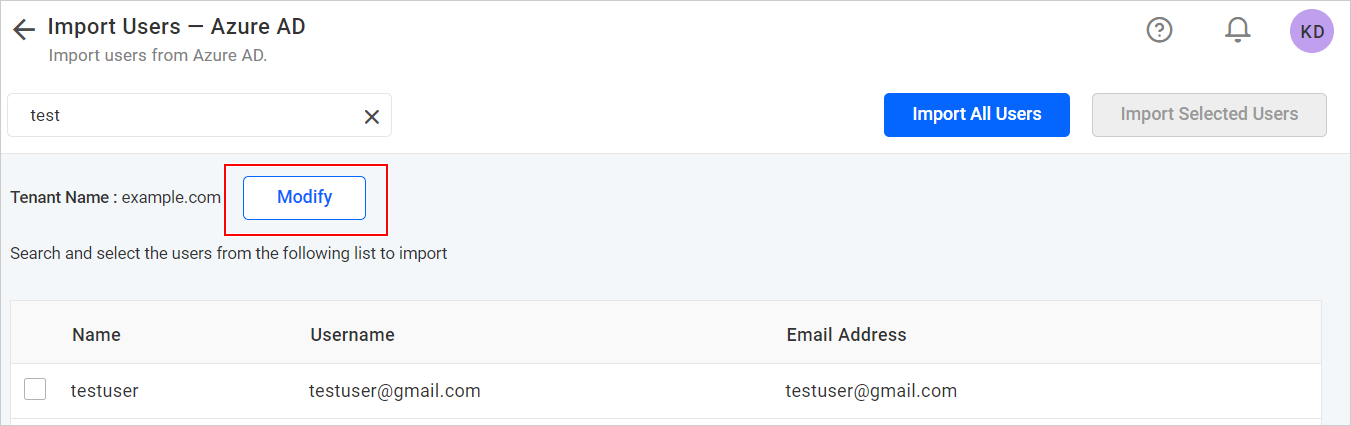
Having trouble getting help?
Contact SupportHaving trouble getting help?
Contact Support