OAuth 2.0 support in User Management Server
The User Management Server can be configured to support OAuth 2.0 for Single Sign-On (SSO), allowing users to log in directly to the User Management Server after authenticating using OAuth 2.0.
Prerequisites
-
An account with an OAuth 2.0 provider.
-
Register the User Management Server in the OAuth 2.0 provider.
Steps to configure OAuth 2.0 in User Management Server
-
Log in to the User Management Server with the admin credentials.
-
In the left side menu, click
Settings, thenAuthentication, and finallyOAuth 2.0.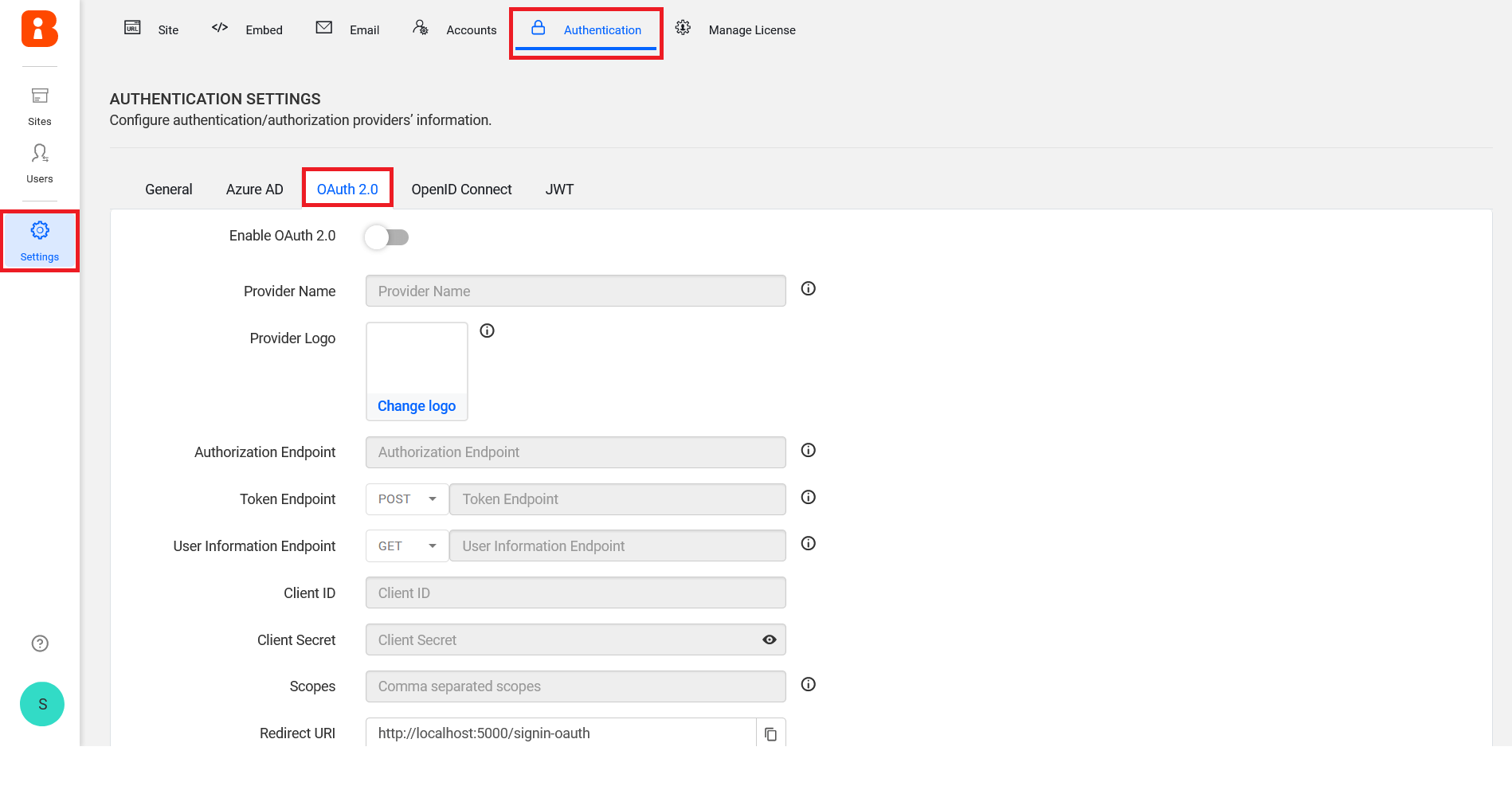
-
Provide the following details in the
OAuth 2.0settings of User Management Server.Provider Name It represents the name of the authentication provider that will be displayed on the login page. Provider Logo It represents the logo of the authentication provider that will be displayed on the login page. Authorization Endpoint It is the endpoint in the provider to authorize the user. Token Endpoint Method It represents the request type to access the token endpoint. Token Endpoint It is the endpoint in the provider that generates the token. User Information Endpoint Method It is the endpoint in the provider to get the user details. User Information Endpoint It represents the request type to access the user information endpoint. Client ID It is a unique identifier provided to each of the applications while registering in the providers. Client Secret It is a secret key that is used to authorize the applications. Scopes It is comma separated lists of identifiers that specifies the access privileges that are being requested from the provider. Email This must be the email of an admin account of the providers. 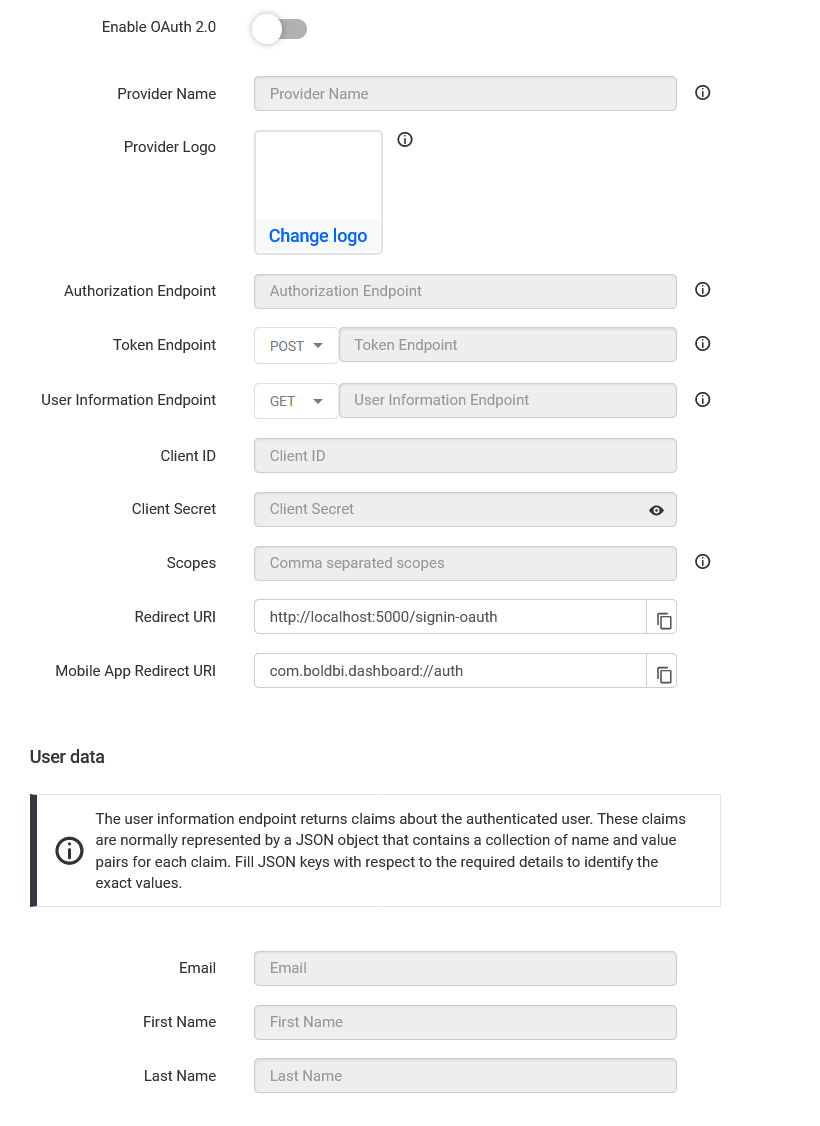
If you need to import the OAuth 2.0 groups, you must configure the group details while saving the OAuth authentication settings.
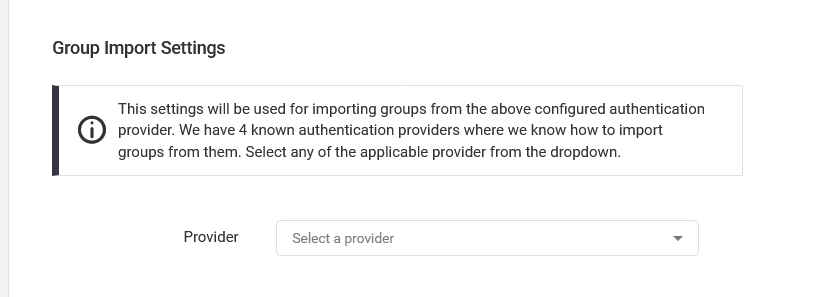
The following list of OAuth 2.0 providers explains how to connect with the User Management Server:
Set OAuth 2.0 as default authentication
OAuth 2.0 can be set as the default authentication when OAuth 2.0 settings are enabled.
Follow these steps to configure default authentication:
-
On the settings page, click the
Authenticationtab and selectGeneral. -
Enable the Enable Default Authentication option and select OAuth 2.0 as the default authentication provider, as shown in the following screenshot.
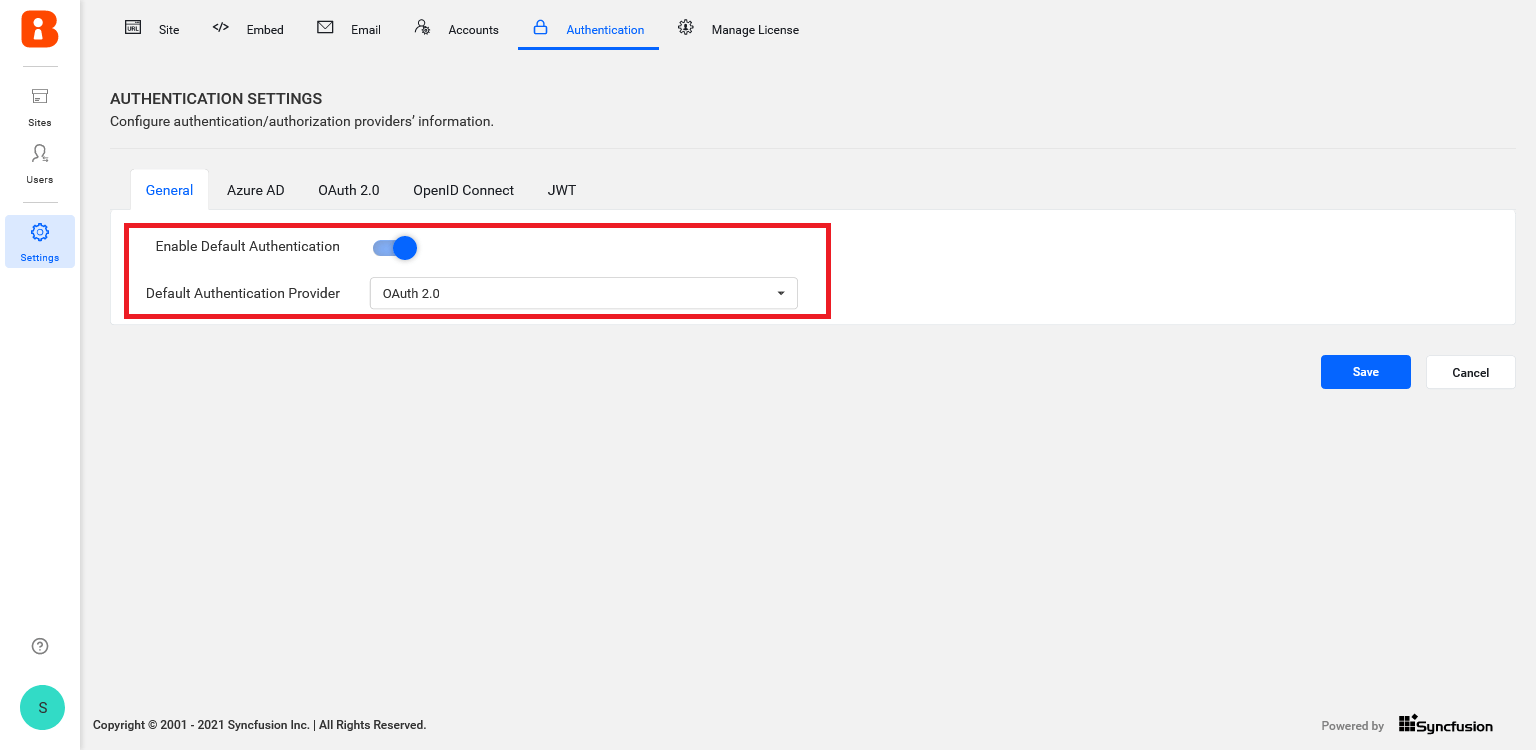
Disabling OAuth 2.0 settings
Disabling the Enable Default Authentication option and then clicking Save will disable the default OAuth 2.0 default authentication.
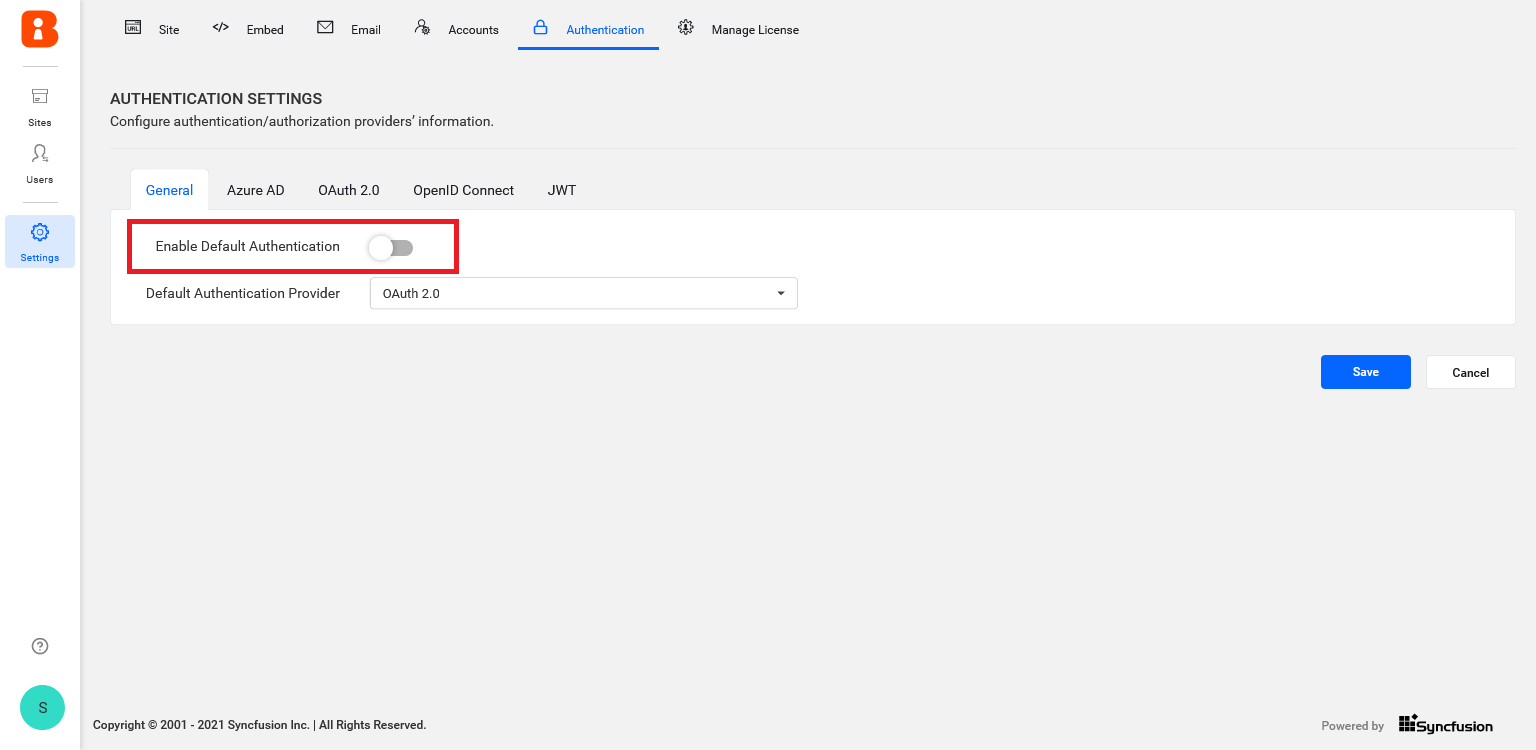
- Prerequisites
- Steps to configure OAuth 20 in User Management Server
- Set OAuth 20 as default authentication
- Disabling OAuth 20 settings
Having trouble getting help?
Contact Support- Prerequisites
- Steps to configure OAuth 20 in User Management Server
- Set OAuth 20 as default authentication
- Disabling OAuth 20 settings
Having trouble getting help?
Contact Support