Mark Dashboards as Public - Allow/Restrict Switch
This section explains how to allow/restrict marking the Dashboards as public from the administration dashboards settings page.
You can control the ability for users to make the Dashboards public through the Dashboards settings tab on the settings page. Users can mark the Dashboards as public if the administrator allows the option to Mark dashboards as public.
Take control over the public Dashboards
If the administrator has allowed it, users can mark the Dashboards as public and other users will be able to see them. If the administrator has restricted this option, the public Dashboards cannot be viewed by users unless they have permission.
Mark dashboards as public switch to allow/restrict public Dashboards
After restricting the Mark dashboards as public in dashboards settings page, the following image will be displayed.
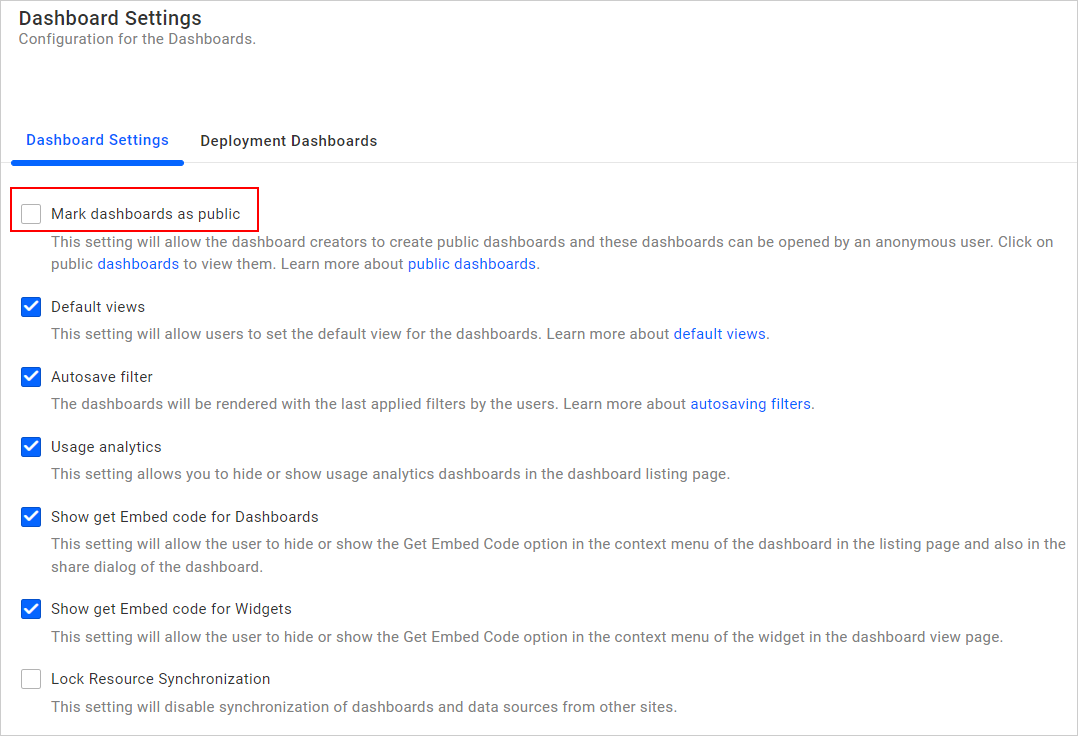
When you click Make Public from the context menu of the respective dashboard, the following message will be shown to the administrator.

When you click Make Public from the context menu of the respective dashboard, the following message will be shown to the user.

After restricting the Mark dashboards as public, if you click the Public Dashboards tab the following message will be shown to the administrator.

After Mark dashboards as public, if you click the Public Dashboards tab, the following message will be shown to the user.

Make public
To make the dashboards accessible to anonymous users, follow the steps below:
-
Allow the
Mark dashboards as publicin dashboards settings page.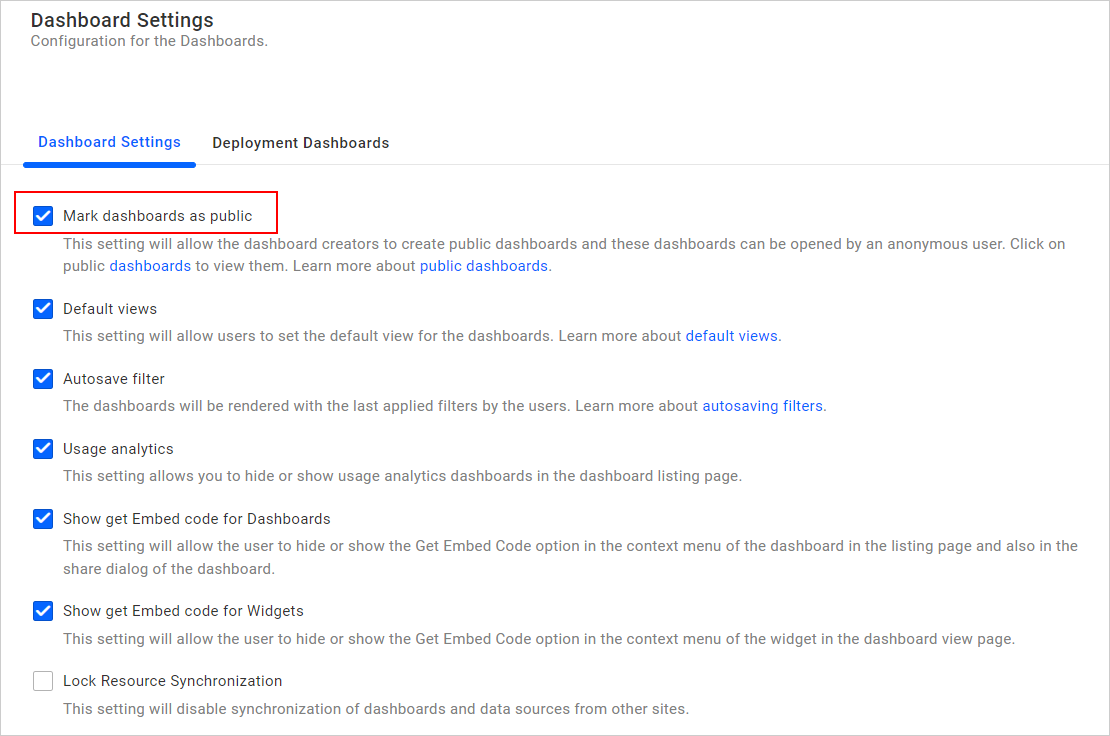
-
Click
Make Publicfrom the context menu of the respective dashboard.
-
Click
Make Publicin the confirmation dialog box to mark the dashboard as public.
NOTE: Click Public Dashboards for more details about public dashboards.
- Take control over the public Dashboards
- Mark dashboards as public switch to allowrestrict public Dashboards
Having trouble getting help?
Contact Support- Take control over the public Dashboards
- Mark dashboards as public switch to allowrestrict public Dashboards
Having trouble getting help?
Contact Support