Search results
Reset Two Factor Authentication
Please refer to your operating system’s documentation for resetting the Two-Factor Authentication of any user using their email address or username.
Windows
- Open the command prompt and change the directory to the admin utility location by entering:
cd C:\BoldServices\utilities\adminutils
- After changing the directory, run the following command to reset the Two-Factor Authentication:
Syncfusion.Server.Commands.Utility.exe reset2fa -u 'user email or username here'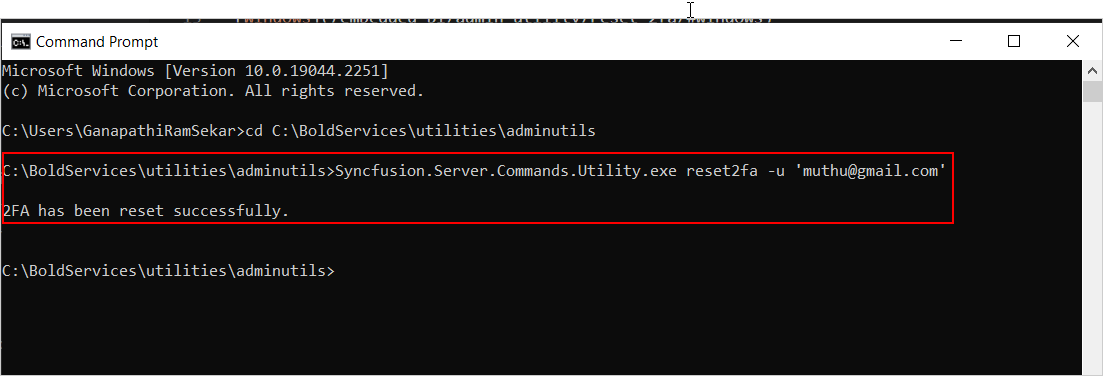
- Once the Two-Factor Authentication has been successfully reset, the user can log in without Two-Factor Authentication.
Linux
- Change the directory to the admin utility location by entering:
cd /var/www/bold-services/application/utilities/adminutils/
- After changing the directory, run the following command to reset the Two-Factor Authentication:
../../../dotnet/dotnet Syncfusion.Server.Commands.Utility.dll reset2fa -u 'user email or username here'
- Once the Two-Factor Authentication has been successfully reset, the user can log in without it.
Thank you for your feedback and comments.We will rectify this as soon as possible!