Dashboard Migration Utility
This section explains how to migrate Syncfusion Dashboard Platform dashboards and datasources to the Bold BI site using the Dashboard Migration Utility.
NOTE: The Dashboard Migration utility can only be used to migrate dashboards from the Syncfusion Dashboard Server to the Bold BI server. This utility cannot be used to migrate dashboards from the Bold BI instance to another. Instead, you can utilize the Publish Module for this purpose. Please refer to this section for instructions on publishing a dashboard from one Bold BI instance to another. It is not suitable for migrating dashboards from the Syncfusion Dashboard Server to the Syncfusion Managed Cloud Server.
Instruction to use the Migration Utility
-
Download the Dashboard Migration Utility from the provided link provided. Once the download is completed, extract the
.zipfile. -
Usually, the contents downloaded from the online link may be blocked by Windows. Therefore, we need to unblock those downloaded contents.
-
Open
PowerShellin admin mode and enter the command below to unblock the contents present in the extracted folder. Use the extracted folder location for thedir.
dir "folder path" -Recurse | Unblock-File

Once the PowerShell execution is completed, proceed to run the Dashboard Migration Utility.
How to run the Dashboard Migration Utility
Run the Migration Utility.exe file.

Once you have run the utility, the following window will open.
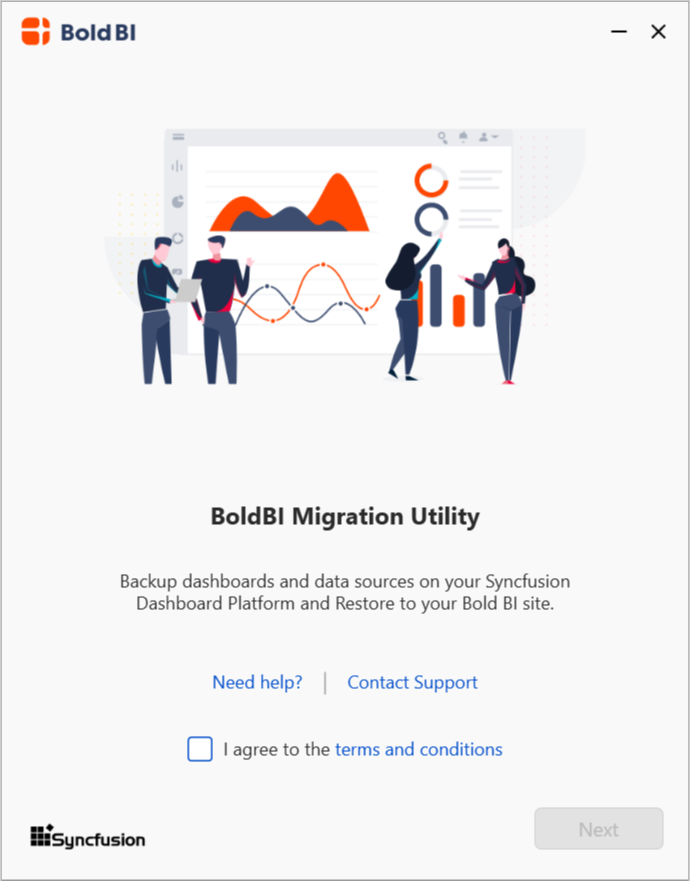
Please check the terms and conditions and click Next to start the migration process.
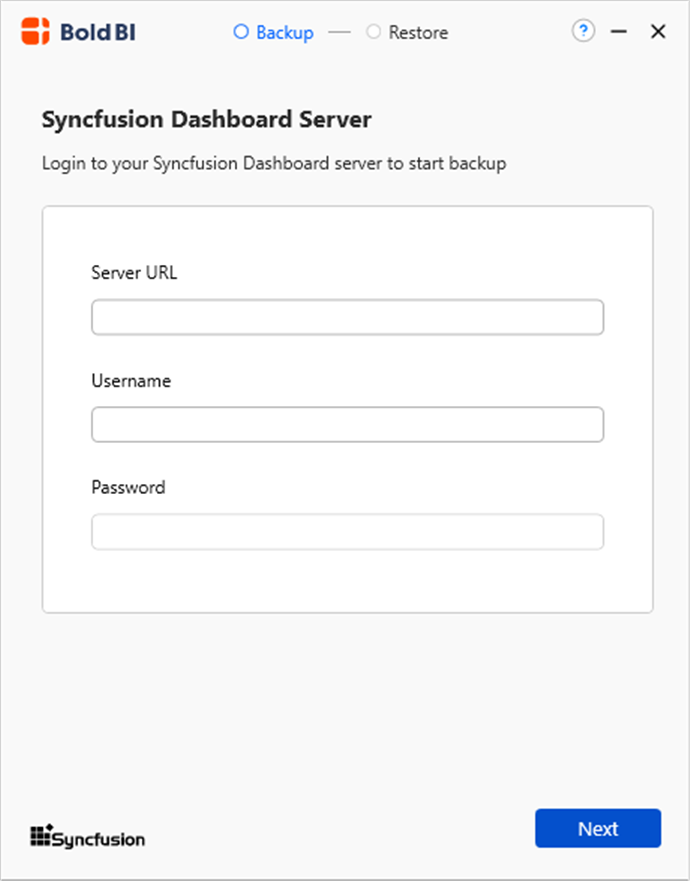
By default, the Backup option is selected first in the migration process. You can switch to the Restore option if you already have the backup (*.sybak) file locally.

Backup Module
In this module, the Syncfusion Dashboard Server dashboards and datasources will be exported to the provided output directory location as a backup file in the .sybak format. From this backup file only, we can restore the dashboards and datasources to the target Bold BI site.
Steps to back up the dashboards and data sources
- Provide valid credentials like
Dashboard Server URL, Username, and Passwordfor authentication.
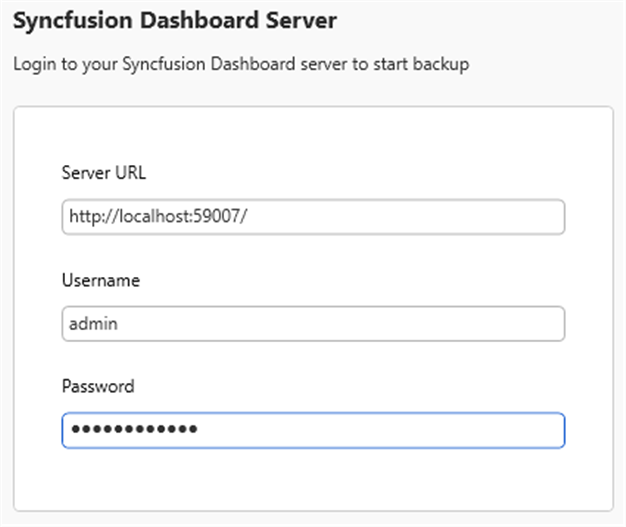
- Once the authentication succeeds, the list of
Datasetsin the Syncfusion dashboard server will be shown below. Here, you can choose multiple items to export by using the checkbox provided.
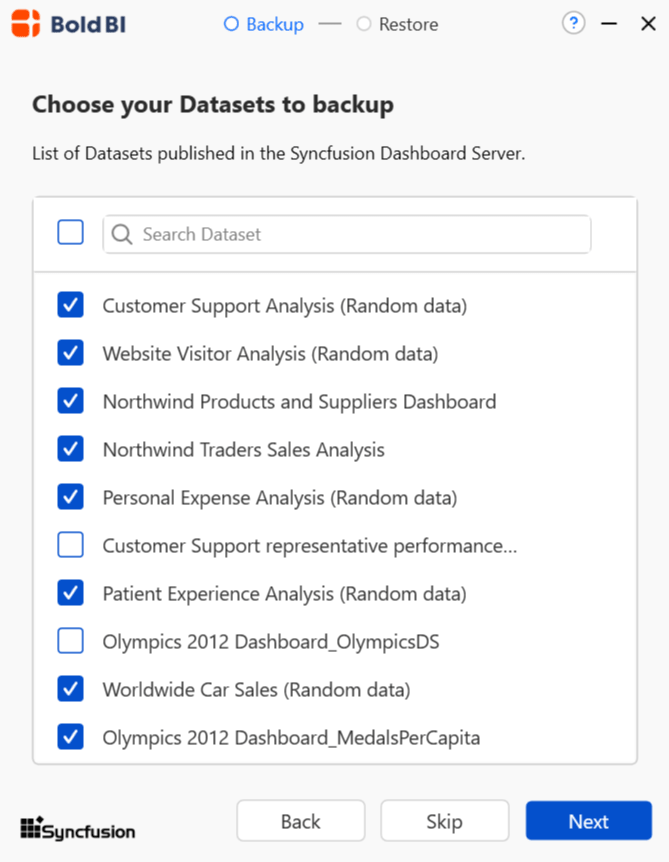
- Next, you can see the list of
Dashboardsin the Syncfusion dashboard server below.
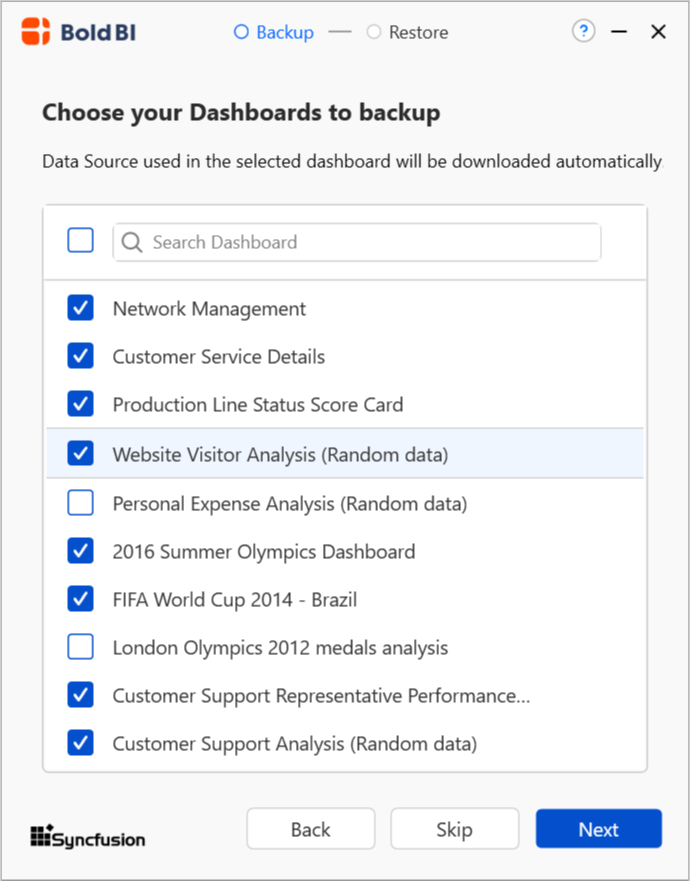
NOTE: You can skip the whole Datasets/Dashboards option in the backup process by clicking the
Skipbutton.
- Next, you need to enter the valid
Backup file nameandBackup Locationto export your dashboards/datasets files.
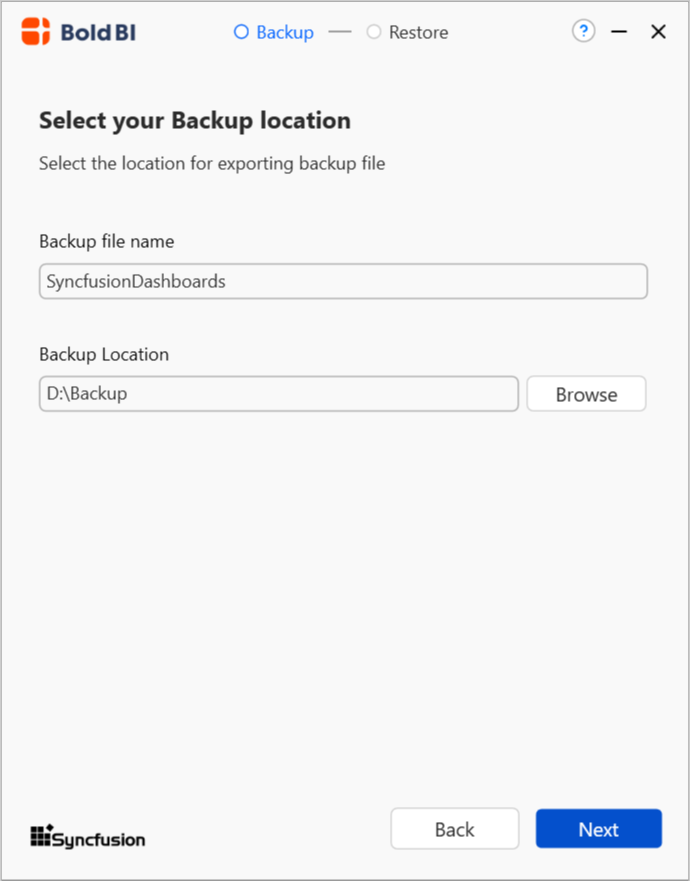
- Then, the backup process will initiate, and the progress will be indicated.
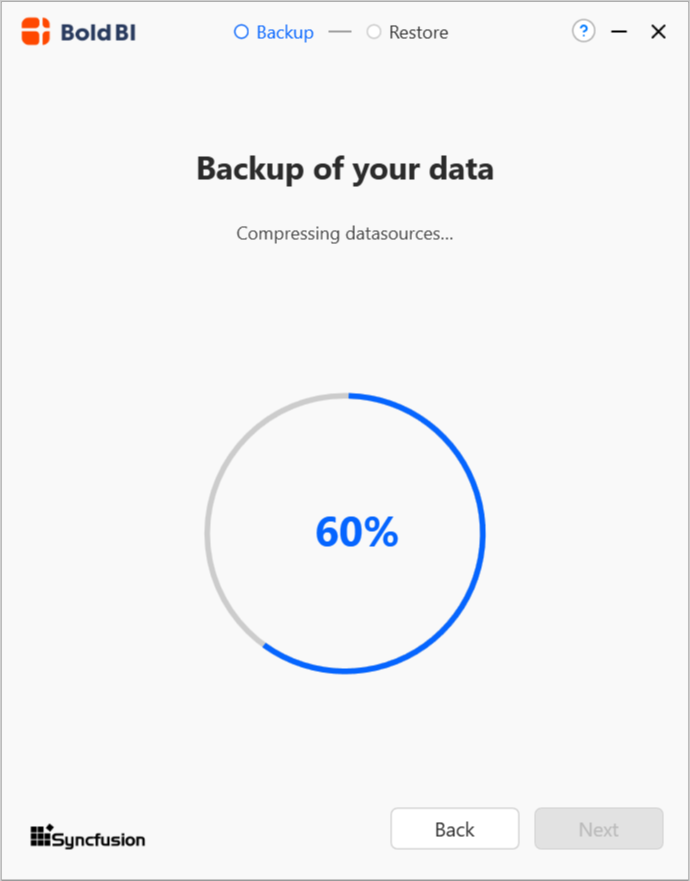
- Upon successful completion of the backup process, the exported backup file name and its saved location will be shown.

Also, we can continue the restoring process by using the Proceed to Restore button; otherwise, close the application.
Restore Module
In this module, the exported dashboards and datasets will be imported to the target Bold BI site using the backup file (*.sybak).
NOTE: For
Bold BI Enterprise, the Migration utility needs to be run from the machine where the Bold BI Enterprise server is installed.
Steps to restore the Dashboards and Data sources
- Provide valid credentials such as the target
Bold BI site URL, username, and passwordfor authentication.
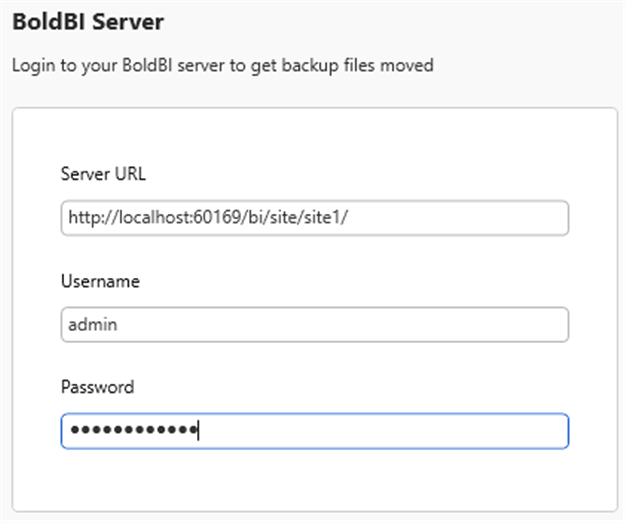
- Once the authentication succeeds, you can choose the path of the backup (*.sybak) file in the
Backup File Locationto initiate the restore process..
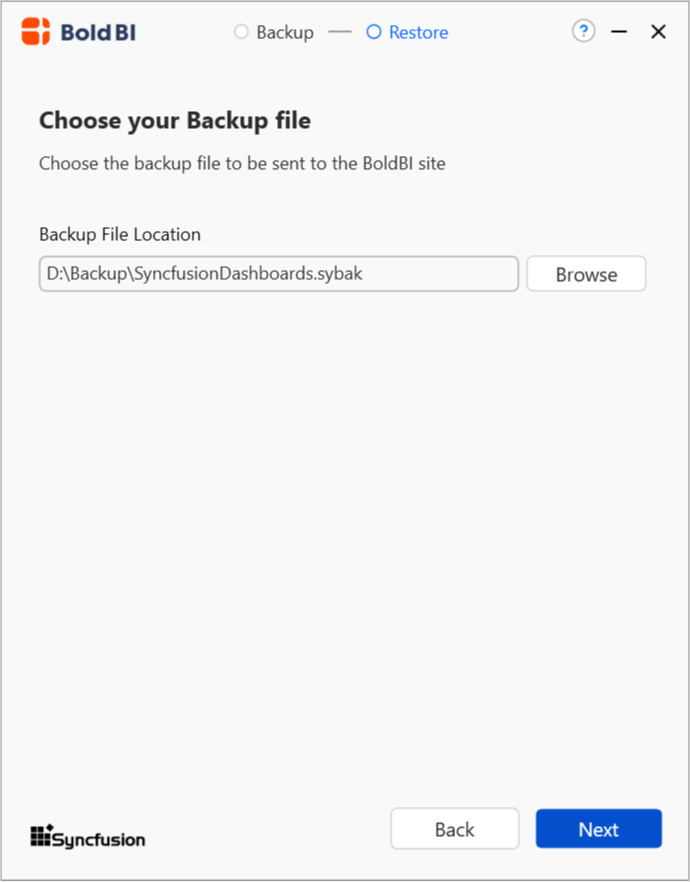
- Next, the list of
Datasetspresent in the (*.sybak) file will be displayed below. You can choose the items to restore by using the provided check box.
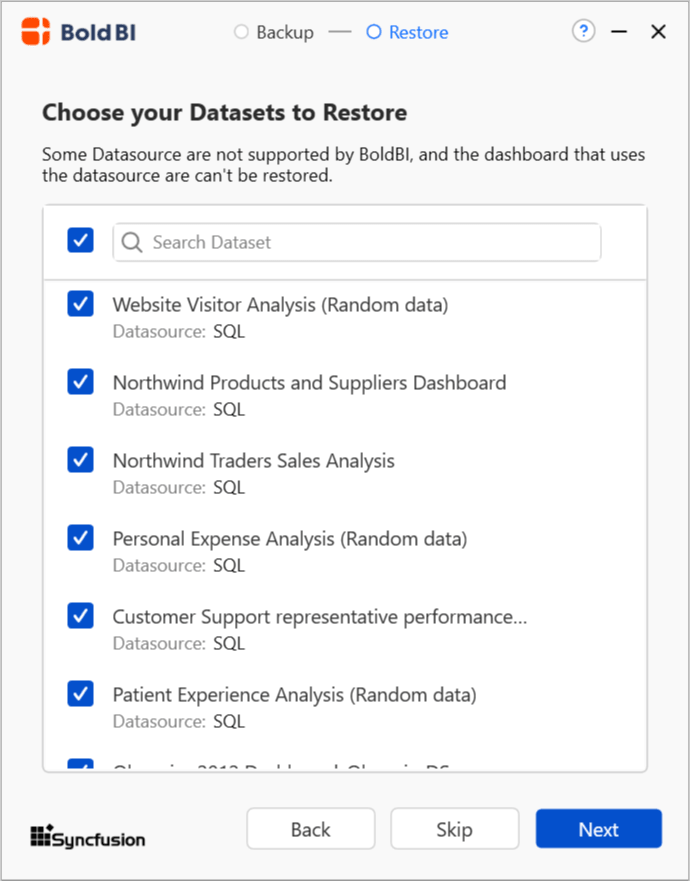
- Then, the list of
Dashboardspresent in the (*.sybak) file will be shown.
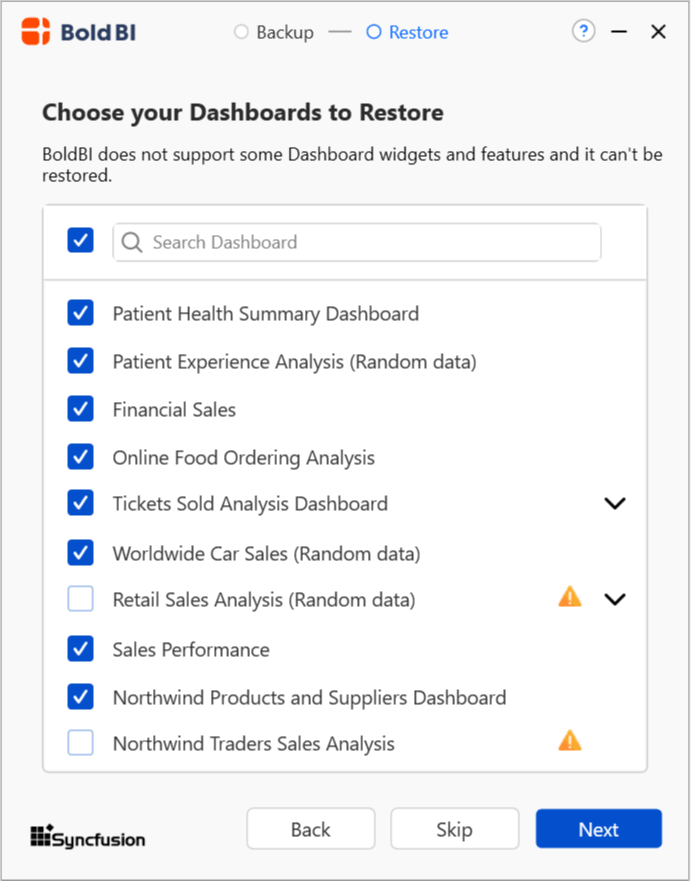
NOTE: You can skip the entire Datasets or Dashboards option in the restore module by clicking the
Skipbutton at the bottom.
Currently, only live datasource connections (SQL, PostgreSQL) can be imported to Bold BI, while Extract type connections or other connection types are considered as unsupported as of now. If an unsupported datasource connection type exists, an alert with the following message will be displayed, and you won’t be able to choose that unsupported item in the restoration process.
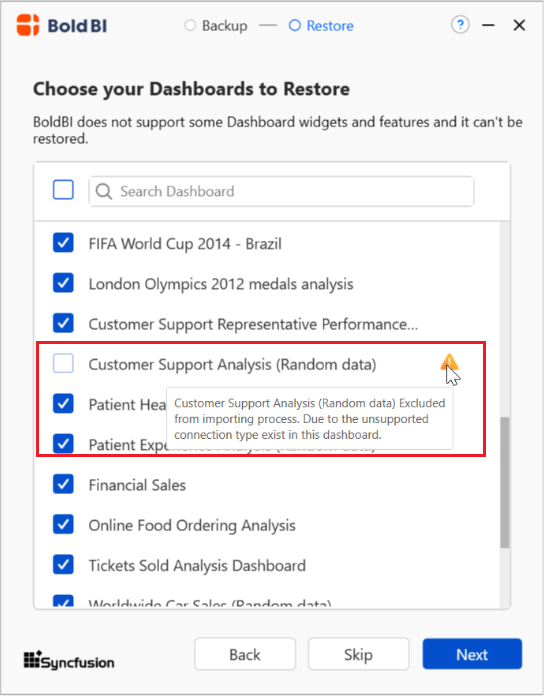
If the Dashboard is created from the desktop designer, some Datasource, Widgets, and Features may not be supported in the Bold BI server. These unsupported items will be shown on expansion as below,
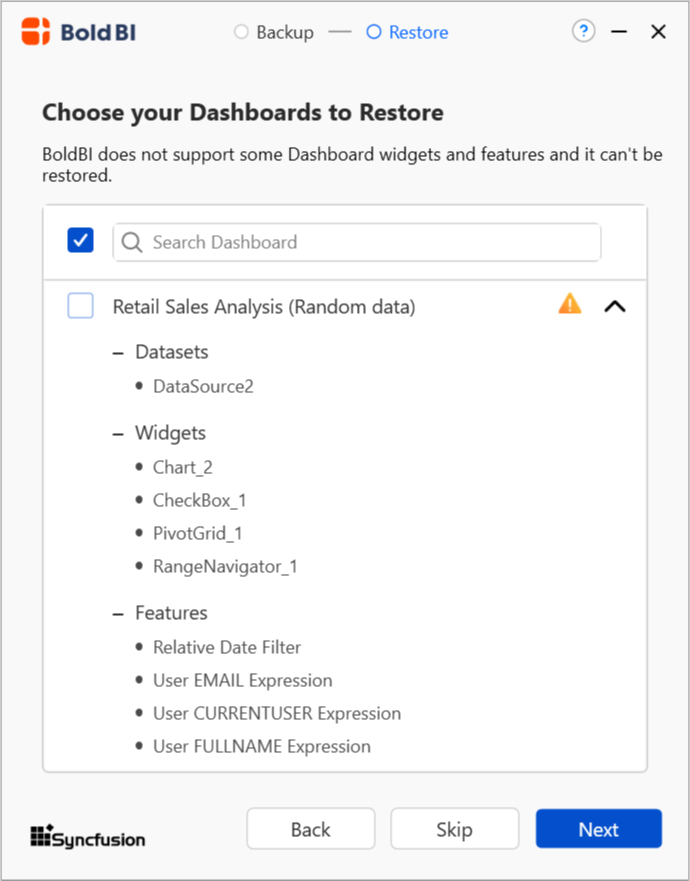
NOTE: You can still select the dashboards to restore even if they contain unsupported items. They can be restored with the supported items that exist.
- If Bold BI is not installed in the default location
(“C:\Bold BI”), the window below will be displayed to get theBold BI Installation location.
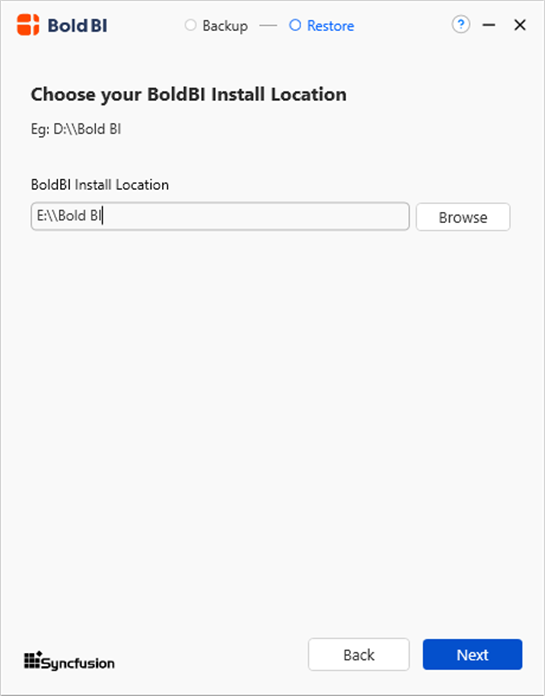
- The restore process will then initiate, and the progress will be indicated.
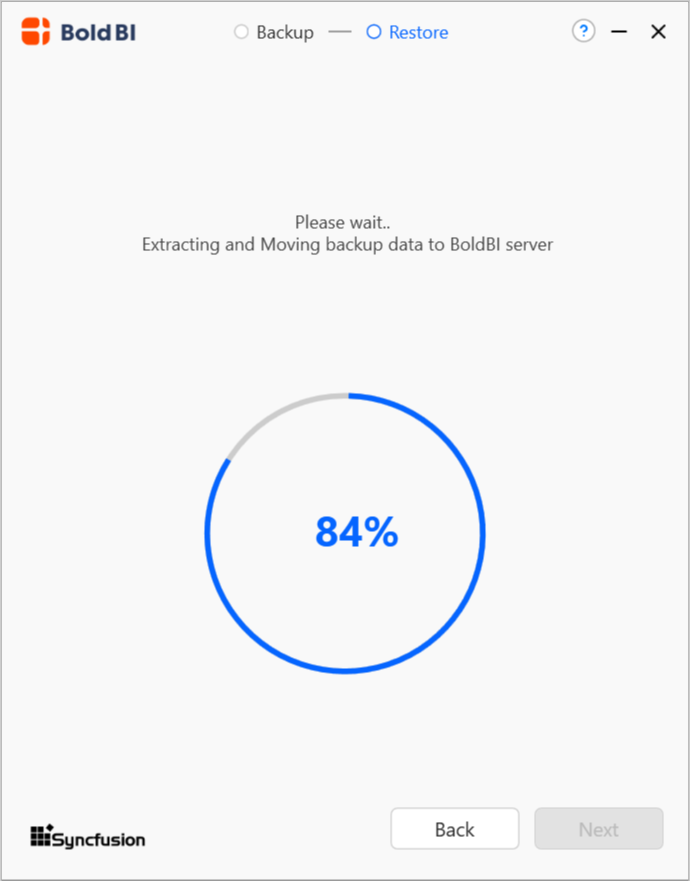
NOTE: If the restored dashboards or datasets are already present in the server, a dialog will prompt you to confirm before proceeding further.
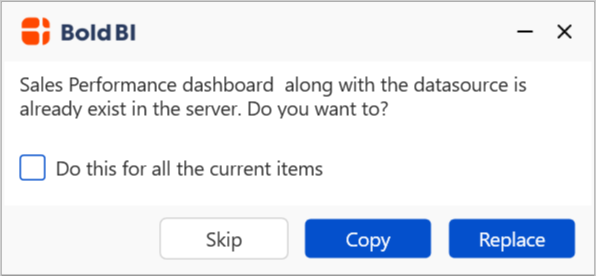
- Once the restoration process is complete, a success message will be displayed as shown below.
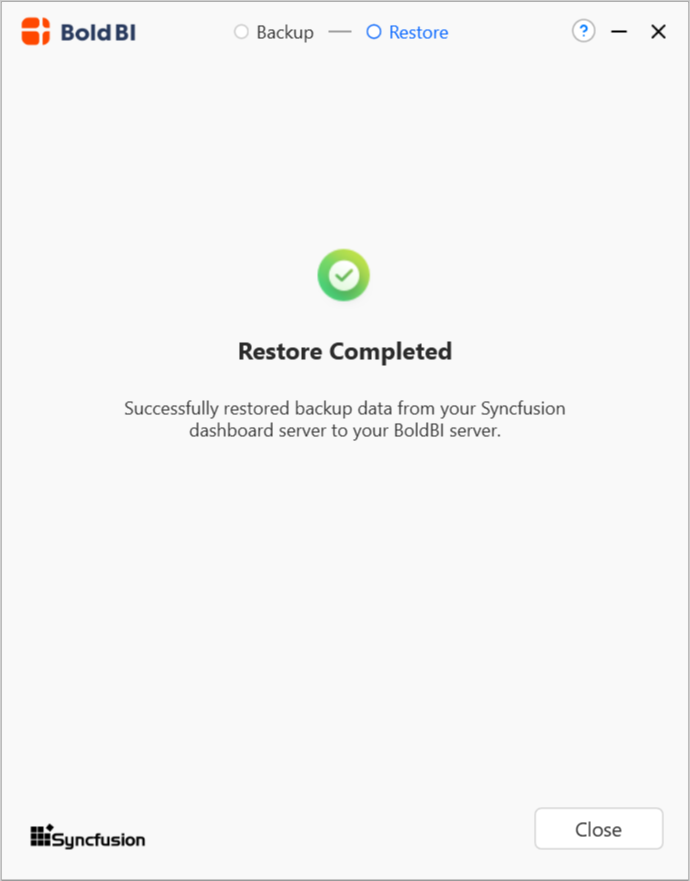
- Click
Closeto exit the application.