Stacked Column Chart
The Stacked Column Chart allows you to compare multiple measures by displaying bars stacked vertically, one after the other.
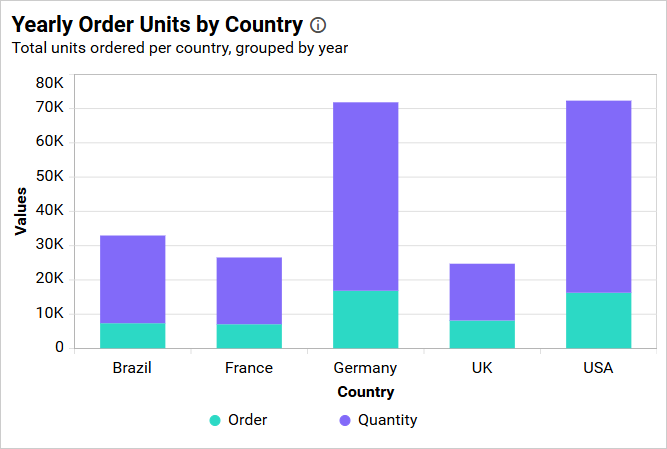
How to configure the table data to stacked column chart?
A Stacked Column Chart requires a minimum of one value element and one column element to display. The measure or expression field that you want to analyze can be placed in the Y Values block. The dimension that you want to use for categorizing the measure can be placed in the Columns block. If you want to categorize based on a series, you can also place the respective dimension in the Rows block.
The following steps explain how to configure data for the stacked column chart:
-
Drag and drop the stacked column chart to a canvas and resize it to your required size.
-
Click the
Data Sourcebutton in the configuration panel. -
Click the
CREATE NEWbutton to initiate a new connection from the connection type panel. -
In the connection type panel, click on any one of the listed connection type buttons. For demonstration purposes, the
Microsoft Excelconnection type is selected. -
In the
NEW DATA SOURCEconfiguration panel, fill in the connection type and related details. Then, click theConnectbutton. -
Drag your preferred table or view from the left pane from the data design view, click the
Savebutton. -
Click the
Propertiesbutton in the configuration panel, and the property pane will open. Now, switch to theASSIGN DATAtab. -
The
ASSIGN DATAtab will be opened, displaying the available measures and dimensions from the connected data source. -
You can add the necessary data from the
MeasuresandDimensionsinto the designated field.
Adding Value(s)
You can add more than one Measures into the Value(s)ga field by dragging and dropping the required measure.
Click the Settings option to change the name by using the Rename option and selecting the required summary type from the available summary types shown in the Settings menu.
Filtering data
You can filter the data to be displayed in the chart by using a filter. For more details, refer to the filter.
Adding Columns
You can add more than one value to the Columns field.
The chart will be rendered like this.
You can change the Settings.
Renaming fields
The configured field names can be edited by using the Rename option provided in the settings menu.
Sorting data
You can sort the dimension data using the Sort option under the Settings menu list. To apply sorting to the data, refer to the Sort.
Filtering data
To apply filters, select the “Filters” option in the settings. For more details, refer to the filter.
To view all records, click on Show All Records.
Similarly you can add the Measures and Expression Columns into the column field.
Multi-level drill down
- When more than one value is configured in Columns, drill down is enabled. Click a category to drill into the next level in the Columns hierarchy.
Drill up
Use the breadcrumb at the top of the widget to navigate back to the previous level after drilling down.
Adding Rows
You can drag and drop the Dimension into the Rows field.
You can apply filter and sort option for the rows field, if required.
This will display the chart in a series.
How to format stacked column chart?
You can format the stacked column chart to better illustrate the view that you require by using the settings available in the Properties tab.
To configure data into a stacked column chart, follow these steps:
-
Please drag and drop the stacked column chart onto the canvas and resize it to your desired size.
-
Please configure the data into a stacked column chart.
-
Please focus on the stacked column chart and click on the widget settings.
The property window will be opened.
You can view the list of properties that are available for the widget, with the default value.
General Settings
Name
This feature allows you to set the title for this stacked-column chart widget.
Subtitle
This feature allows you to set a subtitle for the stacked-column chart widget.
Description
This feature enables you to provide a concise explanation for the stacked column chart widget.
Basic Settings
Chart type and axis
Click the Change button to open the Chart Type and Axis Settings dialog.
- Chart Type: Switch the widget view from the current chart type to another convertible chart type.
- Secondary Axis: By default, the configured field is plotted on the primary axis. Enable this to plot the selected field on the secondary axis.
Enable Animation
It animates the measure values when you toggle the Enable Animation.
Show Value Labels
This feature allows you to toggle the visibility of the value labels.
If you disable the Show Value Labels properties, the dependent properties, which are color, Value label position, Value label rotation and Value label suffix will be hidden.
Value Label Color
This allows you to customize the color of the value label.
Value Label Position
This option allows you to customize the position of the value label in a chart. By default, it is set to Auto, so the label position for the stacked column chart will be set to the middle.
Value Label Rotation
This feature enables you to specify the rotation angle for displaying the value labels.
Column Width
This option allows you to increase or decrease the width of the column by using the Column Width.
Column Spacing
This option allows you to increase or decrease the space between the columns by using the Column Spacing.
Tooltip Settings
The Tooltip Settings section allows you to customize the appearance and behavior of tooltips in widget visualizations.
Show Tooltip
This option allows you to toggle the visibility of the tooltip in a chart.
Customize Tooltip
This option allows you to customize which columns are visible in the chart’s tooltip.
Enable RTL
This option allows you to display fields and their data from right to left.
Apply Legend Color
This option allows you to display tooltip text and value colors that correspond with the legend colors.
Legend Settings
Show Legend
A legend is a text used to describe the plotted data. This allows you to toggle the visibility of the legend in the chart and also change the position of the legend text by selecting from the combo box.
Enabling the Custom Legend Text option will allow you to define a custom text, using the text area, to display for each legend series. You can select the series through the combo box in a chart.
Legend Interactivity
The chart’s legend interactivity option allows you to control the behavior of the chart legends. This provides an option to make the chart legends non-clickable, which can be especially useful in scenarios where you do not want users to hide or show series data by clicking on the legend. This might also be useful when displaying critical pieces of data that should always be present for accuracy and contextual purposes.
Disabling the Interactivity feature in the Legend Settings category prevents you from clicking on the legends.
Enabling the Interactivity feature in the Legend Settings category allows you to click on the legends.
Legend Label Color
This feature allows you to modify the title and label colors of the chart legend.
Legend Alignment
Legend Alignment enables you to control how the legend is positioned within its allocated space. For detailed guidance, refer to the Legend Alignment section.
Legend Shape
This enables you to modify the shape of the legend.
Circle
This option allows you to change the shape of the legend in a Circle.
Series Type
This option allows you to change the shape of the legend in a Series.
Legend Title
This allows you to add the legend title for the chart, which will be reflected with the Show Legend option.
Text Overflow
This option allows you to customize the legend text based on the value of the Text Width property.
None
This option enables you to display legend items without any wrapping or trimming.
Trim
This option allows you to trim the legend items if their legend exceeds the Text Width value.
Wrap
This option allows you to wrap legend items based on Text Width value.
Text Width
This option allows you to set the maximum width for the Legend Items, and it is applicable only if the text-overflow is set as Trim or Wrap.
If you uncheck the Show Legend property in the property panel, the dependent properties, which are Legend color, Legend position, customization button and Legend title, are also hidden.
NOTE: For a single series, the legend won’t be visible.
Axis Format
This option enables you to format the values of the primary and secondary axis using the formatting details provided through the Format button. For additional information, please consult this measure format.
Axis
This section allows you to customize the axis settings in the chart.
Title color
This allows you to customize the color of the axis title.
Label color
This enables you to customize the color of the axis label.
Show Axis Border
This option allows you to enable or disable the axis border of the chart.
Show Category Axis
This allows for the visibility of the Category Axis to be enabled.
If you disable the Show Category Axis option, dependencies properties, which are Show axis title, Axis title text, Trim overflow mode, Trim axis labels, Label Rotation and Auto Interval option will be hidden.
Category Axis Title
This allows you to edit the title of the Category Axis for the chart. It will be reflected in the x-axis name of the chart.
If we uncheck the Show Axis Title property, the Axis title text box property will be hidden.
Label overflow mode
This feature enables you to control the display mode of the overlapping labels in the Category Axis.
Trim
This option trims the end of the overlapping label on the axis.
Hide
This option hides the overlapping label on the axis.
Trim Axis Labels
This option allows you to trim the axis labels based on the value of the Maximum Label Width property.
Label Maximum Width
This option allows you to set a maximum width for the axis labels and also makes them customizable when the trim axis label option is enabled.
Category Axis Label Rotation
This allows you to define the rotation angle for displaying the category axis labels.
Auto Interval and Interval
By default, the Auto Interval property is enabled. The Auto Interval property is used to automatically set intervals based on the number of data points for category axis labels. If the user wants to customize the interval, they need to disable auto interval and manually set the desired interval.
Show Primary Value Axis
This allows you to enable the Primary Value Axis for the chart.
If you disable the Show Primary Axis option, dependencies properties, which are Axis title, Axis title text, Axis type and Axis Format properties will be hidden.
Primary Value Axis Title
This allows you to edit the title of the Primary Value Axis, which will be reflected in the y-axis name of the chart.
Inverse Axis
By default, the chart axis shows positive values at the top and negative values at the bottom. However, there are times when we need to invert the axis and display negative values at the top and positive values at the bottom. For example, when binding temperature data to the chart and wanting to display negative values at the top, we can utilize this property.
Enabling this property will cause the chart to display negative values at the top and positive values at the bottom.
Axis Range Settings
This allows you to manually set the minimum, maximum, and interval values of the primary value axis through the Axis Range Settings dialog.
It will be reflected in the primary value axis of the chart.
Parameter Support in Axis range:
This feature enables you to dynamically set the minimum, maximum, and interval values of the primary value axis using the Axis Range Settings dialog by utilizing the dashboard parameter values. Only dashboard parameter values of number type are permitted in the axis range properties. You have the ability to create various types of dashboard parameters.
- Single parameter value.
- Range parameter value.
- Data source field based parameter values.
For more details about dashboard parameter, refer to the Dashboard parameter documentation.
Single Parameter Value:
A single value is stored in this type of parameter.
- Create a dashboard parameter in the number type as shown below.
Click on the axis range settings dialog and enter @ in any textbox (minimum, maximum, and interval). Select the parameter value (only number type parameter values are allowed).
Now, the parameter value is reflected on the chart axis.
Range Parameter Value:
If you want to have the same ranges in multiple cases, create a parameter value of the range type. This type of parameter includes both the start and end values.
-
Create a parameter of the range type.
-
Click the axis range settings dialog and enter
@in any textbox (minimum, maximum, and interval). The range parameter is split into start and end parameters. The value entered in the first textbox is stored in the start parameter, and the value entered in the second textbox is stored in the end parameter. Only number type parameter values are allowed for selection. -
The value of the parameter is reflected on the chart axis.
Data Source Field Based Parameter Value:
-
Create a parameter in the data source type. In this, choose any field. The value is based on the selected field value.
-
Click the axis range settings dialog and enter
@in any textbox(minimum, maximum and interval). Select the parameter value. -
The value of the parameter is reflected on the chart axis.
Axis Format
This option allows you to format the values of the primary and secondary axis using the formatting details provided by the Format button. For more information, please refer to this measure format.
Grid Lines
Primary value Axis
This enables you to enable the gridlines for the Primary Value Axis in the stacked column chart.
Category Axis
This enables you to enable the gridlines for the Category Axis in the stacked column chart.
Secondary Value Axis
This allows you to enable the gridlines for the Secondary Value Axis in the stacked column chart.
Formatting
IMPORTANT: The Formatting section will be enabled when the widget is configured, and it will be hidden if the row field is configured.
This allows you to change the color for the stacked column chart.
Advance settings
The Advance setting option will be enabled when only one column and one row is configured. You can refer more details from this section: /visualizing-data/visualization-widgets/column-chart/#how-to-apply-conditional-formatting
How to apply conditional formatting
The color in the stacked column chart widget can be customized using the color settings available in the properties section. This will allow users to improve the visualization and distinguish the data based on conditional range values.
How to enable advanced formatting
-
In the properties pane, under the Formatting section, check the Advanced Setting check box.
-
This will open the Conditional Formatting dialog.
-
Select the mode and enter the required conditions. Then, click Save to apply.
-
The widget visualization will be updated based on the conditions.
Refer to the following sections for the detailed steps on using the Gradient, Rule and Individual modes.
Gradient mode
Customize series colors using gradient-based conditional formatting. This is the default mode.
Based on field
Select any field from Based-On to apply conditions.
Summary type
Select the summary type for the chosen measure field.
Low, mid, and high values
Define the range by entering low, mid, and high values. If omitted, ranges are auto-calculated from data min/max.
Legend title
Enter the legend title for the stacked column chart.
Rule based condition mode
Customize the fill color based on one or more numeric/text conditions.
Value type
Choose Direct value or Percentage.
Condition name
Provide a name for the condition.
Condition type
Pick a condition type for the measure. If a dimension is selected as Based-On, text conditions are available.
Value
Enter the comparison value.
Case sensitive
For dimensions, control case sensitivity.
Fill color
Pick the color for the condition.
Add/Delete condition
Use Add to create a new condition or Delete to remove one.
Individual mode
Assign a specific color for each record. Only the top 100 records are listed in the dialog.
Color Mapping Type
Apply colors to series based on Data or Index.
Data: Apply colors based on data values.
Index: Apply colors based on position (up to 15 distinct colors, then repeats).
Note: Prefer index-based mapping for smaller datasets (up to 15 series).
Color
Choose the color for each record.
Reset
Click Reset to undo all changes.
Font settings
This section allows you to customize the font size of chart elements.
Auto font Size and font size
By default, the Auto Font Size property is enabled. The auto font-size property is used to set the font size based on the resolution of the client machine viewing the dashboard. If the user wants to customize or set a fixed font size, then the user needs to disable the auto font size and set the required font size.
Filter
This section allows you to handle the filter action for the stacked column chart widget.
Act as master widget
This allows you to define this stacked column chart widget as a master widget such that its filter action can be made to listen by other widgets in the dashboard.
Ignore filter actions
This allows you to define this stacked column chart widget to ignore responding to the filter actions applied on other widgets in dashboard.
Hierarchical filter
Using this option, you can enable or disable the hierarchical top N filtering. While applying the Top N filter with multiple dimension columns, the data returned can be customized based on whether the filtering need to be done as flat or based on the hierarchy of dimension columns added.
When the Hierarchical Filter option is enabled, the Top N will be applied for each individual column separately based on the number set for each column.
Container Appearance
This section allows you to customize the Container Appearance for the stacked-column chart widget.
Title Alignment
This allows you to align the widget title to either the left, center, or right.
Title Color
This allows you to apply the text color to the widget title.
Title Auto Font Size
By enabling Auto Font Size, the title’s font size will adjust automatically based on the screen resolution.
Font Size
This allows you to apply the specified font size to the widget title if the Title Auto Font Size is disabled. The value can range from 10 to 44.
Subtitle Auto Font Size
When Auto Font Size is enabled, the subtitle’s font size will be automatically adjusted if the screen resolution varies.
Font Size
This feature enables you to apply a specific font size to the widget title when the Subtitle Auto Font Size is turned off. The value can range from 10 to 32.
Auto Padding
When Auto Padding is enabled, the padding of the widget container will be adjusted automatically if the size of the widget varies.
Padding
This allows you to customize the padding of the widget container if the Auto Padding is disabled. The value can be between 0 and 25.
Show Border
This feature allows you to toggle the visibility of the border surrounding the widget.
Corner Radius
This allows you to apply the specified radius to the widget corners if the Show Border is enabled. The value can be between 0 and 10.
Show Background Image
This feature allows you to set the background image for the stacked-column chart widget.
Background Color
This feature allows you to set the background color for the stacked-column chart widget.
Transparency
This property allows you to specify the transparency for the background color.
Show Shadow
This feature allows you to toggle the visibility of the shadow surrounding the widget.
Container actions
This section allows you to customize the Container actions for the stacked-column chart widget.
Show Header
This option allows you to enable or disable the widget title of the stacked column chart.
Allow Maximize View
This allows you to enable or disable the maximized mode of the stacked-column chart widget. The visibility of the maximize icon in the widget header will be defined based on the setting in the viewer.
Allow CSV Export
This allows you to enable or disable the CSV export option for the stacked-column chart widget. Enabling this allows you to export the summarized data of the widget view to CSV format in the viewer.
Allow Excel Export
This allows you to enable or disable the Excel export option for the stacked-column chart widget. Enabling this allows you to export the summarized data of the widget view to (.xlsx or .xls) format in the viewer.
Allow Image Export
This allows you to enable or disable the Image export option for the stacked-column chart widget. Enabling this allows you to export the view of the widget to image format (.jpg), (.png), or (.bmp) in the viewer.
Allow PDF Export
This allows you to enable or disable the PDF export option for the stacked-column chart widget. Enabling this allows you to export the view of the widget to pdf format in the viewer.
Enable Comments
This allows you to enable or disable comment for the dashboard widget. For more details, refer to the Commenting Widget.
Allow View Underlying Data
This allows you to visualize the raw data associated with a widget at runtime.
To learn more about viewing the underlying widget data, refer to the view data documentation.
Pin widget
This allows you to pin the widget.
Responsive Behavior
We hide the widget elements based on the size of the widget for better readability.
When the chart has been placed with fewer than 7 columns, the Y-axis labels and titles will be hidden.
When the chart has fewer than 6 rows, the X-axis labels, X-axis titles, and gridlines will be hidden.
- General Settings
- Name
- Subtitle
- Description
- Basic Settings
- Chart type and axis
- Enable Animation
- Show Value Labels
- Value Label Color
- Value Label Position
- Value Label Rotation
- Column Width
- Column Spacing
- Tooltip Settings
- Legend Settings
- Legend Alignment
- Legend Shape
- Legend Title
- Text Overflow
- Text Width
- Axis Format
- Axis
- Title color
- Label color
- Show Axis Border
- Show Category Axis
- Category Axis Title
- Label overflow mode
- Trim Axis Labels
- Label Maximum Width
- Category Axis Label Rotation
- Auto Interval and Interval
- Show Primary Value Axis
- Primary Value Axis Title
- Inverse Axis
- Parameter Support in Axis range
- Single Parameter Value
- Range Parameter Value
- Data Source Field Based Parameter Value
- Formatting
- How to enable advanced formatting
- Rule based condition mode
- Individual mode
- Font settings
- Filter
- Container Appearance
- Title Alignment
- Title Color
- Title Auto Font Size
- Subtitle Auto Font Size
- Auto Padding
- Show Border
- Corner Radius
- Show Background Image
- Background Color
- Transparency
- Show Shadow
- Container actions
Having trouble getting help?
Contact Support- General Settings
- Name
- Subtitle
- Description
- Basic Settings
- Chart type and axis
- Enable Animation
- Show Value Labels
- Value Label Color
- Value Label Position
- Value Label Rotation
- Column Width
- Column Spacing
- Tooltip Settings
- Legend Settings
- Legend Alignment
- Legend Shape
- Legend Title
- Text Overflow
- Text Width
- Axis Format
- Axis
- Title color
- Label color
- Show Axis Border
- Show Category Axis
- Category Axis Title
- Label overflow mode
- Trim Axis Labels
- Label Maximum Width
- Category Axis Label Rotation
- Auto Interval and Interval
- Show Primary Value Axis
- Primary Value Axis Title
- Inverse Axis
- Parameter Support in Axis range
- Single Parameter Value
- Range Parameter Value
- Data Source Field Based Parameter Value
- Formatting
- How to enable advanced formatting
- Rule based condition mode
- Individual mode
- Font settings
- Filter
- Container Appearance
- Title Alignment
- Title Color
- Title Auto Font Size
- Subtitle Auto Font Size
- Auto Padding
- Show Border
- Corner Radius
- Show Background Image
- Background Color
- Transparency
- Show Shadow
- Container actions
Having trouble getting help?
Contact Support