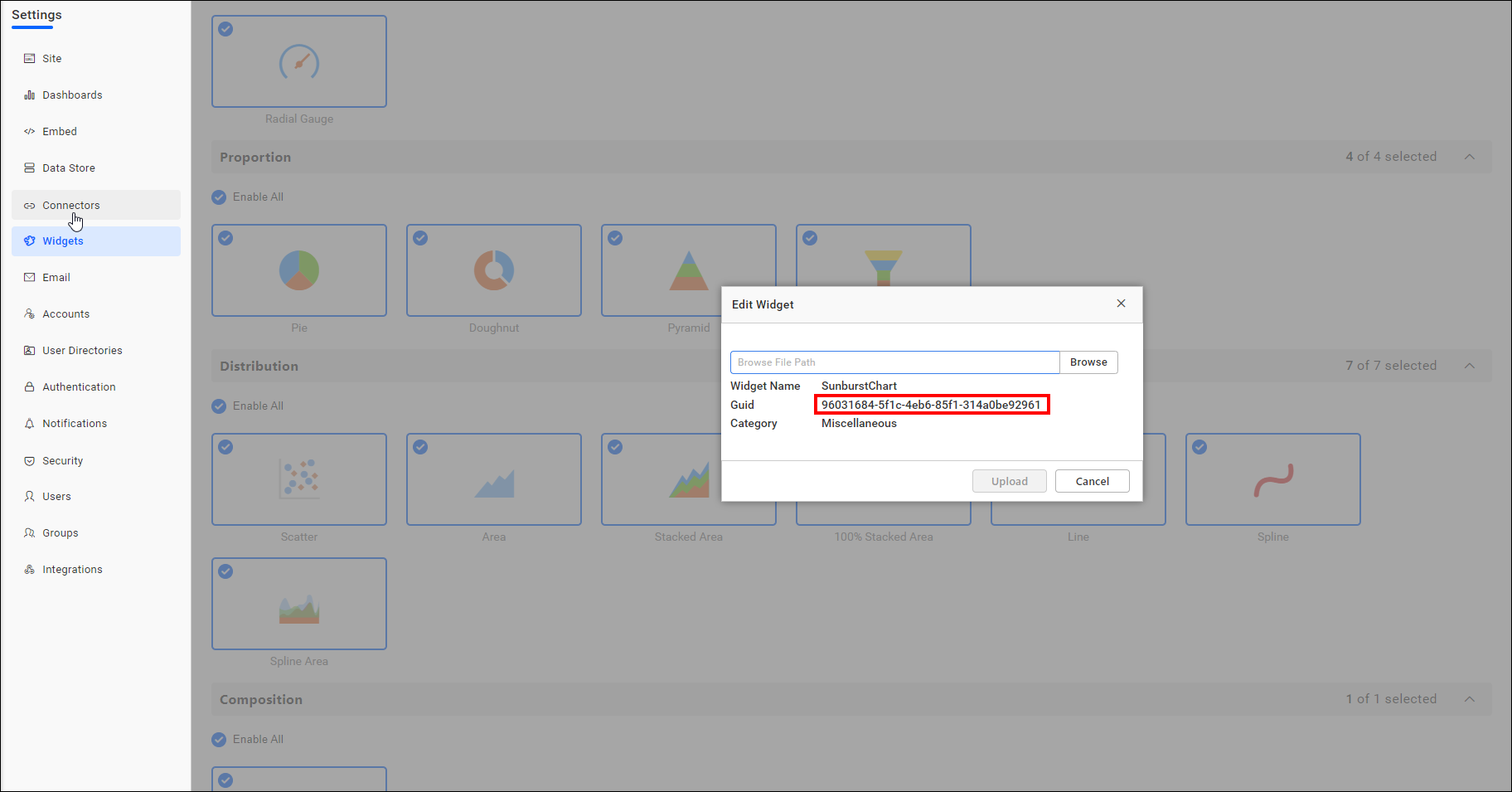Editing the existing custom widget
To edit or modify the existing custom widget, follow these steps:
NOTE: This feature is available in On-Premises Deployment but not in Syncfusion Managed Cloud Server.
Unpack the custom widget
To modify or reconfigure the custom widget, you should unpack the custom widget which is in the *.bicw format.
Steps to unpack the custom widget
Rename the extension of the provided ‘.bicw’ to ‘.zip’ as shown in the image below:
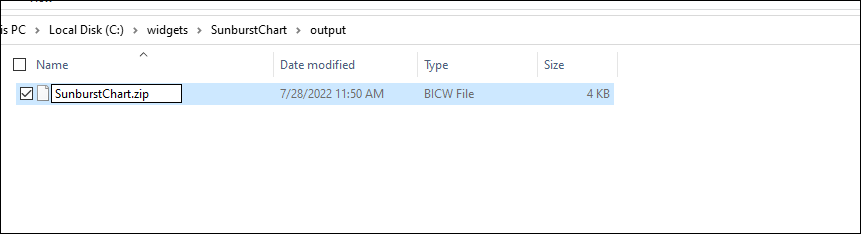
Now, right-click on the renamed widget as shown in the image. Click ‘Extract All’ to view the source file.
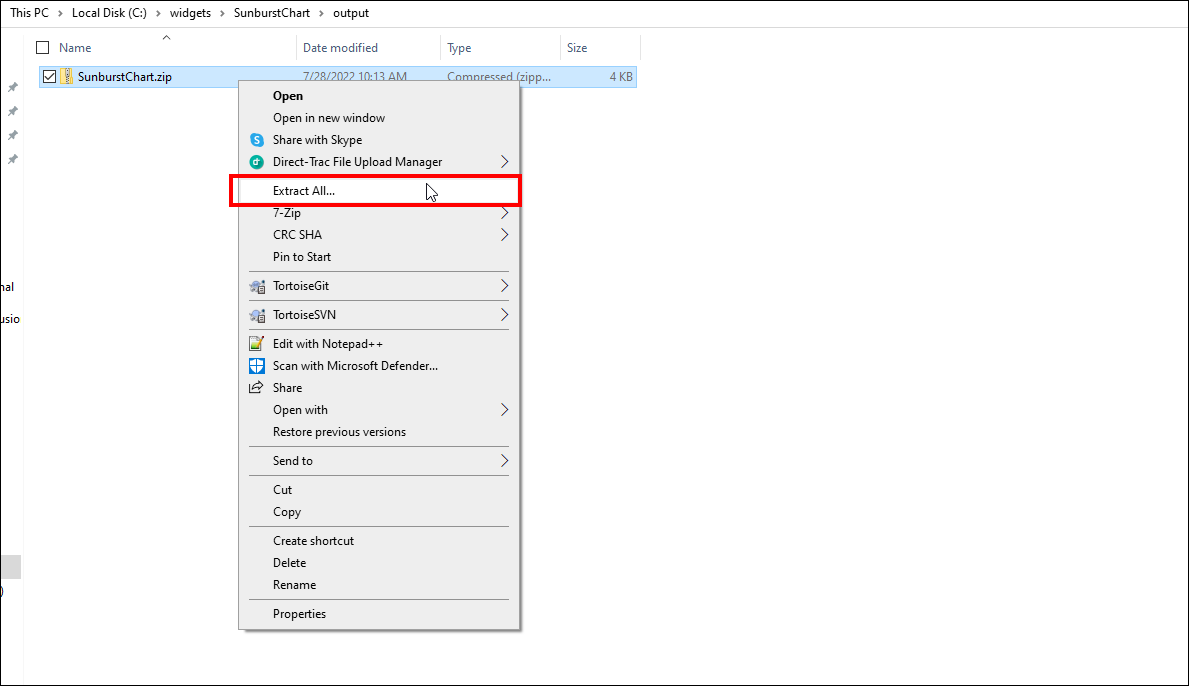
You can find the unpacked Sunburst chart custom widget and its source file as shown in the image below.
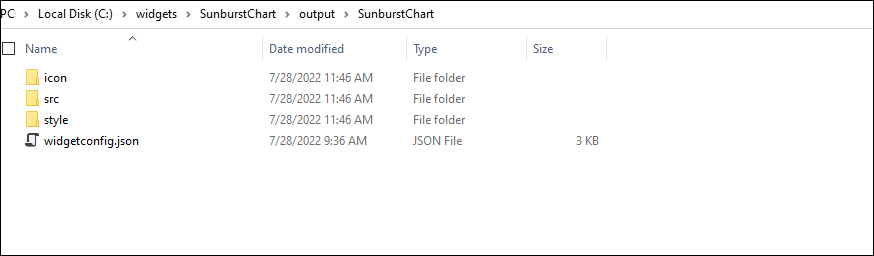
Modify the custom widget and convert it to *.bicw file
In the unpacked custom widget, make necessary changes and convert the custom widget to a *.bicw file by following the steps mentioned in the link here.
Upload the edited widget in the widget settings
You can click on the edit icon as shown in the image below to add the updated custom widget.
![]()
NOTE: The edited custom widget guid ID and the updated custom widget guid ID should be the same.