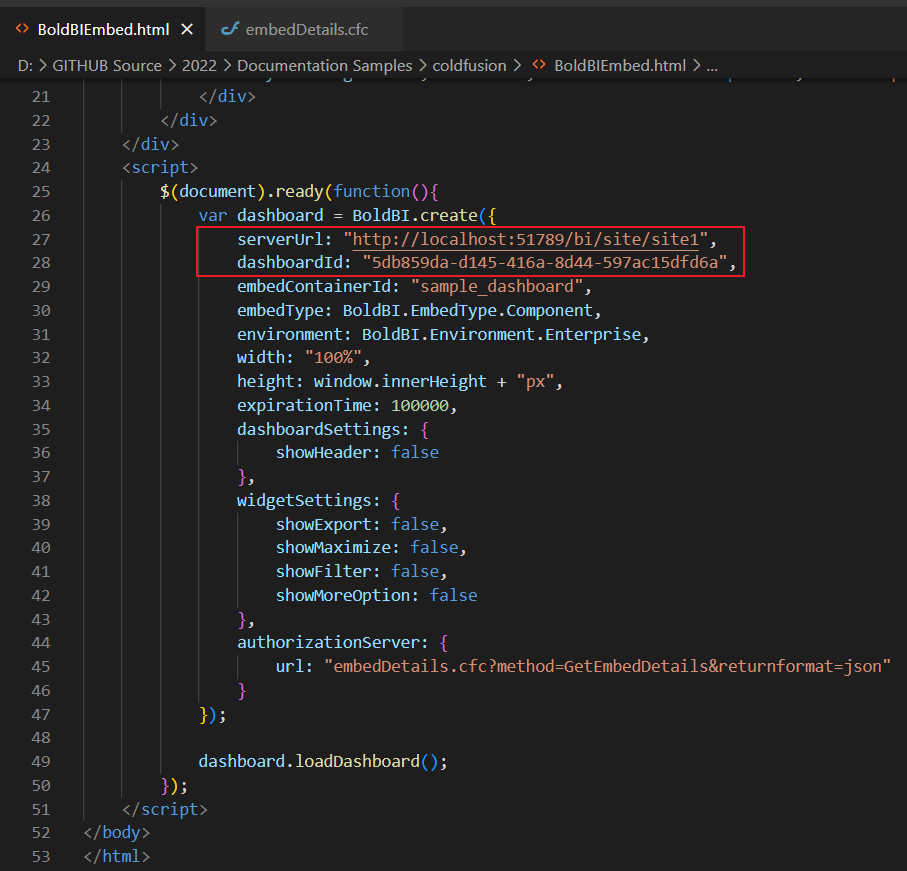Bold BI Dashboards embedding in ColdFusion using Embedded SDK
A GitHub link has been provided to get the sample application, which demonstrates the rendering of a dashboard available on your Bold BI server. The next steps will guide you through creating a new embedding application in ColdFusion on your own.
NOTE: The best way to get started would be to read the Getting Started section of the documentation. The
Getting Startedguide provides you with enough information that you need to know before working on the sample.
How to run the sample
-
Please get the BoldBI ColdFusion Embed sample from the attached file.
-
You need to set the following properties in the
BoldBIEmbed.htmlandembedDetails.cfcfiles as follows.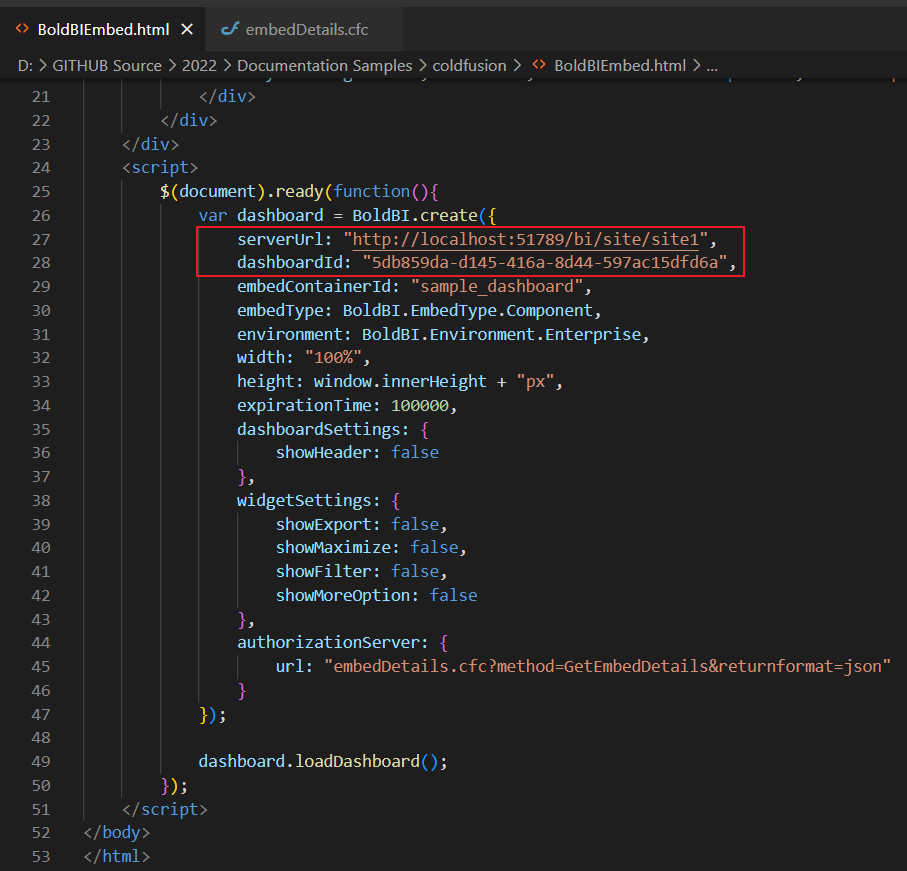
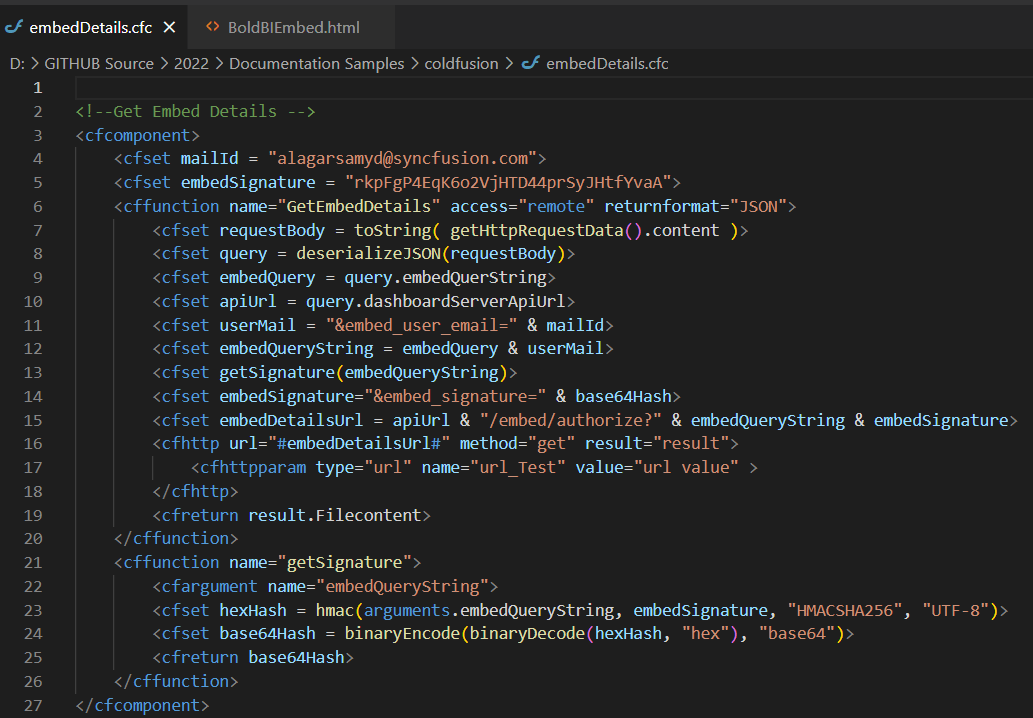
ServerUrl Dashboard Server BI URL (ex: http://localhost:5000/bi/site/site1, http://dashboard.syncfusion.com/bi/site/site1) DashboardID Provide the dashboard id of the dashboard you want to embed here.Please refer below how to get the dashboard id. UserEmail UserEmail of the Admin in your Bold BI, which will be used to get the dashboards list EmbedSecret You can get your EmbedSecret key from embed tab by enabling Enable embedauthenticationin Administration page as mentioned in next step. -
You can retrieve your Embed Secret key from the administrator setting section. Please refer to the Embed Settings for further information.
-
Please run your ColdFusion application.
How this sample works
-
To authorize the server URL, call the GetEmbedDetails function as follows, based on the
dashboardIdprovided in theBoldBIEmbed.html.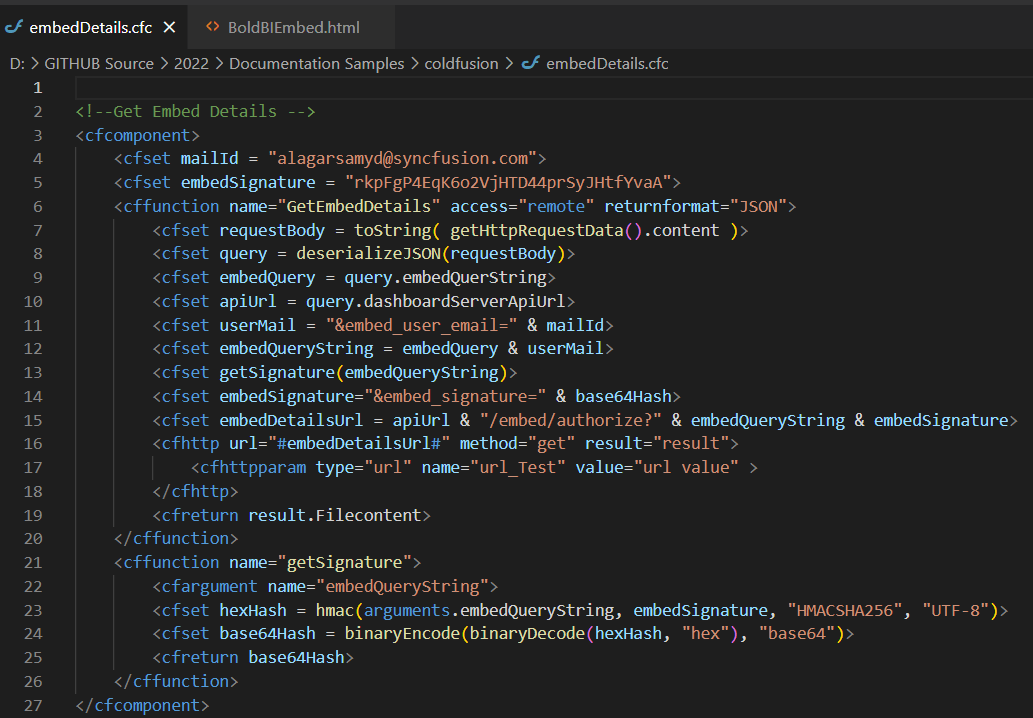
-
In the above authorization, generate the
SignatureUrlusing the providedEmbedSecret keyand validate the embed details in Bold BI. Once the details are validated, the dashboard will start rendering. -
In the
BoldBIEmbed.htmlfile, you can change the dashboard Id of the respective dashboard that you want to embed.