Bold BI Dashboards embedding in Django using Embedded SDK
A GitHub link has been provided to get the sample application, which demonstrates the rendering of the dashboard available on your Bold BI server. This is followed by steps to create a new embedding application in Django on your own.
NOTE: The best way to get started would be to read the Getting Started section of the documentation. The
Getting Startedguide provides you with enough information that you need to know before working on the sample.
How to run the sample
-
Please get the Django sample from the attached file.
-
You need to set the following properties in the
models.pyfile as follows.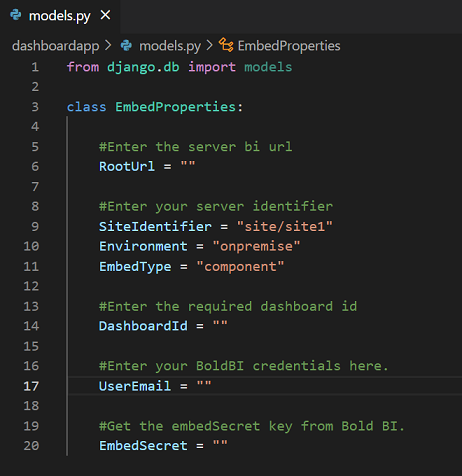
RootUrl Dashboard Server BI URL (ex: http://localhost:5000/bi, http://dashboard.syncfusion.com/bi) SiteIdentifier For Bold BI Enterprise edition, it should be like site/site1. For Bold BI Cloud, it should be empty string.DashboardId Provide the dashboard id of the dashboard that you want to embed here. UserEmail UserEmail of the Admin in your Bold BI, which will be used to get the dashboards list. EmbedSecret You can get your EmbedSecret key from embed tab by enabling Enable embedauthenticationin Administration page as mentioned in next step. -
You can obtain your Embed Secret key from the administrator setting section. Please refer to the Embed Settings for further information.
-
Please run your Django application.
How this sample works
-
To authorize the server URL, use the provided embed details from the dashboard and call the
get_embed_detailsfunction(views.py/get_embed_details)with the provided values ofEmbedProperties.Learn more about the authorization server.
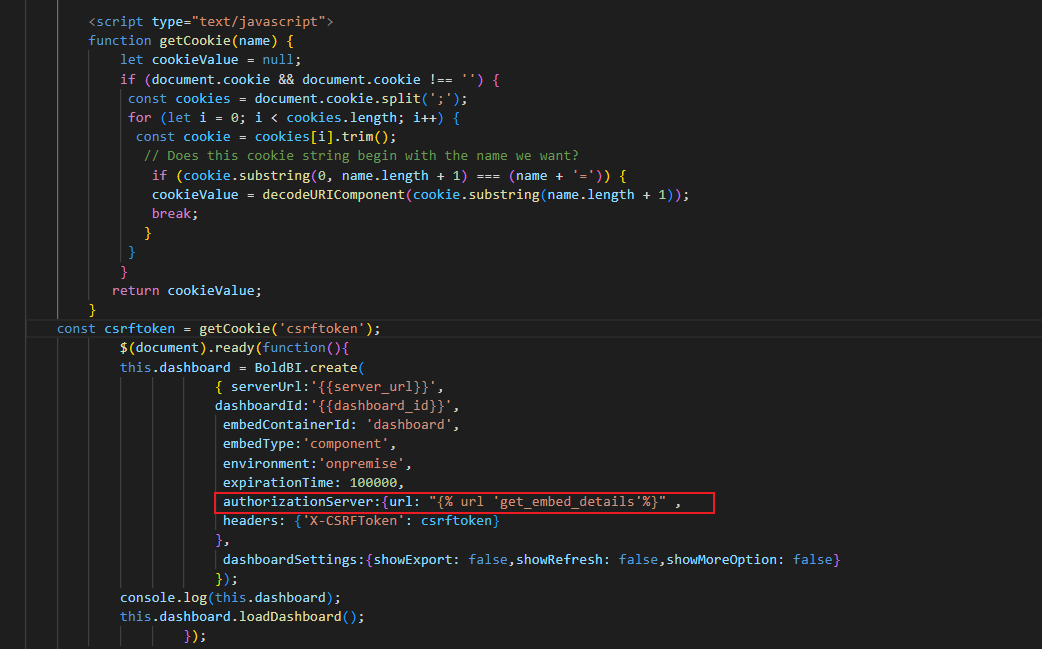
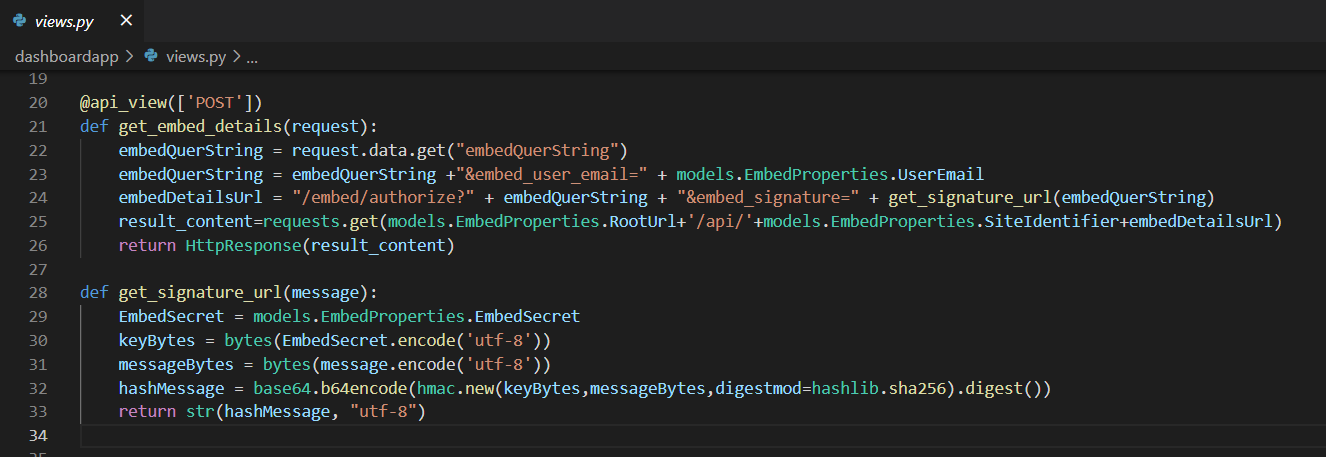
NOTE: Remove the CSRF Token from the headers if your application does not have the CSRF middleware
(django.middleware.csrf.CsrfViewMiddleware).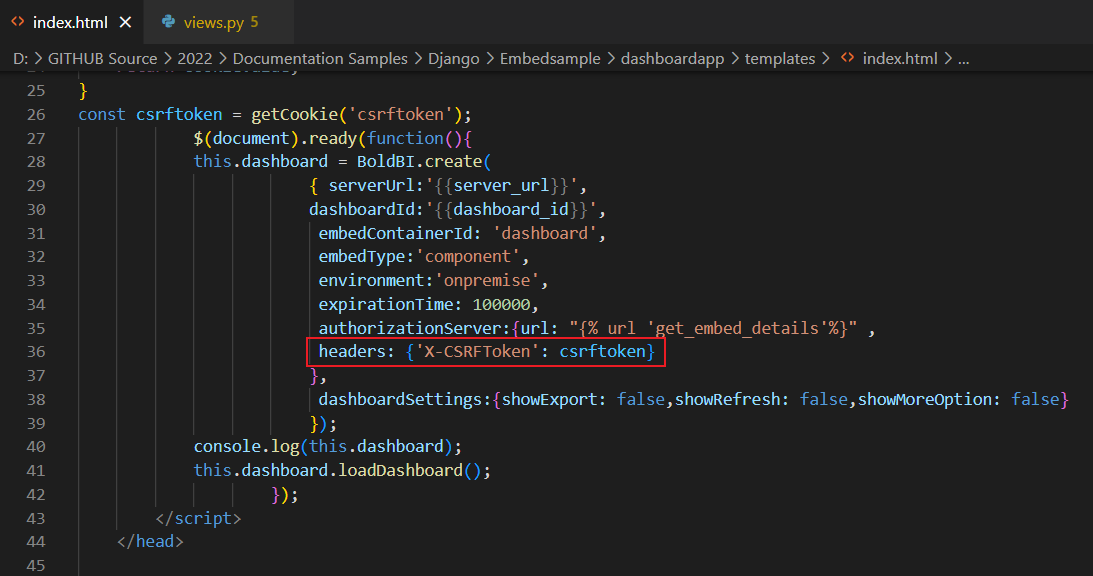
-
In the authorization mentioned above, generate the SignatureUrl using the provided EmbedSecret key and validate the embed details in Bold BI. Once the details are validated, the dashboard starts to render.
-
In the
models.py, change the dashboard ID of the respective dashboard that you want to embed.