Embedding Bold BI Dashboards in PHP using the Embedded SDK
A GitHub link has been provided to get get the sample application, which demonstrates the rendering of the dashboard available on your Bold BI server. After that, there are steps to create a new embedding application in PHP on your own.
NOTE: Reading the Getting Started section of the documentation is the best way to begin. The
Getting Startedguide provides you with enough information that you need to know before working on the sample.
How to run the sample
-
Please get the PHP sample.
-
In the
Index.php, set your server details in the EmbedProperties as follows.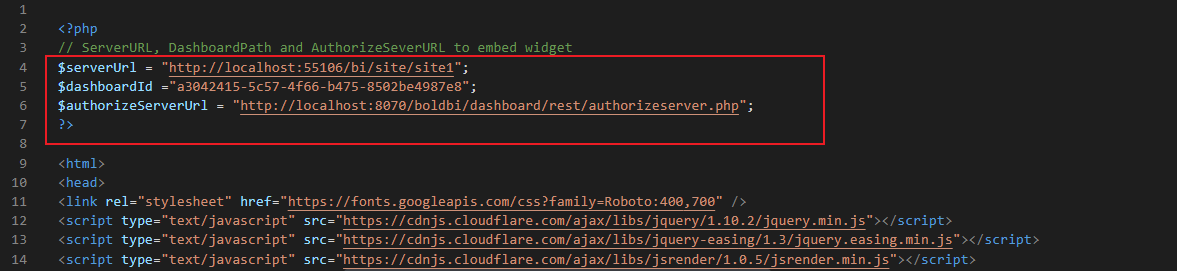
serverUrl Dashboard Server BI URL Enterprise Edition- http://localhost:5000/bi/site/site1Cloud -http://dashboard.syncfusion.com/bi dashboardId Dashboard id of the dashboard you want to embed here. Here dashboard id first dashboard in list will be assigned, if you click particular dashboard from list, that particular dashboard id will be passed. authorizeServerUrl URL pointing to AuthorizeServer API file. We have running PHP sample in 8080 port. Ex: http://localhost:8080/rest/authorizeserver.php -
In the
AuthorizeServer.phpset the UserEmail and Embed Secret key. These keys are used to create an embed signature and authorize the server in the PHP sample. You can learn more about the authorization server.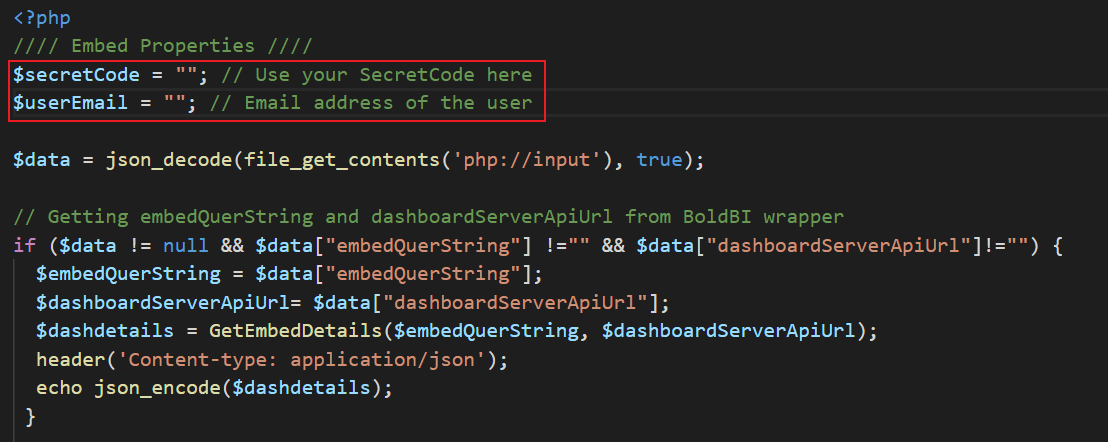
UserEmail UserEmail of the Admin in your Bold BI, which would be used to get the dashboards list EmbedSecret You could get your EmbedSecret key from Embed tab by enabling Enable embed authentication in Administration page -
Please run the PHP sample.
-
The dashboard can be rendered in design mode or created with the following changes in the
embedSample()method.function embedSample() { var dashboardemb = BoldBI.create({ serverUrl: '<?php echo $serverUrl;?>', dashboardId: '<?php echo $dashboardId;?>', //Provide the item id to render it in the design mode and create a dashboard to remove this property. embedContainerId: "dashboard", embedType: BoldBI.EmbedType.Component, environment: BoldBI.Environment.Enterprise, // If Cloud, you should use BoldBI.Environment.Cloud mode: BoldBI.Mode.Design, height: "700px", width: "1500px", authorizationServer: { url: '<?php echo $authorizeServerUrl;?>' }, expirationTime: "100000", }); dashboardemb.loadDesigner(); }serverUrl Dashboard Server BI URL (ex: http://localhost:5000/bi/site/site1, http://dashboard.syncfusion.com/bi/site/site1) dashboardId Provide the dashboard id of the dashboard you want to embed in view or edit mode. Ignore this property to create new dashboard. embedContainerId Container Id in which dashboard renders.It should not contain hypen. mode In which mode you want to render dashboard. It can either be 'View' or 'Design' mode. expirationTime Set the duration for the token to be alive. authorizationServer Url of the 'GetEmbedDetails' method in the 'authorizeserver.php' file.
How this sample works
-
When embedding a dashboard for rendering, you need to authorize the server URL by making an API call to the
GetEmbedDetailsfunction with the providedEmbedPropertiesvalues.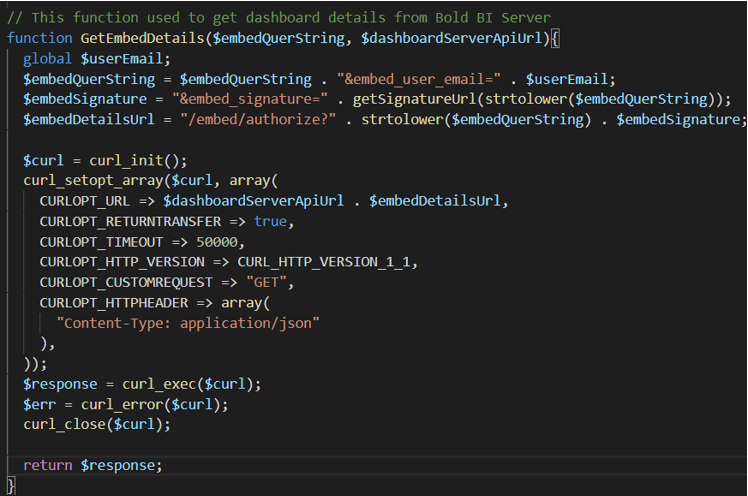
-
In the above authorization, the
SignatureUrlhas been generated using the providedEmbedSecretkey and has validated the embed details in Bold BI. Only then will the embedded widget be rendered in theIndex.php. -
In the
Index.php, change the dashboard Id as you desire to embed.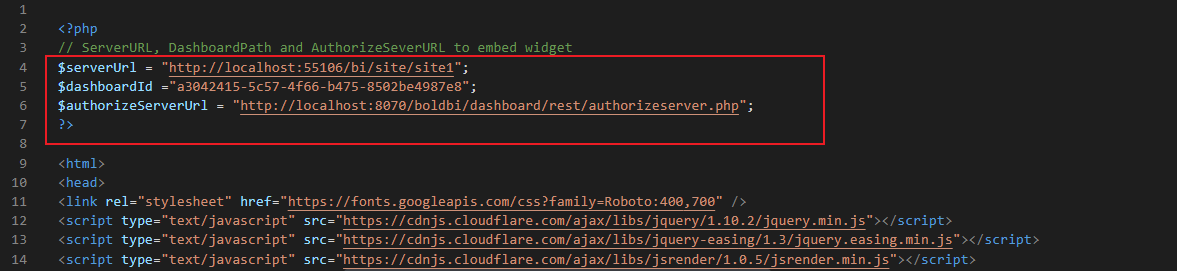
Steps to create new PHP application to embed dashboard
-
To install the
PHP IntelephenseandPHP Serverextensions in Visual Studio Code.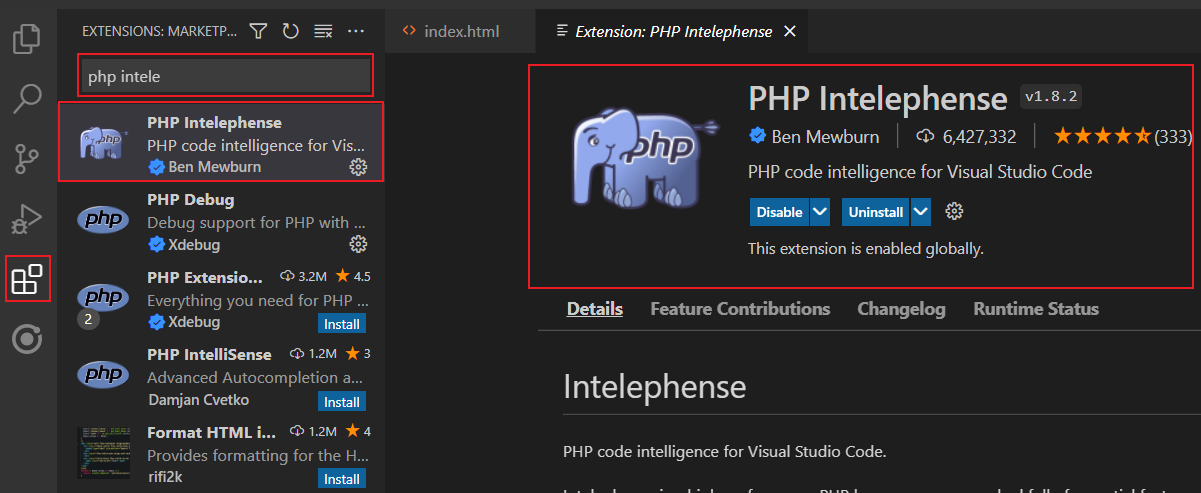
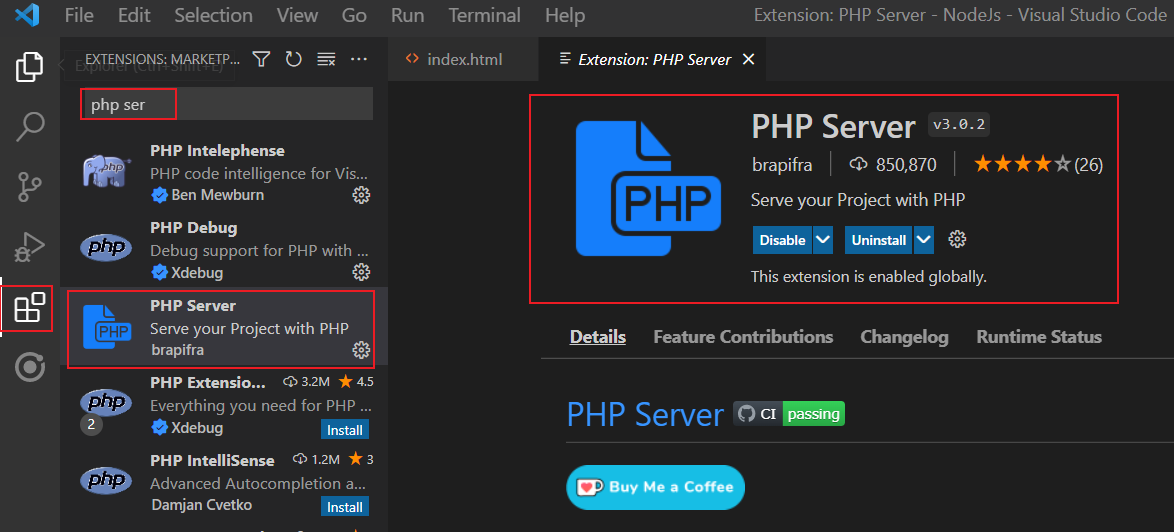
-
Download the PHP from the official website mentioned below and include the path in the system environment variable.
-
In the desired location, create a folder for this project and open it in Visual Studio Code.
-
Create an
index.phpfile inside the folder and define variables as follows.<?php // The ServerURL, DashboardPath, and AuthorizeSeverURL to embed the widget. $serverUrl = "http://localhost:55106/bi/site/site1"; $dashboardId ="a3042415-5c57-4f66-b475-8502be4987e8"; $authorizeServerUrl = "http://localhost:8070/boldbi/dashboard/rest/authorizeserver.php"; ?> -
Refer to the mandatory CDN file in the
<head>tag as follows.<script type="text/javascript" src="https://cdn.boldbi.com/embedded-sdk/v14.2.4/boldbi-embed.js"></script> -
In the
<body>tag, create the DOM element with the iddashboardand initialize theembedSample()method. TheembedSample()method is implemented in the<script>tag as follows.<div id="dashboard"> </div> <script> function embedSample() { var dashboardemb = BoldBI.create({ serverUrl: '<?php echo $serverUrl;?>', //Dashboard Server BI URL (ex: http://localhost:5000/bi/site/site1, http://demo.boldbi.com/bi/site/site1) dashboardId: '<?php echo $dashboardId;?>', //Dashboard id of the dashboard you want to embed here. embedContainerId: "dashboard", embedType: BoldBI.EmbedType.Component, environment: BoldBI.Environment.Enterprise, // If Cloud, you should use BoldBI.Environment.Cloud mode: BoldBI.Mode.View, height: "700px", width: "1500px", authorizationServer: { url: '<?php echo $authorizeServerUrl;?>' //URL from which particular dashboard details is obtained from server. }, expirationTime: "100000", //Set the duration for the token to be alive. }); dashboardemb.loadDashboard(); } </script> -
Create a file named
authorizeserver.phpinside a folder calledrest, and define the variablessecretCodeanduserEmailfor authorization purposes.$secretCode = "";// Use your SecretCode here. $userEmail = ""; // Email address of the user. $data = json_decode(file_get_contents('php://input'), true); // Getting the embedQuerString and dashboardServerApiUrl from the BoldBI wrapper if ($data != null && $data["embedQuerString"] !="" && $data["dashboardServerApiUrl"]!="") { $embedQuerString = $data["embedQuerString"]; $dashboardServerApiUrl= $data["dashboardServerApiUrl"]; $dashdetails = GetEmbedDetails($embedQuerString, $dashboardServerApiUrl); header('Content-type: application/json'); echo json_encode($dashdetails); } // This function used to get dashboard details from the Bold BI Server. function GetEmbedDetails($embedQuerString, $dashboardServerApiUrl){ global $userEmail; $embedQuerString = $embedQuerString . "&embed_user_email=" . $userEmail. "&embed_datasource_filter=[{&&StoreName=Trousers','Jackets}]"; $embedSignature = "&embed_signature=" . getSignatureUrl($embedQuerString); //echo $embedSignature; $embedDetailsUrl = "/embed/authorize?" . $embedQuerString . $embedSignature; //echo $dashboardServerApiUrl . $embedDetailsUrl; $curl = curl_init(); curl_setopt_array($curl, array( CURLOPT_URL => $dashboardServerApiUrl . $embedDetailsUrl, CURLOPT_RETURNTRANSFER => true, CURLOPT_TIMEOUT => 50000, CURLOPT_HTTP_VERSION => CURL_HTTP_VERSION_1_1, CURLOPT_CUSTOMREQUEST => "GET", CURLOPT_HTTPHEADER => array( "Content-Type: application/json" ), )); $response = curl_exec($curl); $err = curl_error($curl); curl_close($curl); return $response; } //// Prepare embed_Signature by encrypting with secretCode //// function getSignatureUrl($embedQuerString) { global $secretCode; $keyBytes = utf8_encode($secretCode); $messageBytes = utf8_encode($embedQuerString); $hashMessage = hash_hmac('sha256',$messageBytes, $keyBytes, true); $signature = base64_encode($hashMessage); return $signature; } -
To obtain specific dashboard details, you should implement the
GetDetails()function, which utilizes theGetSignatureUrl()method to generate the algorithm. In this API, theembedQuerString,userEmail, and the value from theGetSignatureUrl()method are appended as query parameters in the URL to retrieve the details of a specific dashboard. -
Now, right-click and select the
PHP Server: Server project.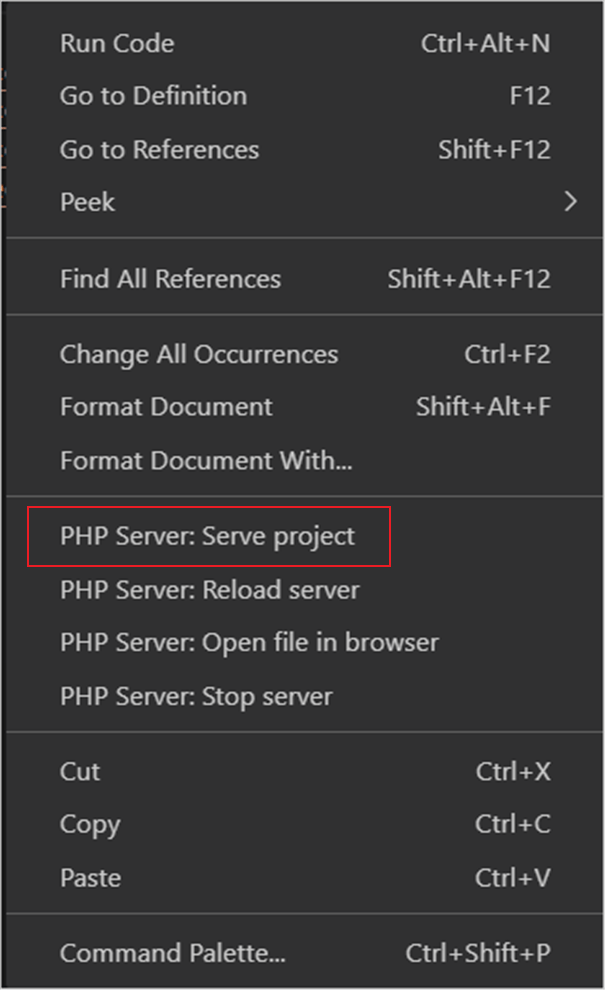
Having trouble getting help?
Contact SupportHaving trouble getting help?
Contact Support